One of the key benefits of Spotify Premium is the ability to enjoy your favorite tracks offline, without the need for a constant internet connection. But the offline mode in Spotify Premium may stop working on your Android or iPhone, leaving you without music. If Spotify is not playing songs offline, here are some tips that should restore Spotify’s ability to play downloaded songs in no time.
Table of Contents
1. Check Your Spotify Subscription Status
This may seem like a no-brainer, but it is important to check that your Spotify subscription has not expired before trying anything else. Go to Spotify’s website and sign into your account to check your current plan. If it has expired, consider renewing it to restore access to your downloads.
2. Ensure You Haven’t Reached Device or Track Limit
Spotify Premium allows you to download up to 10,000 tracks on each of a maximum of 5 devices. If you add a new device after reaching this limit, Spotify will automatically remove your account from the least used device, preventing your access to the downloaded songs on that device. So, make sure you have not exceeded Spotify Premium’s device or track limit.
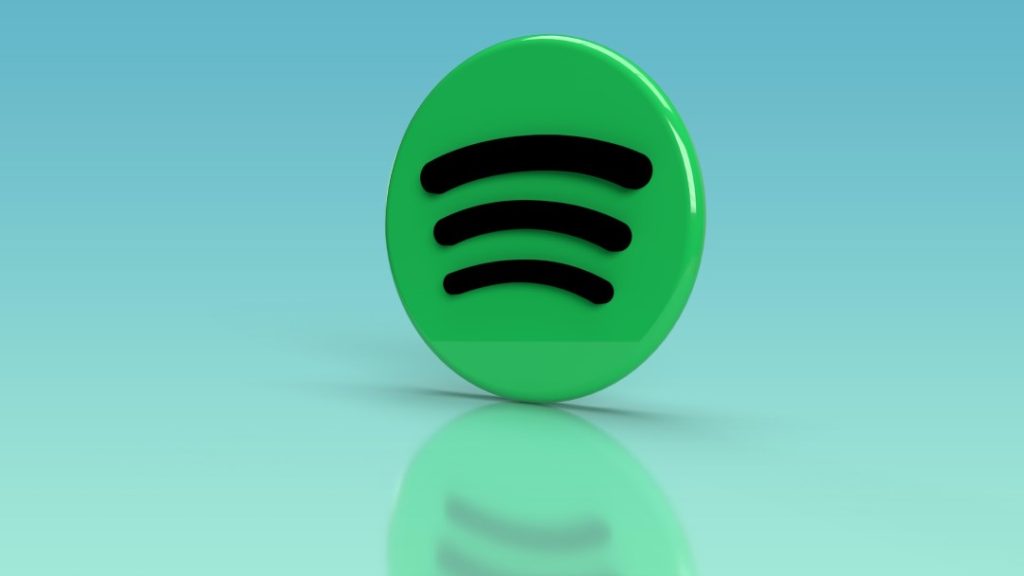
Additionally, it’s important to note the Spotify app must connect to the internet at least once every 30 days to keep your downloads. Otherwise, Spotify Premium will stop working in offline mode on your Android or iPhone.
3. Disable the Smart Shuffle (Enhance) Option
Enabling the Smart Shuffle feature (previously Enhance) on Spotify can also prevent the app from playing your downloaded songs on your Android or iPhone. Several users on a Spotify Community post reported fixing the problem by disabling the Smart Shuffle (Enhance) feature.
To do the same, open Downloaded Songs on Spotify and tap the Smart Shuffle icon. After that, check if Spotify can play your songs in offline mode.
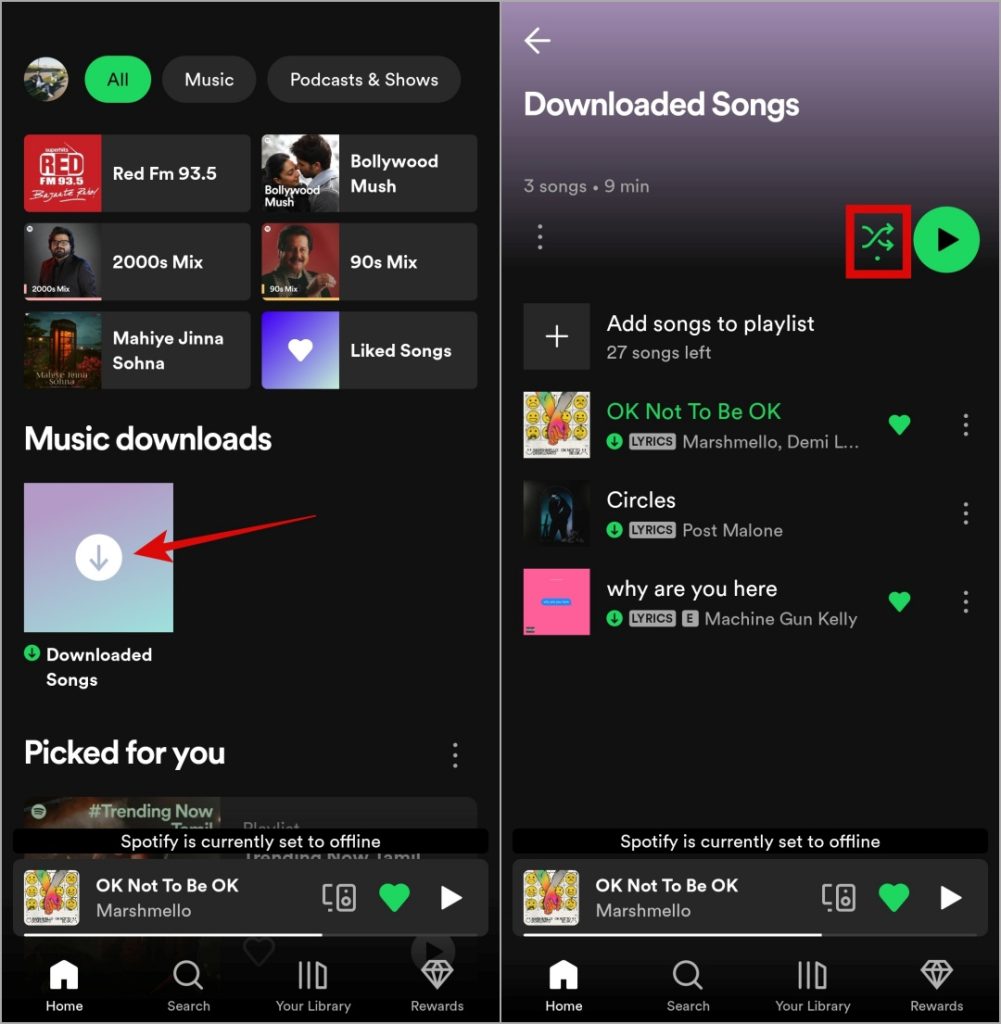
4. Allow Necessary Permission to Spotify
Denying app permissions or imposing battery restrictions on the Spotify app can also cause such problems. You need to ensure that the Spotify app has all the necessary permissions on your phone.
Android
1. Long-press on the Spotify app icon and tap the info icon from the resulting menu. Then, go to Permissions.
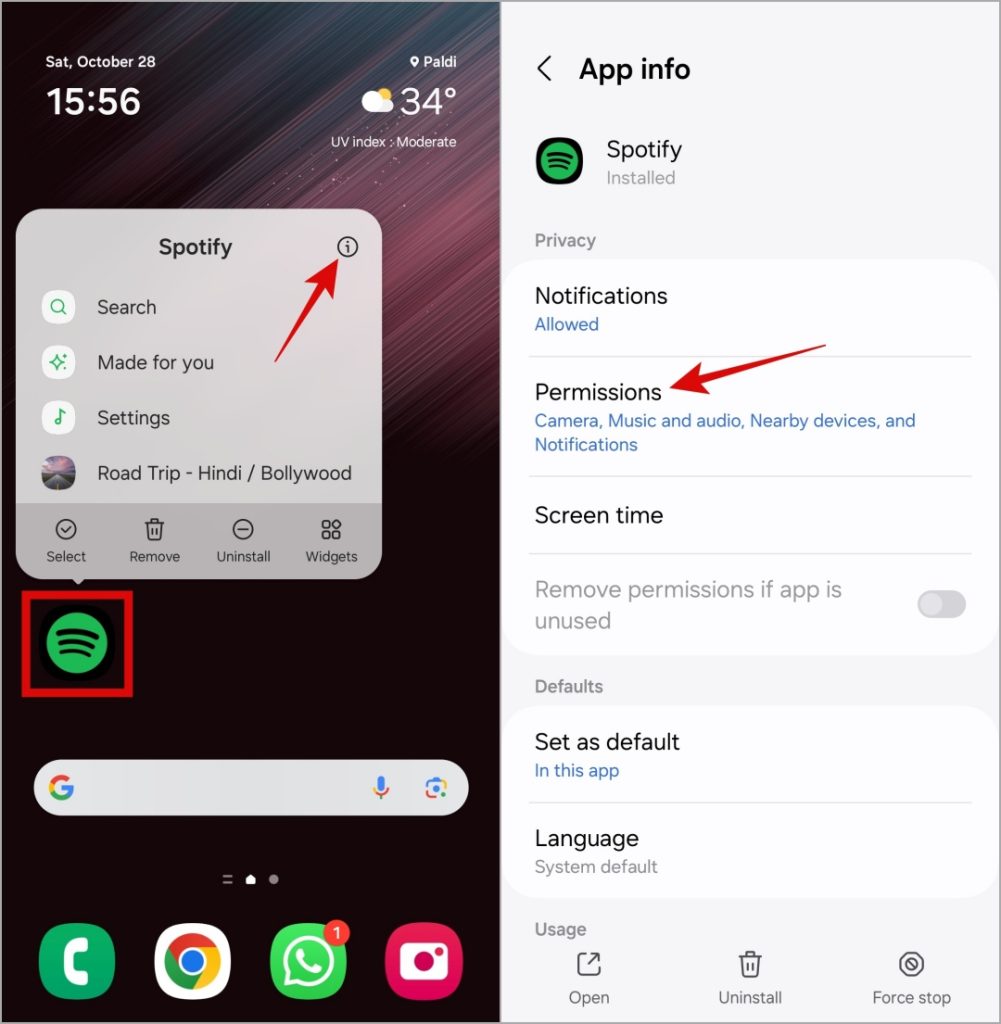
2. Go through each permission one by one and set it Allow.
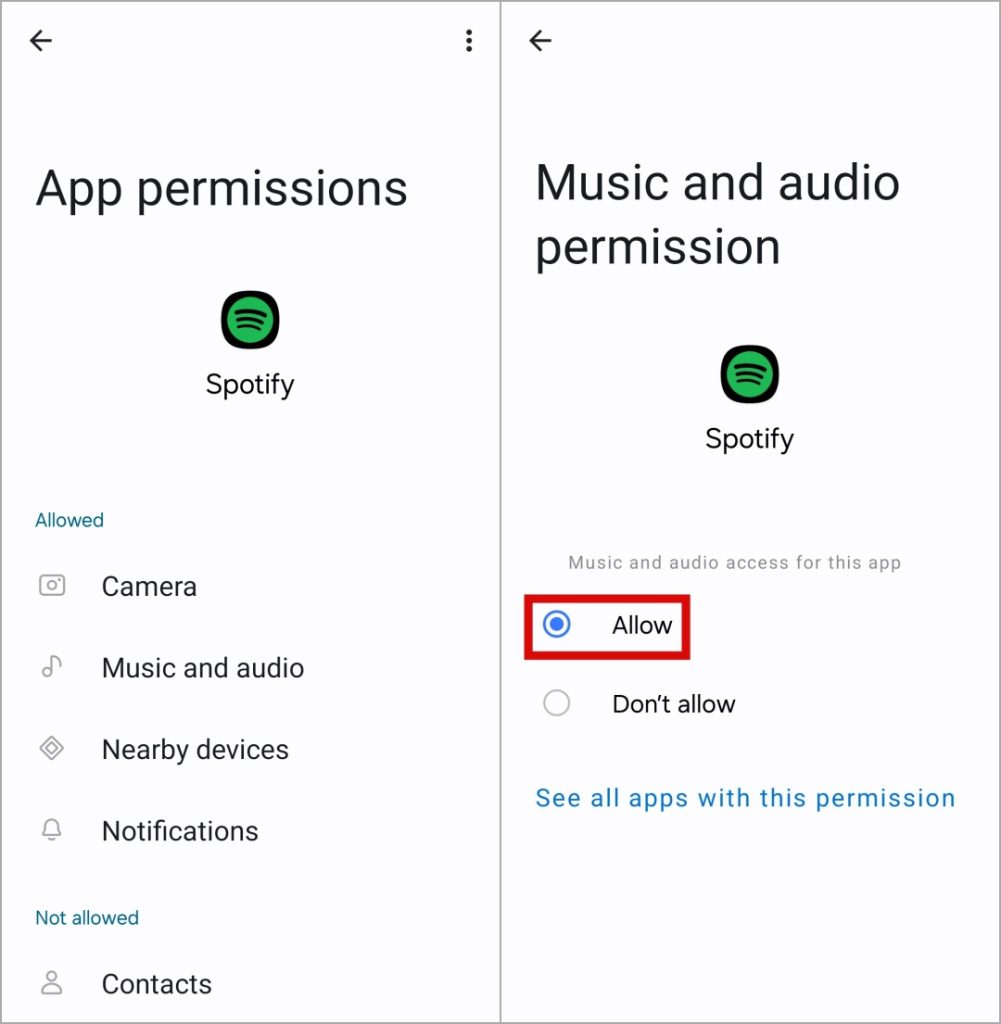
3. Return to the App info page and tap on Battery. Then, select Unrestricted from the following menu.
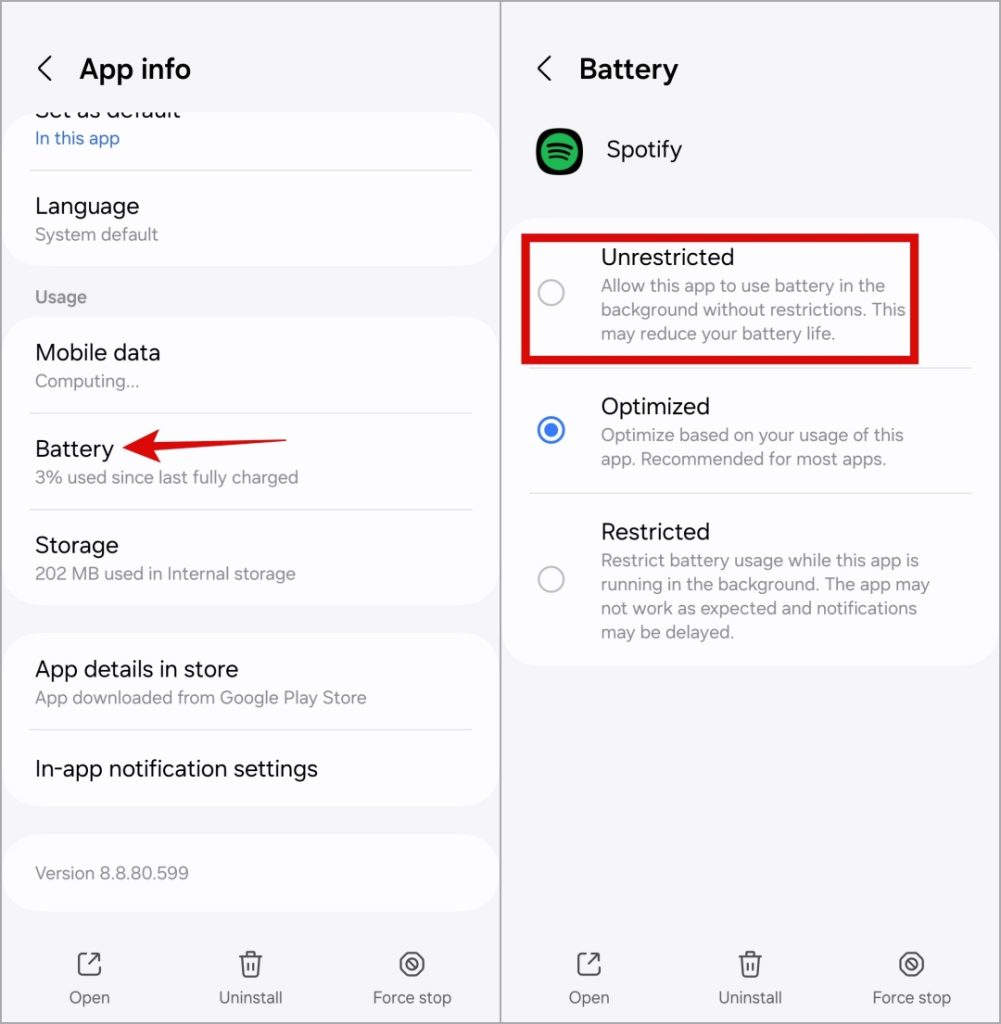
iPhone
1. Open the Settings app on your iPhone.
2. Scroll down to tap on Spotify and use the toggles in the following menu to enable all the necessary permissions.
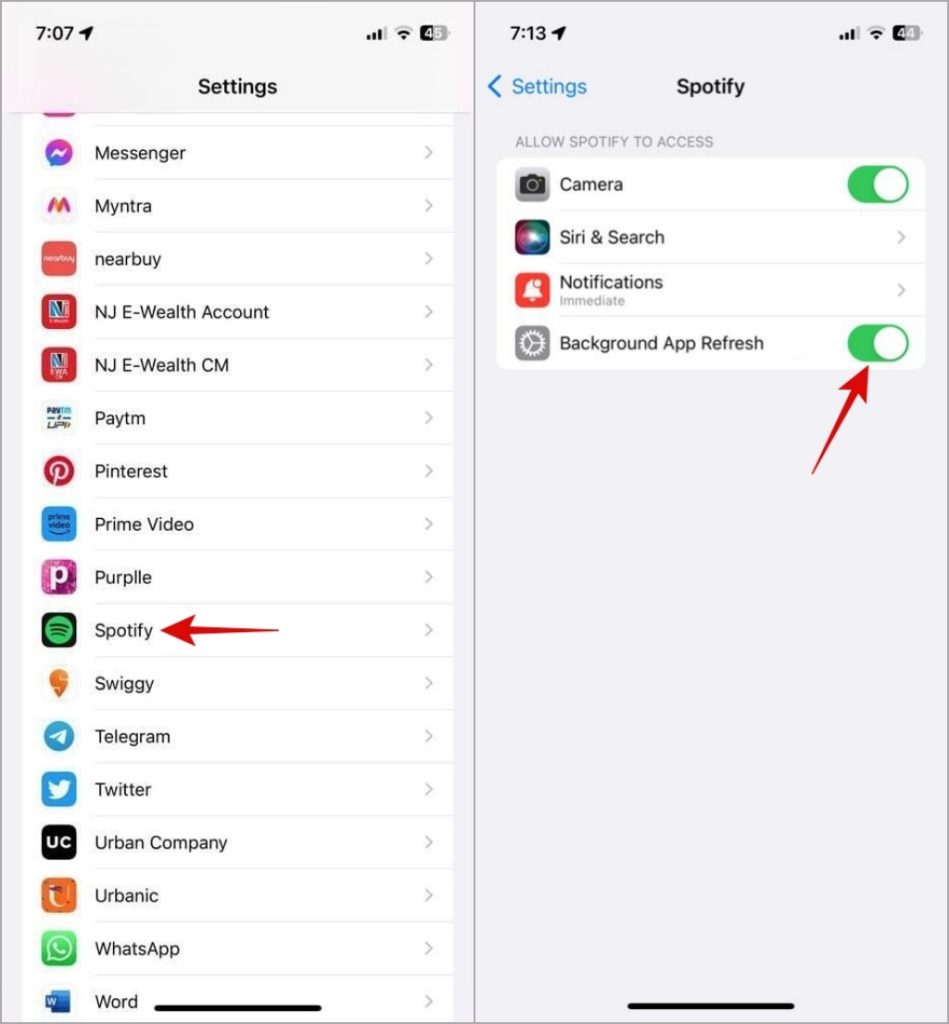
5. Clear Spotify Cache
Another reason why Spotify Premium may not work offline is due to corrupted cache data. Thankfully, Spotify lets you clear this cache data directly from its settings menu.
1. Open the Spotify app on your phone, tap the profile icon in the top left corner, and select Settings and privacy.
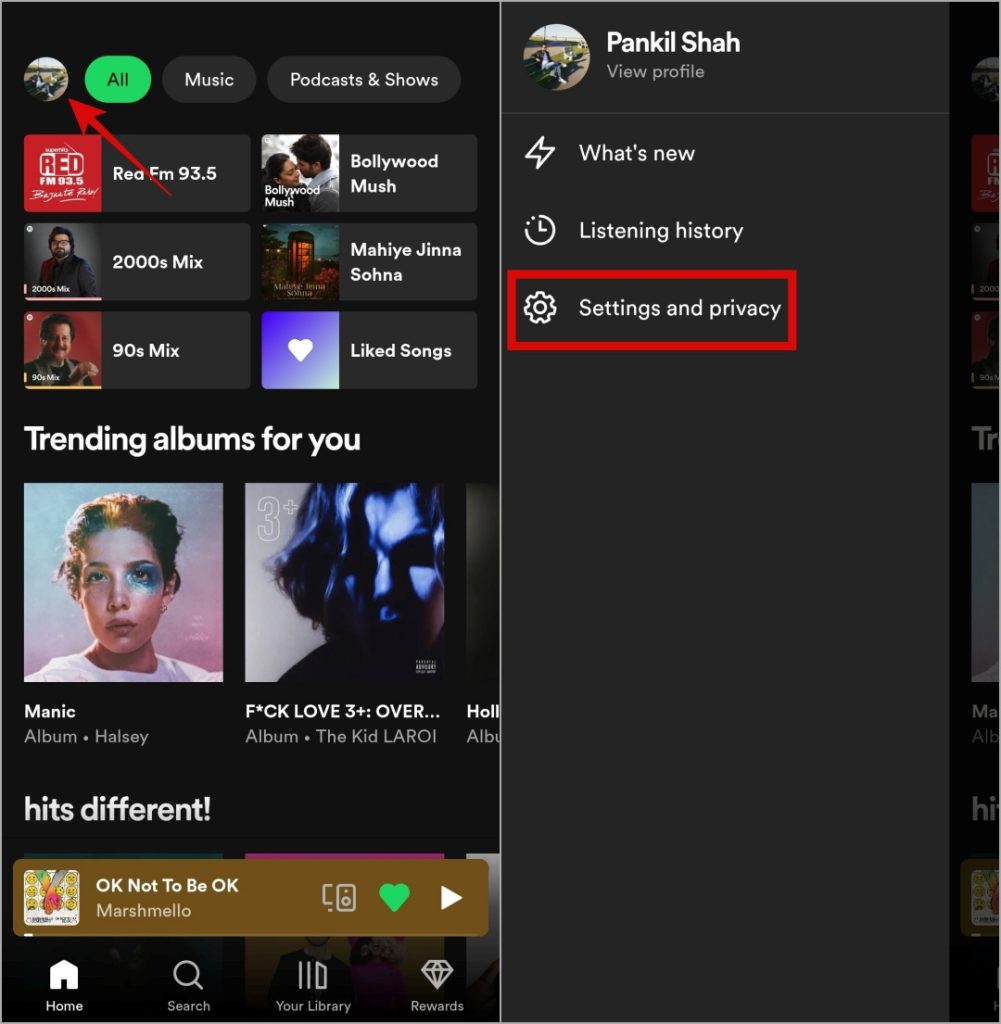
2. Scroll down to tap the Clear cache option. Select Clear cache again to confirm.
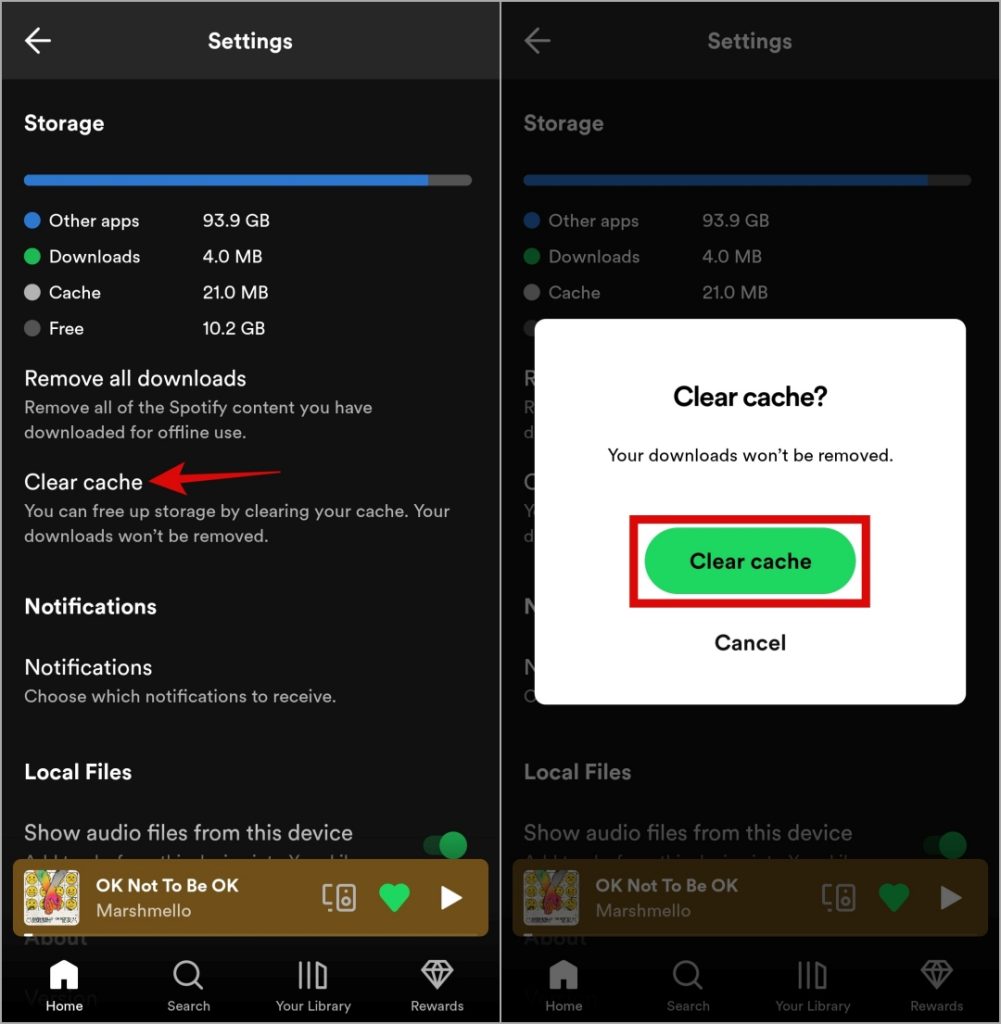
6. Remove and Download Songs Again
If Spotify is only having trouble playing a few songs in offline mode, it is likely that those songs have become corrupted and are no longer accessible. You can try re-downloading them to see if that resolves the issue.
1. Open the Spotify app, switch to the Your Library tab, and tap on Downloaded songs.
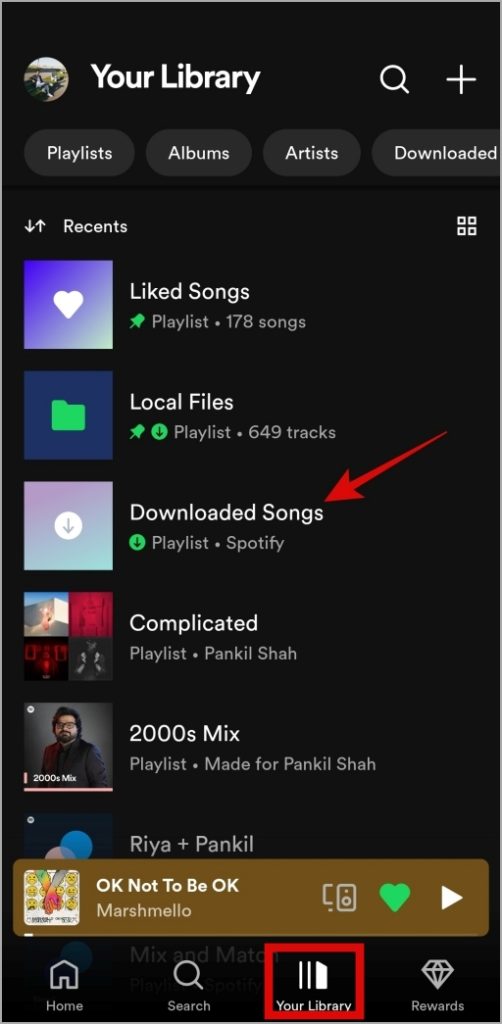
2. Locate the problematic song on the list, tap the kebab menu (three-dot icon) next to it, and select Remove download.
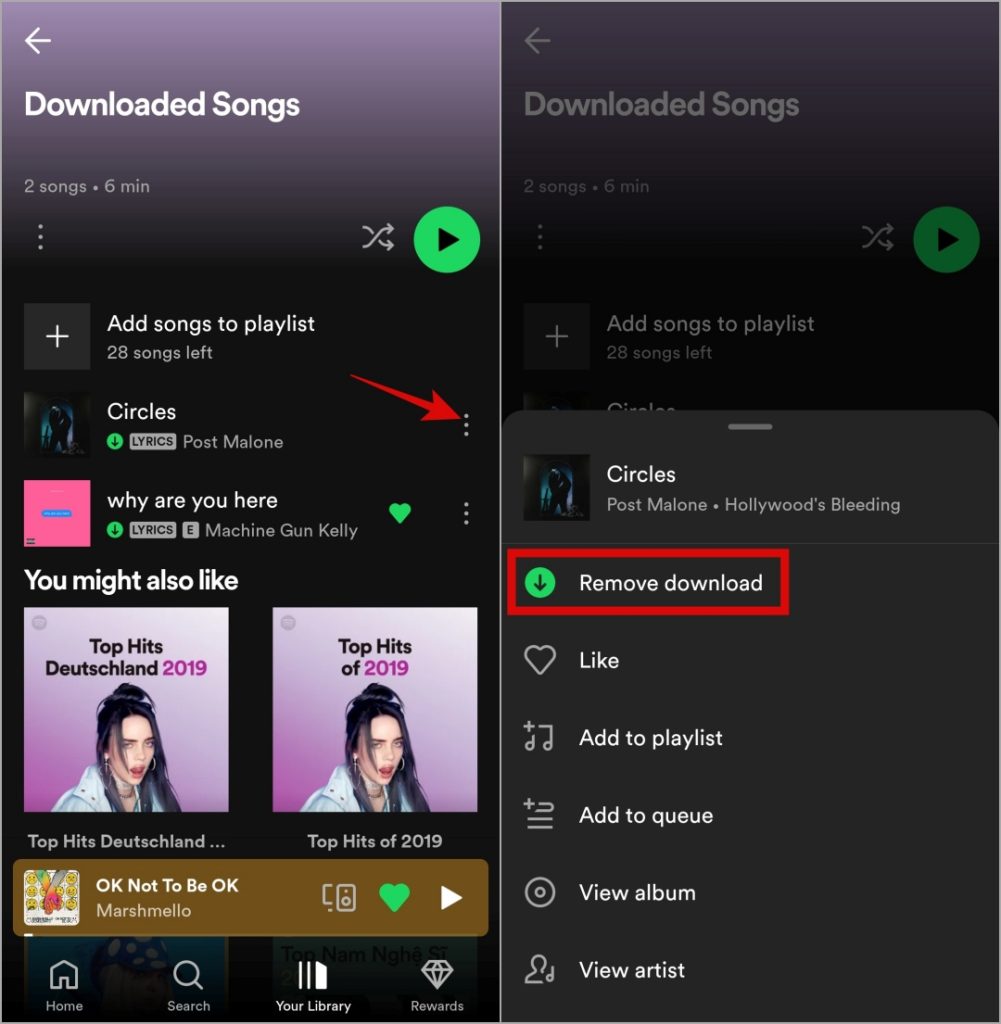
3. Switch to the Search tab to locate the removed song. Tap the kebab menu next to it and select Download.
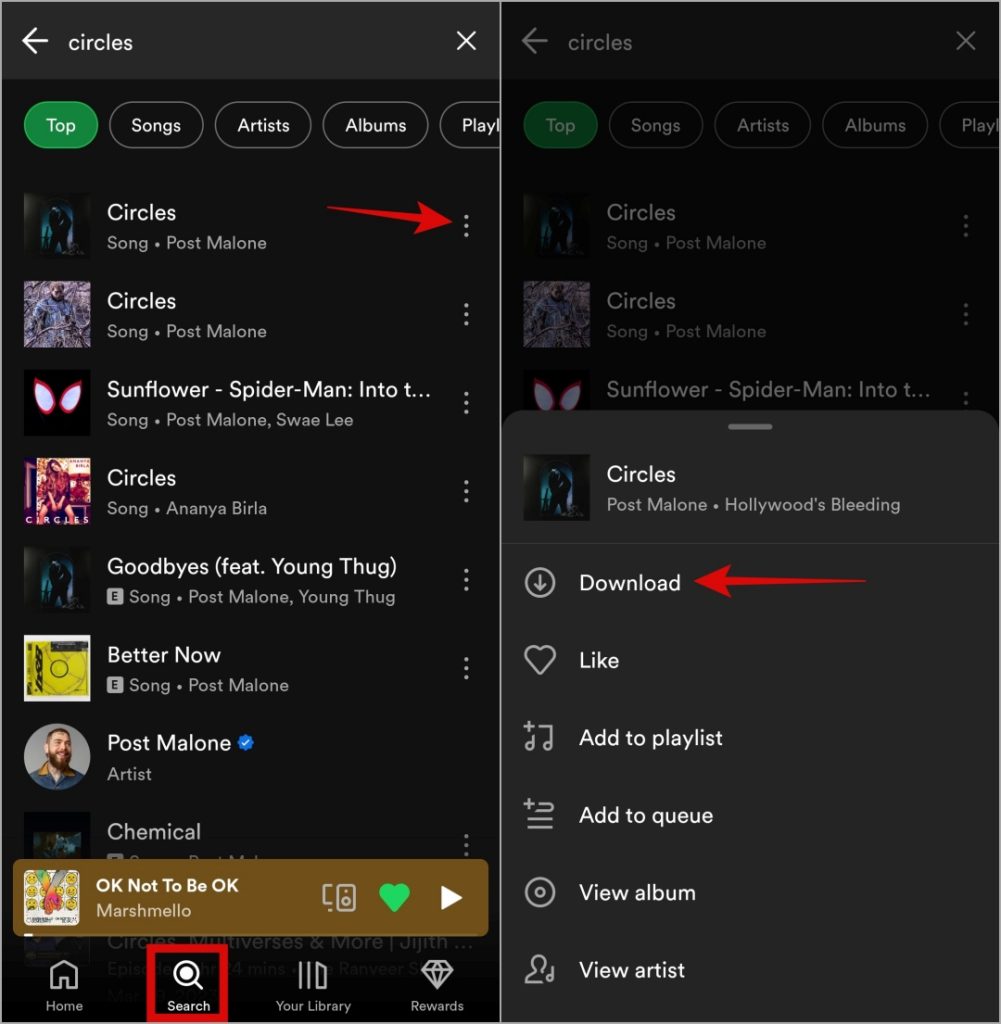
7. Sign Out and Sign In
At times, account authentication issues can also cause Spotify’s Premium features to stop working on your Android or iPhone. Most of the time, you can resolve such issues by signing out of the app and signing back in.
1. Open the Spotify app on your phone, tap the profile icon in the top left corner, and select Settings and privacy.
2. Scroll down to tap on Log out.
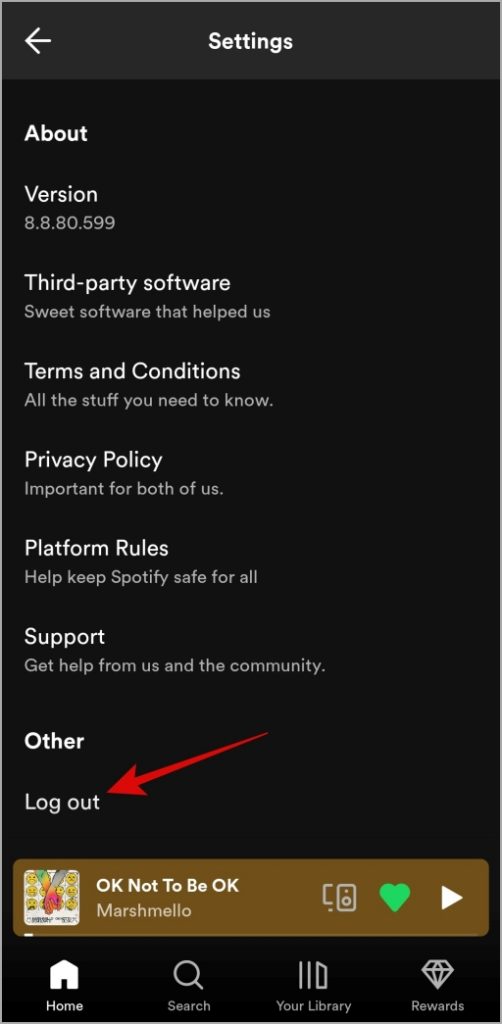
Sign back into the Spotify app and check if the issue is still there.
8. Avoid Using Performance Booster or Cache Cleaning Apps (Android)
Are you using a performance booster or cleaner app on your Android? If so, it may be deleting your downloaded songs on Spotify to free up space. To avoid this, it’s best to remove such apps from your Android.
9. Reinstall the Spotify App
If Spotify still won’t play your downloaded songs offline, you can try reinstalling the app as a last resort. Doing so will remove any problematic app data and also update the app to its most recent version.
To remove Spotify from your Android, long press on its app icon and select the Uninstall option. Then, tap OK to confirm.
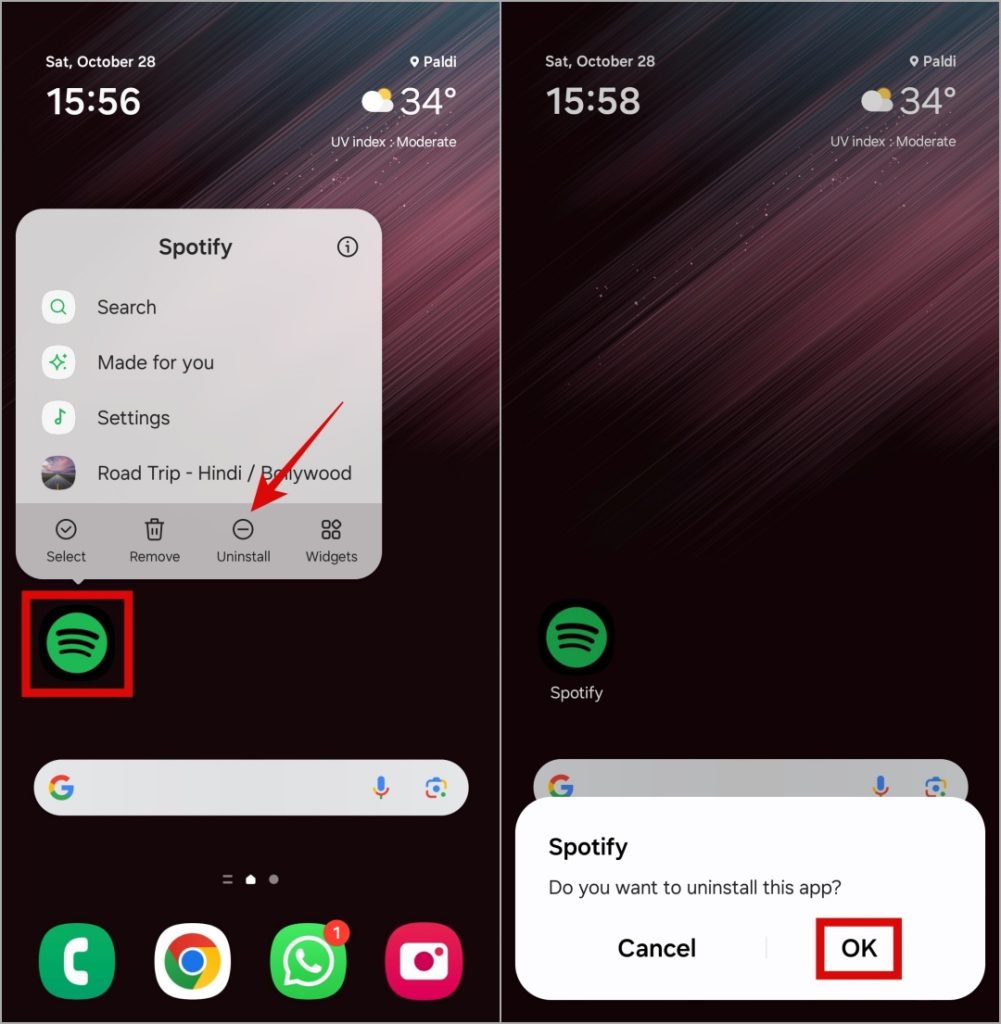
If you have an iPhone, long-press the Spotify app icon and select Remove App. Then, hit Delete App to confirm.

Download and install the Spotify app again and check if the issue is still there.
Enjoy Your Tunes Offline
When you rely on Spotify Premium to listen to your favorite tunes offline, it can be frustrating when it stops working as expected on your Android or iPhone. Hopefully, that is no longer the case and one of the tips above has solved the problem.