Instagram stories are great for sharing quick updates with your followers. Conveniently, you can also save those stories in your camera roll for your personal collection or share them on other platforms. But what if Instagram stops saving stories to the camera roll on your Android or iPhone? To help out, we have listed some useful tips that should get Instagram to save your stories as before.
Table of Contents
Why Is Instagram Not Saving Stories to the Camera Roll
One of the most common reasons why Instagram may not save stories to your camera roll is if you have previously denied the app permission to do so. Such issues can also occur if the app is unable to access your gallery or if your phone is running low on storage space.

Aside from the above, temporary glitches, corrupted cache data, or a buggy app build can also prevent Instagram from saving stories to your camera roll.
Now that you are aware of the common causes, here’s how you can troubleshoot the issue.
1. Configure Instagram to Save Stories Automatically
Your first step is to check the download settings in the Instagram app and make sure that the app is set to save stories to your camera roll. Here are the steps for the same.
1. Open the Instagram app and tap the profile icon in the bottom right corner.
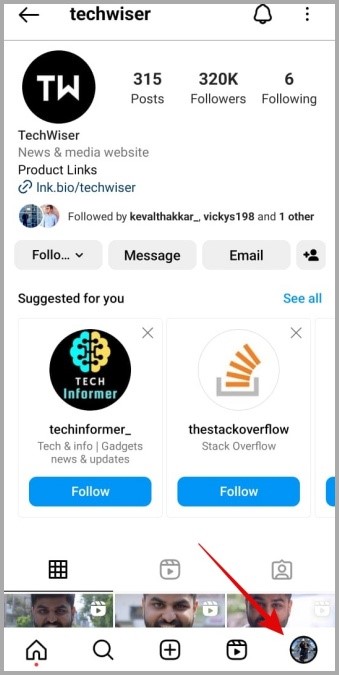
2. Tap the menu icon (three horizontal lines) in the top right corner and select Settings and privacy.
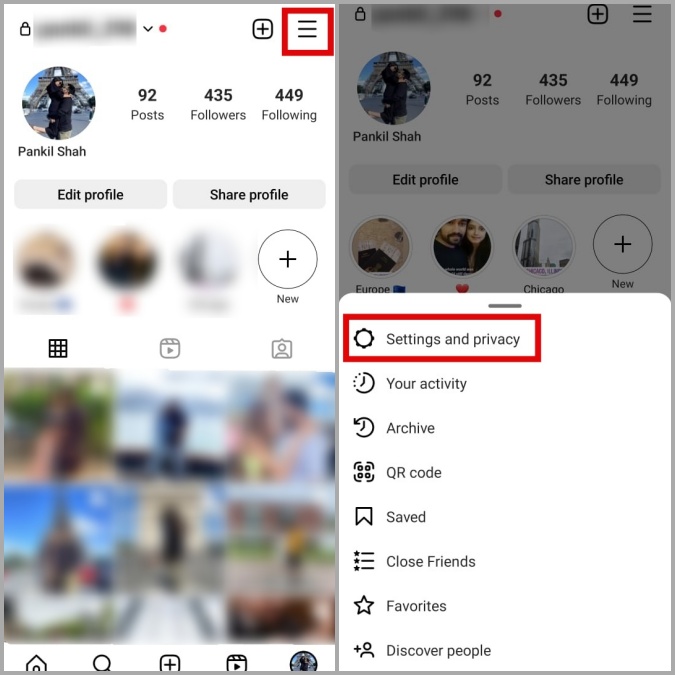
3. Scroll down to tap on Archiving and downloading. Then, enable the toggles for Save original photos and Save story to Gallery.
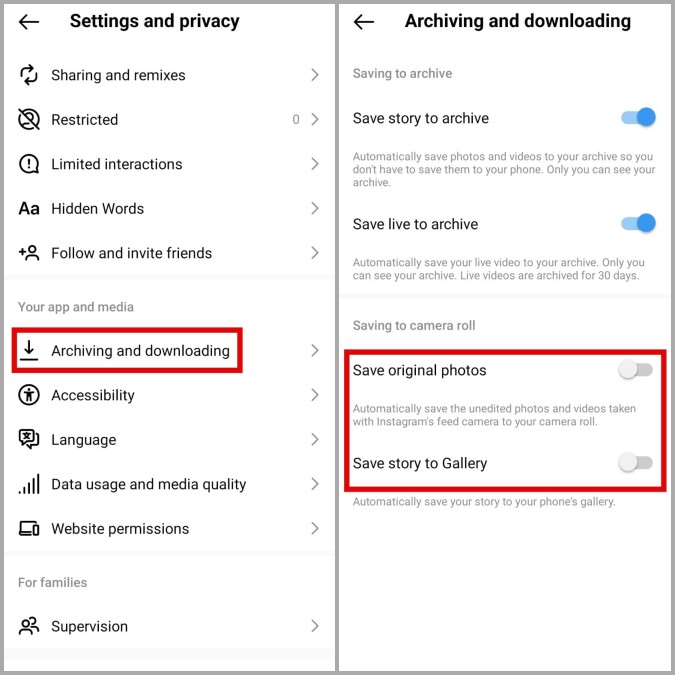
2. Save Your Story Manually
If Instagram won’t save your stories even after you configure it to do so, you can try saving your stories manually. On the Instagram story page, tap the meatballs menu (three horizontal dots) at the top and hit Save.
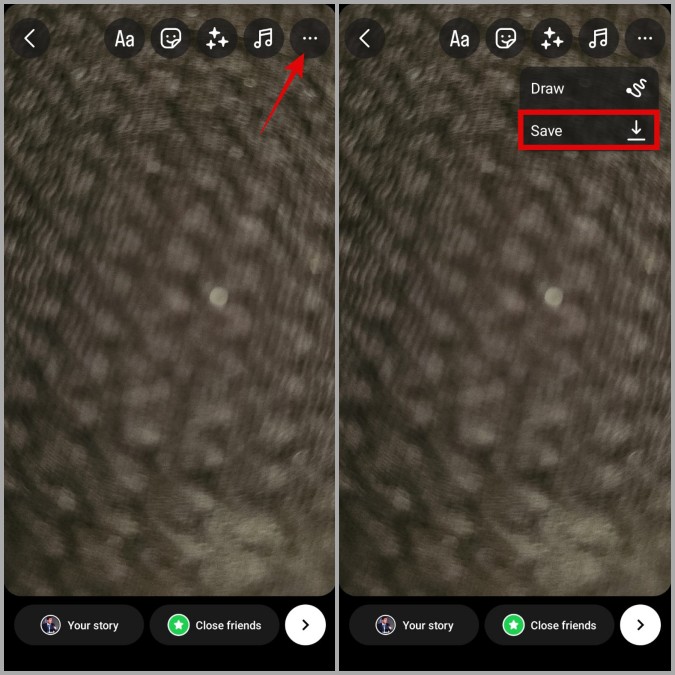
Of course, this is just a temporary solution that you can use if you do not have the time to figure out what’s causing the issue. To address the underlying problem, continue with the fixes below.
3. Allow the Necessary App Permissions
Next, you need to review the permissions for Instagram and make sure you haven’t denied the app access to your phone’s storage. Here’s how you can go about it.
Android
1. Long press on the Instagram app icon and tap the info icon from the menu that appears. Then, tap on Permissions.
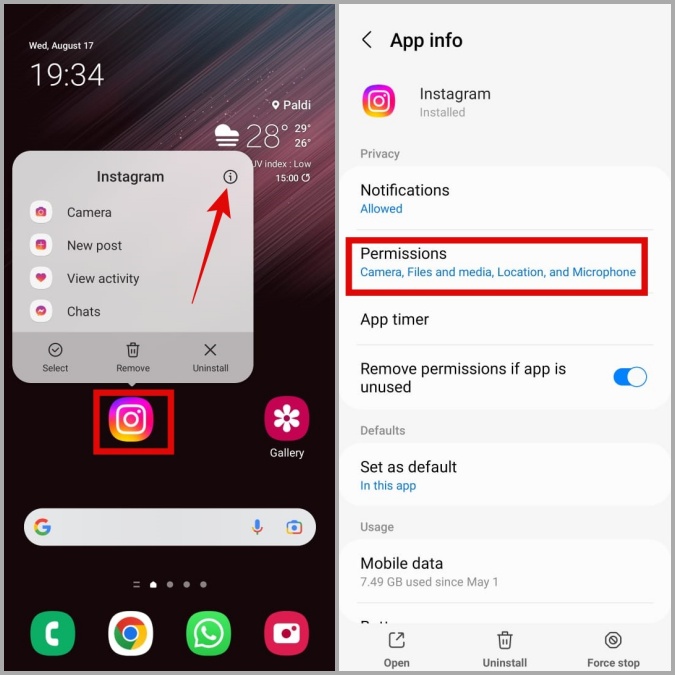
2. Tap on Photos and videos and select Allow.
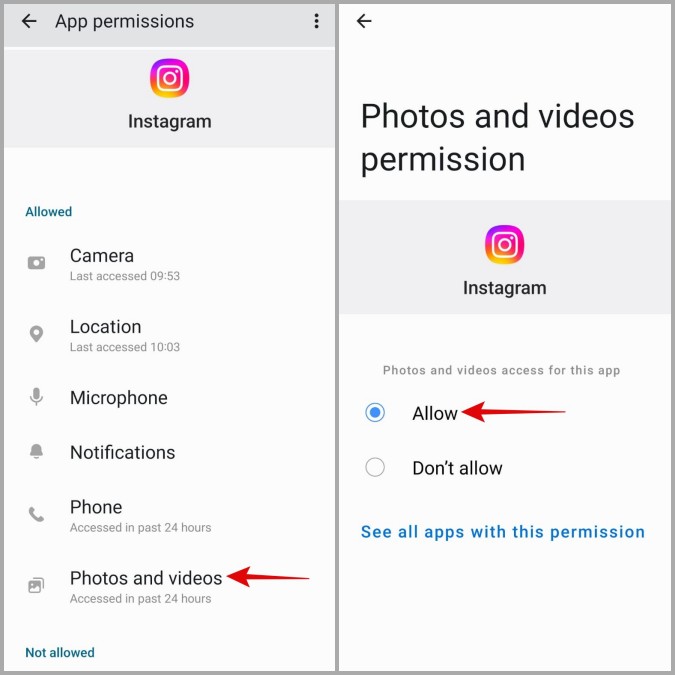
iPhone
1. Open the Settings app on your iPhone and scroll down to tap on Instagram.
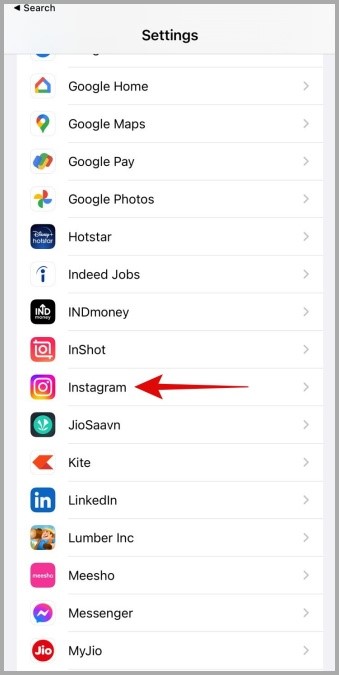
2. Tap on Photos and select All Photos from the following menu.
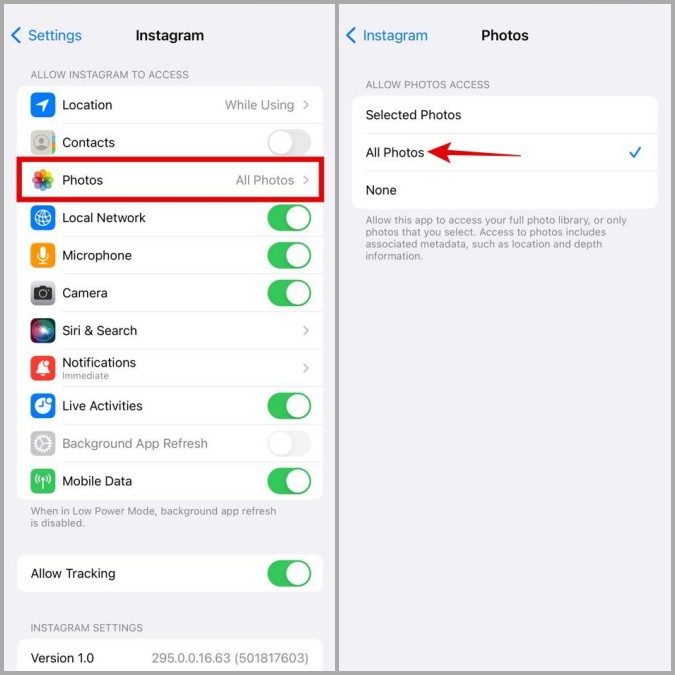
4. Free Up Storage Space
Instagram may not be able to save stories to your Android or iPhone’s camera roll if there’s not enough storage space. To overrule this possibility, you need to check the available storage space on your phone.
If you have an Android phone, open the Settings app and navigate to Battery and device care > Storage.
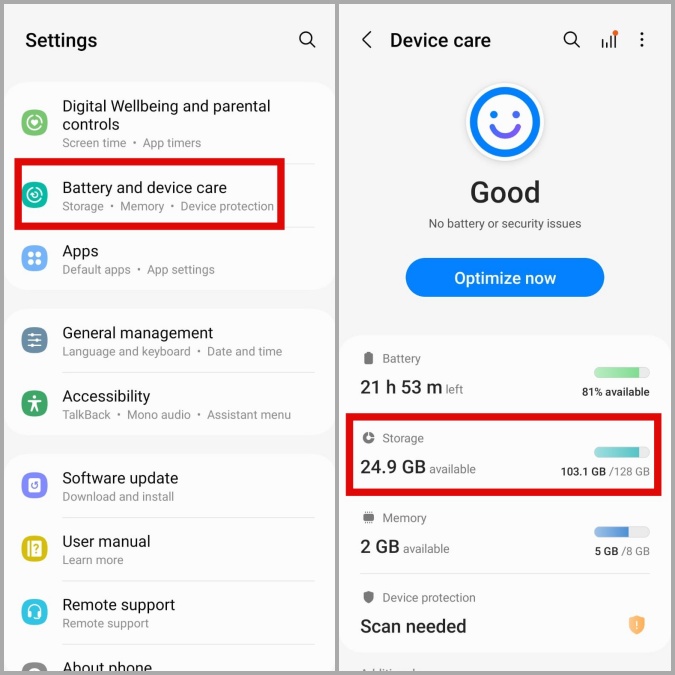
For those using an iPhone, open the Settings app and head to General > iPhone Storage.
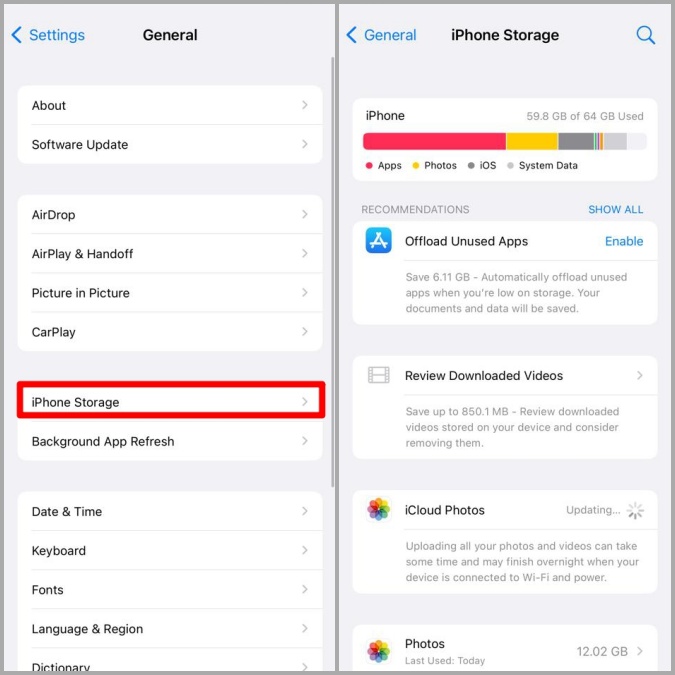
If your phone’s storage is almost full, you can free up space quickly by deleting a few apps or large files.
5. Clear App Cache (Android)
Overwhelming or corrupt app caches can also result in Instagram not functioning properly on your Android. You can try clearing the existing cache data associated with the Instagram app to see if that solves the problem.
1. Long press on the Instagram app icon and tap the info icon from the menu that pops open.
2. Go to Storage and tap the Clear cache option.
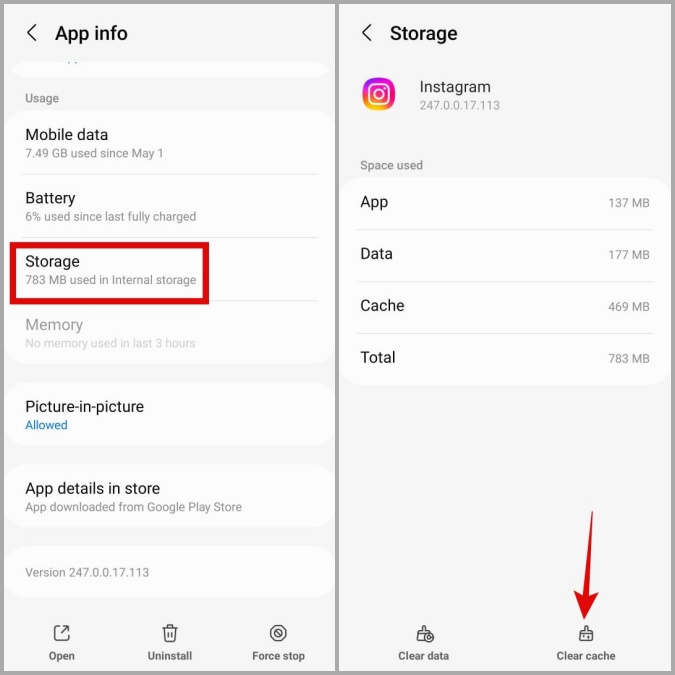
6. Update the App
If none of the above tips help, the Instagram app on your phone may be buggy or outdated. Head over to the Play Store or App Store to update the Instagram app on your phone and check if that restores normalcy.
FAQs
1. Will Instagram save my stories with music?
While Instagram saves your stories with the applied filters, stickers, text, and more, it does not retain the music you have added.
2. Is it possible to save someone else’s Instagram story?
Instagram does not offer a native option to download someone else’s story. That said, you can take a screenshot or use screen recording to save someone else’s Instagram story.
Preserving Precious Moments
Instagram stories make it simple to share memorable moments from your daily life. However, if Instagram fails to save your stories to the camera roll, you won’t be able to share them on other platforms. Hopefully, that’s no longer the case, and one of the above tips has helped resolve the underlying issue.