Google Keep is my go-to note-taking app for 2 primary reasons. It’s simple to use and I can access it on multiple devices. But Google has this weird habit of confusing users with similar apps. For instance, it gave us Allo and Hangout, Gmail and Inbox and now, Tasks and Keep. Although both the apps look similar, I found myself using both for different purposes altogether. If you’re also confused, fret not. I used both in my day to day routine and found a few traits that are unique to either Google Tasks or Keep. So, without further ado, let’s see what’s different between Google Tasks and Google Keep add-on.
Google Tasks vs Google Keep: What’s Different?
Before we start, remember I’m making a comparison of Google Tasks and Keep add-ons rather than the app or the web application.
1. Google Tasks stores Email Links
I get a lot of important updates, deadlines and event reminders in my inbox. Gmail’s search engine is already robust and you can quickly search and filter messages anytime you want. But with Tasks, you can drag and drop your Emails right inside the Tasks sidebar. This not only creates a task but also stores a link to the email. So, when in need you can directly get back to the email by clicking on the link.
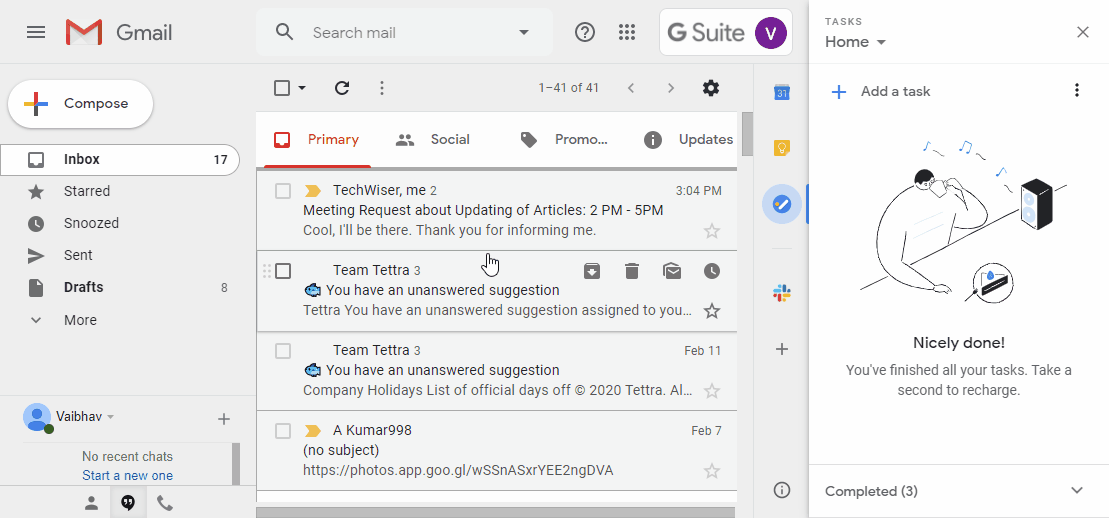
For example, I get a lot of meeting schedules in my email. With Tasks, I can simply drag and drop the email and set a reminder. On the other hand with the Keep add-on, I would’ve copy-pasted the source material. Therefore, Tasks eliminates this extra step and also lets me keep a track of the entire email thread.
2. Google Tasks allows multiple lists
You can be making a grocery list or a list of things you’ve to finish at work. Segregating tasks into lists helps avoid clutter. Both the apps allow grouping of tasks into lists but they have different approaches. With Google Keep, you can segregate tasks with labels. However, these labels only appear when you open the full web version. This makes it almost a bare-bone app inside G-mail.

On the other hand, Google Tasks gives the option to create multiple lists for different purposes which are independent of each other. This makes tasks a better choice to write multiple un-related lists.
For example, You might want to create a grocery list within the Task app but without affecting your work to-dos. For that, you can create a different list in the name of home, and add all personal tasks. This keeps both the lists different and easily accessible.
3. Google Tasks lets you create sub-tasks
Any productivity guru can tell you how important it is to break big goals into small do-able tasks. Google Keep lets you create tasks but it doesn’t support creating sub-tasks. Whereas, you can do that in Google Tasks. This makes it a powerhouse if you’re doing something that is intricate and requires writing notes and important points before initiating the task. However, you can’t drag and change the order of items in the web version. If you really want to do so, downloading the Google Tasks app will help.
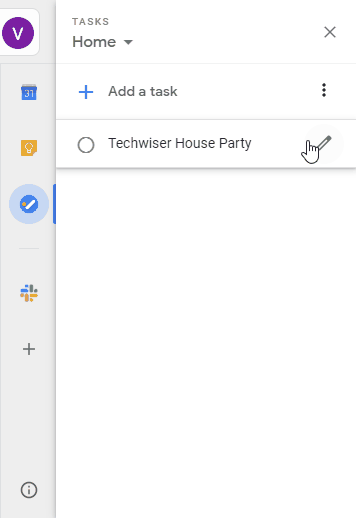
For example, I add the parent task, in this case, Techwiser’s House Party. Then I add all the sub-tasks that’ll aid me to do the main task. Like getting snacks, baking a cake, etc. This gives me smaller tasks that I can focus on.
4. Google Tasks can’t take notes
Google Tasks let you create tasks and add details to it. However, if you’re thinking to write it in a note form you have no option. It cannot! You have to switch to Google Keep. It’s great for any type of note-taking and you can open the extended app in the browser for extra features like adding an image, changing tile color, etc.

For example, I receive a lot of article ideas on Gmail. Mostly I take quick notes with the Keep add on, where it links the source mail also. Google Tasks doesn’t have this feature and relies on additional details section, only after making a parent task.
5. Google Tasks let you create Habits
Habits, as the name suggests, are created by repeating one thing again and again over a period of time. They can be easily created by clicking on the pencil icon within the task. You can add recurring tasks for a certain day, time and also set a specific day for the task to reoccur. For instance, you can set a task to run on the third Saturday of every month. You can’t do the same in the Keep app within G-mail. But with the web version, you can set repeated reminders, however, you don’t get the sort of customization Google Tasks offers.

For example, I’ve created a reminder that prompts me to write monthly reports. I’ve set this on the last Saturday of every month. The task is recurring in nature and I don’t even have to take the pain of remembering it.
6. Both apps let you set reminders
You can set reminders from both the apps. However, there is a difference again. Like we discussed, you can create subtasks with Google Tasks, which can also have a separate reminder besides the parent task. Unfortunately, with Keep, you have no such option with the add-on. So, to fully utilize its functions you have to expand to the web app. This will not only enable setting reminders to parent tasks but also gives you the ability to add date, time and even location.

For example, The Techwiser House Party had many sub-tasks. I can click on the sub-tasks and set reminders for them as well which is different from the main task. So I can remind myself od buying the groceries in the morning and baking the cake in the evening.
Download Google Keep (Android | iOS)
Download Google Tasks (Android | iOS)
What went wrong?
Here’s something weird I noticed. As soon as I update a task in Google Keep, it pops up in my Calender but Google Tasks somehow was only visible through the web app of Google Calendar. As of yet, I couldn’t find a reason but rest assured as soon as I fond something, you’ll find this section updated.
Closing Words
I think Google with revamping Tasks have made their intentions clear. They need an app that is minimal yet customizable enough for users to write, edit and complete tasks. It is a focused approach and more likely to help you boost your productivity. Although Google Keep is powerful, it hardly can fight it’s brother when it comes to customization within Gmail. So, how do you plan to use it? Tell me in the comments below.
Also Read: Top 10 Speech To Text Apps For Transcribing Notes, Meetings and Lectures