Tired of hearing the same default ringtone on your Samsung phone? Well, you can easily change it to something else. The best part is that you don’t have to limit yourself to the preloaded options; you can also select a song from your music library to use as your ringtone. In this post, we will show you how to change the default ringtone on your Samsung phone and customize ringtones for individual contacts. So, let’s take a look.
Table of Contents
How to Change the Default Ringtone on Samsung Galaxy Phones
Your Samsung Galaxy phone comes loaded with a few ringtones. So, if you don’t like the default ringtone, here’s how you can change it.
1. Open the Settings app and navigate to Sounds and vibration.
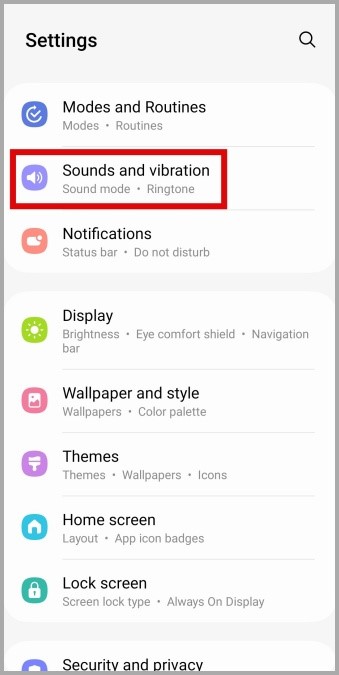
2. Tap on Ringtone to access the preloaded ringtones. You can tap on a ringtone to hear a preview.

3. Once you find the ringtone you’d like to use, select it.
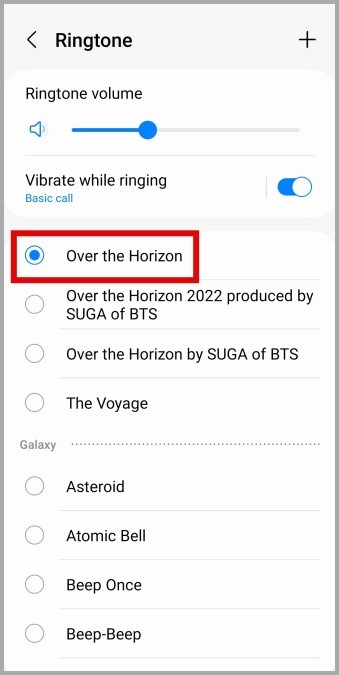
How to Set a Song as a Ringtone on Samsung Galaxy Phones
Don’t like the pre-installed ringtones on your Samsung phone? No problem. You can also pick a song from your music library and set it as the default ringtone on your Samsung phone. Here are the steps for the same.
1. Open the Settings app and navigate to Sounds and vibration.
2. Tap on Ringtone.
3. Tap the plus icon in the top right corner. In the Sound picker menu, use the Search option at the top to locate the song you’d like to use as a ringtone.

4. Select your song and tap Done in the top right corner.

And that’s about it. Once you complete the above steps, One UI will use your selected song as the default ringtone.
How to Set a Custom Ringtone for a Contact on Samsung Galaxy Phones
Your Samsung phone, like most Android phones, lets you set custom ringtones for individual contacts. This is useful as it allows you to determine who’s calling even when your phone is in your pocket or in another room.
To set a custom ringtone for a contact on your Samsung phone, use these steps:
1. Open the Contacts app on your phone.
2. Scroll through the list or use the search tool at the top to locate the contact for which you want to set a custom ringtone. Then, tap on it.

3. Tap the Edit option at the bottom and select the current ringtone in the following menu.

4. Select your preferred ringtone from the list. You can also tap the plus sign in the top right corner to select a song from your music library.

5. After selecting a ringtone, tap the back icon in the top left corner and hit Save.

How to Download Ringtones on Your Samsung Galaxy Phone
Since your Samsung phone allows you to set ringtones from your music library, you can also opt to download ringtones from third-party applications like Zedge. For the uninitiated, Zedge is a customization app that lets you download cool wallpapers, notification sounds, ringtones, and more.
Here’s how you can use Zedge to download and change the ringtone on your Samsung Galaxy phone.
1. Download and install the Zedge app on your phone.
2. Open the Zedge app, tap the menu icon (three horizontal lines) in the top left corner, and select Ringtones.

3. You can either browse the Home tab or switch to the Categories tab to look for ringtones. Tap the play icon to hear a preview of the ringtone.

4. Once you find the ringtone you’d like to use, select it.
5. Tap the download icon at the bottom and select Set Ringtone or Set Contact Ringtone. Alternatively, you can also select the Save to Media Folder option to download the ringtone.

FAQs
1. Can I use a song from Spotify as a ringtone on my Samsung Galaxy phone?
Unfortunately, there is no direct or easy way to use a song from Spotify as a ringtone on your Samsung phone. For that, you will have to download the mp3 file of your favorite song and then set it as a ringtone.
2. Where are ringtones stored on Samsung phones?
To view the downloaded ringtones, open the My Files app and head over to Internal Storage > Ringtones.
No More Boring Ringtones
Setting a unique ringtone on your Samsung phone should make it easy to identify it from other phones in a crowded setting, like a busy office or a public place. Aside from ringtones, you can also change the message tone or alarm tone on your Samsung phone.