Old or young, one cannot deny the power that music holds. To bridge this gap between old and new is where Snapchat comes in. What if you could share your favorite music as a snap or story on your Snapchat? Pretty neat, right? You can also choose the music from the Snapchat library or add your own custom sounds if you’d like. Here’s how to add custom or featured music to Snapchat snaps.
Table of Contents
What’s Sounds in Snapchat
Snapchat keeps experimenting with new features. Sounds is one of them using which, you can add music to your snaps and then send it to your friends or add it to your story. This music in Sounds can be any custom audio that you recorded or a preset from the Snapchat library.
Using Sounds in Snapchat to Add Featured Music
Though we’ve shown this feature on an Android, the steps will be the same for an iPhone as well.
1. Open Snapchat and click a snap to which you’d like to add music.
2. Tap on the Sounds icon present in the right-middle menu.
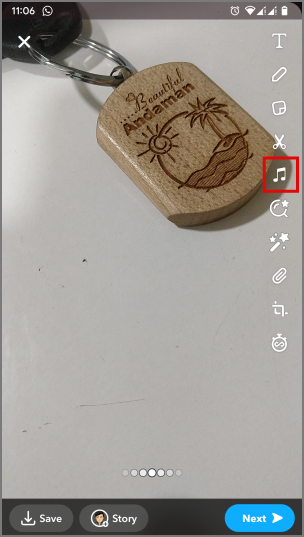
3. The Sounds menu will open. From here you can choose to add music from the Featured, Trending, or Popular sections.
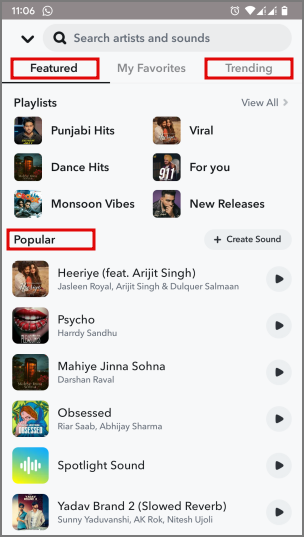
4. You can also Search for any particular artists or sounds that you like to add to your Snap.
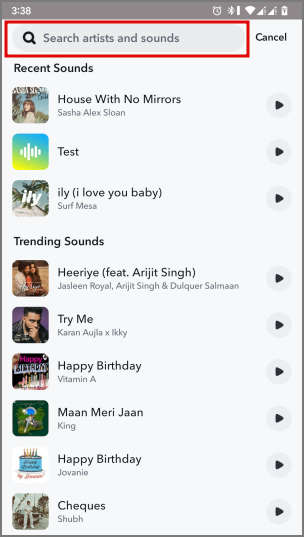
5. After finding your music track, tap on it to select it to your Snap. Then drag on the scrubber to adjust the length of the track. You can only add up to 10 seconds of music track on an image and up to 60 seconds on a video.
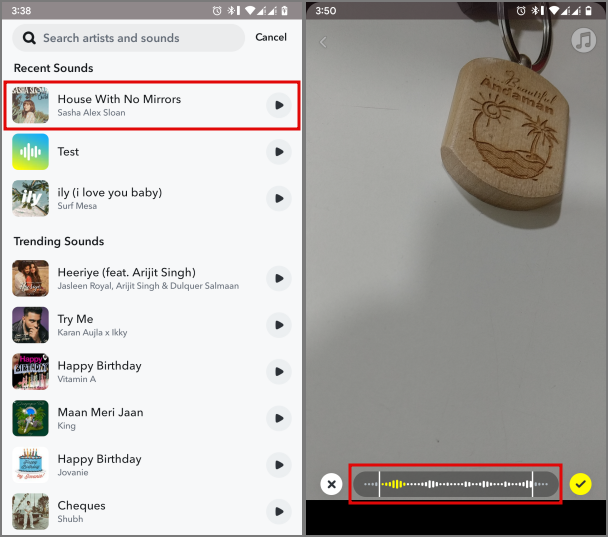
6. Tap on the tick-mark icon on the right of the scrubber to add the music track to your snap.
Having trouble identifying the icons on Snapchat? You can read our complete guide on what icons, symbols and emojis mean on Snapchat.
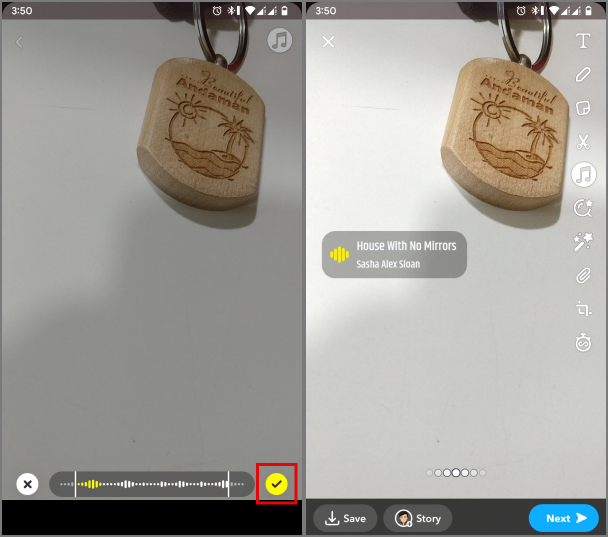
Pro Tip: You can hold and drag on the music track to move it anywhere on the screen.
Using Sounds in Snapchat to Add Custom Music
In our testing, we found that not all tracks from every artist were present in the Snapchat library. Though most of the famous ones were there. But, if like us, you listen to some of the budding artists, then you might not find all their tracks on Snapchat. In such a scenario, you can add custom sounds to your snaps or story on Snapchat. Here is how you can do so.
1. In the Sounds menu, tap on My Favorites. Then navigate to My Sounds.
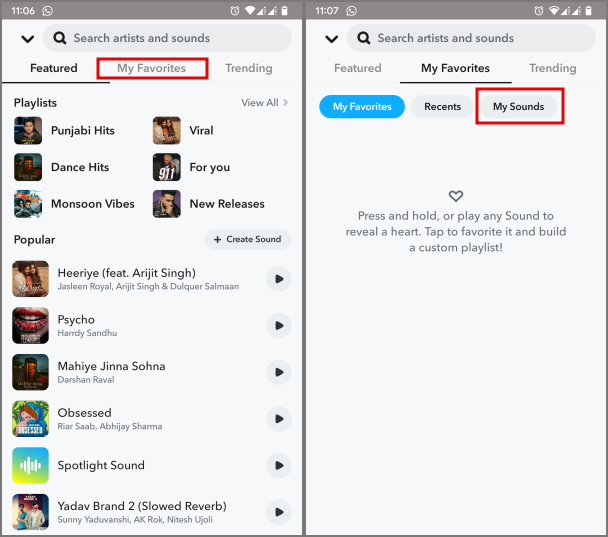
2. Tap on Create Sound and a sub-menu will appear asking you to choose the source of the Custom Audio. You can either choose to Record Sound or Upload From Camera Roll.
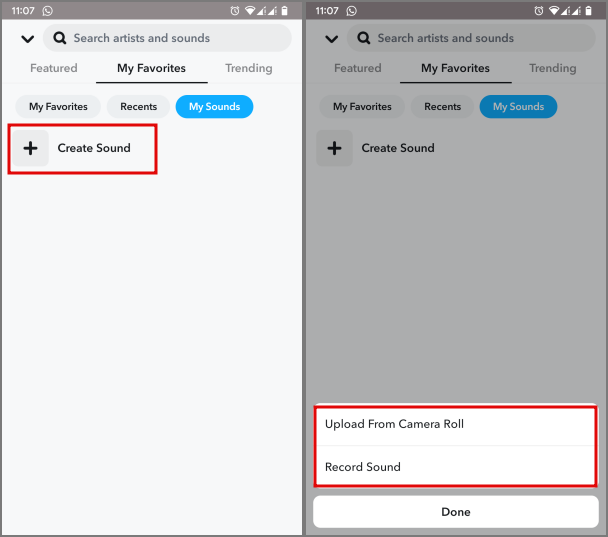
3. If you tap on Record Sound, a record option will appear. You can begin recording by tapping on the record icon and once done tap on it again to end the recording.
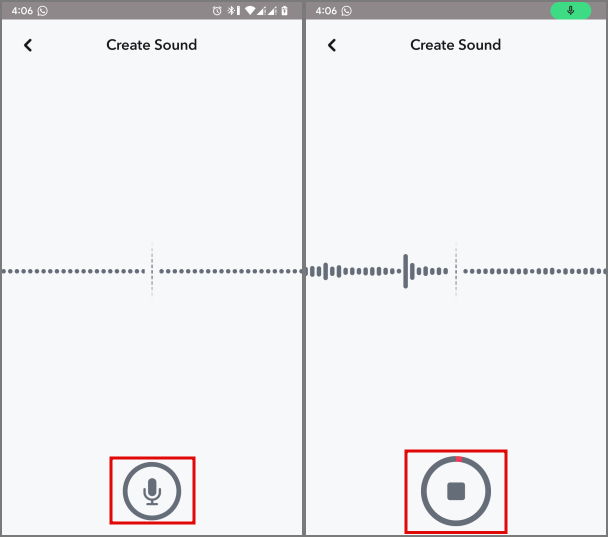
4. If you tap on Upload From Camera Roll, then choose a media from your camera roll to act as the custom audio. Any video or audio can be chosen from the camera roll for the custom audio.
5. After getting the source media, give it a name. For example, we’ll name it Test.
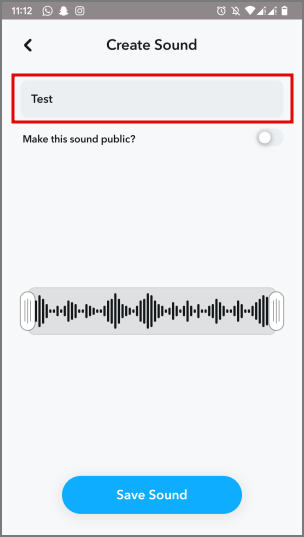
Tip: You can also choose to make the sound public, meaning anyone could use it if they searched for Test.
6. Now tap on Save Sound to save it in Snapchat. It will appear in the My Sounds section and will be kept saved until you decide to delete it.
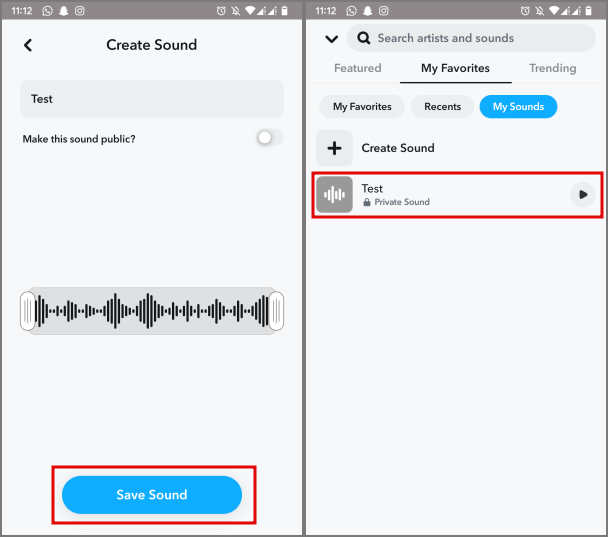
7. To use your custom audio in any of your snaps, tap on it and it’ll be added to your snap as shown earlier.
Adding Music Links From Spotify
Imagine you’re listening to a banger on Spotify that you and your friends danced on together. Now you want to share that with your friends over Snapchat but don’t want to go through the process of selecting Sounds from Snapchat. Here’s how you can do so directly from the Spotify app.
1. Open Spotify and start playing the music track that you want to share with your friends on Snapchat.
2. Tap on the Share icon at the bottom-right of the music player in the Spotify app. From the share menu, select Snapchat.
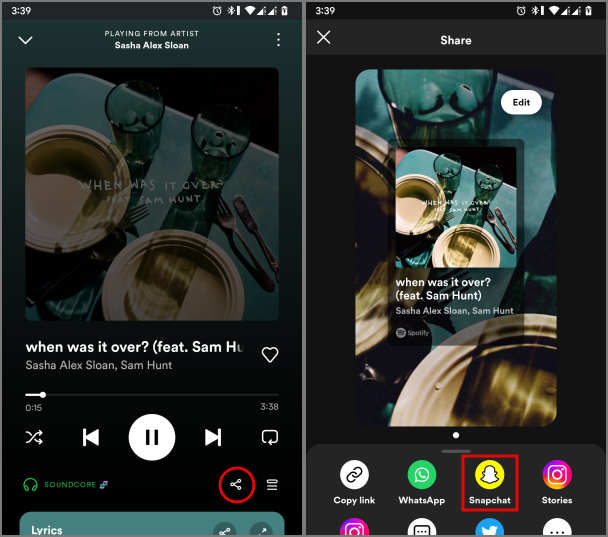
3. Now Snapchat will open with the album art of the music track as a snap with a link to it. You can send this as a story or Snap. A link to the music track you were listening to is attached, so your friends will be able to listen to it when they open that link.

Music to My Snap-ears
If you’ve been away from friends and family for too long, then this is a quick way to reminisce with them. By following our guide you will be able to send music as a snap or story, either directly from Snapchat or via Spotify.
Also Read: How To Use Snapchat on Web (PC and Mac)