Do you want to be creative when sending snaps on Snapchat? We’ve always wanted to, and we understand where you’re coming from. It takes a whole other level of commitment to take snaps that are unique to others. That is where remixing a snap comes in. You can remix your snaps on Snapchat and be creative while sharing moments or content. There are a couple of ways to remix snaps on Snapchat.
Table of Contents
What Is Remixing a Snap
The Remix option lets you react to your friend’s snaps, your snaps, and any snaps that are saved in your camera roll or memories. With remix, you can share your reaction to a friend’s video or save your reaction to your own snap that you have saved.
Remix is similar to the Duet option on TikTok but with Snapchat’s UI and features.
Remix a Snap You Received From a Friend
1. To remix a snap from a friend, open it on Snapchat on your iPhone or Android.

2. Now tap and hold anywhere on your phone’s screen, then tap on Remix Snap in the expanded menu.

3. You’ll be presented with multiple Remix camera view options, and you can change them as needed. Here we’ve used a circular cutout for representation.
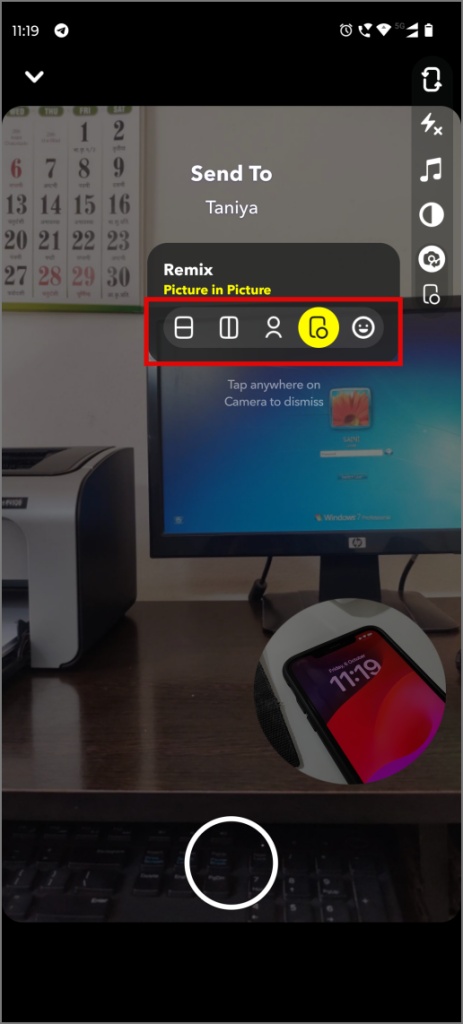
Pro Tip: It is easy to switch between front and rear cameras depending on what you’re trying to capture. You can also add sounds to your remixed snap. We have covered adding music to your Snapchat story or snap in a separate guide.
4. Then tap on the shutter button to capture your remixed snap. Now you can send this remixed snap back to your friend.

The only limitation in remixing a snap received from friends is that you cannot save it to your phone, send it to your Snapchat story, or send it to anyone else except the friend who sent you the original snap.
Remix a Snap From Your Memories on Snapchat
1. Navigate to the Memories section by tapping the camera roll icon towards the left of your screen and open the snap from memories that you want to remix.
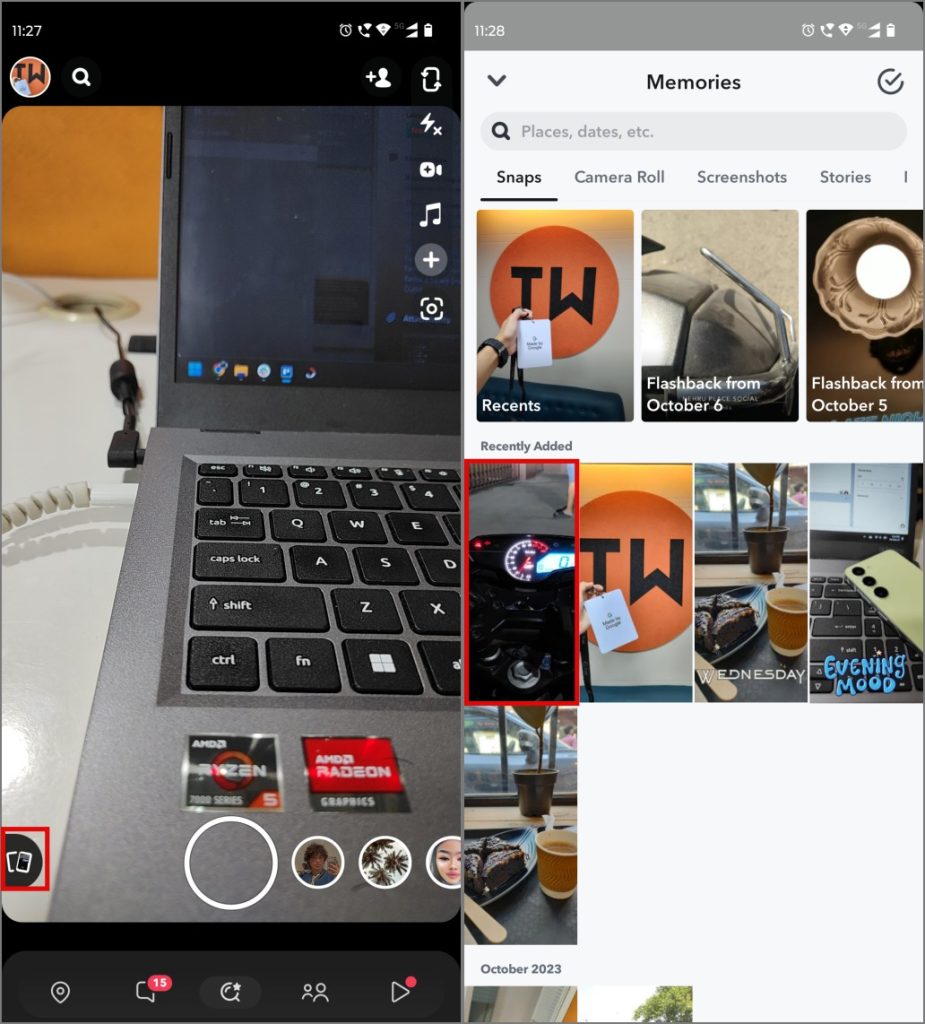
2. Tap and hold on to the snap to get the expanded menu, and tap on the Remix Snap option.
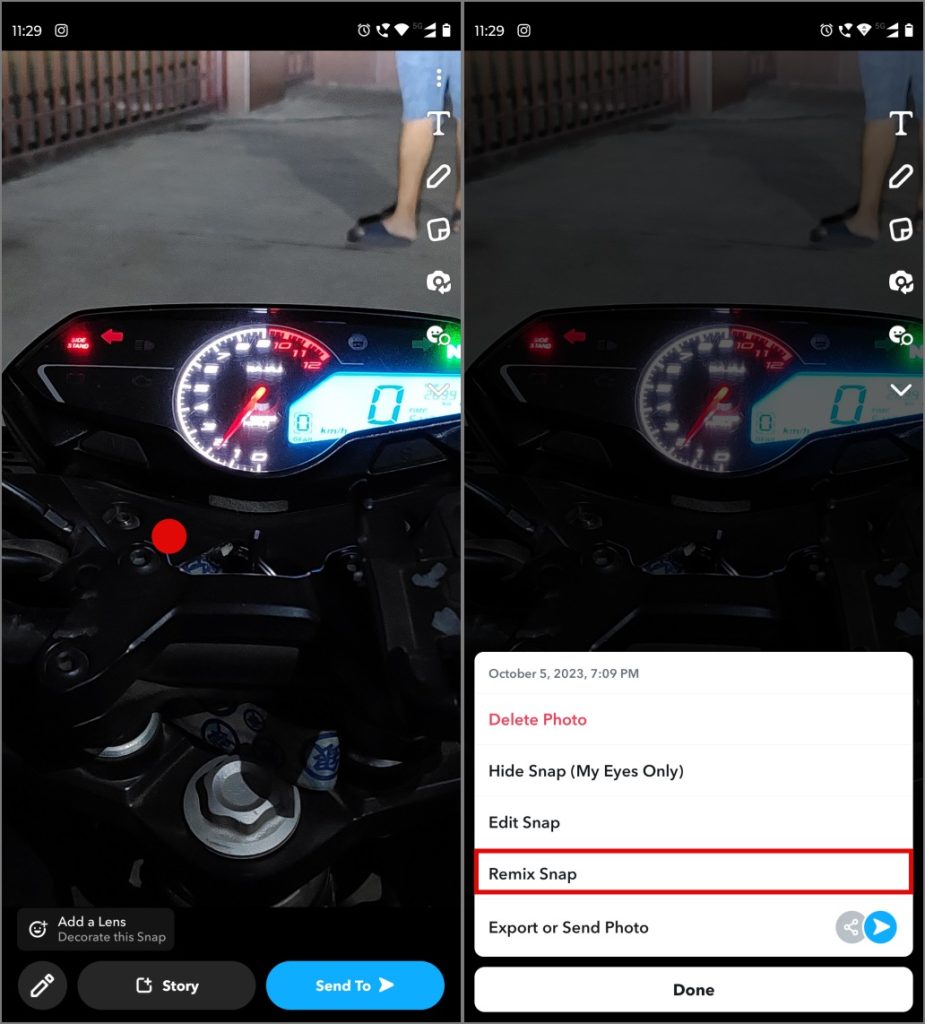
3. Customize the view as you need from the remix camera options, and then tap on the shutter button to capture it.

4. Now you can send this remixed snap from your memory to your other friends or to your story, or you can also save the remixed snap for some fun with friends.

Remix Snaps From the Camera Roll
1. To remix a snap from your camera roll on Snapchat, navigate to the Memories section by tapping the camera roll icon towards the left of your screen. Then switch to Camera Roll and open the snap from the camera roll that you want to remix.
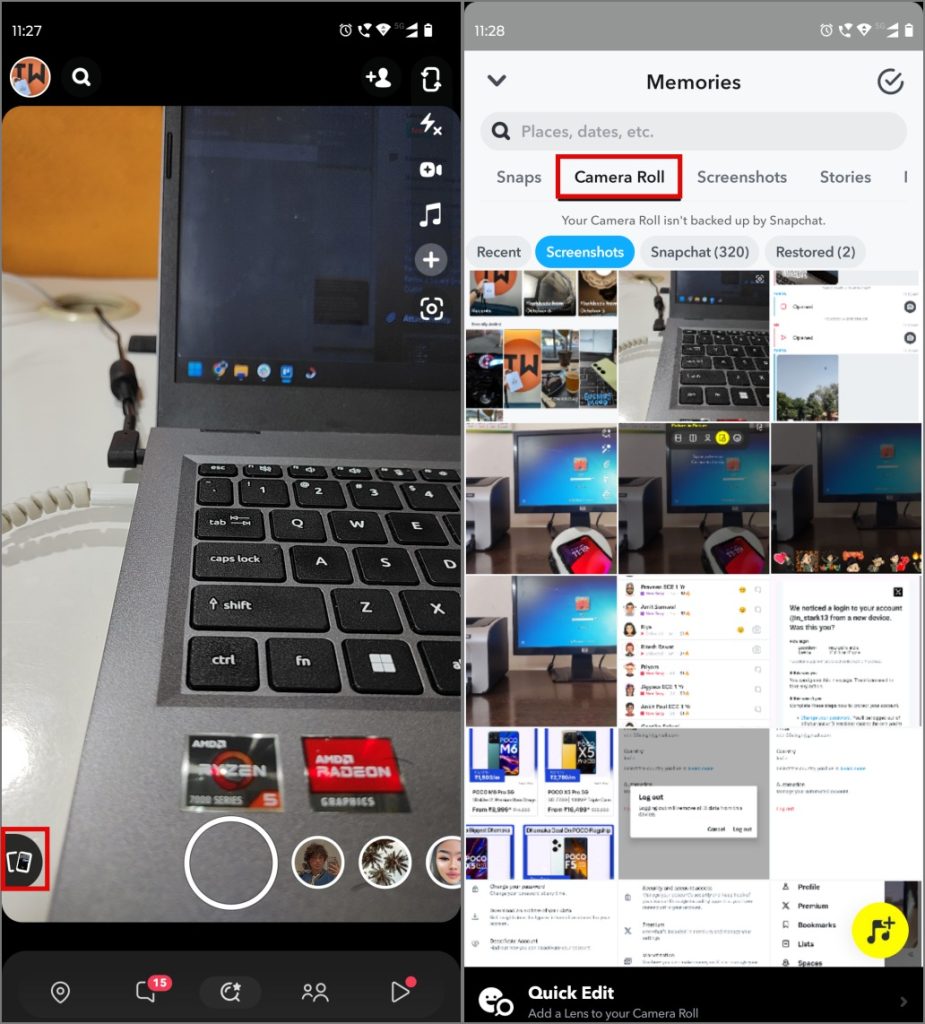
2. Tap and hold on to the snap to get the Remix Snap option in the expanded menu, and tap on Remix Snap.

3. You’ll get the remix camera options. Customize the view as you need, and then tap on the shutter button to capture it.
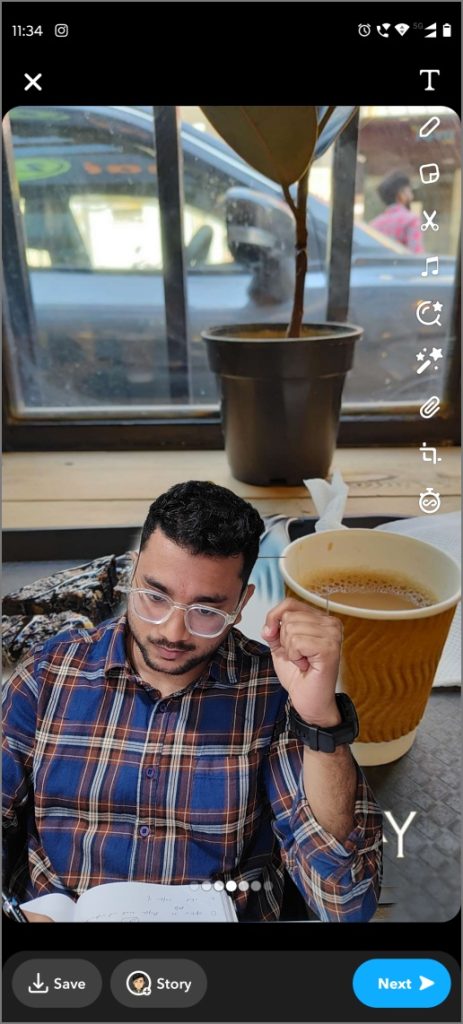
4. You can send this remixed snap from your memory to your other friends or to your story, or you can save the remixed snap for future use. For example, here you can see my colleague and fellow writer, Ritesh, in the remixed snap.

Remix a Saved Snap From Chats on Snapchat
Have an old snap saved in your chats with a friend? Lucky for you, you can also remix your chat media.
Note: We found the option to remix chat media only on iPhones and not on Androids as of now. It could be that Snapchat is rolling it out in phases and should reach you with app updates soon.
1. To remix your snaps from chats, open the respective chat with your friend on Snapchat.
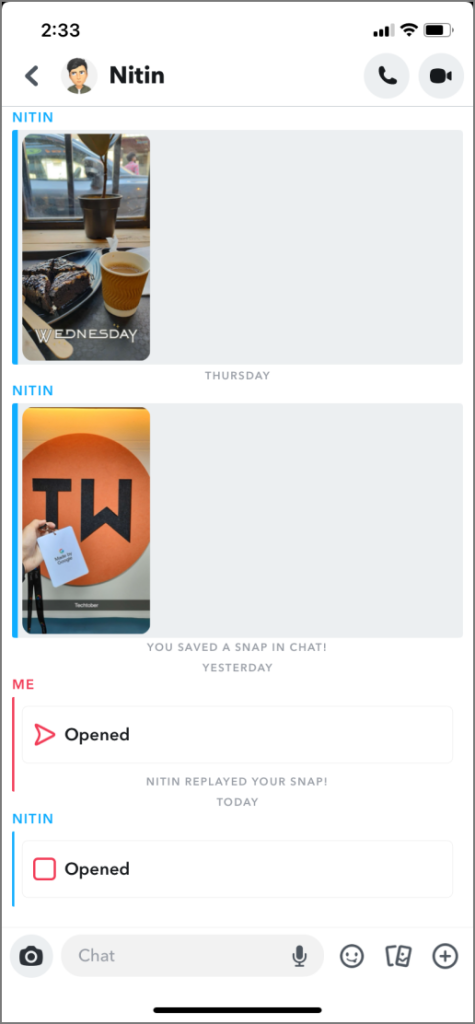
2. Look for the snap you want to remix, then tap and hold on to it to access the drop-down menu. Tap Remix to start remixing the saved snap.

3. Edit the snap as you need, and then tap on the shutter button to capture it.

4. Now you can share the remixed snap with your friend in the same chat.
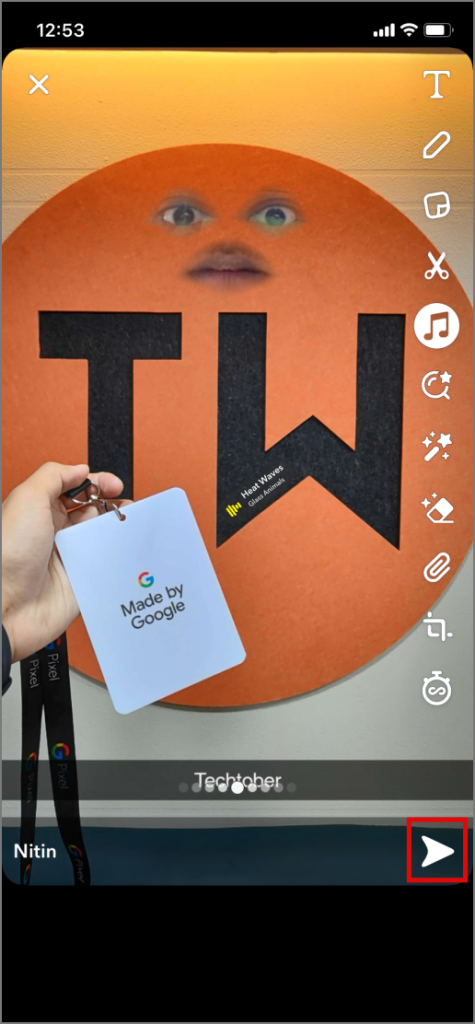
As was the case with remixing a friend’s received snap, you cannot save this remixed snap to your phone, add it to your story, or send it to anyone else except the friend with whom you’re texting.
Pro Tip: You can also remix your snaps that are stored away in My Eyes Only. Here is how you can use My Eyes Only on Snapchat.
Blend the Snaps to Reality
Snapchat has always been popular among teens and young people. They keep trying to be creative, one way or another. Remixing a snap gives them another angle to play around with. Using this guide, you can remix your friend’s snaps, snaps from your memories, your camera roll, or the snaps you saved up with your friend.
On another note, do you know how to use Snap Map on Snapchat? Here is how you can do it.