Windows start-up sound might be the most familiar piece of audio that one hears when the PC boots up. However, if you’re like me who’s been using Windows since eternity, chances are that you are immensely bored of it. So, maybe you want to change that with the intro of your fav song or the soundtrack of a game you like. So, let’s jump right in. Here’s how to change the Windows start-up sound.
Read 8 Best Offline Dictionary Apps for Windows PC in 2020
Method 1 – Use Registry Editor
Ever since Microsoft made changes in the architecture in Windows 8/10, there’s no direct option to change start-up sound in the sound settings. However, you still get it back with a little bit of Registry tweaking. If you are not sure what Windows Registry is, consider it as a huge database of settings for software programs, hardware devices, user preferences, and operating-system configurations, and much more.
Follow the steps.
Go to Start and search for Registry Editor. Now tap on run as administrator (important).

Now, we’re going to unhide Windows log on and log off option from the event labels menu. To do that, toggle to HKEY_CURRENT_USER > AppEvents > EventLabels.
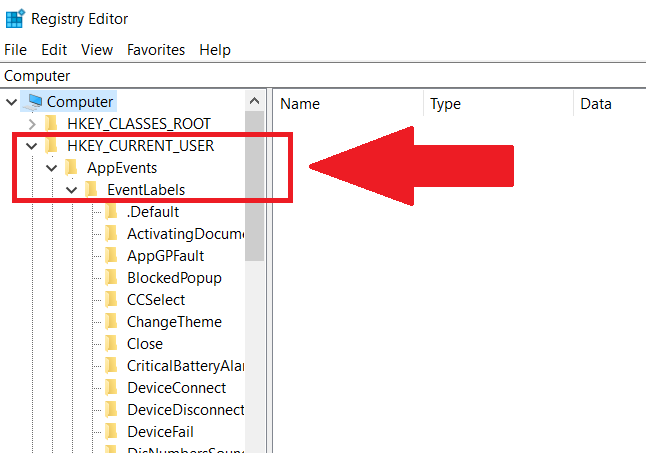
In the EventLabel menu, scroll down to the bottom to find two options. WindowsLogoff and WindowsLogon.

To make both these options appear in the sound settings, we’ll change the attributes. Click on either of the option and double-tap to open ExcludeFromCPL.

Now you’ll see a dialog box. Change the Value data from 1 to 0 and hit OK. When you go to the sound settings option, you’ll be able to see both the WindowLogon and WindowsLogoff options.
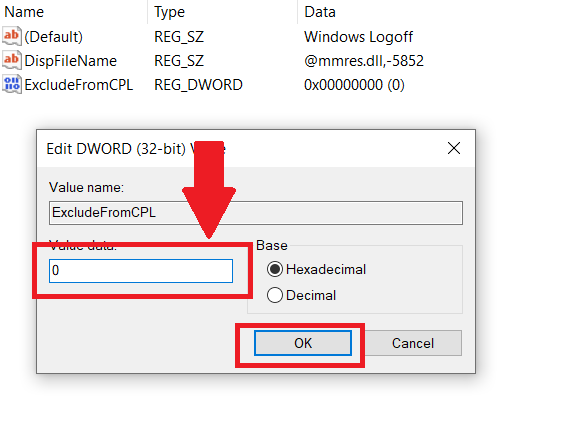
Next, let’s open the settings to change the default system sounds. Go to the start menu and search for sound. You’ll see a Change system sounds option, click and open that.

You’ll see another pop up sound settings box, look for Program events. Scroll down and select Windows Log on. Tap on the browser and select the .Wav audio file you want to replace as a Windows start-up sound. If you have an mp3 file, you have plenty of options to choose from, which easily lets you convert the mp3 file to Wav. You can use an online converter since you’ll be mostly using your PC. Next, Hit Apply, OK, and reboot your system. Voila, that’s it.
There is no limit to the file size as such, I tried with an 8MB file. Also experimented with the length and it was able to play more than 8 seconds, but since, we get the log-in screen in about 8 seconds, keep the audio at a 6-8 second length and the ideal .Wav file size under 1MB
You can do the same for Windows Log off option from the same menu.
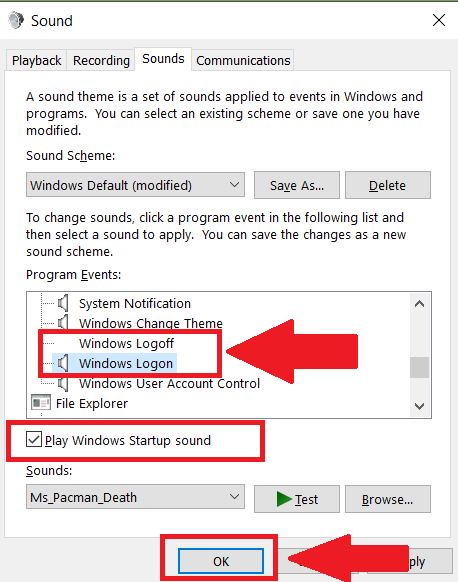
Using the Winaero Tweaker App
If you’re one of those who doesn’t want to go through the arduous steps in the previous method, there is a far easier and quicker option as well. Using the Wiinaero Tweaker app gives you the ability to change the start-up sound with a single click. All you need to do is download and install the app and toggle to the start-up sound option on the sidebar. You’ve three options, you can either play the current start-up sound, replace the sound, or revert it to the default sound.
To change the start-up sound, tap on replacing start-up sound.
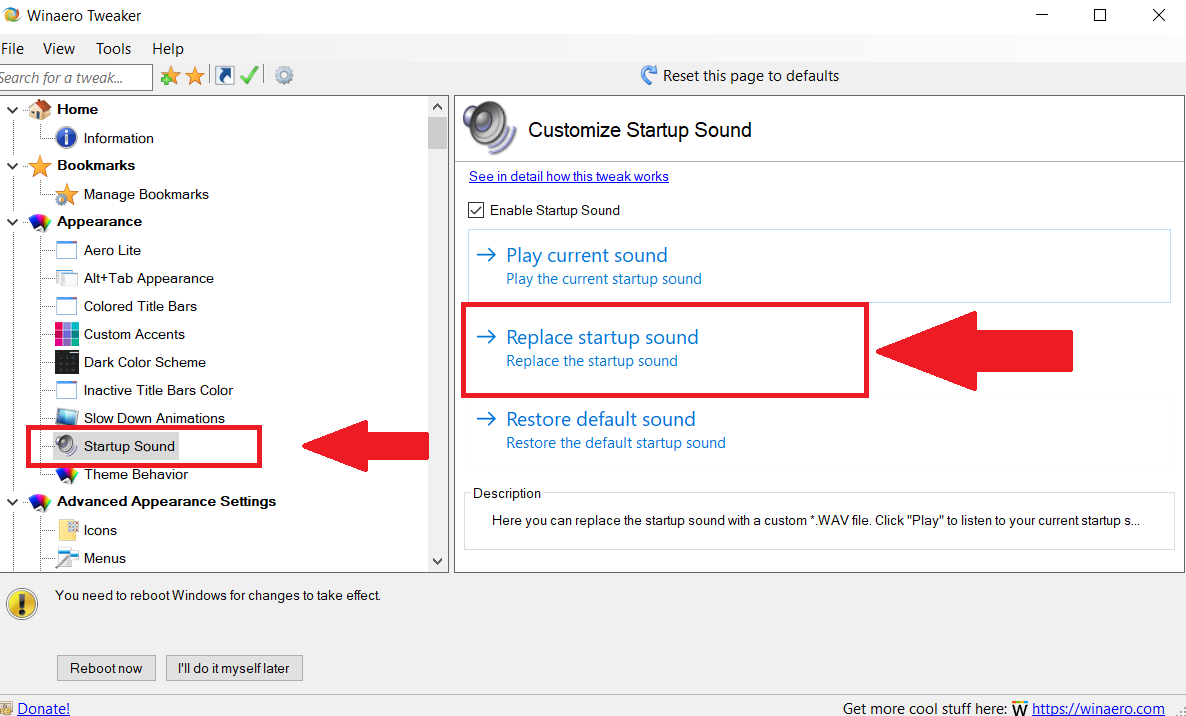
In this step browse to the location of your .Wav file which in my case is on the desktop. Select and hit Ok. Lastly, to complete the process, you can either reboot the system right away or you can wait to hear the changes the next time you re-boot.
There one limitation to the process, i.e, it only allows you to change the start-up sound. So, if you want to modify your log-off sound as well, the first method is the best way.
Get Winaero Tweaker
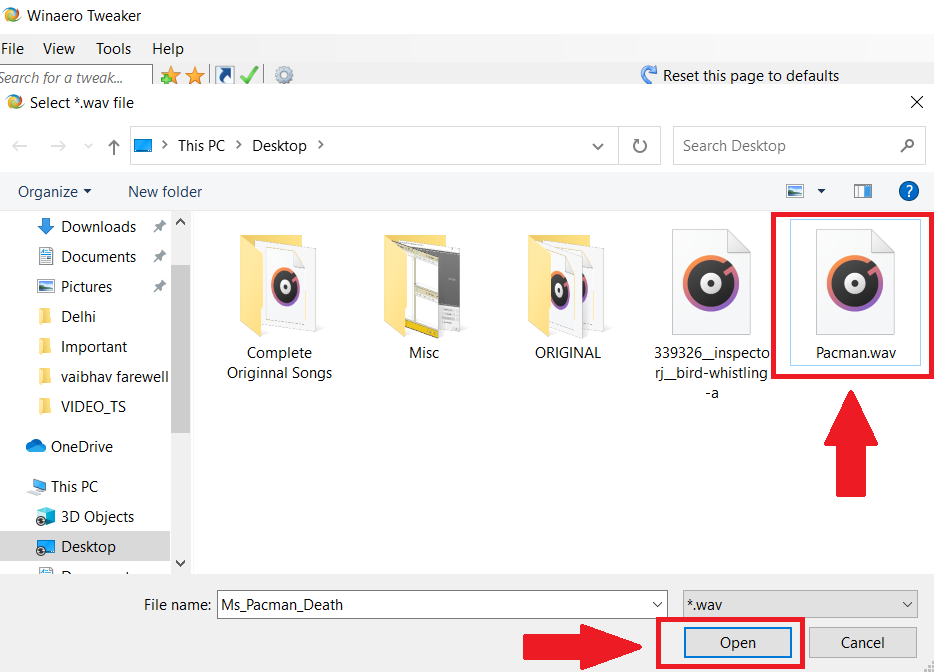
Closing Remarks
So these were two easy ways to change Windows start-up sound. In my option, if you aren’t looking to download and install additional software, the native method works perfectly. I know there is a bit of modifying and enabling sound option using the Windows registry editor, but once you enable the option, changing any sound becomes very easy. If you want an easy single-click option, Winaero Tweaker is the way to go. It also allows you to tweak other Windows features and appearance.
Also Read How To Fix “Windows 10 Start Menu Not Working”