Game Mode on the new macOS Sonoma is here to make your gaming experience richer and better. If you miss playing games on your MacBook, considering there is not much to offer from Apple regarding gaming, this is a step in the right direction. Here is what the game mode brings with macOS Sonoma and how you can enable/disable game mode on your MacBook.
Table of Contents
What Is Game Mode on Mac
Game Mode simply makes the overall gaming experience better. How? When you enable Game Mode and begin playing a game, it ensures that your game receives the highest priority when accessing the GPU and CPU resources. Technically, this should improve gaming performance and maybe frame rates too.

Game Mode in your Mac powered by Sonoma also doubles the Bluetooth Sampling Rate. It refers to the rate at which audio data is transmitted between a Bluetooth source (like your device) and a Bluetooth sink (such as headphones, speakers, or other audio accessories.
In simpler terms, a higher Bluetooth sampling rate is significant for wireless accessories like game controllers and headphones. Because it can reduce the delay between action in the game (when you are pressing a button or firing a weapon) and the corresponding audio feedback (while hearing the gunshot sound).
Which MacBook Can Run Game Mode
Any MacBook that can run macOS Sonoma is capable of running Game Mode as well. There aren’t any prerequisites as such to enable or disable Game Mode.
You can check out the list of the compatible MacBooks on the official Apple site. Simply upgrade your macOS from your System Settings to get Game Mode.
How to Enable Game Mode on macOS Sonoma
You don’t have to enable Game Mode as it is enabled by default. The moment you go full screen while gaming, Game Mode will come into play and you will see a notification telling you the same. Follow the steps below to enter the full-screen mode.
1. Start your game on your macOS Sonoma
2. Click on the green button at the top left corner of the window.
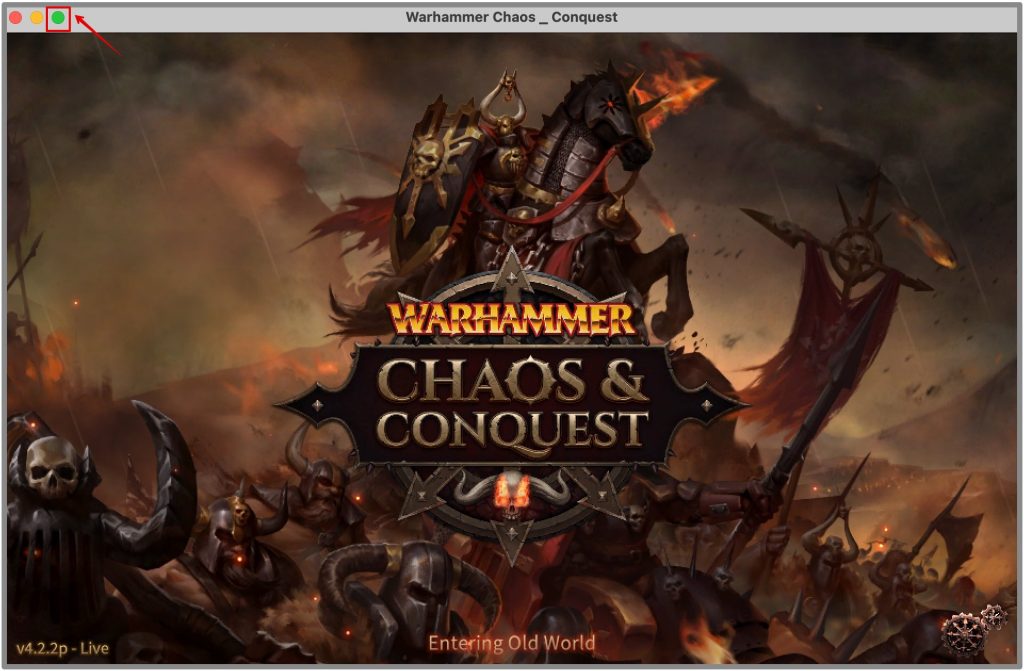
3. Game Mode should be enabled on your MacBook
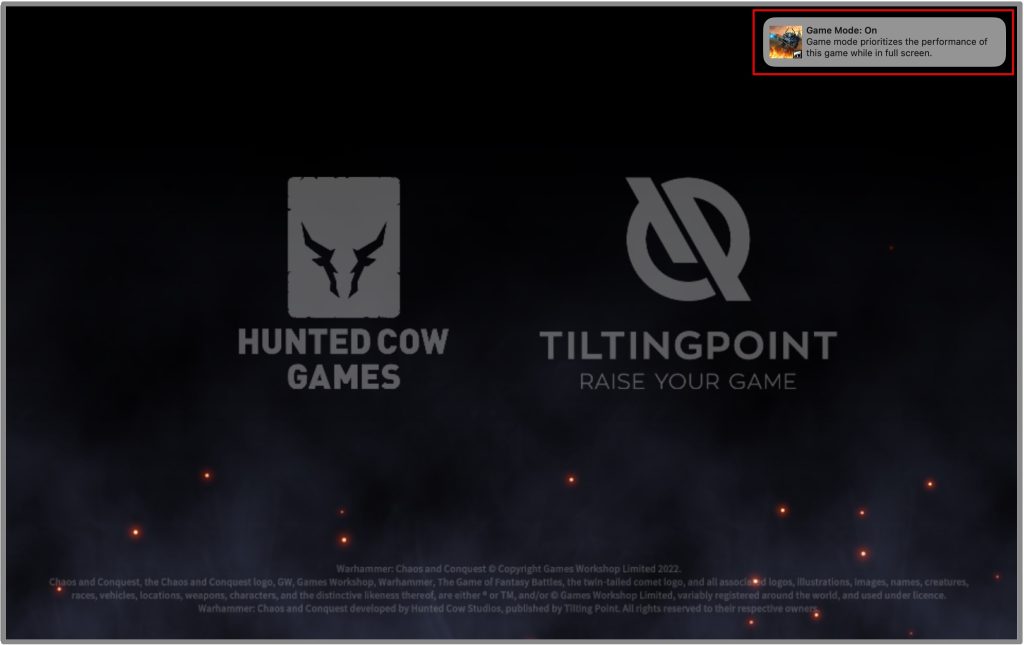
Now, your gaming performance will be the top priority while allocating system resources, keeping all the background tasks to a minimum. You can also check if the gaming mode is enabled through the Game Mode menu on the top menu bar.
How to Disable Game Mode on macOS Sonoma
When you minimize the game you are currently playing after entering the full-screen mode, the Game Mode will then be paused.
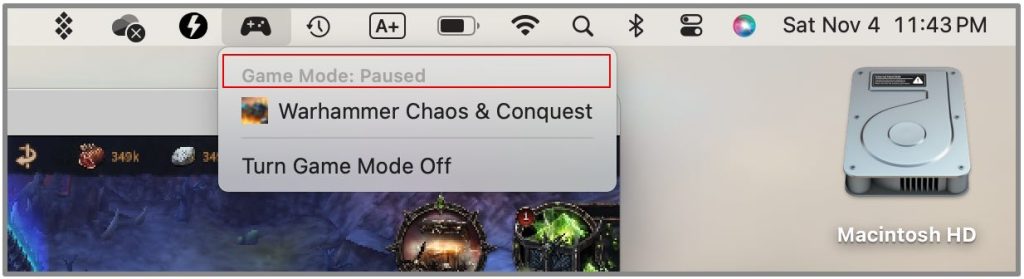
If you wish to disable it from system settings since you don’t game much or at all, follow the steps below.
1. Click on the Game Mode icon on the top menu bar. Choose Turn Game Mode Off.
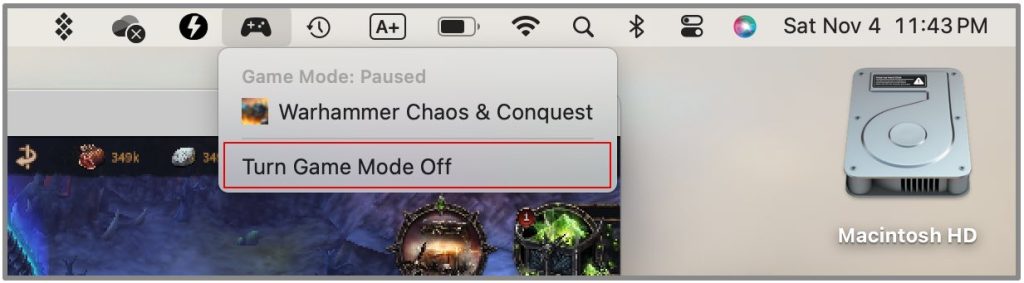
Even when you are in full-screen mode, you can follow the above steps to disable the game mode.
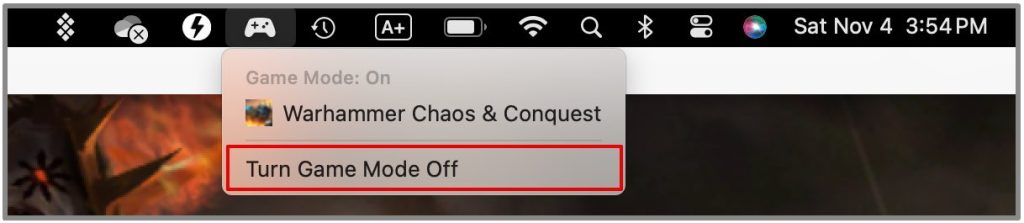
Similarly, you can enable game mode again manually following the same steps above.
FAQs
1. Does Game Mode has a UI or some settings that can be tweaked?
No. Most pro gamers like control over their hardware which allows them to tweak settings to maximize FPS, performance, thermals, etc.
2. What happens when I am playing the game but decide to go from full screen to window mode?
Game mode will pause automatically. There is no way to force it to work in window mode.
Game on With Game Mode!
You may not notice much difference while gaming on your Mac with the Game Mode enabled. However, your system is working as it should to give your gaming sessions the utmost priority for the best experience.
You can surely test the Game Mode while running any update or other activities in the background. There will be no lags or hiccups to your gaming performance at any instant, and it will run smoothly throughout.