One of my favorite features of YouTube Music is smart downloads. Once enabled, YouTube Music will automatically download some of the songs that we listen to regularly. Now we got the same feature on YouTube. Just like YouTube Music, it downloads a few YouTube videos automatically. Here’s how you can enable/disable the smart downloads option on YouTube and YouTube Music and also how to use and configure it.
Let’s start with the YouTube app.
Table of Contents
How to Enable/Disable Smart Downloads on YouTube
The smart downloads option is only available on Android, iOS, and iPadOS. It is not available on the web yet and this applies to both YouTube and YouTube Music.
1. First, open the YouTube app on your phone. Now tap on the profile icon at the top right corner.
2. Here, select the Settings option from the list to open YouTube settings.
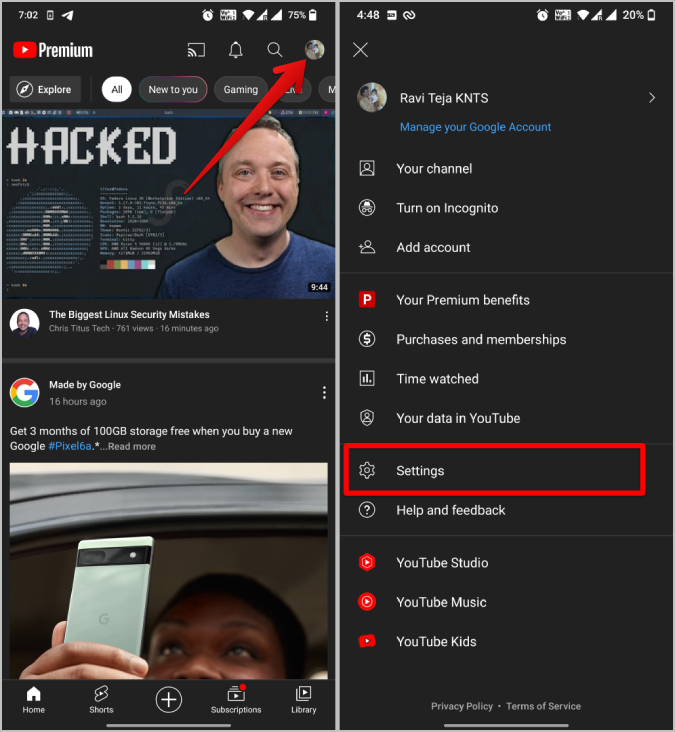
3. In the Settings, select the Background and downloads option.
4. Now you should find the Smart downloads option. Just enable the toggle beside it to enable the Smart downloads feature. To disable it, you can turn it off.

5. If you don’t want to use up your mobile data, enable the toggle beside Download over Wi-Fi only. This setting also applies to manual downloads. So by enabling it, you will lose the ability to download videos even when you are manually downloading them.
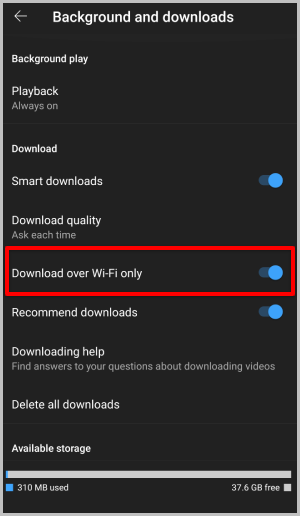
6. You can also tap on the Download quality option and select video resolution. As videos are downloaded in the background automatically, you will not see a prompt even if you select Ask each time. Also, this option assigns the default quality for the videos you want to download manually. This setting also overrides the data savings setting in YouTube.

Once enabled, YouTube will download around 10 videos via Smart downloads. Also, the videos it downloads are normally around 8 to 40 mins in length.
How to Access Videos Downloaded by Smart Downloads on YouTube
If you are not connected to the Internet, YouTube will display all the downloaded videos upon opening the app. In the Downloads section, scroll down to the Smart downloads section to access your automatically downloaded videos.
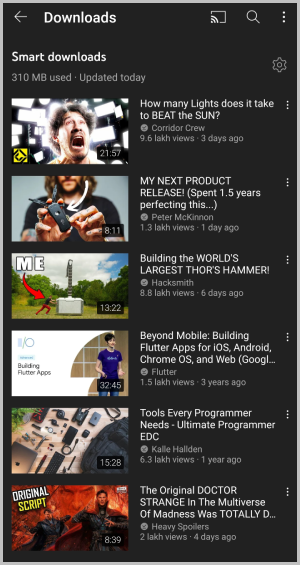
1. If you want to check out smart downloads while you are connected to the Internet, tap on Library at the bottom right corner.
2. Here select the Downloads option from the Library. It will open the Downloads page where you can scroll down to the Smart downloads section and watch the videos.

How to Delete Videos Downloaded by Smart Downloads on YouTube
First of all, you do not have to delete these videos. YouTube will delete them automatically and download a different set of videos every day. But if you choose to download them manually, you can do that by opening the Downloads page. You don’t need an internet connection to delete videos on YouTube.
1. Just open the YouTube app. If you don’t have an internet connection, it will directly open the Downloads page. Or you can open it manually from Library > Downloads.

2. Now scroll down to the Smart Downloads section and tap on the kebab menu (three-dot menu) beside the video that you want to delete.
3. In the menu that opens, tap on Delete from downloads option to delete that particular video.

The smart downloads option will download around 10 videos. You can delete all of them. You can also choose to delete them all from the settings. Note that it will not only delete videos downloaded by Smart downloads, but also videos you have manually downloaded.
1. To delete all the downloaded videos including videos from smart downloads, click on the profile icon at the top right, then select the Settings option.
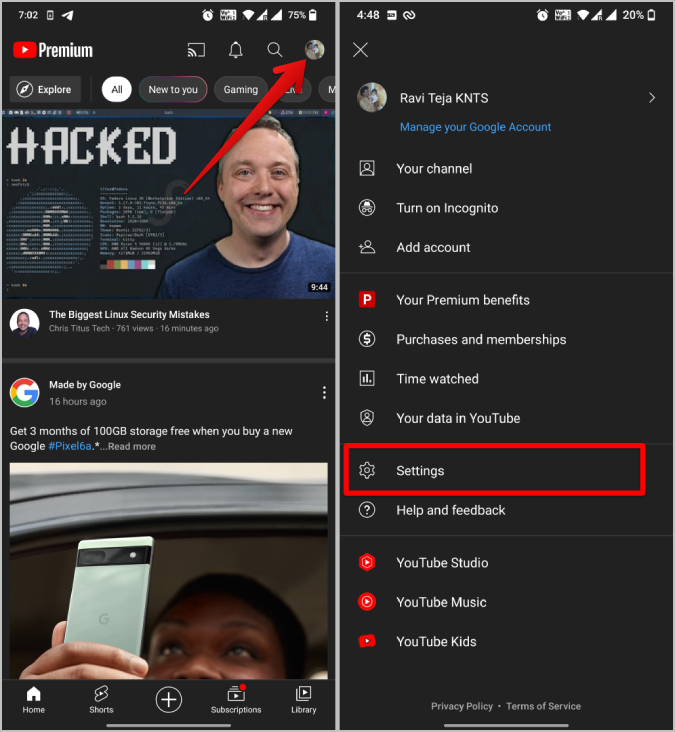
2. In settings, select the background and downloads option and tap on Delete all downloads option. Tap on the Delete button in the pop-up to confirm.

3. This will not only delete all manual and smart downloads, but also stop downloading YouTube videos for the next 7 days. To start smart downloads again, open Library > Downloads and then tap on the Update Now button under the Smart downloads section. This will start downloading the songs again.

To delete only the videos downloaded by Smart downloads, toggle off the Smart downloads from YouTube Settings > Background and downloads and then disable the toggle beside the Smart downloads option.

How to Enable/Disable Smart Downloads on YouTube Music
YouTube Music had Smart downloads way before YouTube app. Unlike YouTube which downloads videos you haven’t seen, YouTube Music mostly downloads songs that you listen to repeatedly. Also unlike YouTube which only downloads 10 videos, YouTube Music downloads many songs, albums, and playlists to your Library.
1. To enable/disable Smart downloads on YouTube Music, open the app and tap on the profile icon in the top right corner.
2. Now select the Settings option in the list to open YouTube Music settings.

3. Here select the Library and downloads option at the top.
4. On the next page, enable/disable the toggle beside Smart downloads to turn it on or off.
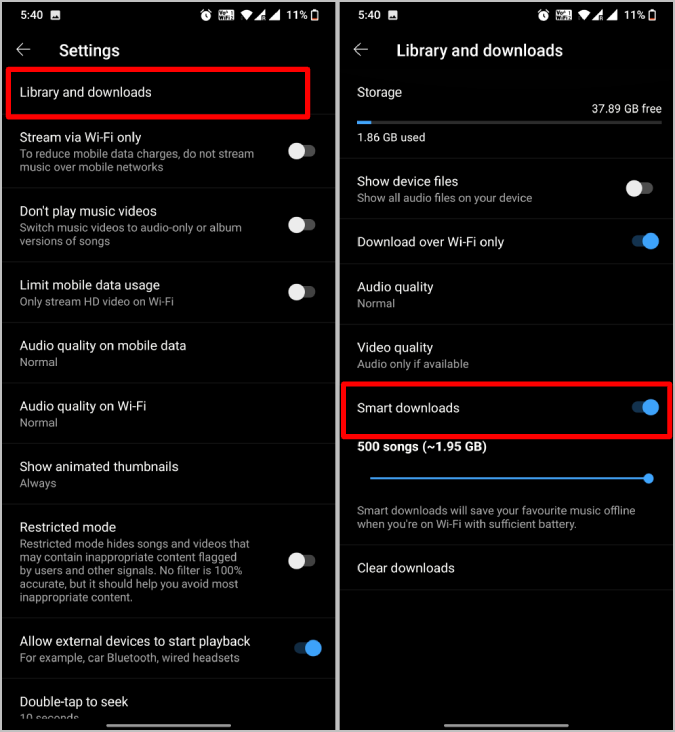
5. Under the Smart downloads option, there is a slider to select the number of songs you want to download automatically. By default, it is set to a hundred, but you can bump it up to 500 songs. YouTube Music will not only download songs, but also entire playlists, your liked songs, and some recommended songs and playlists.
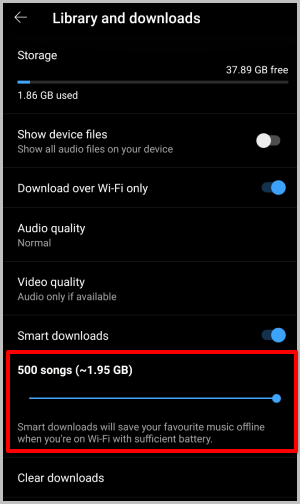
How to Access Songs Downloaded by Smart Downloads on YouTube Music
1. To access songs downloaded by Smart downloads in YouTube Music, open Library at the bottom right corner.
2. In the Library, open the Downloads option.
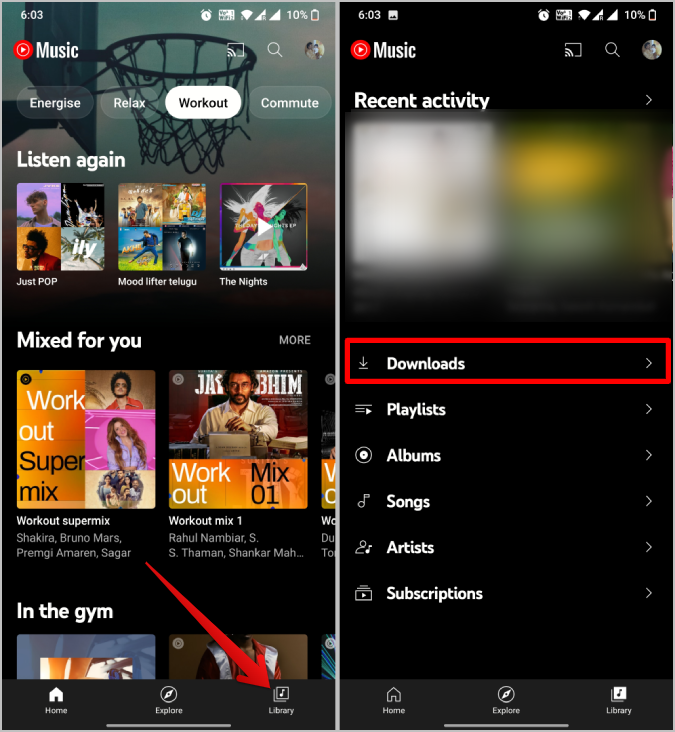
3. Here you will find playlists and albums that you have downloaded manually and also those downloaded by the smart downloads.

4. While both the downloaded music will be listed together here, you can easily distinguish between the two. Playlists and albums downloaded manually will have a checkmark below their name. Whereas playlists and albums downloaded by Smart downloads will have a stars icon below their name.

5. Apart from playlists and albums, Smart downloads also download some individual songs, you can access them by opening an Offline mixtape playlist. It is an auto playlist generated for you.
How to Delete Songs Downloaded by Smart Downloads on YouTube Music
All the playlists, albums, and individual songs that are downloaded by Smart downloads will be deleted automatically as your frequency of playing those songs or playlists decreases. The downloads will be always updated with the content that you prefer at the time.
1. To delete them manually, open Library > Downloads and then tap on the kebab menu beside any playlist or album. In the pop-up menu, select the Remove download option to delete them.
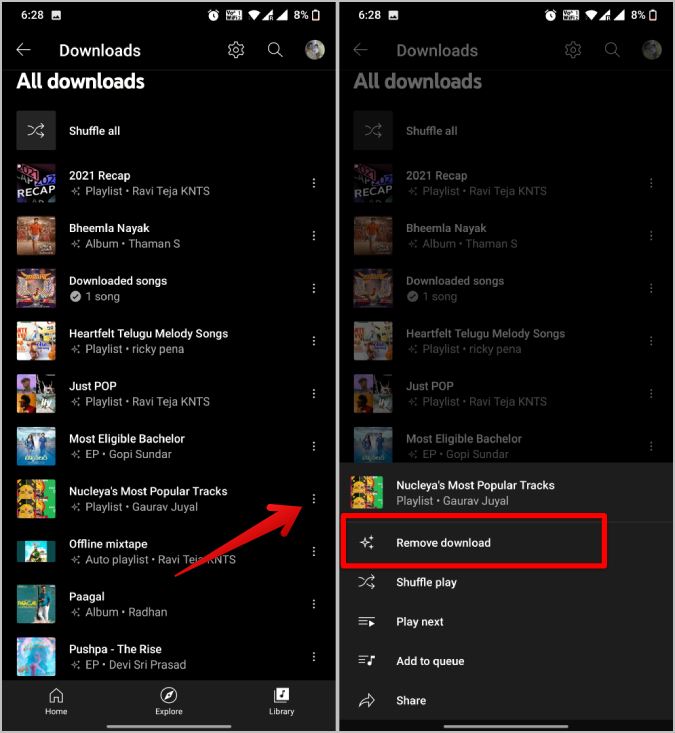
You can not open any playlist or album and delete a particular song as of now. You have to delete the complete playlist.
Also, you can delete all the playlists, albums, and songs by tapping on the profile icon at the top > Settings > Library and downloads and selecting the option Clear downloads to delete all the downloads including the ones you have downloaded manually.
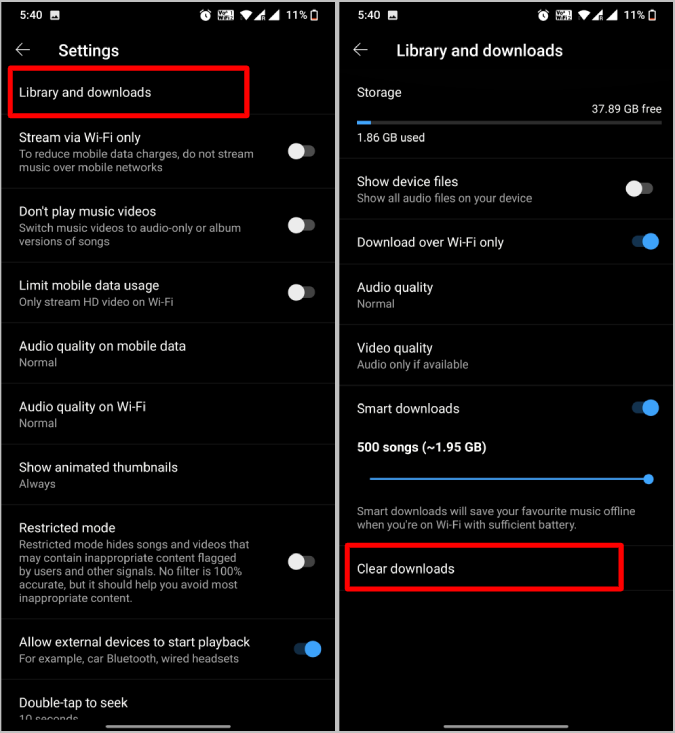
If you prefer to only delete the songs downloaded by Smart Downloads, just toggle off the Smart Downloads option to automatically delete it.

Smart Downloads on YouTube and YouTube Music
Smart downloads is a great feature that actually works differently on both platforms. While YouTube downloads videos that you haven’t watched already, YouTube Music on the other hand downloads songs, playlists, and albums that you listen to repeatedly. Instead of manual downloads, you can choose to manually download them on YouTube. Also, smart downloads will not download Shorts. But you can download shorts manually on YouTube if you want to.