If someone likes an app that is installed on your Android or iPhone and asks you to share the app link, you may wonder how to find and send the app link to them. Well, it’s quite easy to do so and you can don’t even need to download any third-party app. You can find the link aka URL of both installed and non-installed apps. Let’s learn how to get and share app links on Android or iPhone.
Table of Contents
There are two ways in which you can find the link to an app on your Android phone – using Play Store and from settings.
Method 1: Get the App URL from Play Store
Follow these steps to copy or share the app link using Google Play Store:
1. Open the Play Store app on your Android phone.
2. Using the search bar at the top, find the app whose link you want to find and share. Let’s say Instagram. Type Instagram in the search bar.
3. Tap on the Instagram app in the Play Store search results.

4. The app screen will show up. Tap on the three-dot icon at the top and select Share from the menu.
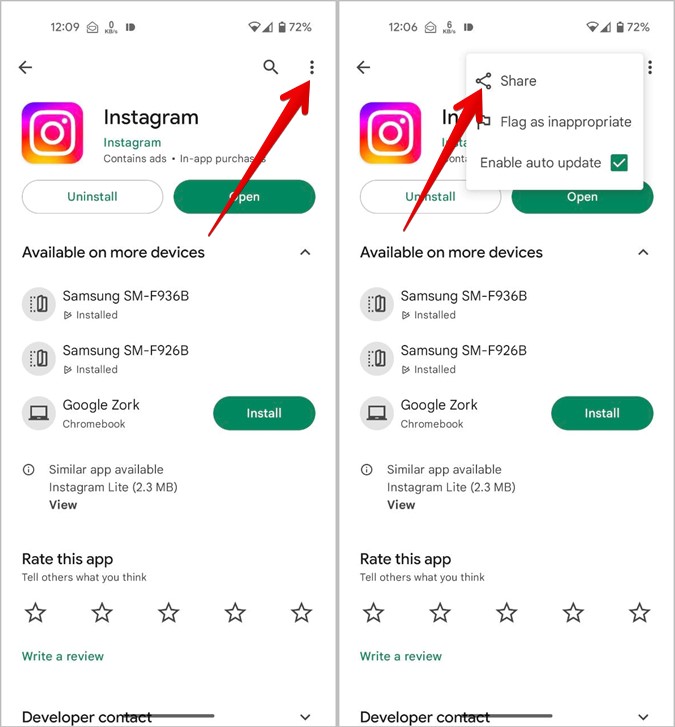
5. The app’s link will appear on the Share screen. Tap on the Copy button to copy the link to your phone’s clipboard. Then, open any app, like WhatsApp where you want to share the app link and paste the URL. Alternatively, you can directly share the app URL from the Share screen. Just select the app where you want to send the app URL.
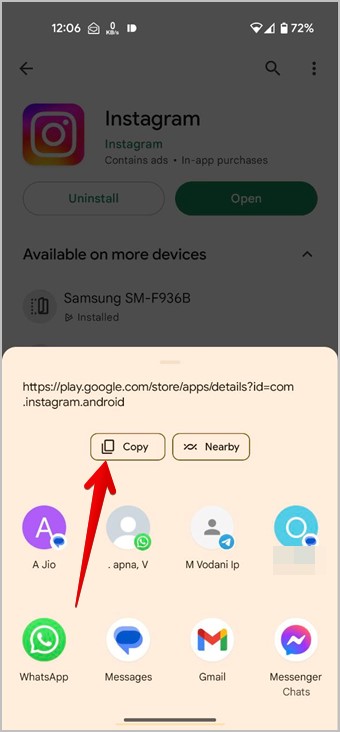
Tip: Know how Google Play Store differs from Galaxy Store on Samsung Galaxy phones.
Method 2: Find the Link to Installed Apps Using Settings
If you can’t find the app in Play Store using search, you can open the Play Store listing page of the app from phone settings and then share the URL of the app as shown below:
1. Open Settings on your Android phone.
2. Go to Apps.
3. Look for the app whose link you want to share and tap on the app.

4. The App info screen will open. Scroll down and tap on App details.

Pro Tip: You can reach the App info screen of any app by long-pressing the app icon on the home screen. Then, tap on the (i) icon.
5. The app’s Play Store listing page will open. Tap on the three-dot icon at the top and select Share from the menu.
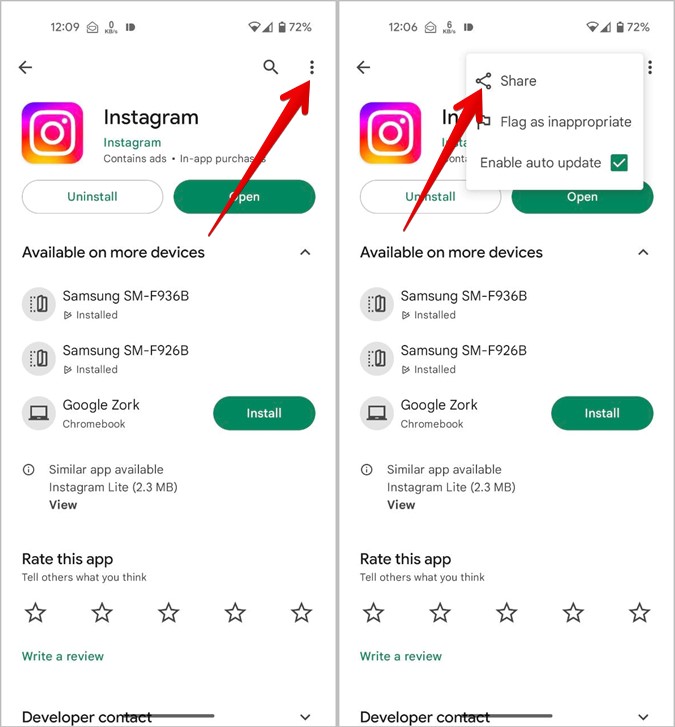
6. Choose Copy if you want to copy the app link to the clipboard or select an app where you want to send the app URL.
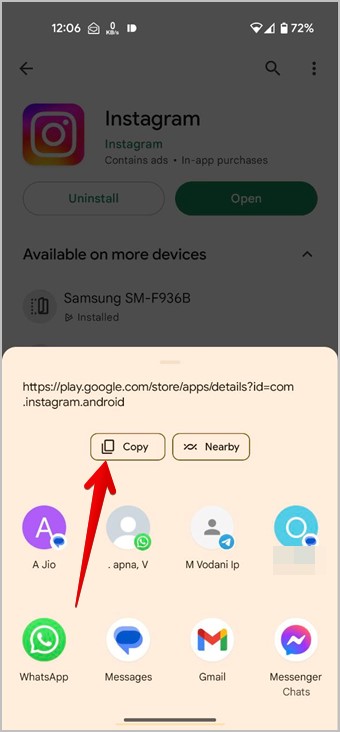
Similar to Android, there are two ways to find to get the app link on iPhone. You can either get it from App Store or from your iPhone’s home screen.
Method 1: From Home Screen
iPhones offer an effortless way to share the URL of installed apps with others.
1. From your iPhone’s home screen, find the app icon whose link you want to find. You can also look inside the App Library or use the Spotlight search to find the app.
2. Long press the app icon and select Share App from the menu.

3. The Share Sheet will open. Scroll down and select Copy option. Paste the link in the app where you want to share the app link. Or, tap on the app from the Share Sheet to send the app link.

Tip: Find out the difference between lock and home screen on iPhone.
Method 2: Get the App URL from the App Store on iPhone
This method lets you find the URL for both installed and non-installed apps on iPhones.
1. Open App Store on your iPhone. It’s the app from which you download or update apps on your iOS device.
2. Tap on the Search tab at the bottom and type the name of the app in the search bar.
3. Tap on the app when the search results show up.

4. On the App Store listing page of the app, tap on the Share icon.
5. The Share Sheet will show up. Scroll down and tap on the Copy Link button to copy the link to your iPhone’s clipboard. Open any app and paste the link of the app. Alternatively, select an app directly from the Share Sheet and the app link will be pasted automatically.

Tip: Learn how to get a refund for App Store purchases on iPhone and iPad.
Frequently Asked Questions
1. How to install an app from its link?
Tap on the app link that you have received. It will open in App Store (iPhone) or Play Store (Android). Press the Install button.
2. Where do I find copied links on my phone?
Go to any text field and long press on it. Tap on the Paste option to paste the recently copied link. On some phones, you can find multiple recently copied links using the built-in clipboard feature or the one available in keyboard apps.
Find Deleted Apps
That’s how you can find links to apps on Android and iPhone. If you want to find uninstalled apps, check out different methods to find deleted apps on Android. Also, know what happens when you reinstall apps on Android and iPhone.