Want to reach more audience on YouTube or send a video to someone in a specific language? Now with the AI tools available online, you can easily translate your videos in different languages. Not only that, some AI tools can even use your voice for the translated video and can sync your lips accordingly. We tried several AI video translation tools. Here are the best online AI services that can translate your videos with lip-syncing.
1. HeyGen AI
HeyGen did the best job of translating videos and adding your voice to the translated audio of all the AI translation apps we tried. As it attempts to clone your voice with an accent, the translated voice-over feels much more natural rather than an AI-generated one. It also changes the lip sync speed according to the translated audio accurately most of the time.
Note that you get only 1 minute of video translation in the free trial. After that, you have to opt for a monthly or yearly subscription plan that costs about $2 for 1 credit. Each credit gets you 1 minute of translated video.
1. To use HeyGen to translate your videos, open the HeyGen website, create an account, and choose your plan. You will get credits that you can use to translate videos.
2. Click on the Video Translate option in the sidebar.

3. Simply drag and drop the video file that you want to translate.
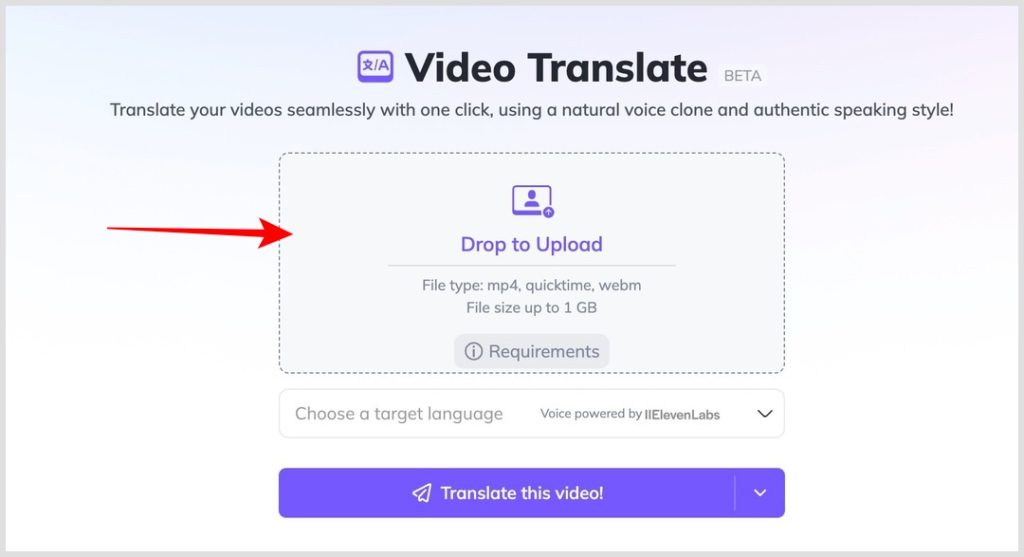
4. Once done, select the language that you want to translate to. At the time of writing this article, HeyGen supports 14 languages.

5. Once selected, click on the Translate this video! button.

6. Instead of translating the video, you can choose to translate only audio from the drop-down menu beside the Translate button and then click on the Translate only the audio option.

7. In the pop-up, you can check how many credits the video will need to translate. To proceed, click on the Submit button.

8. This should upload the video to the website and then translate it. Yes, the translation doesn’t happen locally on your PC because this is a web app.

9. Once done, you can play the video to check the output and directly download it to your local storage by clicking on the Download button.

Pros:
- Works great with translation.
- Can use your voice to translate
- Lip sync the video according to the translated language
- Flexible plans
- Easy to use and navigate
- Other AI tools for creating avatars and writing scripts
Cons:
- Only 1 minute of free trial
- Cannot manually make any changes to the translation
- Only 14 languages supported
- Credits are expensive compared to other AI tools
- The file size is limited to 1GB
2. Rask
Rask is another AI translation tool that surpasses HeyGen in features, languages it supports, and manual customization it offers. It also translates with your own voice and can also lip-sync your video. However, most of the features like lip sync are in the beta stage.
1. Open the Rask website and click on the Upload video and audio button.

2. It opens a pop-up, drag and drop the video you want to be translated. You can also insert the link to a YouTube video to translate any video that is already uploaded on YouTube.

3. Once done, enter the project name, select the number of speakers in the video, and the language of the original video. However, autodetect is the default option so you can trust the AI to figure out video’s language automatically.

4. Once done, select the language that you want the video to be translated into.

5. By default, AI will transcribe the video you uploaded and translate it. However, for better accuracy, you also have the option to upload your subtitle file leaving less margin for error.

6. Once done, click on the Translate button.

7. Rask will take a couple of seconds to upload the video and process it. Once done, you can read the entire translated text. In case the AI gets anything wrong in the transcription or you want to change something, you can edit the text easily.

8. You can play the translated video on the right side pane. Click on the Download button to download the video.

9. To download other versions of the translated video like lip sync, audio version, or even the translated SRT file, click on the drop-down beside the Download button and select the version that you want to download.

Pros:
- Can customize the translation or upload your own SRT file for better results.
- Ability to select the number of speakers
- Supports up to 130 languages for translating.
- Each credit costs $1.6 which is lower compared to HeyGen
Cons:
- Support 130 languages, but can clone your voice in just 29 languages.
- Pricing starts at $50/month. Cannot get fewer credits.
- The file size is limited to 1GB
Translate This Video Jutsu
AI tools do make a lot of our work easier and translating videos is one thing that it does pretty well. Complex tasks of transcribing, translating, neural voice cloning, and adjusting the lip sync can all be done in a few seconds with good perfection. However, you can also translate videos into other languages without using AI as we have explained.