Let’s admit it, we have all made some embarrassing comments on YouTube videos, which we are not proud of as we grow up. Unfortunately, YouTube doesn’t provide an easy way to bulk delete all your comments, thankfully there is a workaround that doesn’t require you to do delete all your comments one by one manually. Let’s see how.
Read: How To Download Your Own YouTube Videos in 4K
Deleting your comments on YouTube
Before we begin, let’s see the official way to delete your YouTube comment. Simply, open YouTube, click on ‘History’ on the sidebar, and select comment option as a history type. Alternatively, you can use this link to directly open the comments page.
Here you can take a look at all your comments and replies. Find the comment or reply you want to delete > click on three-dot menu > and select the delete option. That’s it, your comment and also the replies to that comment will be deleted.
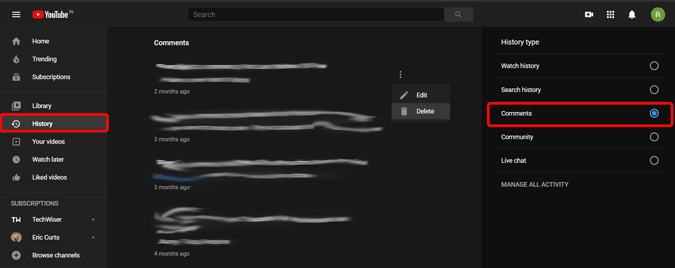
But there is no option bulk delete your YouTube comments.
Deleting all your comments on YouTube
If you want to delete all the comments, you have to hide your channel temporarily. It will hide your channel name, videos, likes, playlists, subscriptions for others to see. You can re-enable them later once the process is completed. Hiding your channel doesn’t affect any of the Google services or even YouTube. But unlike other changes, your comments will be permanently deleted, which is what we wanted.
To hide the channel open YouTube, click on the profile pic on the top right corner > click on settings > Advanced Settings > Delete Channel > enter your Google password and click on ‘I want to hide my channel’.

Once you click on it, Google will show you what will be going to happen once you hide the channel. Select every option and click on HIDE MY CHANNEL Button and again click on HIDE MY CONTENT in the pop-up. And that’s it your channel will be hidden.

You need to give a few minutes to a few hours of time to Google to delete all your comments. You can check that from the comments option. Unlike other changes, YouTube considers removing comments permanently as hiding and unhiding comments makes the platform more complex.

Once all your comments are deleted, you can open YouTube, click on profile pic > Settings and in Your YouTube channel section, click on create a channel. Now just click on Create channel in the pop-up. You can see an option called Use a business or other name, do not click on it as you don’t want to create a new channel.

And here you go, you are back to normal, and all your comments are deleted. It should make all your videos public again, if not, you can make them public from the YouTube Studio easily.
Deleting Comments of others on your videos
Just like deleting your comments, deleting other people’s comments on your video is also simple. Just open the video which has the comment. Once you find the comment, click on the three-dot menu and click Remove to remove that comment.

If you don’t like comments from any specific person, you can click on ‘hide user from channel’. This will shadow-banned the user, meaning, while they will be able to comment on your video, no one else except them can see that. So you can hide without them knowing that you are hiding.
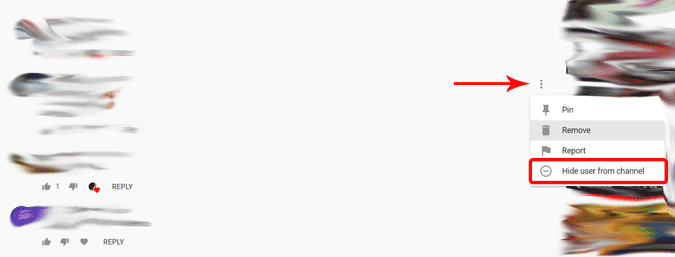
You can take even more control by going to YouTube Studio > Settings > Community > and add comment filters. You can block out specific words, block specific people, or only approve specific people.

If you are looking to block comments for a specific video, then in the YouTube Studio, open that specific video > more options and scroll down. In the comments and rating section, change the comment visibility option from “Allow all comments” to “Disable Comments” or “Hold Comments for review”.

There is no way to block comments for all videos, you have to open every video and change the settings as of now.
Wrapping up
Deleting comments will automatically remove its replies too, but deleting replies will not remove the following replies that tagged you. Except that you have your full control over comments and videos, though it is a little tricky.
Also Read: How to Connect YouTube Music to Google Maps in Android and iOS