The YouTube Premium Family plan costs measly $6 more than the standard one user subscription, and yet the family plan is useful for 6 family members. So if your family members or even friends wish to get a YouTube Premium, going for a family plan is a no brainer. Not just that, you get a completely ad-free experience across YouTube, background playback, YouTube Music, and a Google Play Music subscription as well.
To make things clear, getting a standard YouTube Premium subscription costs you $12/mo and getting a family plan will just cost $18/mo for up to 6 users. Having said that, here is how you can upgrade to a family plan and add or remove people.
Upgrading to YouTube Premium Family Plan
As of writing this article, you get a one-month free trial if you upgrade from a non-Premium account (you don’t get a free trial if you are already running a standard YouTube subscription). Anyhow, you will have to pay for one month in order to begin your Family plan subscription and only then you will get a free one month. To upgrade, go to the YouTube Premium Family account page and click “Try it Free”.
It will open a pop-up and ask you to complete the payment. Make the payment using a card, GPay, or any other method of payment available.

It will show you a slide of all the features you’ll get with the Family Plan subscription. Click Continue and finally “Got it“. Your subscription is now active. The key takeaway is that YouTube only charges on a pro-rata basis. If you’re upgrading from a standard YouTube Premium subscription to a family plan on the last week of your billing cycle, you would only be charged for the week and not the entire month. Neat.
Adding Family Members
Technically, a Family Plan is intended for family members, but you can still add your friends, colleagues or even your other accounts if their age is more than 13 years. At present, you can’t add G Suite accounts to the Family Plan.
To add family members, open YouTube on a web browser, click on your profile icon on the top right and select Paid Memberships.
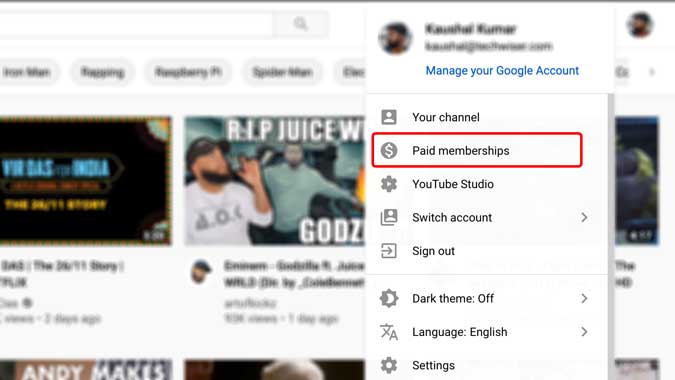
Also Read: How to Play YouTube in Background on Android (2019)
Click Manage membership to open the drop-down menu and begin the process of adding people to the plan.
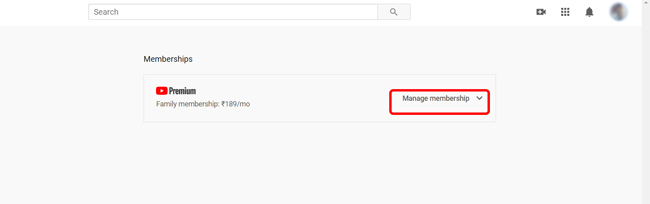
Click on the Edit button next to Family sharing settings. Now, you can just click on + and add the mail addresses of people you want to add to your plan. It will send an email to the people you have added.

They would receive an email as shown below with an Accept Invitation button. All they need to do is press this button in the email body to link their YouTube account to your Family plan.

They have to accept this before 14 days or the link will expire. You can even cancel the invitation anytime within this 14-day period.
Once their process is completed, you will get a mail saying that the user has been added. You will continue to have the ability to remove them anytime.
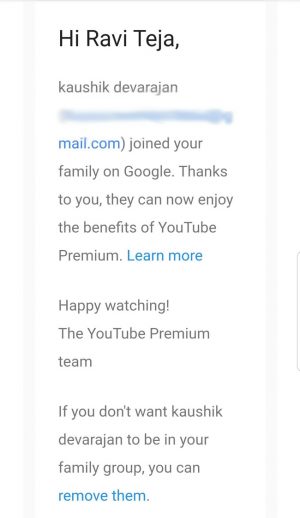
Removing Members from your Plan
All the members’ management will always be in your hands as you have purchased and invited people to your account. To remove, you can follow a similar step by going into YouTube > Profile > Paid Membership > Manage Membership > Edit family sharing settings > and click on the profile you want to remove and click on remove account.
Other Advantages that comes with a family plan
Apart from the ad-free YouTube premium experience, you have a few other advantages with the family plan. All your family members can share a calendar. So if anyone adds any event in the family calendar, everyone will get notified about that event. Best for setting up family programs or you can even use this feature with your friends. Family members also get the ability to create notes in Keep Notes that can be viewed by everyone in your family. You can access that by clicking the collaborate option on the notes and adding the family option. What do you think? Are you going to share the YouTube premium Family plan with your friends? Let me know in the comments below.
Related: How to Fix YouTube Videos Not Playing On Linux
