Like most startups, we use Slack and the free version of Slack doesn’t allow video conferencing. Hence, to combat this lockdown, we rely on Zoom to hold video conferences and screen share with each other. But, turns out, Zoom integrates a lot better with Slack. So, if you are dealing with a similar scenario, here’s how you use Zoom with Slack.
How to use Zoom With Slack
Connect the apps
To begin using Zoom with Slack, we need to connect both Slack and Zoom. Now, both apps support third-party app integration. You can head over to the Zoom marketplace, login and connect the Slack app.
Connect Slack with Zoom
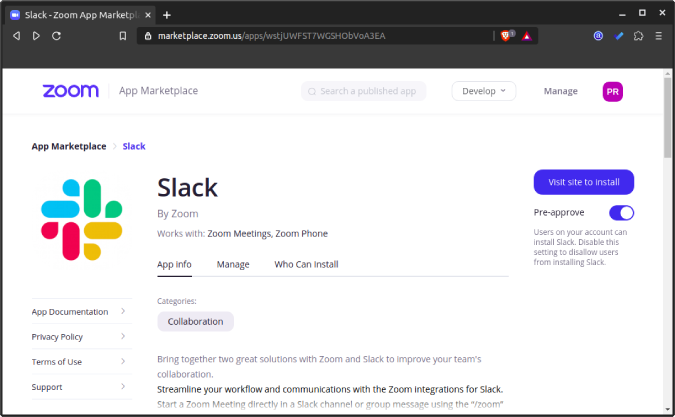
Similarly, head over to the Slack App directory and install the Zoom app.
Connect Zoom with Slack
It requires a bunch of permissions that you have to provide and authorize. Do note that, if you are not the admin, install zoom only for your account and not the entire workspace. If you install Zoom for your individual account, only you can create meetings and invite people to Zoom from Slack. On the other hand, if it’s installed for the entire workspace, anyone can create Zoom meetings and invite people.
The free version of Slack allows connecting a maximum of 10 third-party or custom apps.
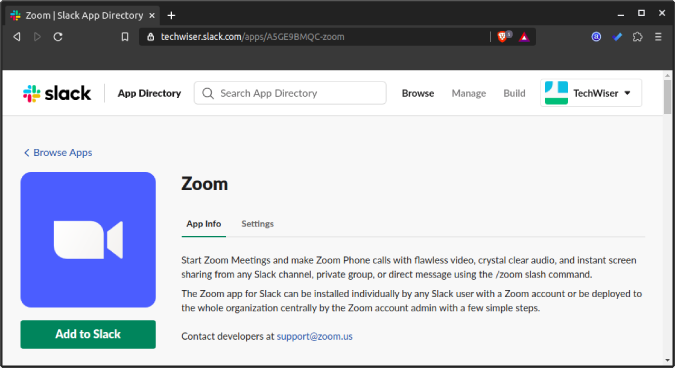
Zoom Commands
Now, once you have linked both the apps. You can start a zoom meeting and invite people with a single command. It’s not necessary for your colleagues to install the Zoom app on Slack to receive the meeting link.
To simply start a meeting, DM the following command to any of your colleagues. In case you message this command in a channel, the link will be sent to everyone who is part of the particular channel.
/zoom
This command will send a meeting link that they can join by clicking on the Join button. Alternatively, they can also copy the Meeting ID and paste it in the Zoom app.
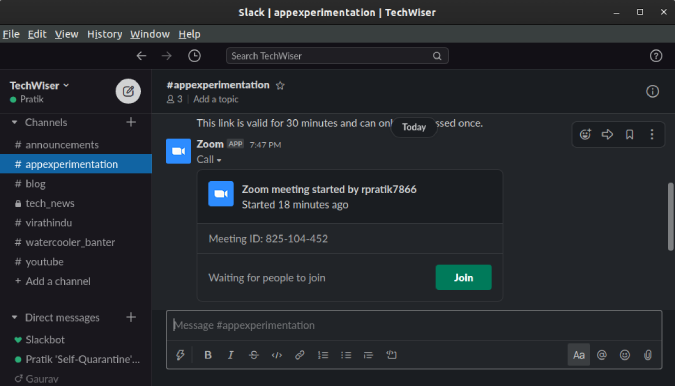
Similar to your Skype ID, Zoom provides a personal meeting ID (PMI). To have a 1-on-1 call with someone, you can send them your PMI instead. To do that, use the following command on Slack.
/zoom join me
Moreover, there’s a /zoom command that lets you create a new Zoom meeting and send the link from within Slack. For instance, if I want to start a quick zoom meeting with the topic “Article_Discussion”, I simply use the following command.
/zoom meeting Article_Discussion
Closing Words
Now, Zoom has also integration with Google calendar, by default. So in case, you schedule a meeting on Zoom, it will automatically appear within your Google Calendar as well as sync them to your Android device. Moreover, if you have a premium version of Zoom, it also integrates well with Office 365 apps and Skype for Business.
All in all, Zoom is never built in mind as a standalone enterprise solution for all your collaboration needs. Hence, unlike Skype and Hangouts, it integrates well with most of the third-party communication tools.
Also Read: 17 Best Slack Apps That Will Make Your Communication Effective 2020