During this pandemic, our entire communication has dropped back to Slack and Zoom. Now, attending Zoom video calls from home is effortless. However, the background noise in and around the house is really annoying. So, to get rid of it here’s an AI-based tool that you can use to get better Zoom voice and video calls.
How to Remove Background Noise to Get Better Zoom Calls
Krisp is an AI-based app that removes static background noises and other dynamic sounds from your calls. It works both with the microphone as well as the speaker. Basically, Krisp creates a virtual microphone that sits right between your computer’s microphone and the Zoom app. So, it suppresses the noise coming from your mic signal and passes it on to Zoom. Similarly, it also creates a virtual speaker, which sits between the physical speaker and other applications. This will suppress the noise coming from other call participants to you.
All you have to do is install the app (Windows, macOS, and even a Chrome extension), sign-in or create a new account. Next, head over to the video calling app you want to use Krisp with. In our case, it’s the Zoom app. Next, change the mic and speaker source to Krisp rather than the computer’s default mic and speaker.
Krisp works on a freemium model.
- Free Plan: 120 mins/week (14-day free trial)
- Paid Plan: Unlimited Time ($3.33/month)
Setup
Krisp has dedicated apps for Windows, macOS, and even a Chrome extension. It supports 600+ video conferencing apps like Slack, Hangouts, Messenger, Join.me, WhatsApp, etc.
Windows/Mac
I’ll demonstrate the configuration on Windows but it’s similar on Mac as well. Foremost, download and install the Krisp application. Once you have the application installed, you would see it at the bottom-right on the taskbar.

Next, sign-in on the Krisp app or create a new account. Once done, leave it.
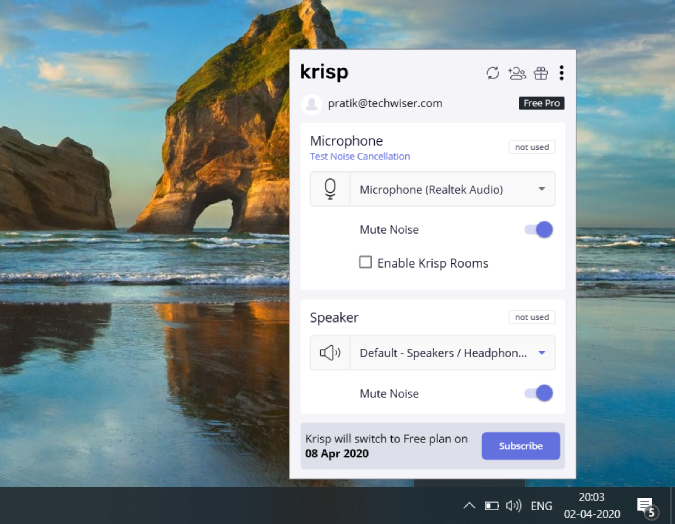
Next, open the Zoom application.
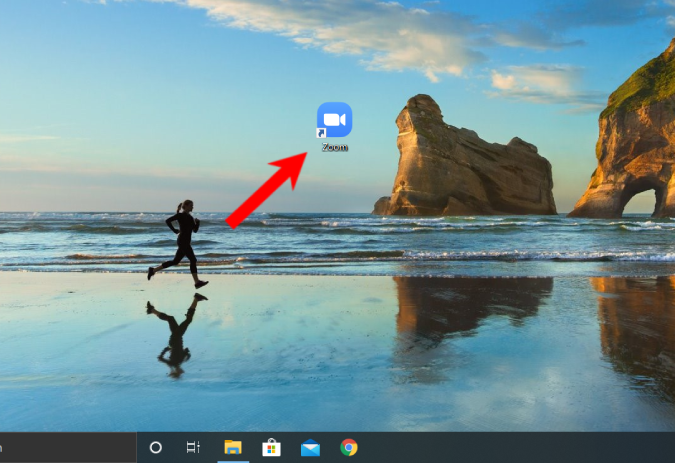
On the Zoom windows, click on your profile picture at the top-right corner and next, click on “Settings”
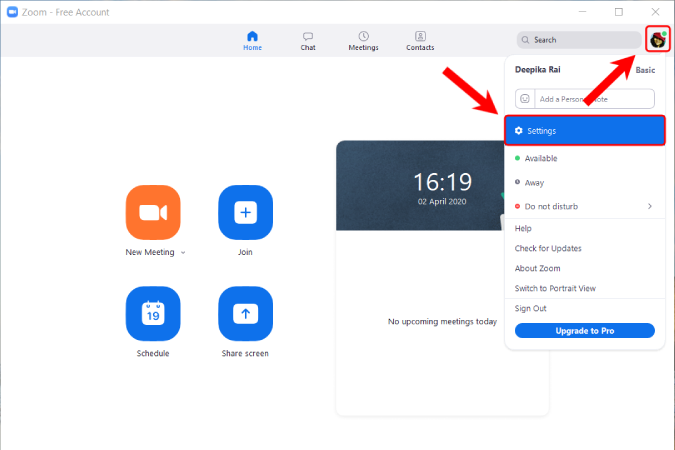
On the Settings page, head over to the Audio tab. Here, change the Speaker output to Krisp Speaker and Microphone input to Krisp microphone. In case you want to disable Krisp, you can either exit the app from the taskbar or change back your Speaker output and Microphone input to default.

Chrome Extension
In case you are on Linux or you use the Zoom web app, you have to use the Krisp Chrome extension. The chrome extension configuration is quite simple and all you have to do is download, install and sign up on the Krisp for Chrome extension.
Post that, click on the extension when you are on a video call and you would have a toggle called “Mute Noise”. As soon as you turn it on, the extension starts filtering the noise coming out of your microphone. Krisp works on AI so it takes a while to get hold of your voice amongst other ambient noise and human voices. So, make sure you give it an extra 10-20 seconds and a couple of sample lines to adapt to the ambient noise and your voice.
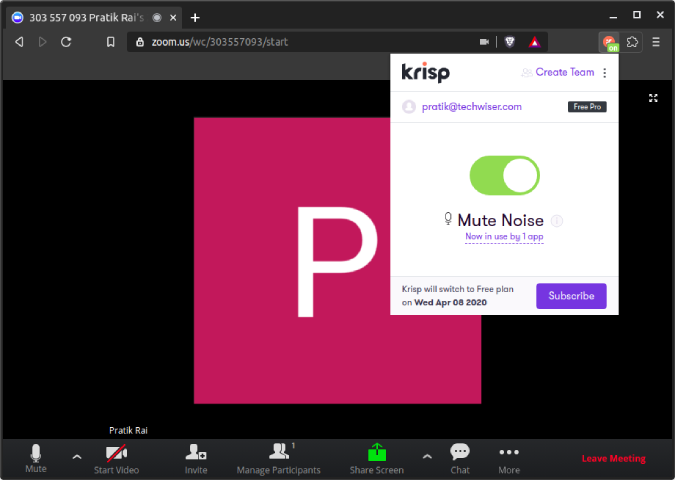
Sample Test
Below is a test Zoom call we did in our office amongst music and other ambient noise. You can see the before and after audio sample and the difference in the ambient noise.
Moreover, Kaushal has a dedicated review article of Krisp which covers all bases from macOS, Windows to Chrome extension. He has also done a few other tests and you can find the sample in his article.
Also Read: Apps To Use Phone Camera as Web Camera For PC And Mac
