Ever wondered why it is so easy to delete an app from your Mac computer? That’s because the traditional method doesn’t remove app leftovers, which eventually takes a lot of space in your storage. As it is not easy to upgrade a Mac computer’s storage, you have to take some proficient steps to make space for new files. These third-party app uninstallers for Mac helps you remove all the cache files, logs, and other registered files that do not get deleted when you move an app to the Bin.
Table of Contents
Why Do You Need a Third-Party App Uninstaller on Mac?
If you want to uninstall an application on Mac completely, you must install a third-party app uninstaller. From uninstalling unused apps to removing hidden ones, everything is possible with a standard third-party program uninstaller for macOS.
There are two primary reasons why you must uninstall an app entirely on macOS-
- Let’s assume that you have an old 256GB MacBook. Over the years, you must have consumed most of the storage. At this moment, if you want to store more files, there are a few things you can do, and removing the app’s leftovers is one of them.
- Let’s assume that you have installed software, but it is malfunctioning on your computer. As “reinstallation” is always a handy solution, most people often follow that to fix common app issues. If you uninstall the app and reinstall it before removing the cache, logs, and other system files, it might not solve your problem.
If you think these two reasons are enough to consider a macOS third-party app uninstaller, go ahead and follow one of these.
Third-Party App Uninstallers for Mac
Go through all of these following app uninstallers to find the best option for you.
1. CleanMyMac X
CleanMyMac X offers numerous options starting with system junk cleaner, mail attachments cleaner, malware removal, app uninstaller, etc. The Uninstaller section is loaded with several categories so that you do not spend much time on it. It categorizes all installed apps by vendors/developers, sources, etc. Apart from that, if you have uninstalled an app earlier but some cache files are left in your system, you can delete them.
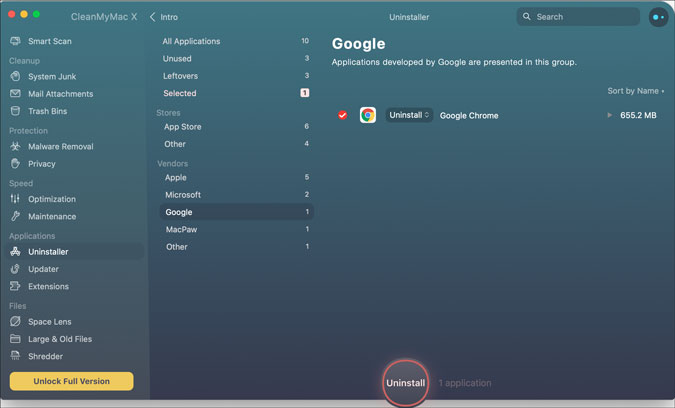
Pros:
- Tons of options
- Clear user interface
- Unused app finder
- Source-based app separator
- Removes App Store apps
Cons:
- Additional animation that consumes more time
Get CleanMyMac X (Free, $34.99)
2. CCleaner
Although CCleaner doesn’t come with as many features as CleanMyMac X does, it does the primary job smoothly. It shows all the third-party apps in one place so that you can uninstall anything within moments. Apart from that, CCleaner includes options to remove apps from startup, find large files, find duplicate files, remove cookies, delete Recent Documents/Servers/Places/Applications, etc. It has separate tabs – one is for managing the system and the second one is for removing browser cache, cookies, history, etc.
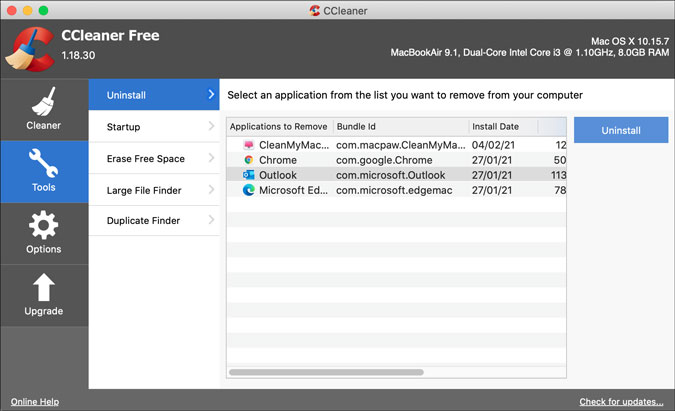
Pros:
- Start app remover
- Large file finder
- Duplicate file finder
- Reset browsers
Cons:
- No included cache deletion option
- Supports only Google Chrome and Mozilla Firefox
Get CCleaner (free, $24.95)
3. AppCleaner
AppCleaner is probably the best option for you if you are in a hurry – thanks to the more specific features and user interface. It uses a drag-and-drop technique for app selection and further tasks. In other words, if you want to uninstall Google Chrome, you have to drag the Chrome icon onto the AppCleaner window. Following that, it searches for the files associated with the app. Next, you can remove them at once.
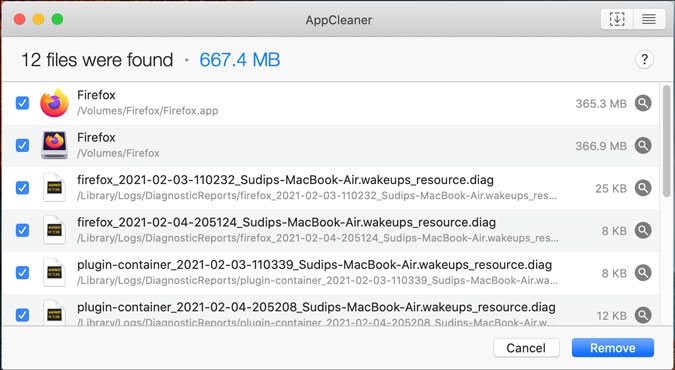
Pros:
- No complex options
- Simple drag & drop functionality
- Included app finder
- Option to remove/keep specific app file
- Widget and plugin remover
It doesn’t have a noteworthy drawback.
Get AppCleaner (free)
Also Read: 5 Best Third-Party Uninstallers for Windows
4. AppZapper
AppZapper uses the same method as AppCleaner. That said, you have to drag the app icon to the AppZapper window to uninstall the app and remove all linked files. It includes a panel to search for the installed app. The best thing is that you can sort apps by size, last used, and name. However, it has a significant setback as it shows all the additional files even when you drag a single app to the AppZapper window.
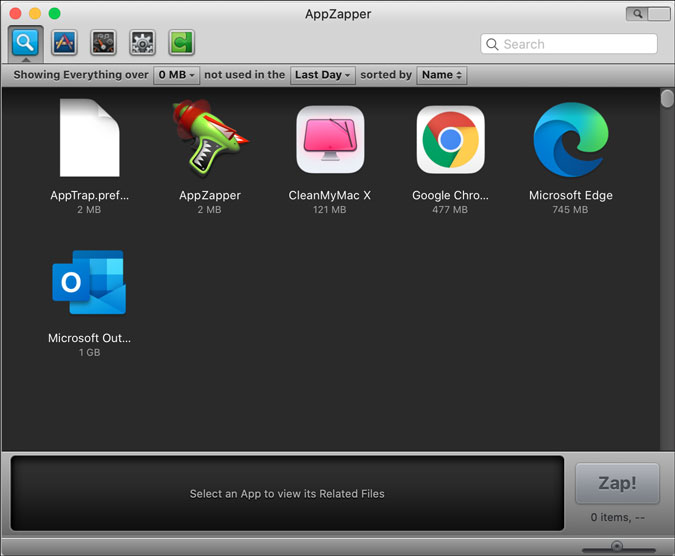
Pros:
- Simple drag and drop method
- Search for the app by size
- Search for the app by last used date
- One-click app uninstallation
Cons:
- No option to remove individual app files
- No option to choose files before removal
Get AppZapper (free trial, $19.95)
5. App Cleaner & Uninstaller
Although it removes all leftovers, you have an option to choose which file you want to delete and which one to keep (if any). Like most of the other tools, it creates a list of apps from all sources, including the Mac App Store. Apart from that, it lets you manage all startup programs, browser extensions, previously uninstalled software files, etc. It also has a Defaults Apps section where you can choose the default app to open a particular file.
Pros:
- Manual option to keep or delete files
- Expert mode
- Startup apps manager
- Browser extension manager
- Delete files of earlier uninstalled apps
- Choose default apps
Cons:
- No one-click app removal
Get App Cleaner & Uninstaller (free trial, $19.90)
6. AppDelete
AppDelete is another third-party software uninstaller for Mac, and it is the best alternative to AppZapper and AppCleaner. That said, it starts with a drag-and-drop window, allowing you to drag an app to the AppDelete window to begin the uninstallation process. Talking about other features, it comes with app finder, Genius search, Orphans, etc. Genius search helps you find all the apps that have not been used in the last six months. Orphans help you find all leftovers from apps that you used to have on your Mac computer.

Pros:
- List of apps from all sources
- Delete leftover files from the previously uninstalled app
- Find unused apps
- Option to keep or delete files
- Option to delete only logs
Cons:
- No one-click app uninstall
Get AppDelete (free trial, $7.99)
7. Remove-It
An essential feature of Remove-It is the Ghost Mode available in the paid/pro version. If you turn on this feature, it will run in the background whenever you move an app to the trash, saving you some time to go through all the options to remove logs, cache, etc. To uninstall an app, you can drag it to the Remove-It window to get all information about the files associated with it.
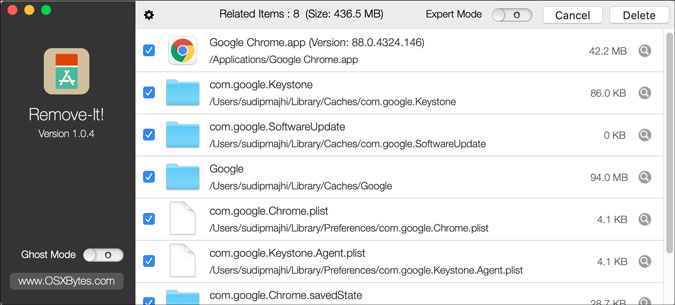
Pros:
- Blocklist and Ignore list
- Ghost mode
- Options to find apps, widgets, plugins, lost files (leftovers from previously uninstalled apps)
Cons:
- No one-click app uninstall
- Shows system apps like Audio MIDI Setup, Activity Monitor, etc.
Get Remove-It (free, €9)
How to Uninstall Apps and Delete Leftover Files Using App Uninstaller?
Although different apps have different steps to follow, you can use AppCleaner, a feature-rich and free app uninstaller for Mac. Here are the exact steps you can follow to uninstall an app and remove all the leftover files.
1: Open the AppCleaner app on your Mac computer.
2: There are two ways to select an app. First, you can use the drag-and-drop method. Second, you can expand the list of installed apps and choose one from the list. Either way, you will see all the files associated with the selected app.
3: Make sure all files are selected and click the Remove button.
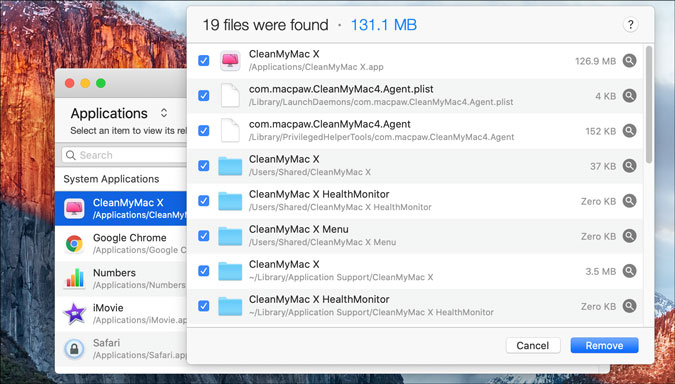
4: Enter your passcode to finish the deletion.
Wrapping Up: Best Third-Party App Uninstallers for Mac
If you do not want to spend money on it, opt for AppCleaner. However, spending a couple of dollars will give you more flexibility. Moreover, you can free up a lot of space with an app like CleanMyMac X or CCleaner.
Also Read: 7 Best Free Microsoft Word Alternatives for Mac