ES File Manager used to be an amazing option to transfer files back and forth between Fire TV Sticks and computers. But as ES File Manager got removed from the Amazon App Store, users have been left looking for an alternative option that you can rely on to transfer files to Fire TV Stick from Windows and Mac.
If you are used to that process, you can still install ES File Manager just by sideloading the app. But here is the much simpler and better way than going with the hassle of sideloading the app to the Fire Stick.
Transfer Files to Fire TV Stick from Windows
Start the process by installing the X-plore File Manager from the Amazon App Store on your Fire Stick.
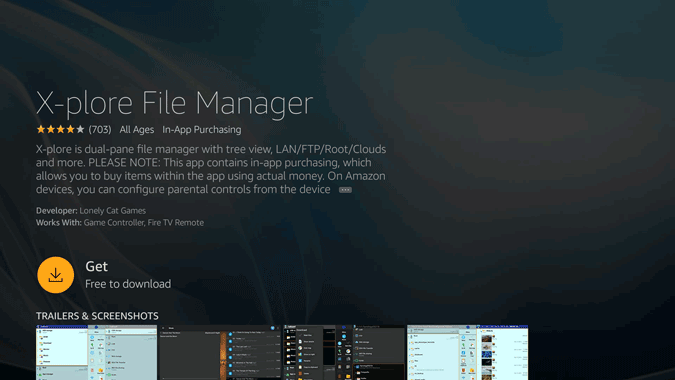
When opening the app for the first time, you need to grant permission for storage to the app.
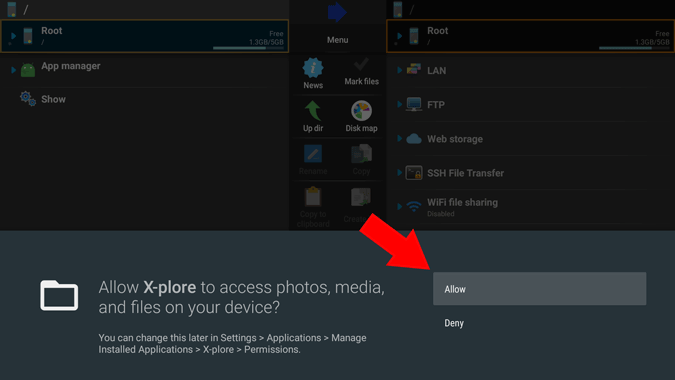
Once done, you can take a look at the app. The app might be a bit cluttered with a lot of options. But once you get the hang of it, the app feels feature-rich and can become one-stop destination for all your file management needs.

On the right-hand panel, scroll down the bottom and select the “Wi-Fi File Sharing” option. Then select “WiFi Server” in the drop-down options.
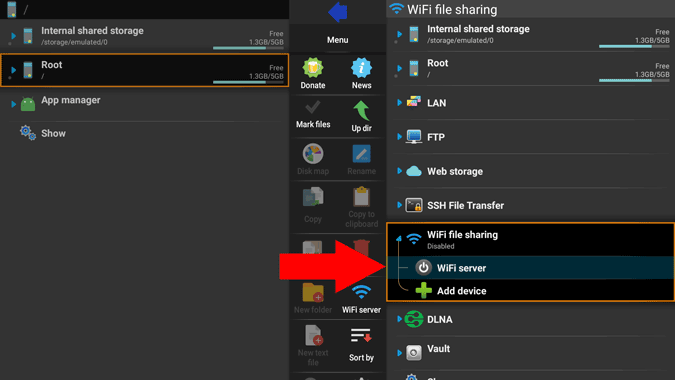
Click on “Start” from the pop-up menu that appeared.

You can see the option says “WiFi Server Enabled” and also shows you IP address under the WiFi File Sharing option.

Open the browser on your PC or Mac. This works on any browser and the process is the same on both Windows and Mac. I am just using Windows as an example.

In the browser, just type the IP address and click enter.
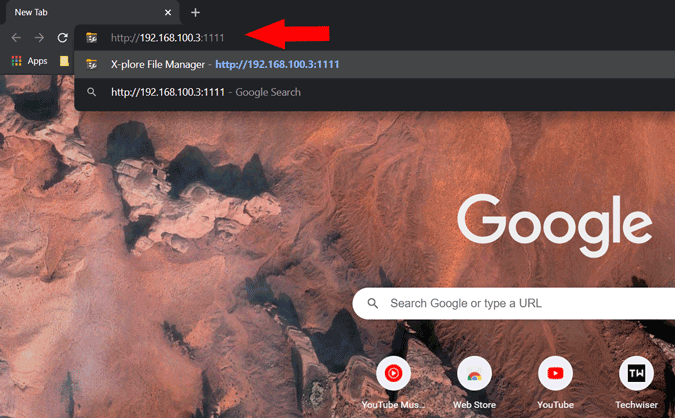
This will open the X-Plore File Manager of your Fire Stick on your computer browser.

You can open any file and download or select multiple files and download them as a zip file from here by clicking on the download option.

Similarly, you can open any folder and click on the upload option to upload the files to that folder on your Fire TV Stick.

Just select the file you want to share and click open. That’s it the file will get uploaded to the Fire Stick.

You can view those files in the same location on your Fire Stick with the help of X-Plore File Manager app.

Wrapping Up: Transfer Files to Fire Stick from Windows/Mac
Though the process of transferring is easy with the X-plore app, when you want to transfer from the Android, you can do that in an even better way by using the “Send files to TV” app. Even the Windows and Mac also support the same “Send Files” app but it bit buggy and doesn’t open or work at times.