Your online accounts like social media, bank, and even your gaming accounts are protected by passwords. You know what happens when your account details like passwords are compromised due to data breaches or hacks. The question is how do you know if your password has been compromised so you can change it quickly? There are a few services that help check if your passwords are compromised or not that we will share below.
Table of Contents
How Passwords Are Compromised
A password is said to be compromised when an unauthorized party has access to it. Password gets compromised when a company’s data gets hacked exposing the information of all users. Other than this passwords can be compromised due to weak passwords, using the same passwords across different websites, and accessing the internet via insecure networks.
By changing the password on time, loss of data can be prevented. Let’s check different ways to know if the password has been compromised or not.
1. Check Passwords on Chrome Password Manager
The Chrome browser has a built-in Password Manager. While helping users sign in to various services, it also helps check if the password has been compromised.
1. Open the Chrome browser and click on the Kebab Menu (three-dot icon).
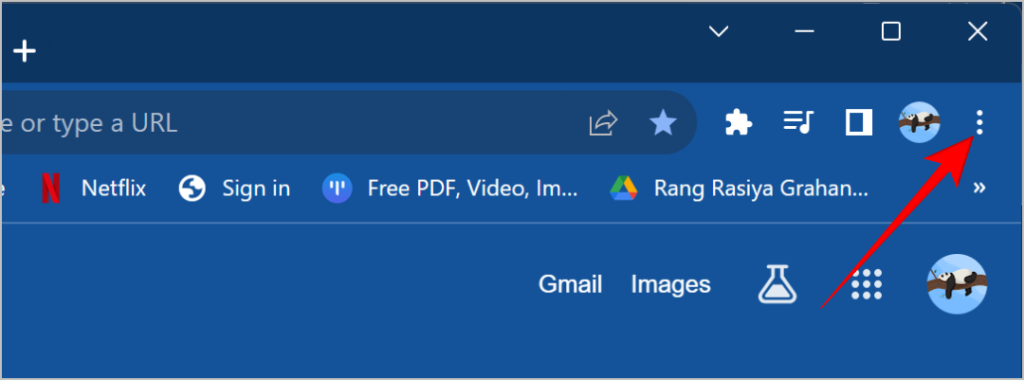
2. Click on Settings from the list of options.
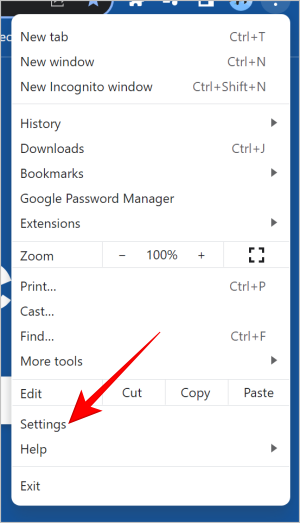
3. Select Autofill and passwords.
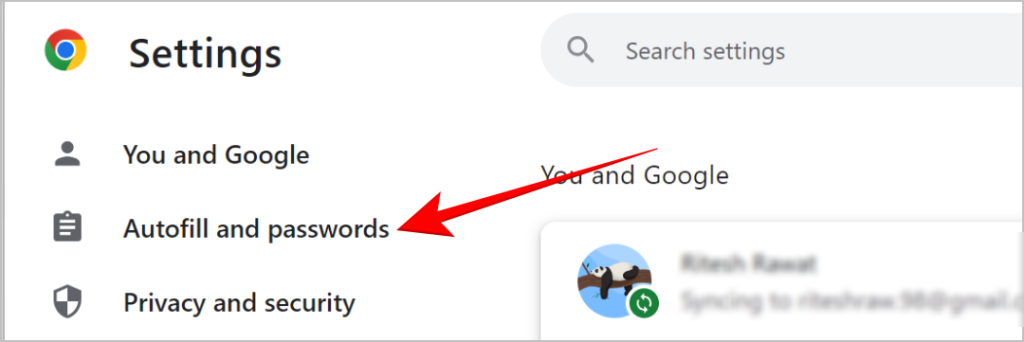
4. Click on Google Password Manager.
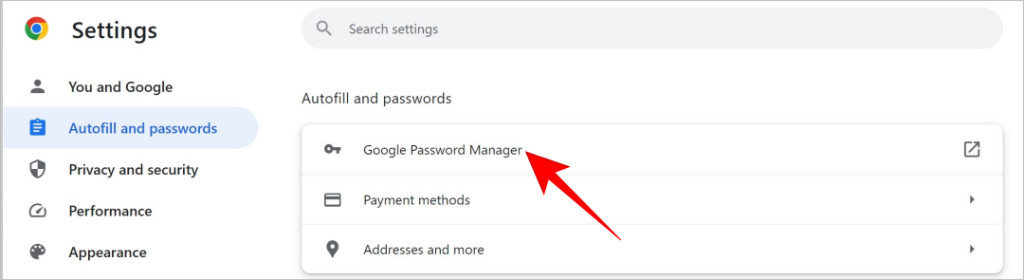
5. Click on Checkup in the sidebar.

6. Here you can check if the password has been compromised or not. It also provides suggestions to improve the older passwords to make them more secure.
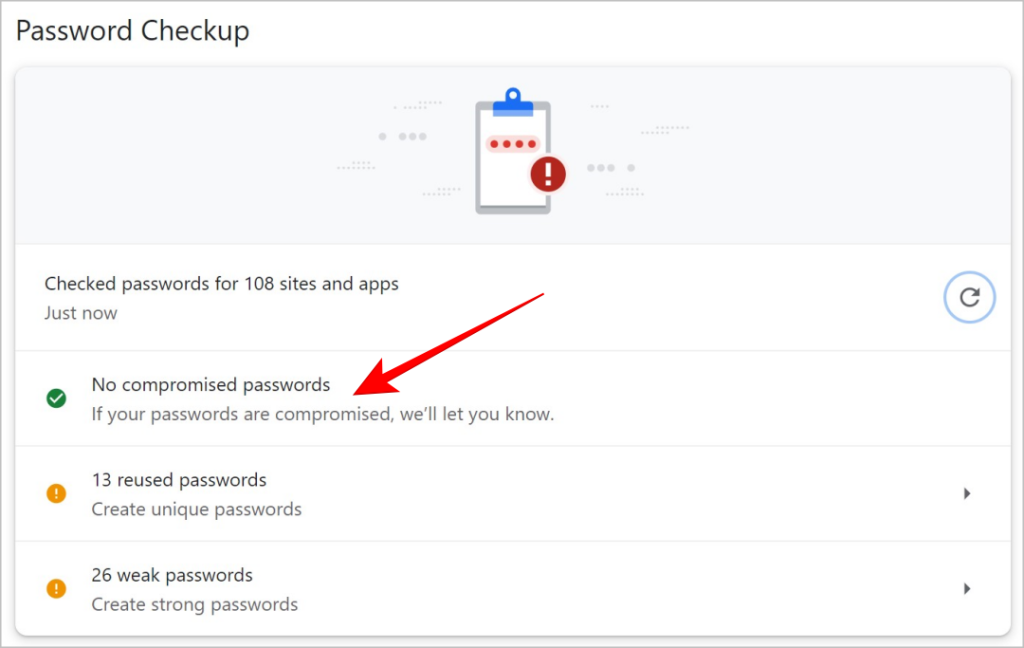
Note: Chrome can only check those passwords that are saved in the Chrome Password Manager. You cannot type a password and check if it has been hacked or compromised. There are specific services for that which we cover below.
2. Check Passwords on Google Password Manager on Android
Because Android was developed by Google, all Android phones have the same password manager as Chrome since they share the same databases. Passwords saved in the Android phones are saved in the Google data repository. Let’s check if the passwords saved on your phone have been compromised.
1. Go to Settings and tap on Google.
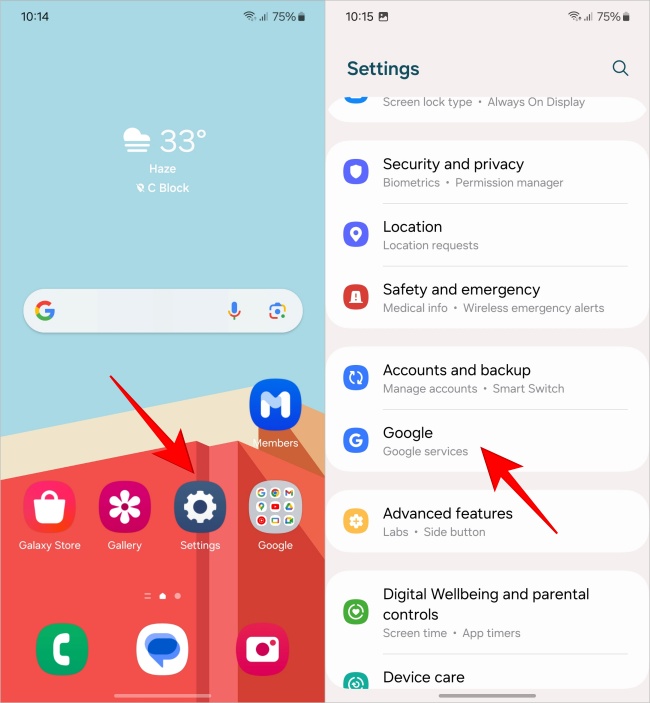
2. Tap on Manage your Google Account.
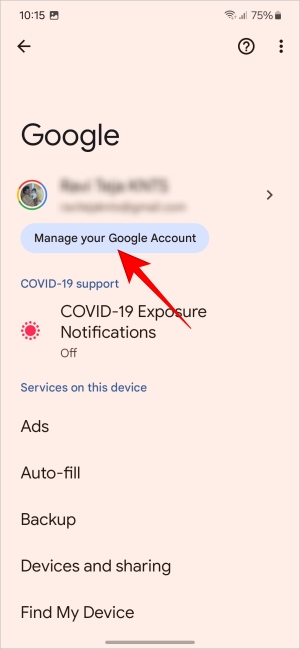
3. Scroll left and tap on Security.
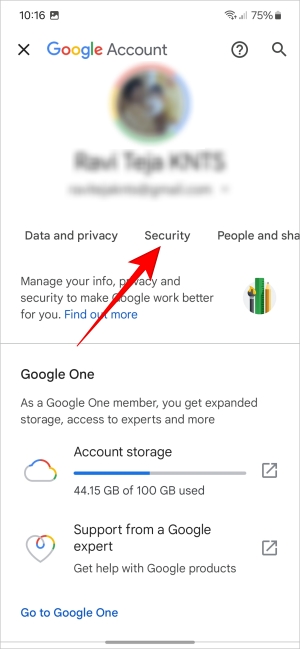
4. Scroll down the list and tap on Password Manager.
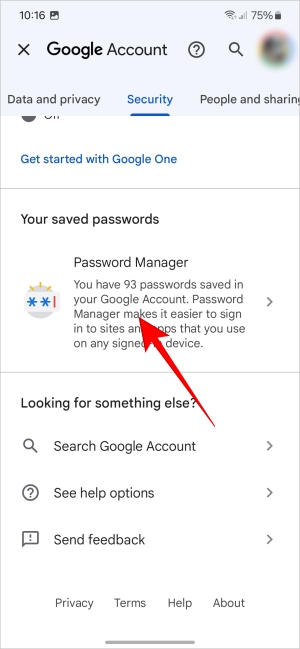
5. Tap on Password Checkup.
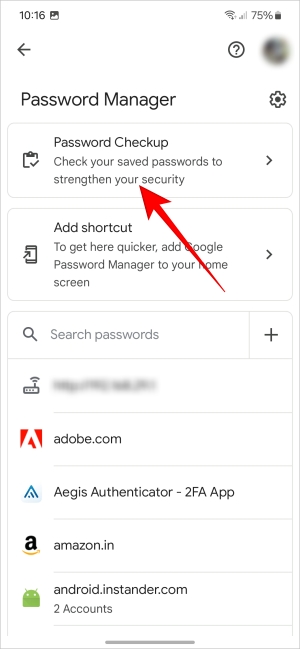
6. If any saved password has been compromised, it will be listed here. Also, reused and weak passwords are highlighted so you can update them to improve security.
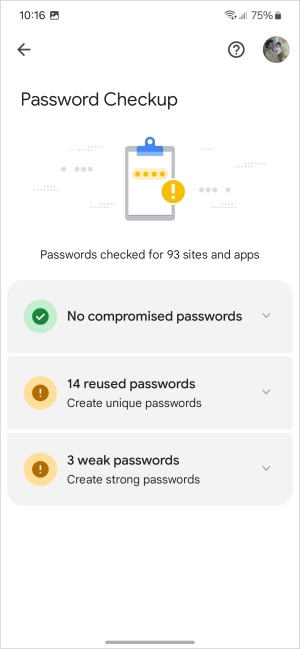
Tip: Thinking about where are passwords saved on your phone? Here are a few different ways to view saved passwords on a Samsung Galaxy phone.
3. How to Check on macOS Passwords
The macOS Keychain is a password management and digital wallet application. It has a feature that can notify when a saved password gets leaked due to a data breach or hack.
1. Click on the Apple icon and then select System Settings.
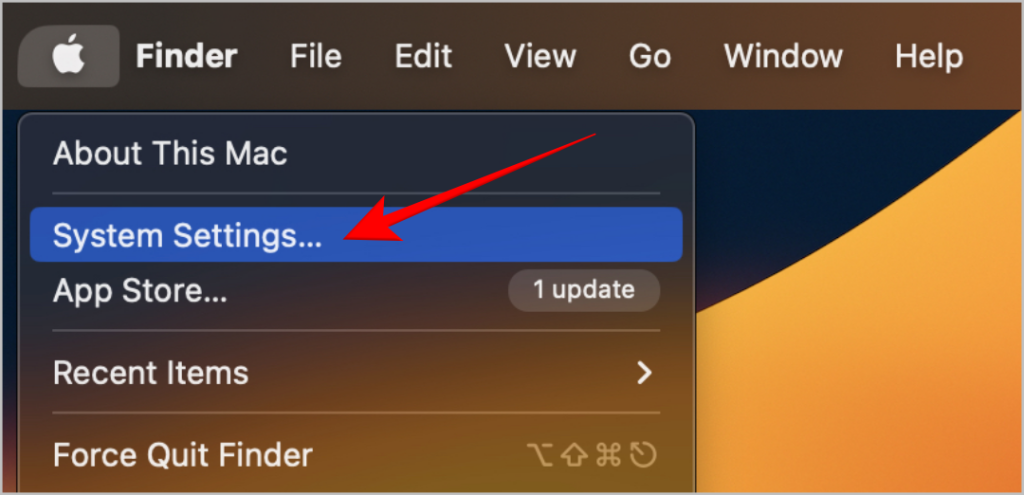
2. Click on Passwords.
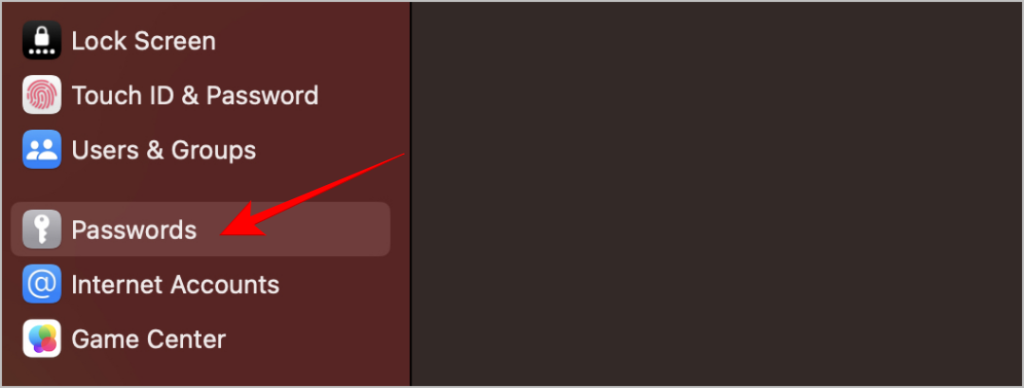
3. Click on Security Recommendations.
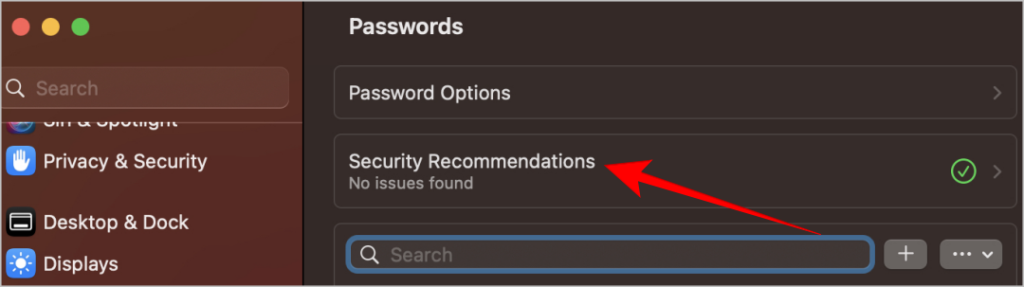
4. Compromised passwords will be listed here. Make sure the toggle next to Detect Leaked Passwords is turned on otherwise it won’t work.
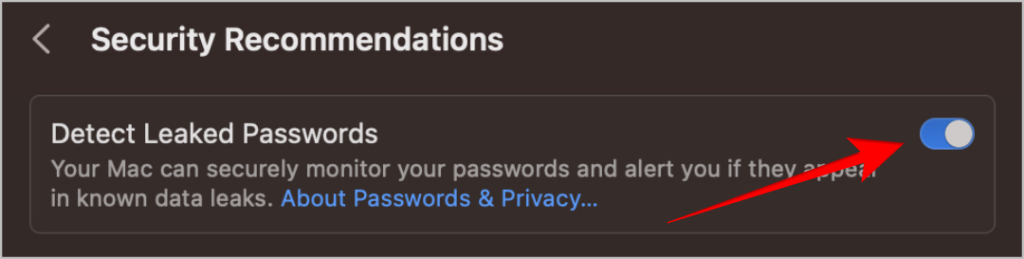
You may like to read: Using 2FA can help protect your account even when the password is compromised. Here are some of the best 2FA apps with their pros and cons you can consider.
4. How to Check on iCloud Passwords
iCloud Passwords are cloud-based services developed by Apple to assist users in securely storing and managing their passwords and other sensitive information. Here is how to check if the password has been compromised in iOS.
1. In the Settings, tap on Passwords.
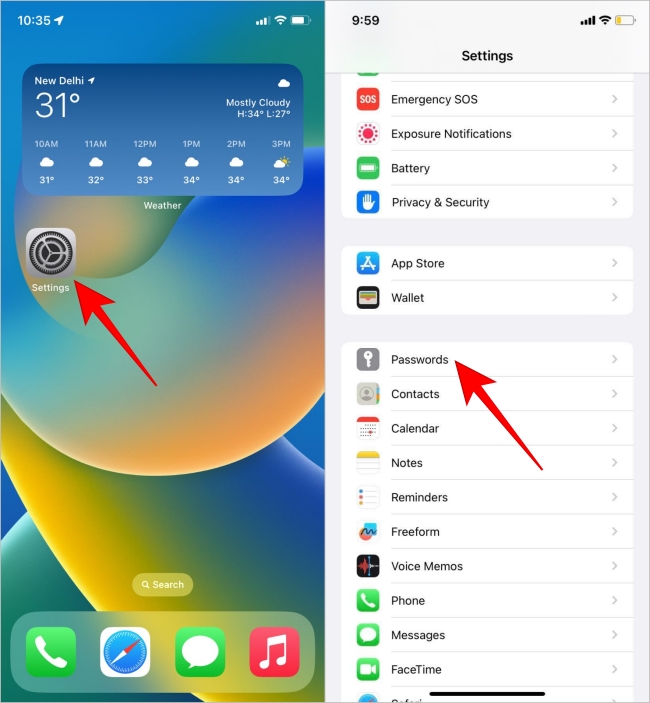
2. Tap on Security Recommendations.
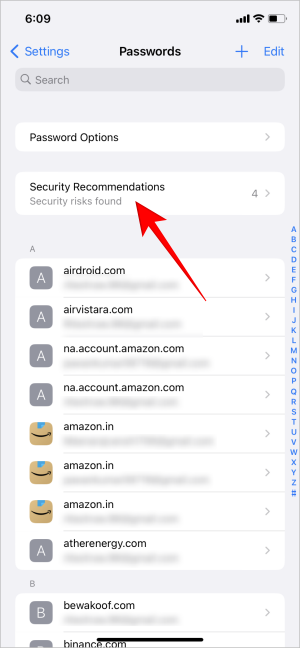
3. The list of compromised passwords will be displayed herein. Please ensure that Detect Compromised Passwords option is enabled.
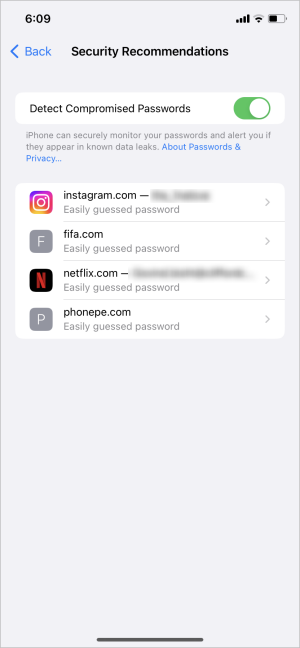
5. How to Check on Third-Party Password Managers
Although native password managers get the work done, third-party password managers provide extra features and usability while storing confidential information and passwords. We have selected the top password managers to explain how to check if the passwords saved in them are compromised or not.
Tip: if you want to move from your current password manager and import passwords to Chrome or you want to move out of this browser, here is how you can export and carry your saved passwords with you.
1. LastPass
1. Log in to LastPass on the browser of your desktop and click on Security Dashboard.

2. Passwords rated by a risk score are listed here which you can check by clicking on View passwords.
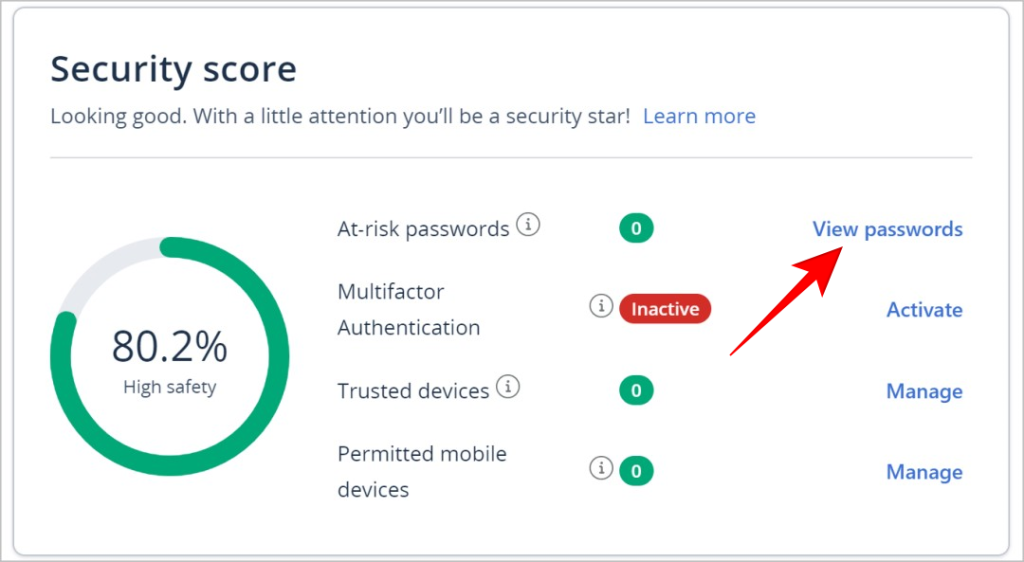
2. Dashlane
1. Log in to Dashlane on the desktop and click on Password Health.
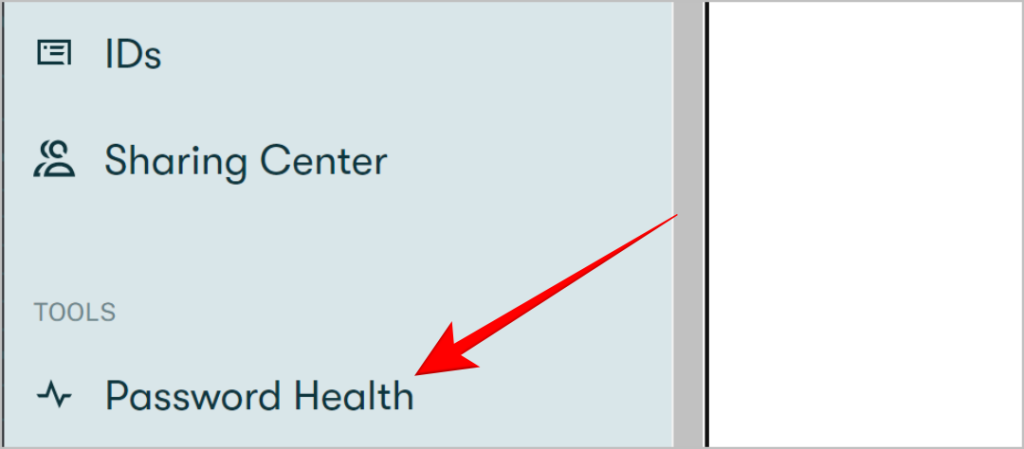
2. Passwords at risk can be checked here.
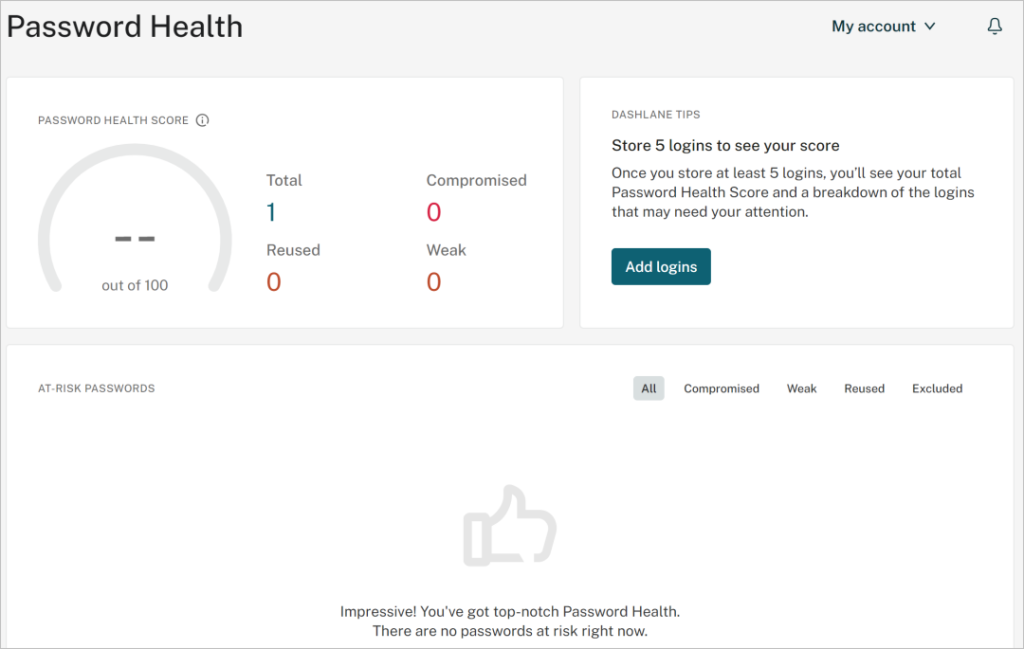
3. 1Password
1. Login to 1Password and click on the Vault containing the passwords.
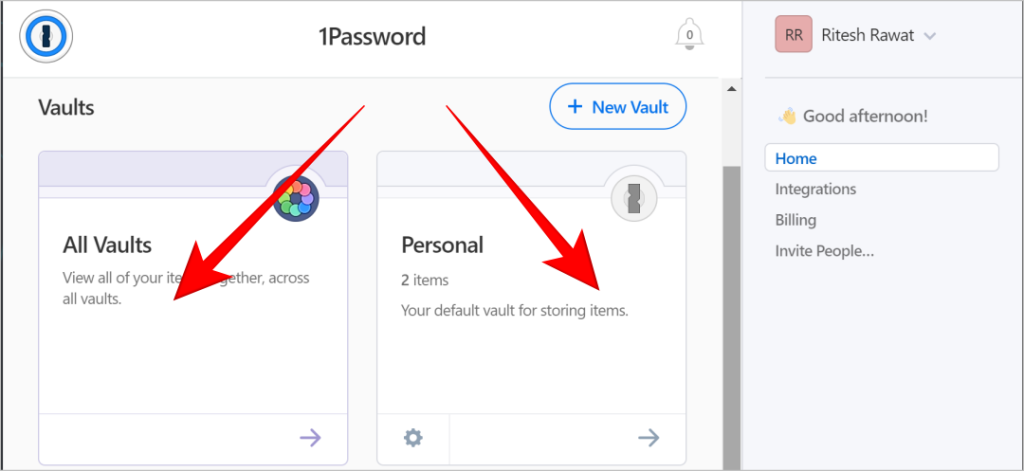
2. Click on Watchtower.
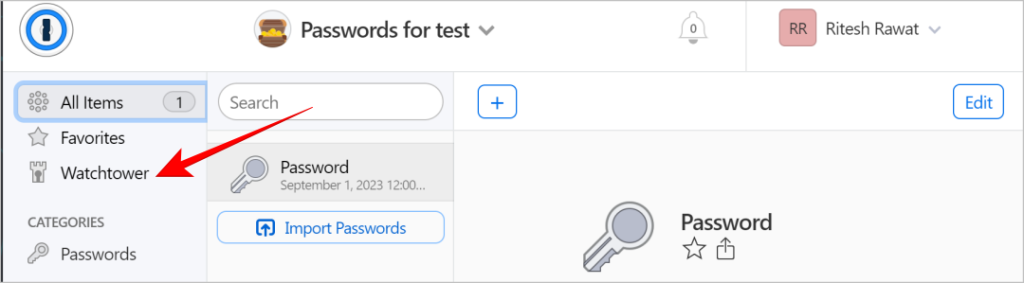
3. Compromised passwords can be checked by clicking on Compromised websites.
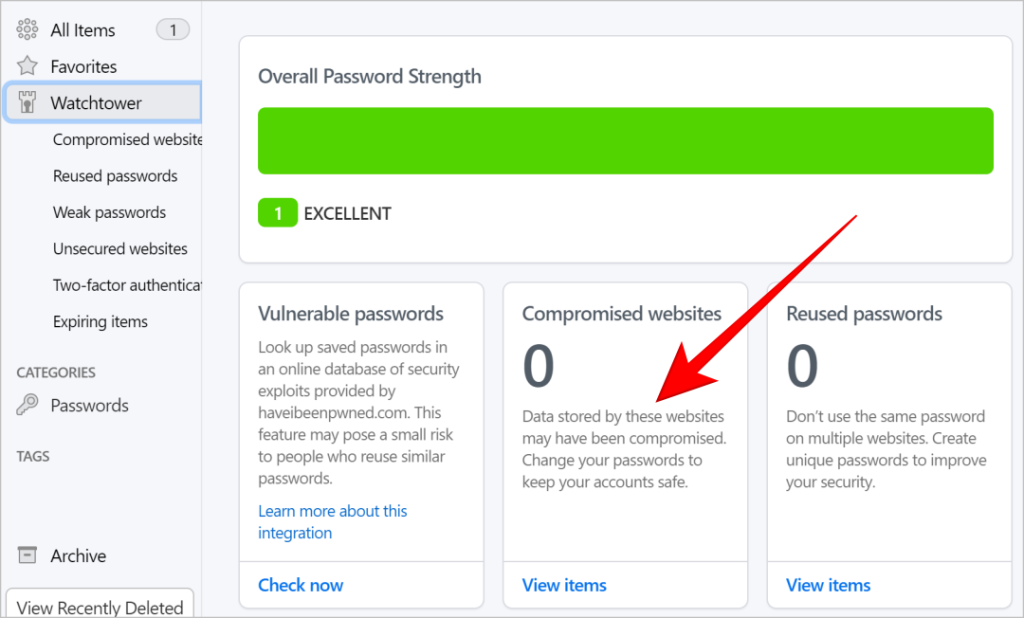
4. Bitwarden
1. After logging in to Bitwarden, click on Reports.

2. In the reports, clicking on the Exposed passwords will list the passwords leaked in a data breach.
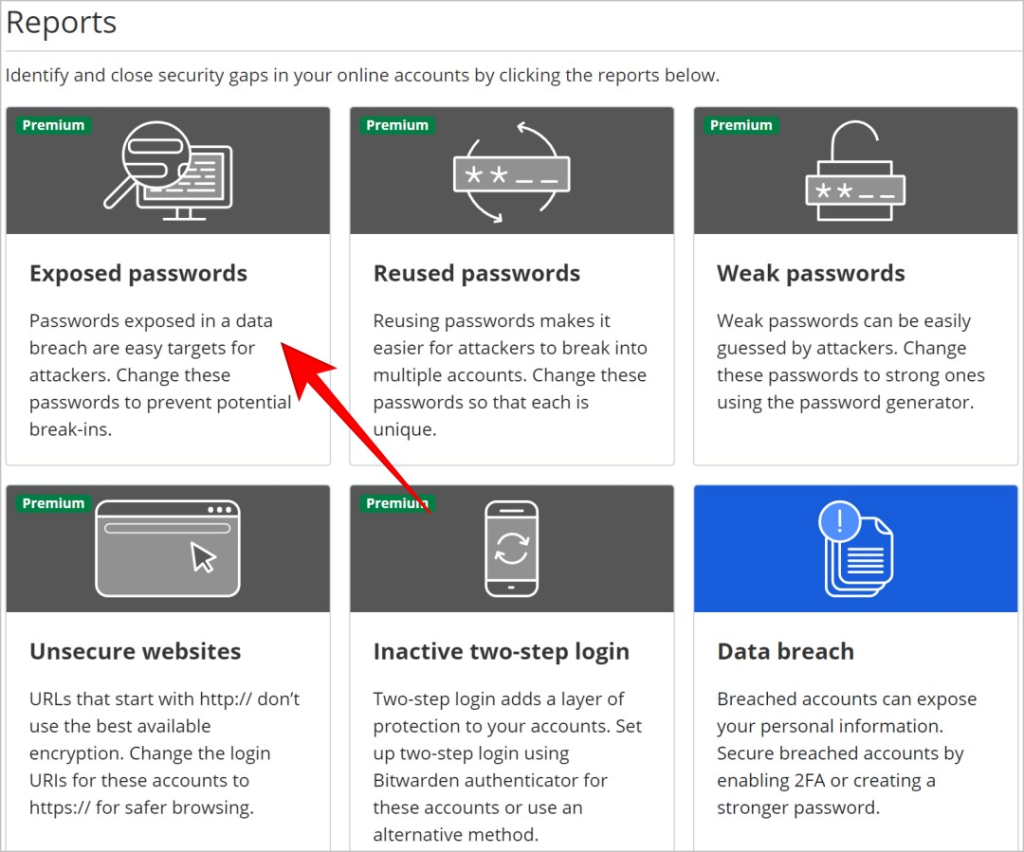
3. While Exposed passwords is a paid feature, breached accounts can be checked with a free feature. Click on Data breach.
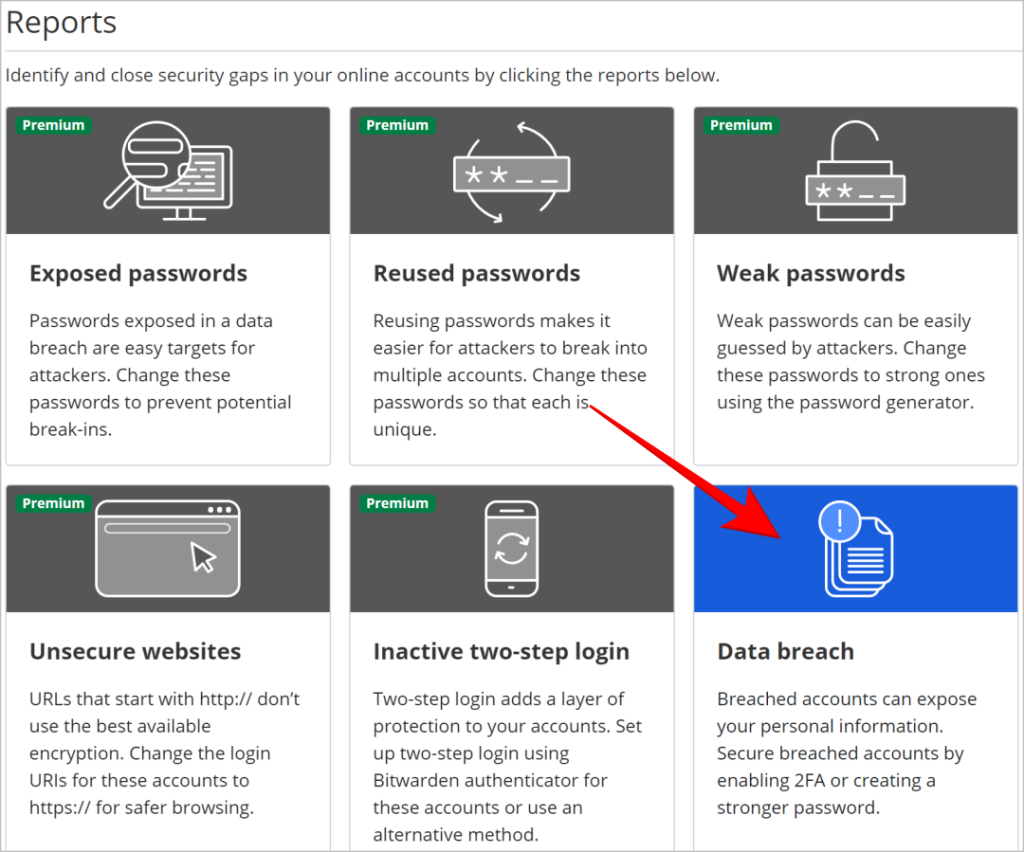
4. Enter the email ID that needs to be checked for data breach and click Check breaches. Breached accounts linked to the ID will get listed.
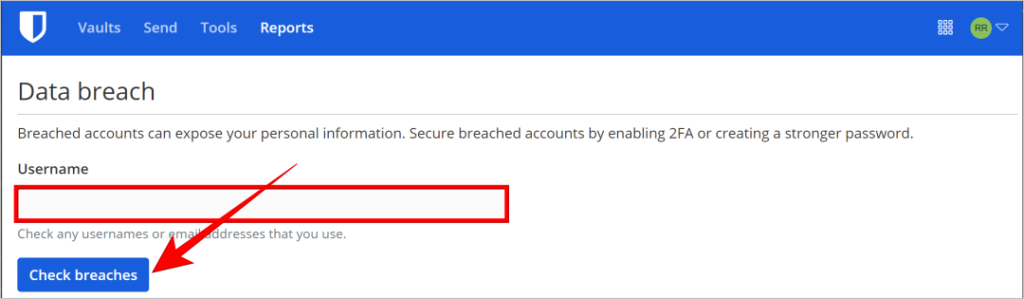
6. Check Passwords Not Saved in Password Managers
Password managers can only detect a compromised password if it is saved in it. But what about the other accounts linked to your email id? This is where Have I Been Pwned comes in. Pwned is a slang that means that someone or something has been controlled or compromised. Go to the website, enter your email ID, and click on the Pwned button to check if the email ID has been compromised.
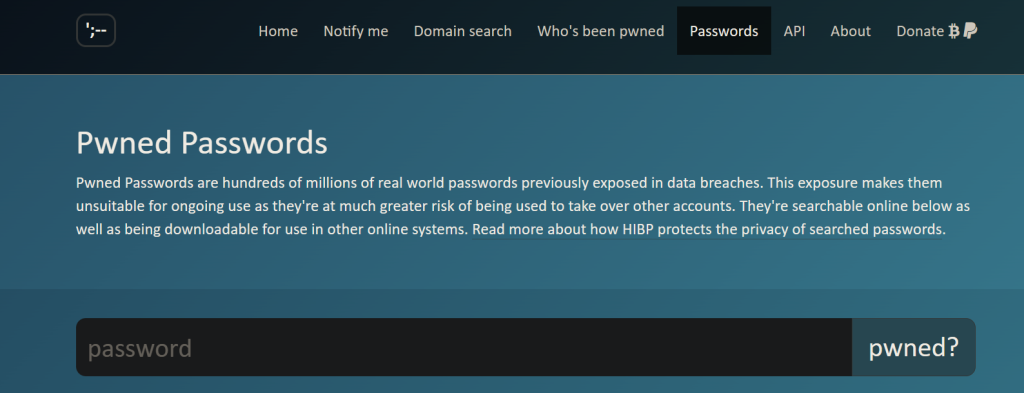
There is also a password section where you can search for any password and the service will let you know if it has been compromised.
Passwords on the Loose
A compromised password is basically like someone stealing keys to your personal vault in the digital world. Even though it’s just a small piece of data, it can cause some serious problems if it ends up in the wrong hands. As data breaches and cyber attacks have been on the rise, it is necessary to keep an eye on your passwords and update them periodically.