Discord is a fun place to hang out with friends and like-minded people. However, like any other platform, you may occasionally run into problems with Discord. One common issue is when Discord keeps logging you out for no apparent reason. In this post, we’ll help you troubleshoot the same. So, let’s start.
Table of Contents
1. Check Discord Servers
Before you panic and try any advanced solutions on the list, it’s vital to check if Discord servers are running alright. If the servers are down, you may have trouble accessing your Discord account, and the app may log you out repeatedly. You can check Discord’s server status page for any outage reports.
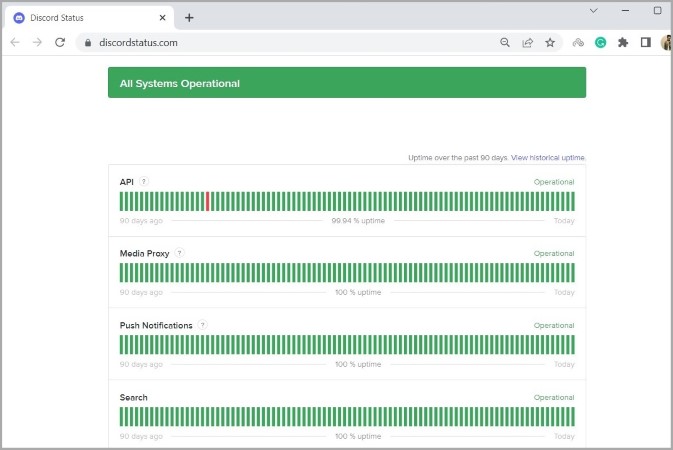
If the servers are running fine, continue with the solutions below.
2. Change Your Password
Such an issue can also occur if your Discord account password is compromised and someone else is using your account. If you suspect that to be the case, you should change your password immediately. Here are the steps you can follow.
1. Sign in to your Discord account on your PC and click the cog-shaped icon in the bottom left corner to open User Settings.
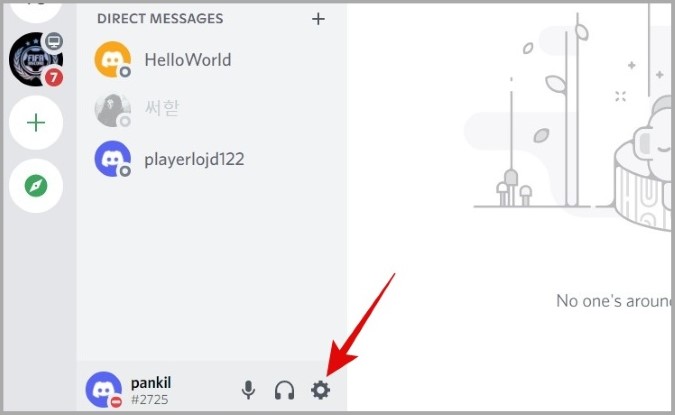
2. Switch to the My Account tab and click the Change Password button.
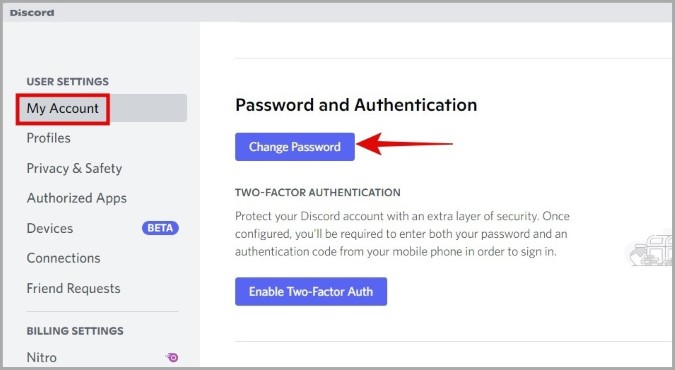
3. Enter your current password and set up a new password by entering it twice. Then, click on Done.
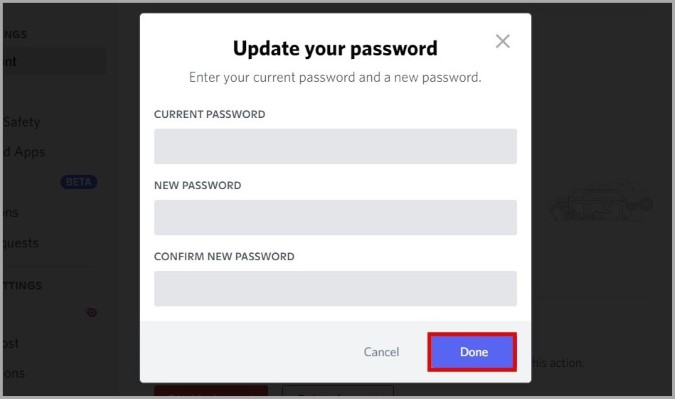
Aside from changing your password, you should consider enabling two-factor authentication for your account. This will help protect your account from being compromised in the future. Refer to our guide on how to enable two-factor authentication (2FA) on Discord and follow the steps outlined there.
3. Remove Third-Party App Access
Discord allows you to connect various third-party apps and services to your account in order to improve your Discord experience. It’s possible that those apps are the reason why Discord keeps logging you out.
To remove access to these third-party apps, open User Settings in Discord and switch to the Authorized Apps tab. Use the Deauthorize button next to apps to remove their access.
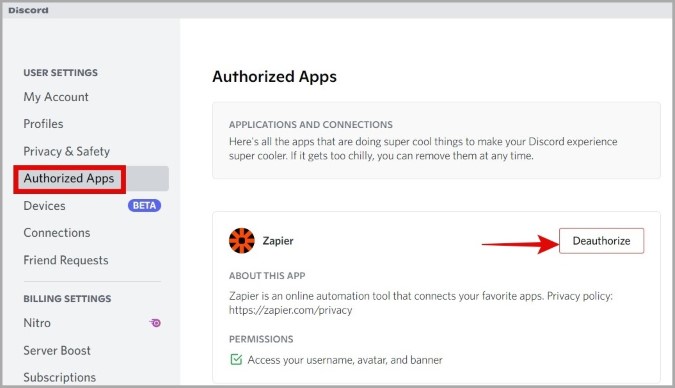
4. Avoid Using VPN
Another reason why Discord may log you out of your account repeatedly is if you’re using a VPN connection. This usually happens when the platform flags your connection as unreliable. To overrule this possibility, disable your VPN connection and try to use Discord again. Then, see if the app logs you out.
5. Clear Discord Cache
Apps like Discord tend to collect cache data in order to improve their performance. However, if the existing cache data is corrupt, Discord may not function properly on your PC or mobile device. If that seems to be the case, then you can try clearing Discord’s app cache.
Clear Discord Cache on PC
1. Press the Windows key + R to launch the Run dialog. Type %appdata% in the box and press Enter.
2. In the following window, open the Discord folder and select the Cache, Code Cache, and GPUCache folders. Now click on the trash icon at the top to delete them.
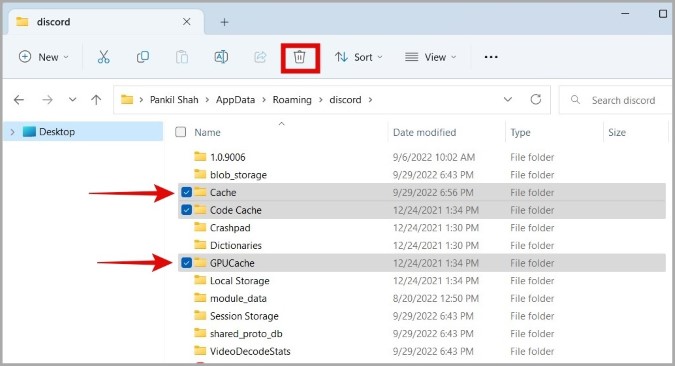
Clear Discord Cache on Android
1. Long press on the Discord app icon and tap the info icon from the menu that pops up.
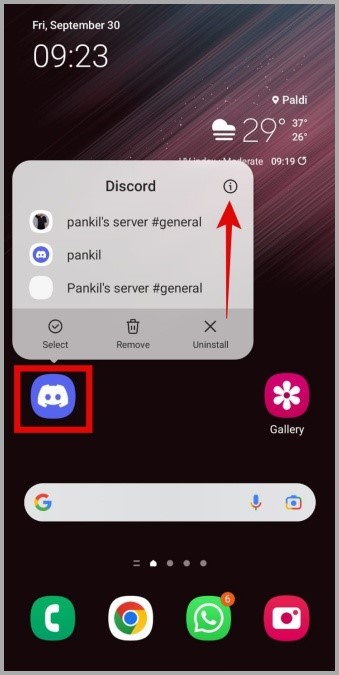
2. On the App Info page, go to Storage and tap the Clear Cache option at the bottom.
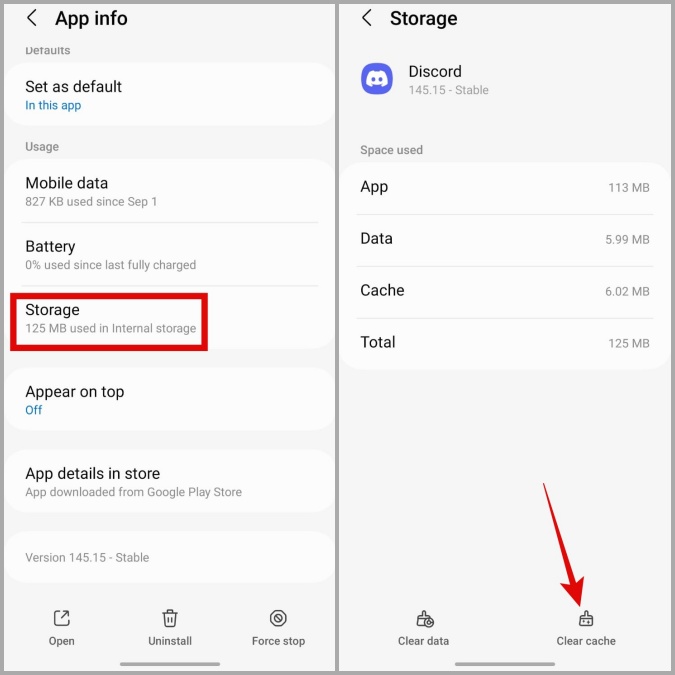
6. Update or Reinstall the Discord App
If Discord is still logging you out even after clearing cache files, you can try updating the app. It’s possible that the problem is caused by a bug in the app, and a newer version with a fix has already been released.
Alternatively, you can also uninstall and reinstall the app on your PC or mobile. This should help clear out any issues caused by corrupted app data.
7. Prevent Browser From Clearing Cookies on Exit (For Browsers)
Popular browsers like Google Chrome and Microsoft Edge give you an option to clear website cookies every time you close the browser. If you’ve enabled this option in your browser, you will have to log into the websites you use each time you open your browser.
So, if you’re only experiencing this issue while using Discord on a web browser, you’ll have to prevent your browser from clearing cookies on exit.
If you’re using Chrome, type chrome://settings/cookies in the address bar at the top and press Enter. Then, disable the switch next to Clear cookies and site data when you close all windows.
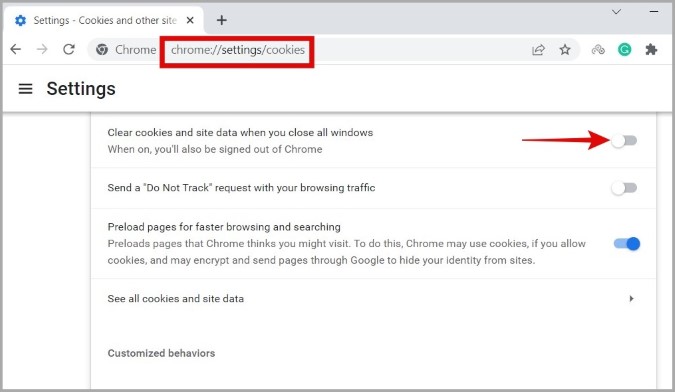
Similarly, you can disable this option for any other browser you might be using. Following that, Discord should no longer log you out.
FAQs
Does Discord delete inactive accounts?
Discord may delete your account if you haven’t used it in two years or more.
Can I log in to my Discord account without the verification code?
You can log in to your Discord account without the verification code by using one of your backup codes or SMS authentication.
Stay Signed In
Hopefully, the solutions mentioned in this article have helped you fix any underlying issues and Discord is no longer logging you out. Now that the log-out issue is sorted, why not check out these Chrome extensions to supercharge your Discord experience?