Instagram — a media-only alternative to Facebook, auto-plays videos and gifs on the home feed. It’s a core part of the Instagram experience and convenient for users to scroll through the home feed to view content. But what if Instagram stops playing videos automatically? If you frequently face the same, here are the ways to fix Instagram not playing videos on your phone.
Troubleshoot Instagram Not Playing Videos
We will cover Instagram for iOS and Android here and mention the platform wherever required.
1. Check for Network Issues
Let’s go through some basics before we move to advanced tricks. Instagram might fail to show photos and play videos due to a network glitch on your phone. You can reset the network connection on your phone by enabling and disabling airplane mode.

iPhone users can swipe from the top right corner and enable airplane mode. Android users must drop down the notification center and toggle on airplane mode. Disable the same after a few seconds and try loading videos on Instagram.
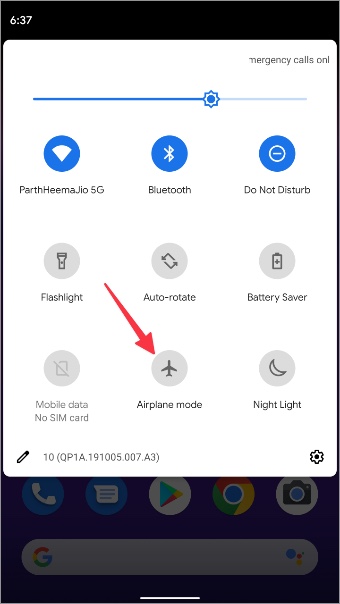
2. The User Has Deleted the Video
Most mobile apps, including Instagram, save the cache to load the content quickly. When a specific video is saved in cache, and the user deletes it, you can’t see or play it. If you want to access the same video, you must follow the admin and ask him/her to share the video again.
3. The Content Is Not Available in Your Region
Some sports or entertainment content might not be available in your region. Instagram won’t play unlicensed content from such accounts. For example, you can’t watch NFL touchdowns on Instagram when some other company has NFL streaming rights in your country. There is a temporary workaround. You can establish a VPN connection on your phone and connect to a region where the video is available to stream.
4. Follow the Private Account to View the Video
Did you receive an Instagram video link from a private account? This is one reason why Instagram can’t play videos automatically from such accounts. You must send a follow request, and once the user approves it, you can watch their videos.
5. Clear Instagram Cache (Android)
A corrupt Instagram cache might lead to video playback issue. Here’s how you can clear your Instagram cache and try again.
1. Long-tap on the Instagram app icon and open the app info (i) menu.
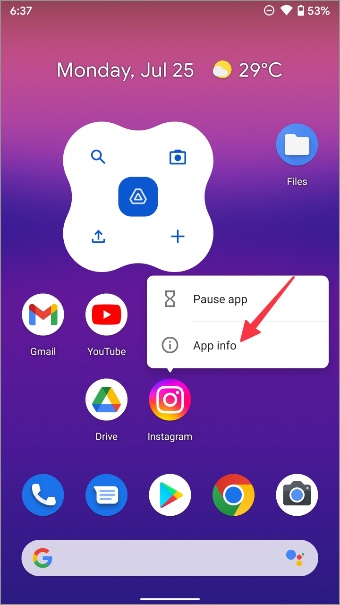
2. Open the Storage & cache menu.
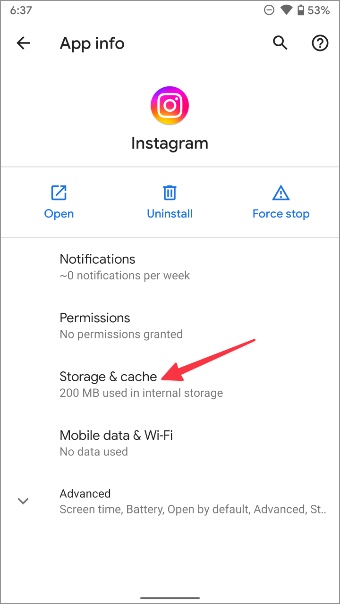
3. Clear cache from the following menu.

6. Disable Data Saver Mode
Instagram can take a toll on your cellular data, and you might have enabled data saver mode in the app to prevent excessive data usage. Using Instagram in data saver mode can lead to video loading issues. Follow the steps below to disable the data saver in Instagram.
1. Open Instagram and go to your account.

2. Select hamburger in the top right corner and select Settings.
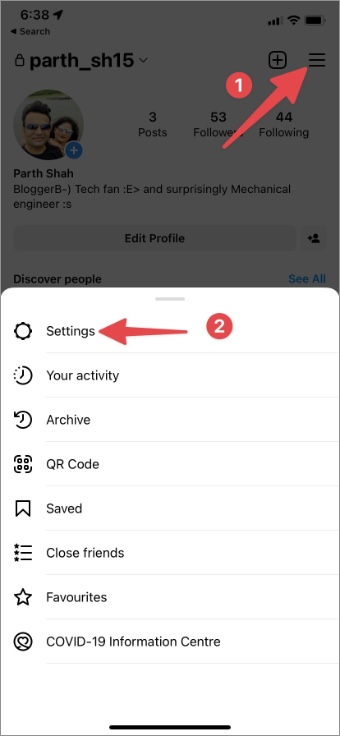
3. Select Account and open the Data usage menu.


4. Disable Use less mobile data toggle.
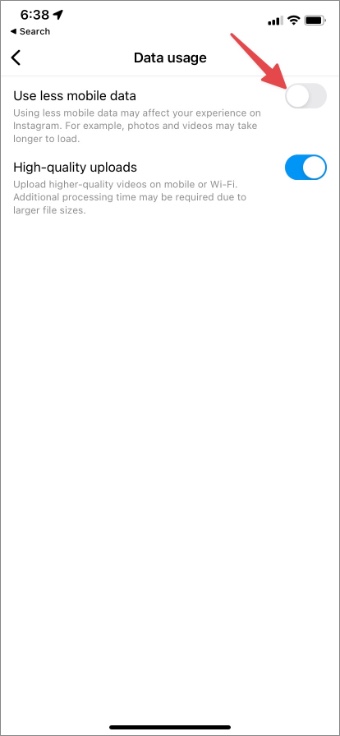
7. Disable Battery Saver Mode
Another reason why you might face issues playing Instagram videos automatically is when battery saver mode is enabled. Open Settings on iPhone and scroll to Battery menu to disable Low Power Mode toggle.
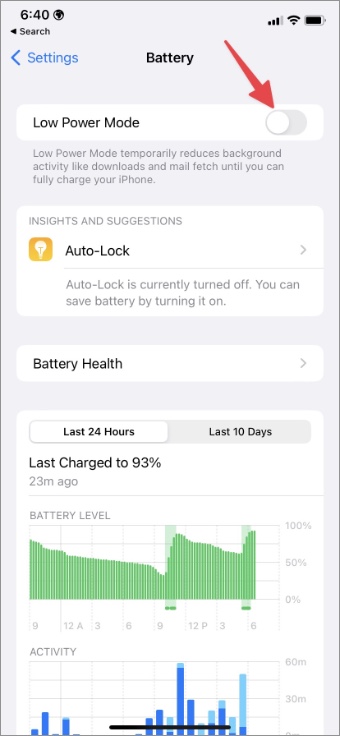
On Android phones, you can swipe down from the top to access the quick toggles menu and disable power saving mode.

8. Check Instagram Status
When Instagram servers face an outage, you can’t play videos, check photos, or send direct messages in the app. You should visit Downdetector and search for Instagram. You shall notice high outage graphs when others report the same. You should wait for Instagram to resolve the issue from their end. Meantime, you can follow Instagram on Twitter or other social media platforms to get the latest updates.
9. Log Out and Login Again
Instagram might fail to play video due to an account authentication error. You must sign out from your account and sign back in again.
1. Open Instagram Settings on your phone (refer to the steps above).
2. Log out from your account and use the same account credentials to log in again.
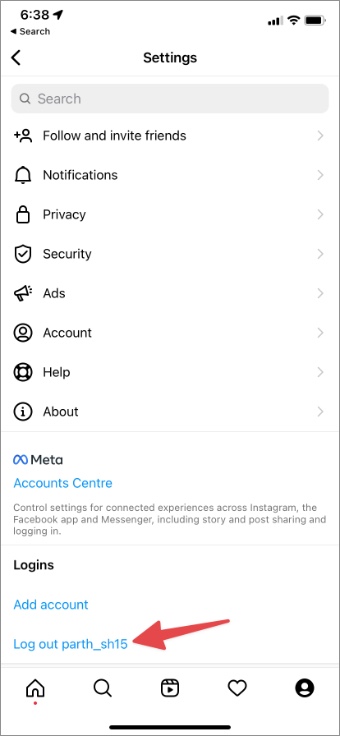
10. Update Instagram
Instagram regularly releases updates with new features and bug fixes. You may run into a video not playing issue on an old app build. You can head to Google Play Store (Android) or App Store (iPhone) to install the latest app update.
Enjoy Seamless Video Playback on Instagram
Instagram not playing videos automatically may break the app experience for you. Before you reinstall Instagram and set it up from scratch, you can go through the troubleshooting tricks above and play videos without any issue.