Choosing the disc version of your favorite PS5 game instead of the digital version offers several conveniences, such as the ability to share or resell the game and reduced reliance on internet connectivity for downloads. However, those benefits may not matter much if your PlayStation 5 (PS5) stops reading PS5 or PS4 game discs and shows errors like “Can’t recognize the disc” on your screen. Before you rush to the nearest Sony service center for help, try out these tips to fix the issue.
Table of Contents
1. Try Basic Fixes
Before we delve into any advanced troubleshooting tips, it’s a good idea to try out some basic fixes and see if they help.
- Clean the Drive and Reinsert the Disc: Eject your disc from PS5 and clean any dust from the drive using compressed air. After that, reinsert the disc and see if it works.
- Try Another Disc: Scratches and dirt on your disc can also cause problems. To overrule this possibility, try inserting another disc on your PS5.
- Restart PS5: Temporary glitches with your PS5 could sometimes cause the disc reader to stop working. In most cases, you can fix such issues by restarting your console.
- Install Software Updates: If this particular issue is occurring due to a buggy or outdated build, installing pending software updates should help. For that, open Settings and head to System > System Software > System Software Update and Settings > Update System Software.
2. Rotate Your PS5 and Insert the Disc Correctly
Another thing you can do is change the orientation of your PS5 and see if it works. If your console is placed vertically, try laying it horizontally, or vice versa.
Note that if you are inserting the disc upside down, you may receive the “Can’t recognize the disc” error on your PS5. If your PS5 is placed vertically, ensure that the labeled side of the disc is on your left, facing the power button. For horizontal orientation, the disc drive needs to be at the bottom, and the disc label should face upwards.

3. Restart PS5 From Safe Mode
This may seem odd, but several users on a Reddit post reported fixing this particular issue by restarting their PS5 from Safe Mode. You can also give this a try.
1. Turn off your PS5 and connect your DualSense wireless controller to the console using a USB cable.
2. Press and hold the PS5’s Power button until it beeps twice to enter Safe Mode.
3. Select the Restart PS5 option, and then check if the console can read your discs.

If the issue remains, you can consider performing a hard reset. To do so, turn off the PS5 by pressing the power button on the console. Unplug all the cables, including the power cord, and wait for 30 minutes. Then, turn on your PS5 and see if it detects your disc.
4. Clear Cache and Rebuild Database
Your PS5 console may have trouble reading a disc if the existing cache or database has become corrupt. If that’s the case, you will need to purge the PS5 cache and rebuild the database to restore normalcy. Here are the steps for the same.
1. Turn off your PS5 and connect your controller to the console via a USB cable.
2. Press and hold the PS5’s Power button until it beeps twice to enter Safe Mode.
3. Press the PS button on the controller.
4. Select the Clear Cache and Rebuild Database option.

5. Select the Clear System Software Cache option and select OK in the following menu.

6. Once the cache is cleared, return to the previous menu and select the Rebuild Database option.
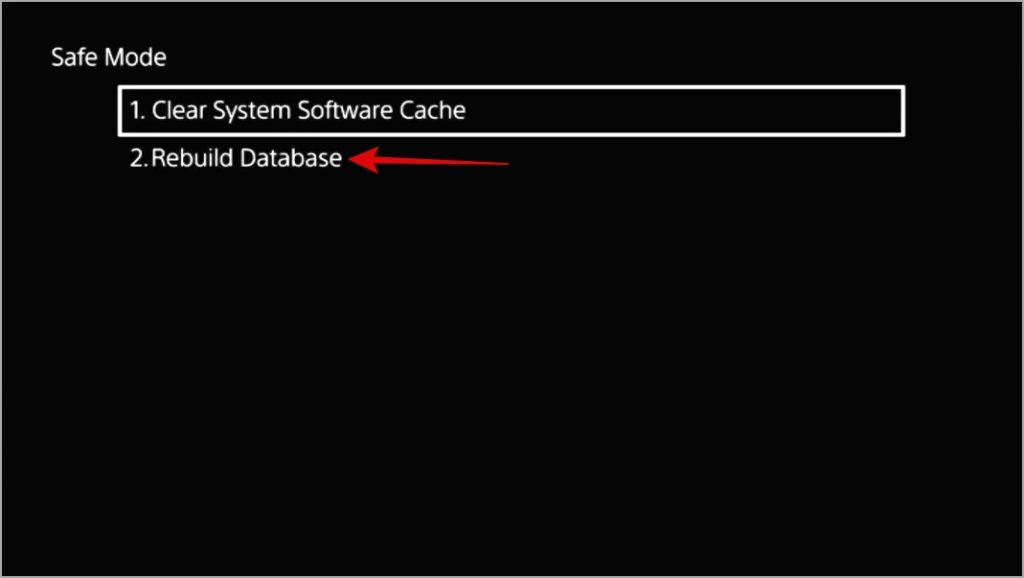
Wait for the process to complete. Once your PS5 boots normally, check if the issue is still there.
5. Reset PS5
If PS5 still won’t read discs, you can consider resetting your console settings to their default. Don’t worry, you will not lose any of your games or saved data during this process.
1. Open the Settings menu on your PS5 and head to System.
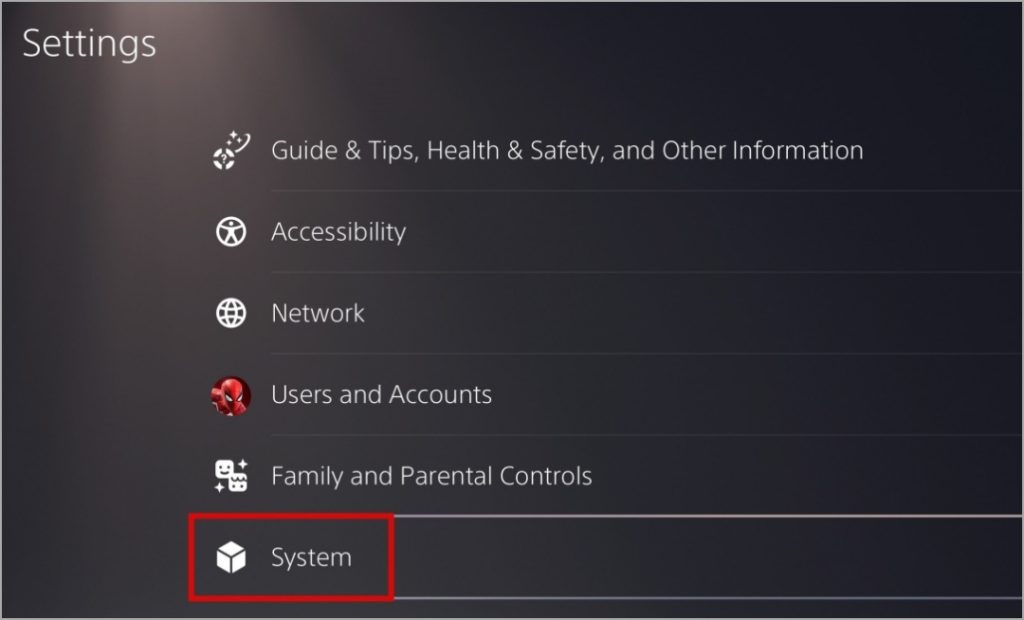
2. Select System software > Reset options.

3. Select Restore Default Settings.

4. Finally, select Restore to confirm.

6. Contact PS5 Support
Is your PS5 under warranty? If so, you can get in touch with PS5 support to have your console’s disc drive repaired or replaced. This usually doesn’t take more than a week, so you wouldn’t have to wait long.
FAQs
1. Can PS5 read any disc?
PS5 consoles can read Blu-ray discs and DVDs. However, if you use a burned disc or audio CD, your PS5 will show a “The disc isn’t supported” error.
2. How much does it cost to fix a PS5 disc drive?
To fix the disc drive on your PS5, you will have to pay anywhere between $200 to $250. That said, if your PS5 is still under warranty, Sony will likely repair or replace the faulty disc drive for free.
No More Disc Dilemmas
When you’re eager to embark on a thrilling adventure or engage in competitive gameplay on your PS5, disc reading woes can be a major roadblock. We hope that one or more of the above tips have helped you fix the underlying issue and you’re at peace.