When it comes to the keyboard on your phone, one size doesn’t fit all. Typing on a small keyboard, for example, can be uncomfortable if you have larger hands. Luckily, it doesn’t have to be this way. If you’re using a Samsung Galaxy phone, then you can make the keyboard big enough to accommodate your typing experience. In this post, we’ll walk you through a couple of different ways to enlarge your Samsung keyboard. So, without wasting any more time, let’s get right to it.
1. Increase Keyboard Size From Settings
Samsung Keyboard carries a bunch of customization options that let you tweak various elements of the keyboard. You can dig through Samsung keyboard settings on your phone to quickly increase its size. Read on to learn how.
1. Launch the Settings app on your phone and navigate to General Management.
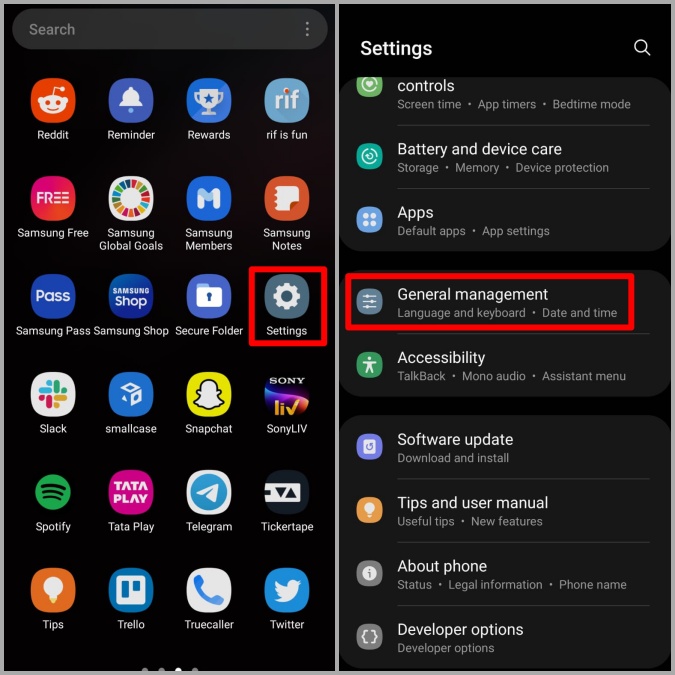
2. Tap on Samsung Keyboard settings. Now scroll down to the Style and layout section and tap on Size and transparency.
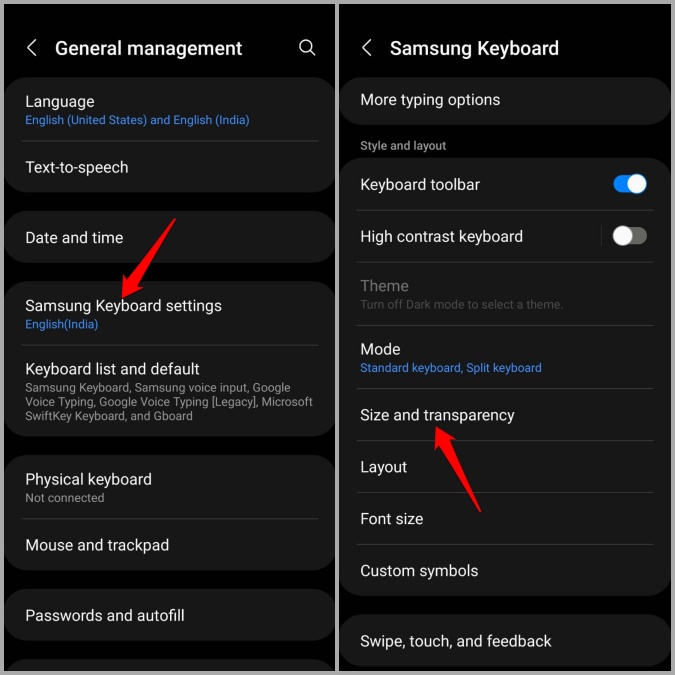
3. Drag the blue handle upwards to increase the height of the keyboard. You can also modify the width of the keyboard from here if you like.
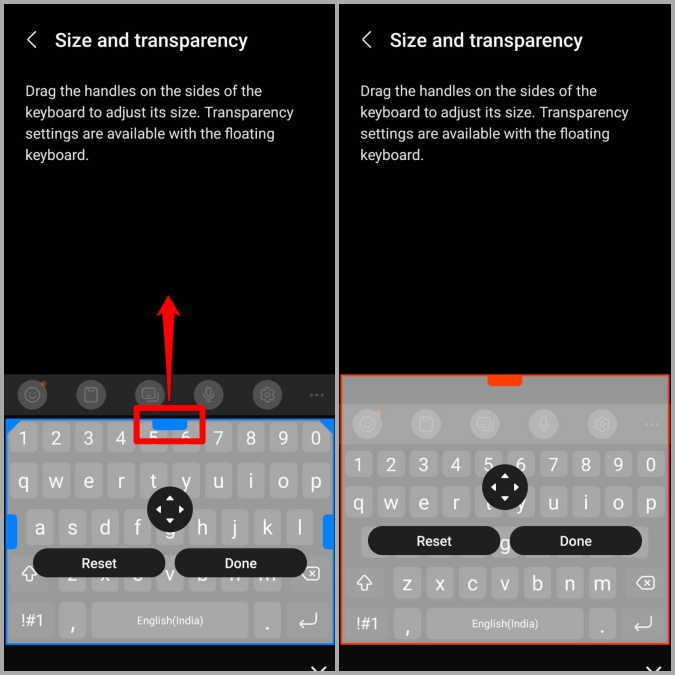
4. Finally, tap on Done to save changes.
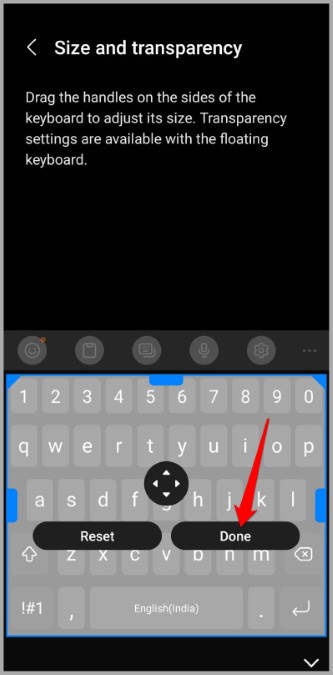
Optionally, you can also increase the font size of the keyboard for better visibility. To do so, head back to the Samsung Keyboard settings page and tap on Font size under Style and layout. Now drag the slider towards the plus sign to increase the font size. As you do that, the font size on the keyboard preview will increase.
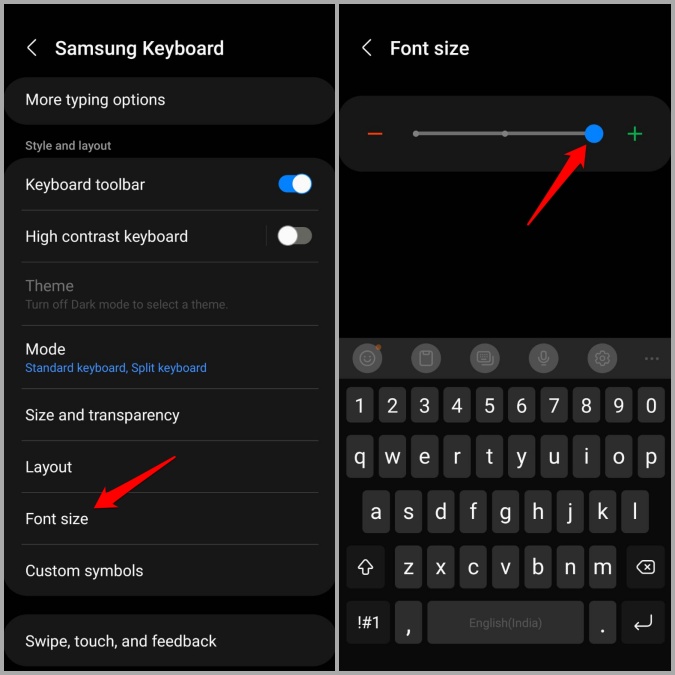
And that’s how easy it is. Here’s a quick side-by-side comparison of the standard keyboard and the enlarged one.
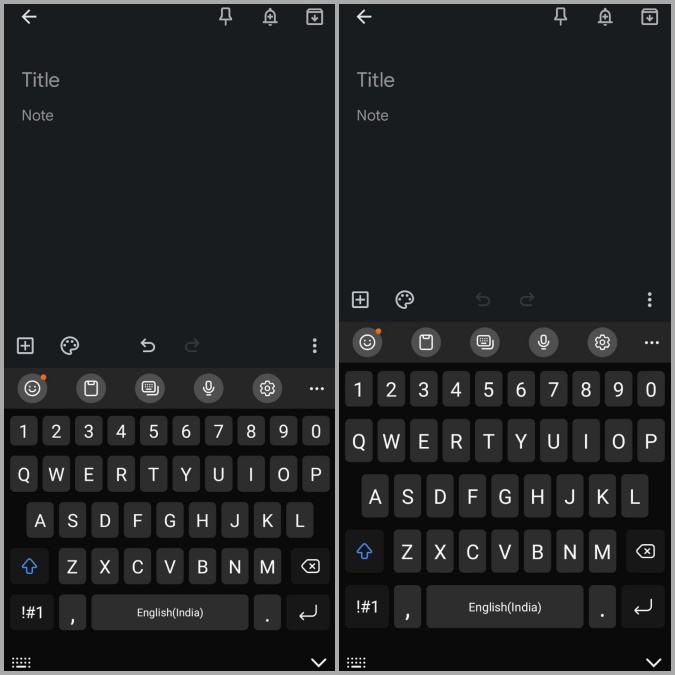
2. Increase Keyboard with Good Lock Module
If you’re still not satisfied with the size of your keyboard, then you can take advantage of Samsung’s Good Lock module to further increase its size. For those who are unaware, Good Lock is an official app from Samsung that includes a number of modules that can be used to customize various elements of One UI.
Keys Cafe is one such Good Lock module that lets you customize each and every aspect of your Samsung Keyboard. Let’s see how you can use it to make your Samsung keyboard bigger.
1. Download and install the Good Lock app from the Samsung Galaxy Store.

2. Open the Good Lock app on your phone. Navigate to the Family tab and tap on the download icon next to the Keys Cafe module.
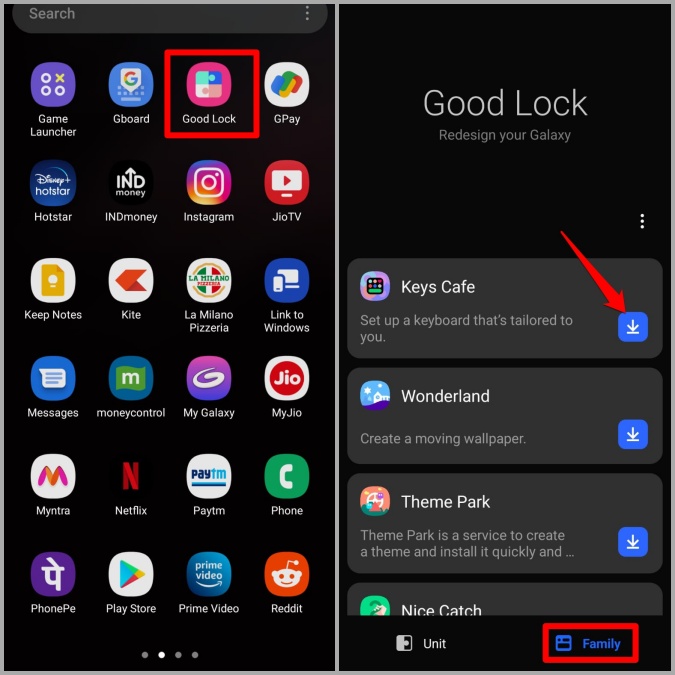
3. This will take you to the Galaxy Store app. Tap on the Install button at the bottom to get the Keys Cafe module. Once installed, tap on Open.

4. In the Keys Cafe app, tap on Make your own keyboard option and then toggle on the switch at the top.

5. Select Simple Keyboard and then tap on the Edit button to make changes.
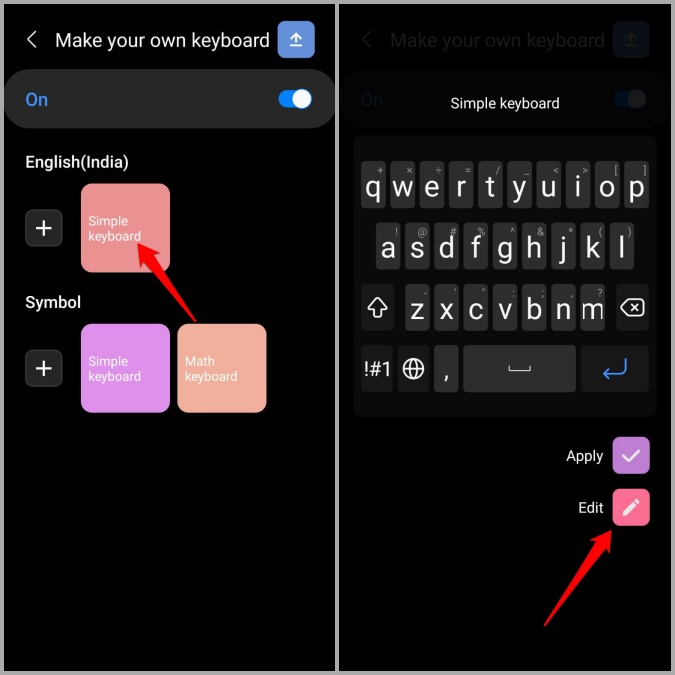
6. Here, you will get a bunch of different tools to edit your Samsung keyboard. Long press any key on the keyboard preview and then mark the checkbox that reads All to select all of them.
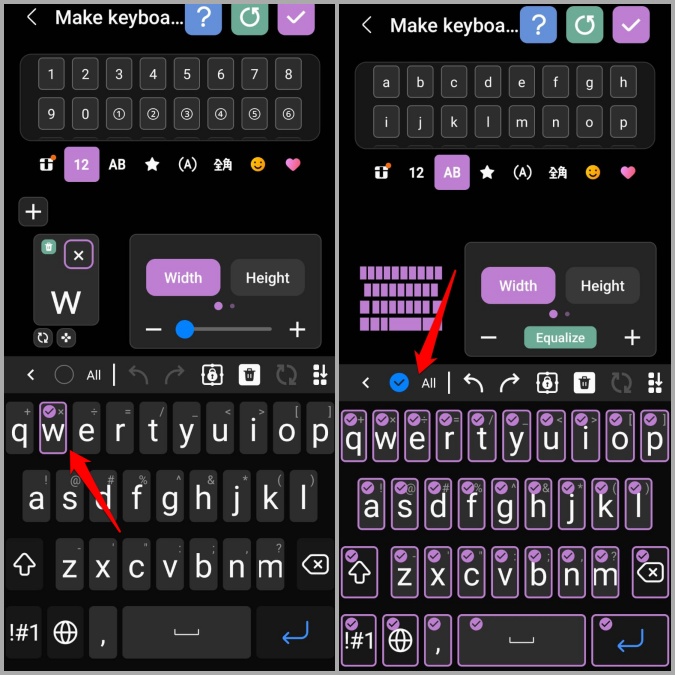
7. Now use the Width and Height tool at the top to increase the size of the keys.
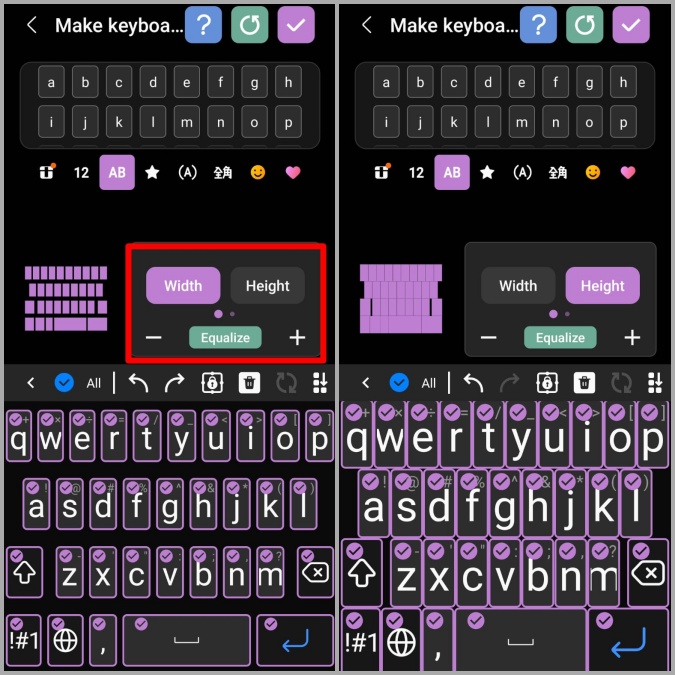
8. When you’re done, tap on the right checkmark at the top. Enter a suitable name for your customized keyboard layout and hit Save.

Your custom keyboard layout will be applied instantly. Go ahead and open the keyboard to see the difference.
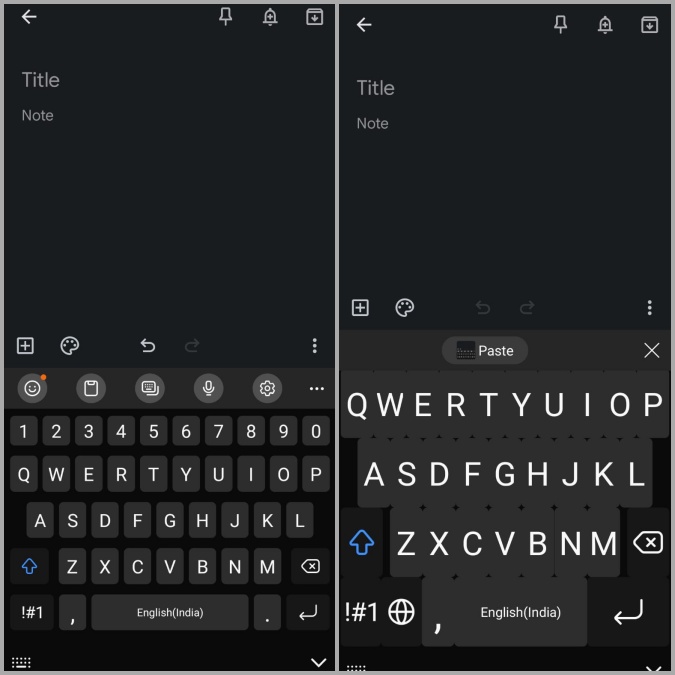
Likewise, you can also use the Keys Cafe module to increase or decrease the size of specific keys on your Samsung keyboard. This can be handy if you’re looking to increase the size of a particular key such as the space bar.
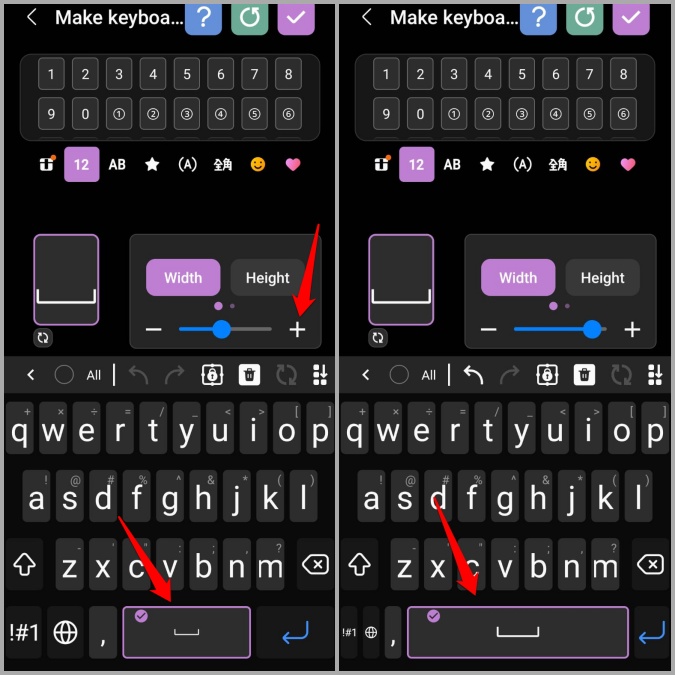
If at any point you want to switch back to the original keyboard size, then all you have to do is disable the Keys Cafe module. To do so, open up the Keys Cafe app on your phone and toggle off the Make your own keyboard option.

When Size Matters
You can employ any of the methods you like to make the keyboard bigger on your Samsung Galaxy phone. For most of you, the first method should be good enough, if you’re just looking to increase the keyboard size marginally. If not, you can always use the Keys Cafe module to further enlarge and customize the keyboard on your Samsung phone.
Although we only talked about increasing the keyboard size, you can use the above methods to make your Samsung keyboard smaller as well.