The only thing worse than no internet is the slow Internet. But did you know more often than not, you could easily troubleshoot or fix that issue in your wireless network using just a simple WiFi analyzer tool? In our previous articles, we saw some of the best WiFi Analyzer for Windows, macOS, and Android. And as you guessed, it’s time to look for the best WiFi analyzer for iPhone and iPads.
WiFi analyzers provide an in-depth report of your wireless network, its signal strengths, the devices connected to it, and a lot more which makes it easy for you to identify the problem or simply improve your WiFi strength. Here are some of the best WiFi analyzer apps you can find for iOS.
Read: How To Kick Someone Off Your WiFi Network
Wi-Fi Analyzer Apps for iPhone and iPad
1. N Stats
Most Android smartphones have a little indicator on the status bar that shows you the Internet speed, either through native settings or using a third-party app. To get the same on your iPhone, you can use N Stats. This apps shows you real-time stats in the Widgets area with N Stats. In addition to this, it also shows available RAM, storage space, and network speeds. You can adjust the color of every parameter but that’s about it.
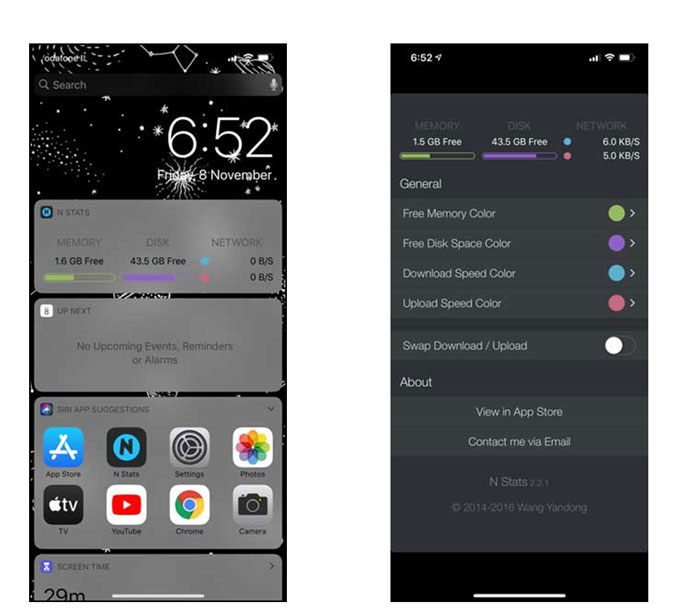
Pros
- Simple UI
- Customizable Colors
- Widget
Cons
- Can’t move to notification area like Android due to iOS restrictions
Verdict: I’ve included this app on the list for just this purpose but if you want a more comprehensive app then there are better options below.
Install N Stats (free)
2. Fing
Fing is a completely free and one of the top network tools on the App Store, used by amateurs and professionals alike.
The first thing you’ll notice about Fing is that how much it manages to pack while still being free; the WiFi scanner gives you a list of connected devices along with every detail possible from their MAC addresses to their vendor names and you can even control the internet connection for a particular device. There is also a ping utility together with traceroute for network quality measurement. Find is also available for Android users with the same interface.
For pro users, it incorporates many advanced features like a port scanner to find open ports and available services, Wake On LAN (WOL) to wake up devices remotely, and even DNS lookup.
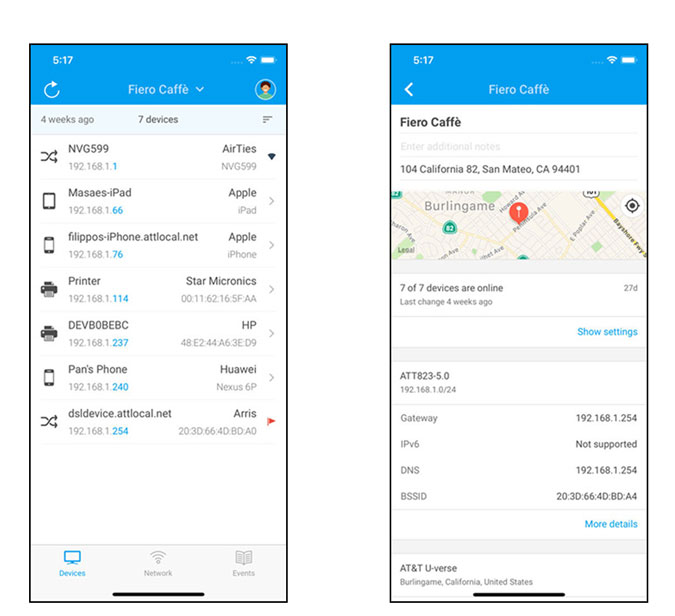
Pros
- Completely free but doesn’t slack in features
- Powerful Network Scanner
- Event log
- DNS Lookup
Cons
- No way to export all the data
- No Speed tester
Verdict: Fing is one of those apps which exceeds all your expectations of what a free app can offer and I highly recommend it to home users as well as professionals before investing your money on any other network analyzer app.
Install Fing (free)
3. IT Tools
IT Tools is a professional network analyzer that is full of powerful tools that can help you retrieve important information about your network. You can scan and save network reports that include IPv4 and IPv6 addresses, DNS routes, ping, etc. What’s even better is that the app has over 50 different supported DNS record types that would make looking up info about domains, easily.
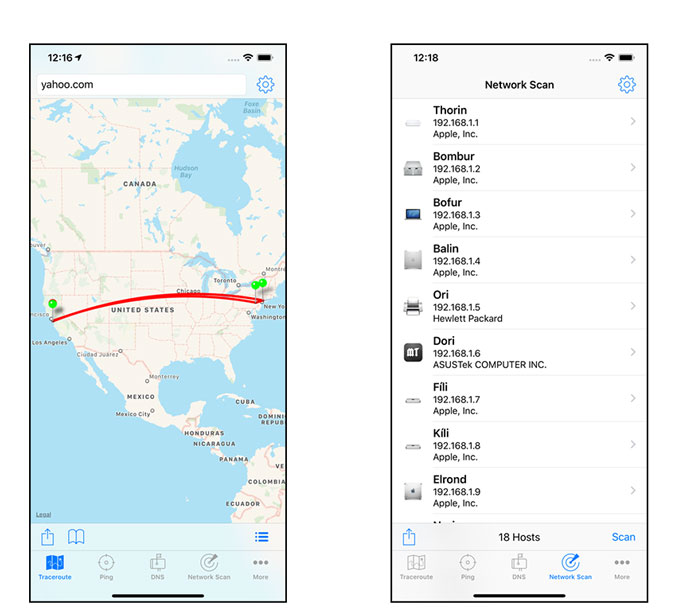
Pros
- Robust Design
- In-depth report
- Continous Traceroutes
- 50 DNS record types
Install IT Tools ($4.99)
4. Network Analyzer
Network Analyzer is another popular network app that happens to come in two versions, a free Lite version and a paid Pro version. The Lite version offers some very basic functionalities, but for 4 dollars, the Pro version is where it’s at.
It comes with a quick WiFi scanner, including all the LAN devices’ names and addresses, along with the DLNA/Bonjour services they offer. Of course, it comes with all the standard network diagnostic tools like speed test, ping, traceroute, DNS lookup, and a port scanner. I specifically like the traceroute here which visualizes the route of the packet on a map.
Another feature that many professionals will appreciate, is the exporting capabilities for most tools in a text as well as CSV.
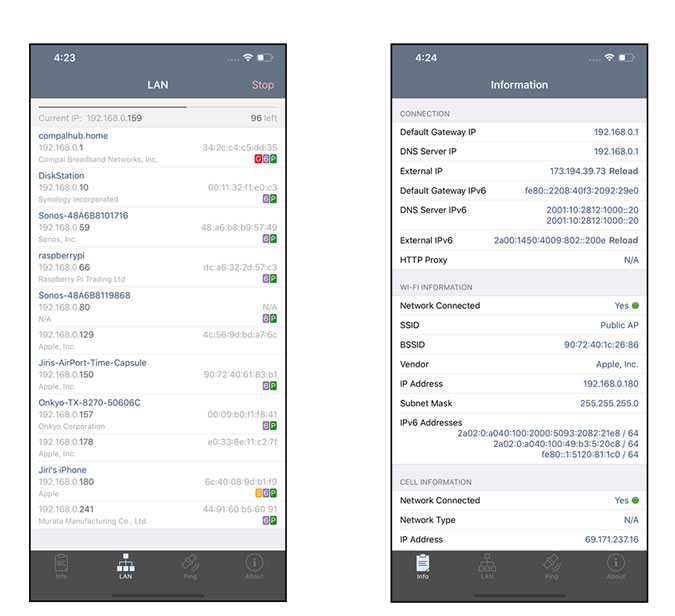
Pros
- WiFi Scanner as well as all other network diagnostic tools
- Options to export in text and CSV
Verdict: While the Lite version is basically useless, you can’t go wrong with Network Analyzer Pro – great value and overall a very capable network analyzing tool you can add to your device.
Download Network Analyzer Lite (free, $3.99)
5. Scany
At first glance, Scany might appear as a hacking tool or very complex app due to its black and green color scheme, but in reality, it feels one of the most complete and polished WiFi analyzer app you can get on iOS.
Scany has a powerful WiFi/LAN and internet scanner which has also been optimized to work with large networks by efficient search algorithms. The instant lookup feature allows for instant detection and IP lookup and is a few of the whole host of services that the app provides. Other tools include ping and traceroute, a port scanner, WOL, whois, DNS lookup, and detailed network information.
It also has extensive export options that allow all your history and information to be shared in text, CSV and.SCANY files via email and can be opened again in the Scany app.
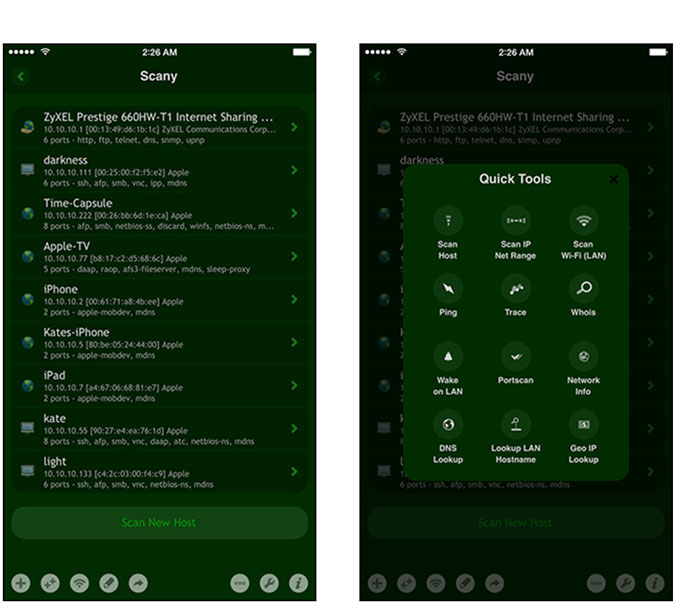
Pros
- Most complete WiFi analyzer tool
- Extensive export, import and history options
Cons
- No light mode
Verdict: Scany was built by a network administrator and completely feels so with the little nuances like DNS server detection and type shortcuts. If you want the best and most powerful network analyzer app, look no further than Scany. However, it might be overkill for most casual users.
Download Scany ($5.99)
6. iNetTools Pro
Last but not least, iNetTools Pro is a network analyzer app that aims to make it easy for beginners to take full control over their own WiFi networks.
Once you open the app you are greeted with a very simple interface with options to select from all the standard network diagnostic tools. It includes a nifty feature called “Server List” which you can use to save addresses of servers that you visit frequently and this comes in super handy for people who have to manage one or more servers.
But what really sets this app apart is its unlimited tech support via email. Troubleshooting network issues can be a nightmare if you don’t know much about networks or even if you know a lot and this feature is really commendable, especially for beginners.

Pros
Server List
Unlimited Tech Support
Cons
No Speed or Signal Tester
No export options
Verdict: iNetTools Pro provides most of the network tools one might require, together with tech support in a single package which makes it a great option for someone with little to no knowledge of network tools and looking forward to learning how to use them.
Download iNetTools Pro ($5.99)
Special Mention
Apple has its own Airport Utility app on the App Store which works pretty well providing a graphical overview of your wireless network and the ability to access or modify all network information, but it only works with Apple’s Airport Base Stations which include Airport Time Capsule, Airport Express and AirPort Extreme.
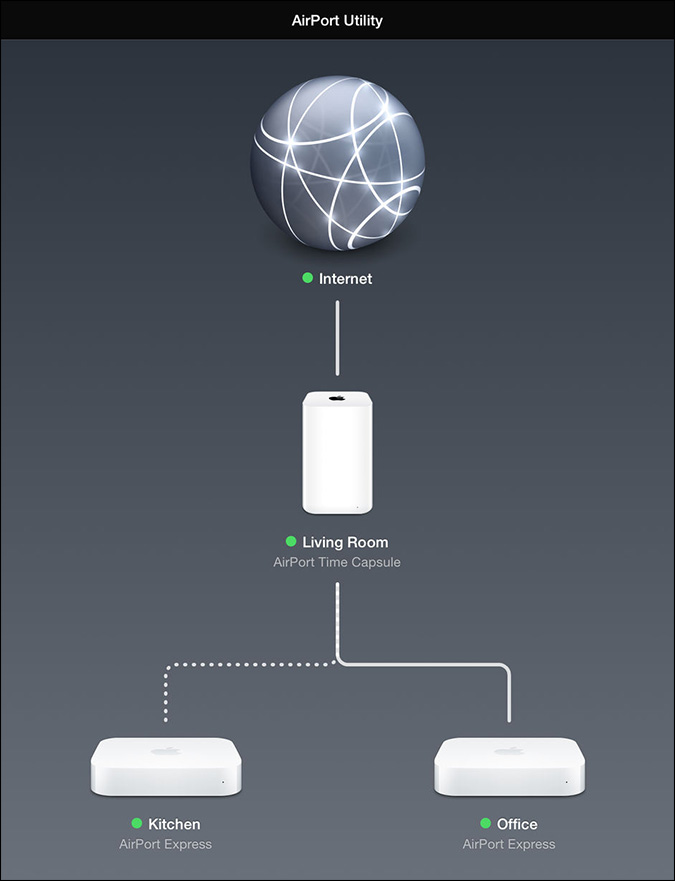
Wi-Fi Analyzer Apps for iPhone and iPad
So this was a look at some of the best WiFi analyzer apps that iOS has to offer. The main takeaway should be that even the free apps have a lot to offer and you should check them out first before jumping on and buying an app. And of course, don’t forget to pick an app that suits your level and slowly work your way up from there. Finally, let us know in the comments below which app do you use or if you have suggestions for any other app which we forgot to include.