While watching Instagram (IG) Reels, you may have seen videos where some text appears and then disappears followed by a new text. You must be wondering how Instagrammers create and add timed text to Reels? Well, it’s not a difficult job. You can do it directly within Instagram or even using a third-party app. We have covered both methods here. Let’s check how to add text to Instagram Reels at different times using Android and iPhone.
Method 1: Add Text to Reels at Different Times Using Instagram App
The Instagram app offers a native way to add text to Instagram Reels at different times. That means you can add multiple text in a way that the first text disappears at a particular time and a new text pops up after that.
Follow these steps to add text at different times to Instagram Reels:
1. In the Instagram app, on the Reel editing screen, tap on the Aa icon at the top to add text to your Reel.
2. Type your text and customize it. Hit the Done button. Similarly, add multiple texts.

3. Now, to put text at different times on your Reel, tap on the Edit video button at the bottom.

4. Tap on the text whose timing you want to change on the video timeline. Drag the yellow slider using the endpoints to adjust its start and end timing on the video.

5. Tap on the Reel to close the timeline view. Similarly, you can adjust the duration of the text to show them at different times. If you are using a Reel template, you will feel a vibration while adjusting the text timing to keep it in sync with the transition.
Finally, make other changes to your Reel (add audio and stickers, doodle, etc.,) or edit the text (as shown below) and then publish it.
Pro Tip: You can directly tap on the Edit Video button on the Reel editing screen and use the Text option inside it to add text to Instagram Reels at different times.
How to Edit Text in Reels
Once you have added text to your video, you can edit it in multiple ways. To change the text style, tap on the text present at the top of the video. You will see the regular text editing options that allow you to change the color, style, background color, and alignment.
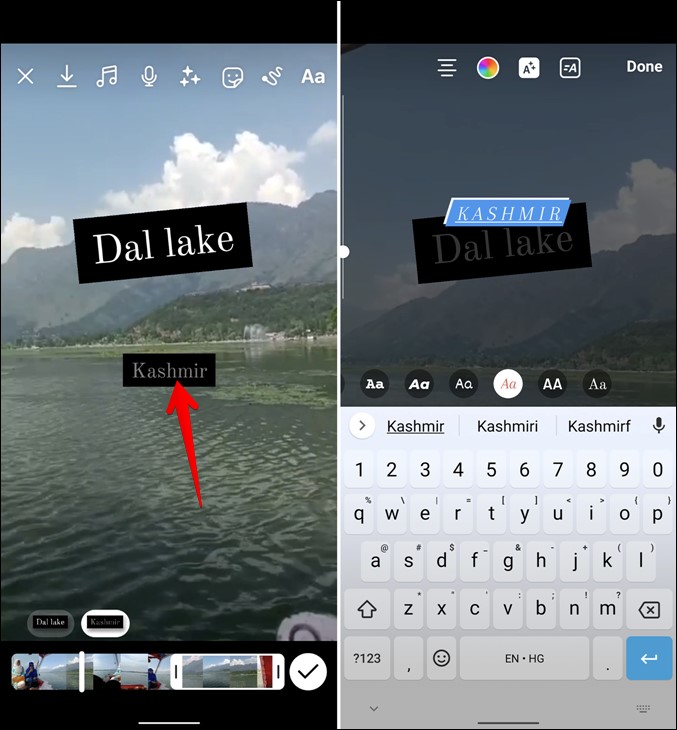
Change Text Font and Style
Enter the text editing mode by tapping on the text. You will find various font styles at the bottom of the video. Tap on them to preview the text.

Change Text Color
Tap on the color palette icon at the top to select a different color for your text. Use the color picker icon on the color palette screen to choose a color from your video.
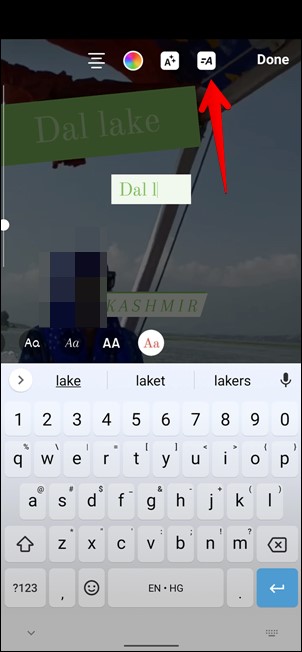
Animate Text
You can also animate text in Reels by using the Animate option. To do so, tap on the Animate icon.
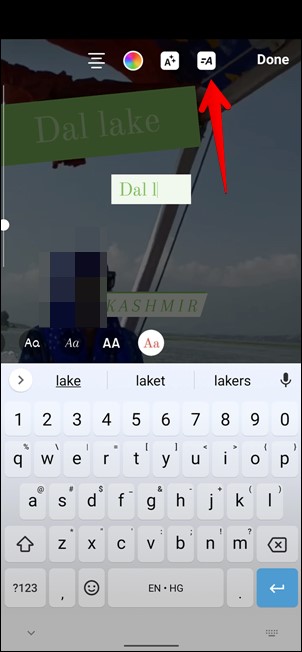
Move and Resize Text
Drag the text to change its position. Similarly, use the pinch in and out gesture on the text to resize it. Using the same gesture, you can also rotate it.

Similarly, edit other texts in a similar manner.
Method 2: Add Text to Reels at Different Times Using Third-Party Apps
If the above method doesn’t work in the future or you don’t like it for some reason, you can take the help of third-party video editing apps. These apps offer better text effects, animations, font styles, and are much easier to use.
Let’s check the steps using the VN video editor app:
1. Install the VN Video editor app on your Android phone or iPhone.
VN Video Editor: Android | iPhone
2. Download your Instagram Reel to your phone’s gallery so that you can add it to the VN app.
3. Open the VN app and tap on the add (+) icon at the bottom. Select New Project and load the video that you downloaded in step 2.
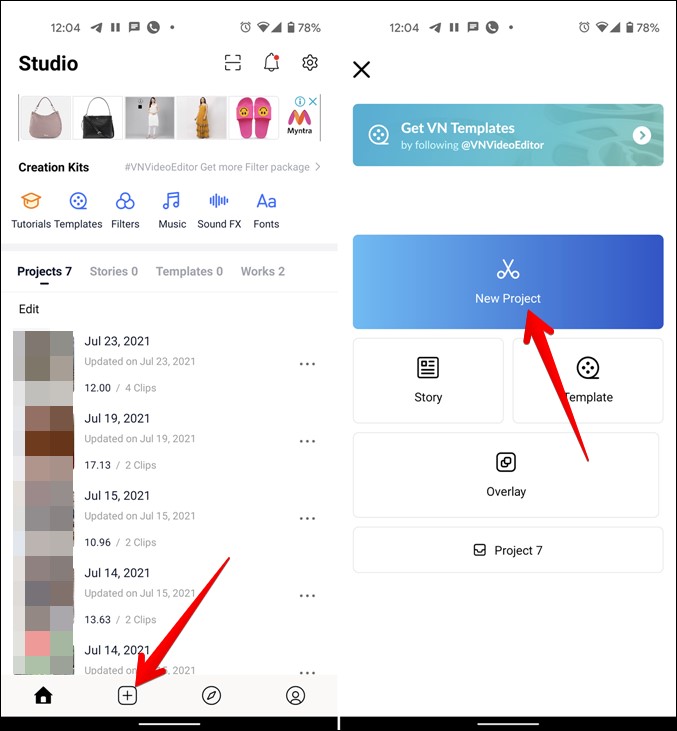
4. Tap on the text layer and select the Text option. Choose text style from the available options.
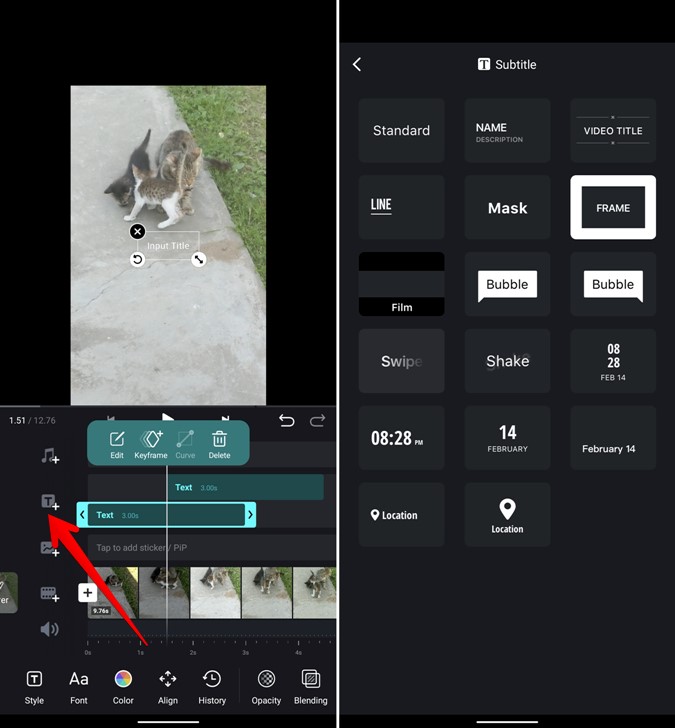
5. You will see that a text layer gets added to your video. Tap on it and hit the Edit button. Type your text in the available box.
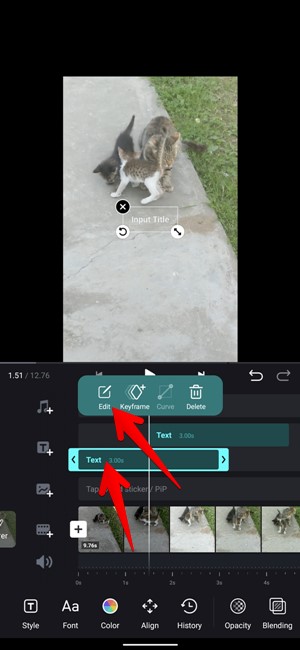
6. Tap on various tabs and change the text font, color, size, and position as per your need.

7. Adjust the visibility or the time of the text using the edges of the text layers. The left side indicates the start time and the right end refers to the end time. You can also drag the text layer to change its timing.

Similarly, add other text layers and adjust their style and timing to create pop-up text effects for your Reel videos. Some other apps that you can use to add text to IG Reels at different times are:
Create Amazing Instagram Reels
Instagram offers cool features to edit Reel videos directly in the app. But if those options don’t satisfy your requirements, you can always rely on Reel editing apps. These apps not only let you add text to Reels but can come in handy to add transitions, effects, filters, and much more. You can even create video collages and add them on Reels.