Thanks to WhatsApp’s privacy fiasco, Signal Messenger is enjoying record-breaking downloads on both the App Store and the Play Store. With privacy focus in mind, the IM (Instant Messaging) app takes a different (and necessary) route to backup and restore Signal messages.
Backup and Restore Signal Messages
WhatsApp, unlike Signal, uses Google Drive or iCloud to backup media and chats data. Telegram stores all the information on its cloud and makes it seamless to switch between devices.
To protect user privacy, Signal doesn’t store any data on company servers or any third-party cloud storage service. Instead, it backups all the data on the device and uses different methods on both iOS and Android to backup and restore Signal messages.
Backup and Restore Signal Messages on iOS
Last year, Signal rolled out a tool to transfer Signal information from your existing iOS device to a new iPhone or iPad. The process is end-to-end encrypted and designed to protect your privacy. Transfers also occur over a local connection (similar to AirDrop), so even large migrations can be completed quickly.
You need to have both the old and new iPhone side-by-side to make the transfer process happen. Now follow the steps below to transfer Signal messages.
1. Install Signal on the new device and start the registration process.
2. After verifying your phone number on the new device, tap the prompt asking if you would like to transfer your account and message history from another iOS device.
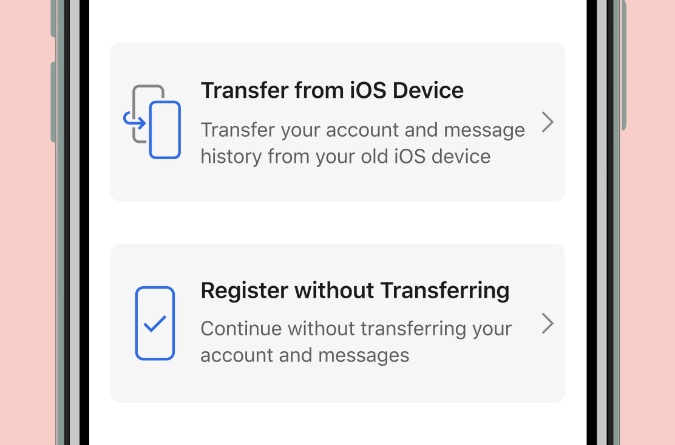
3. Look for the migration prompt on your existing device, and confirm whether or not you want to initiate the transfer process.
4. Use the existing device to scan the QR code that is displayed on the new device.
5. Sit back and watch the transfer proceed. This process usually only takes a few minutes.
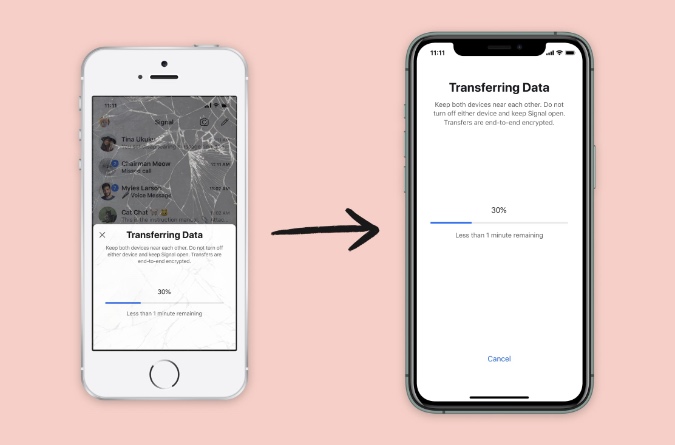
Once the transfer is complete, your existing device will clear its Signal data, and you can immediately begin using Signal on the new device.
Your existing device is always in complete control. The transfer prompt appears on the existing device. The existing device verifies the integrity of the connection before any data is sent and has to physically scan the QR code that is displayed on the new device before the transfer can even begin.
Signal generates a unique keypair for the encrypted device-to-device connection, and a MAC is embedded in the new device’s QR code so your existing device can verify the connection.
Backup and Restore Signal Messages on Android
On Android, you need to first generate an encrypted backup file on the existing device and transfer it to the new device. From there, you can restore the Signal file on the Signal account and successfully transfer messages. Here are the steps.
1. Open the Signal app on your old device and tap on the three-dot menu in the upper right corner.
2. Navigate to Chats > Chat backups > and select Turn on.
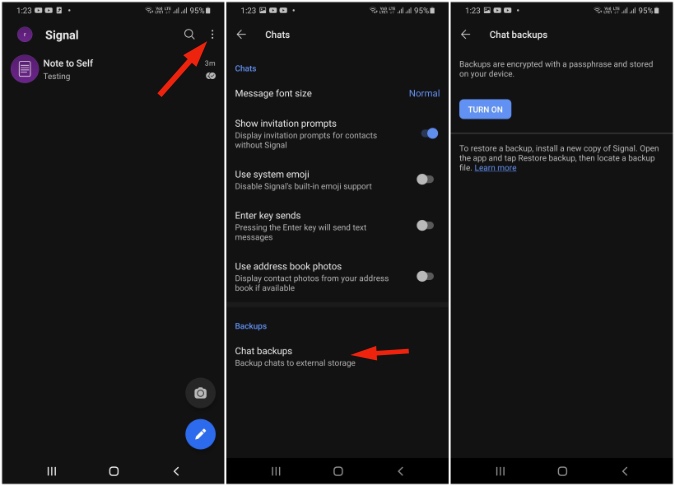
3. The system will ask you to choose the local folder to backup the data.
4. Select the folder and Signal will ask you to write down passphrase that works as 2FA (Two-factor Authentication) on the new device.
5. Tap on Create Backup and it will generate a backup file on the said device folder.
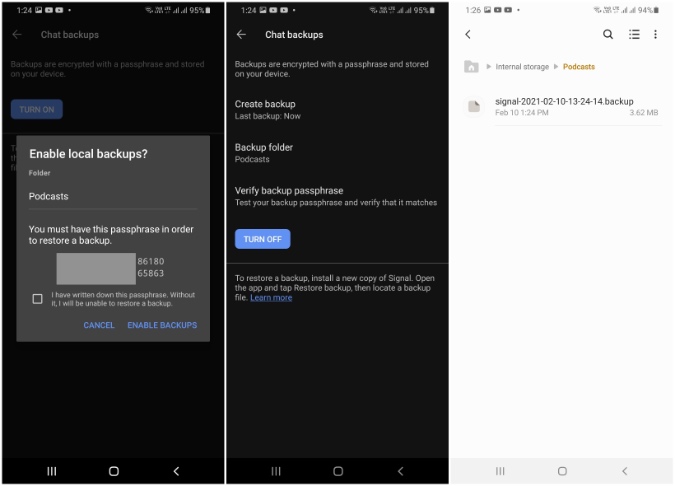
6. Now transfer the backup file from the old device to the new device and install Signal Messenger.
7. Open the Signal app and tap on Restore backup at the bottom.
8. Select the backup file and import it to the current Signal account.
9. Add the 30-digit Backup passphrase and you are good to go.
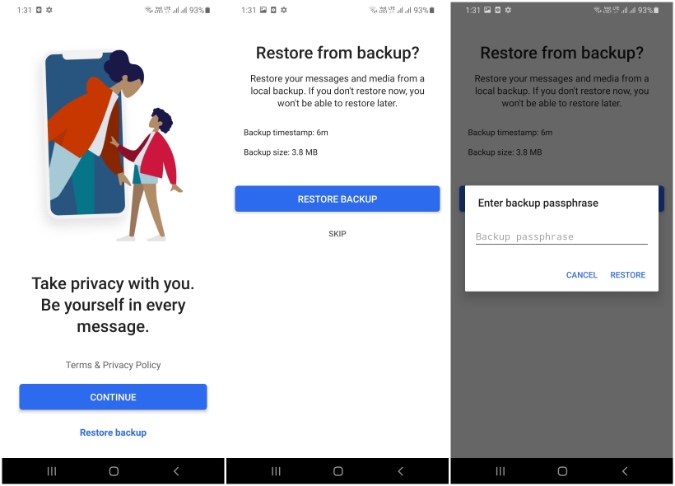
Remember, you will be unable to restore a backup without the passphrase. Think of the 30-digit passphrase as a key that can not be duplicated. Also, make sure you moved the backup file to your new phone or moved it onto your phone that was reset.
Note: You can’t transfer Signal messages from Android to iOS or vice versa. The current solutions are strictly limited for iOS to iOS and Android to Android.
What About Desktop
You can’t transfer messages from Signal’s desktop client to your Android or iPhone. Linked devices do not have the same account information as your phone. In such cases, you need to use Register without Transferring option.
Backup Signal Messages
Go through the steps above to easily backup and restore signal messages on the iPhone or Android. After that, you can link your Signal account to the desktop client and start using the same account on the big display.