Samsung WearOS-powered Galaxy Watch is a convenient way to stay connected and manage your phone’s features without having to pull it out of your pocket. By default, the remote features are limited to media playback, making and receiving calls, and notifications. But we found an app that unlocks hidden features that you couldn’t previously use to control your Android phone via Galaxy Watch like locking the phone and changing sound profiles. Let’s see how to set up and use the SimpleWear app to control your Android phone from your Galaxy Watch or any WearOS watch.
Table of Contents
Setup SimpleWear App on Android Phones
In order for the feature to work, the app has to be installed on both the phone and the watch. Also, the app requires a good number of permissions on the phone as it has to control many system actions. Let’s start with setting up SimpleWear on your Android phone.
1. First, download and install the SimpleWear app from the Play Store. Once installed, open the app.

2. Upon opening, you should see a list of permissions needed for the app to work like Flashlight, Lock Screen, Do not Disturb, Call Controller, Media Player, etc. The app is open source, so you shouldn’t have to worry about privacy.
3. To grant permissions, tap on the Flashlight option and grant permission by selecting While using the app option.

4. Then select the Lock screen option. On the next page, select Activate this device admin app option.

5. Similarly, you can enable Do Not Disturb, Media Player, and System Settings permissions too.

6. Before granting other permissions, you need to connect your phone to the Galaxy Watch via Bluetooth. Once connected, tap on the Pair with WearOS device option. It should grant permission to the Call controller automatically.

7. Finally tap on the WiFi, Location, and Mobile Data option. It opens a GitHub webpage, here scroll down and tap on the SimpleWear Settings link.

8. Open the downloaded file and install it.
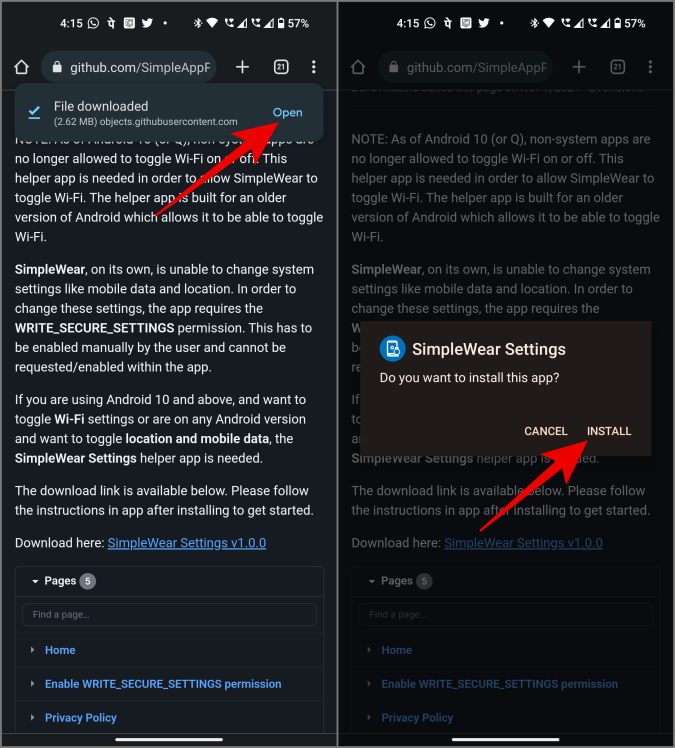
That’s it, you have granted all the permissions needed for the app in order to control various actions of your Galaxy phone.

Setup SimpleWear App on Galaxy Watch/WearOS Watch
Once you have installed it on the phone, you also need to install the app on the watch. But you don’t have to grant any permissions as it is only meant to control your phone from your watch and not the other way around.
1. Open the Play Store app on the Galaxy Watch and tap on the Search icon at the top.
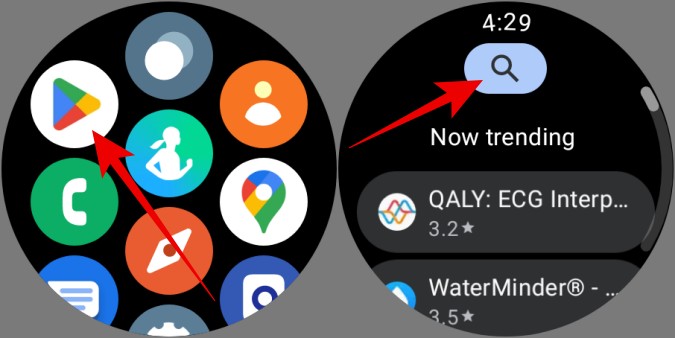
2. Now search for the SimpleWear app and tap on the Install button to install it. Alternatively, you can also directly install the app on your watch from the phone.

Once done, you can open the app either from the Play Store itself or from your app drawer.

Control Android Phones From Galaxy Watch or Any WearOS Watch
The entire setup process on both phone and watch is completed. Now open SimpleWear on Galaxy Watch or any WearOS Watch to control your phone. Also remember, you can control your phone only when your phone and watch are both connected to each other via Bluetooth.
Upon opening the app, you should be able the see the charging percent and status of the phone.

Below, you will see tiles to control your phone. However, there are a few limitations you cannot turn off mobile data and location directly from the Watch as they require root access. Except that, all the remaining controls work as intended.
You can change the volume modes from ring to vibrate and silent. Also, you have the ability to set the phone to Do not disturb and also change the volume of the device.

You can set a sleep timer, lock the phone, etc. Once you lock your phone from your Galaxy Watch, it can be opened by passcode only as the fingerprint scanner will be disabled for the first time.

You also can control connectivity features such as Wi-Fi, Bluetooth, Hotspot, etc. But I personally don’t recommend you to turn off Bluetooth as it will disconnect the watch and phone immediately.
Finally, tap on the tile with the play button icon. You should see a list of media player apps like Spotify, YouTube, Prime Video, Audible, etc. Open any app and tap on the play icon to start playing any media you left in the middle of your phone. For example, you can open audible and continue playing your audiobook, then you can open YouTube Music and continue listening to the playlist. While you have some media control options natively, this adds more control to your hand.

Manage Galaxy Phone From WearOS Watch
With all these controls on your wrist, you don’t have to reach for your phone just to enable DND mode or start your podcast. It’s not only fast but can also help you with your digital well-being. Nonetheless, a few features like mobile data do not work. Also, there aren’t any features related to calls and messages as your watch has such features by default. You can access it from the default phone and messages app on your watch.
Here’s how you can get notifications of any app on your Galaxy Watch. Also, check out how to use your Galaxy Watch to find your phone to have even more over your phone.