Reddit threads (1, 2, 3) are full of people complaining about the fingerprint sensor on their Pixel 6 and Pixel 6 Pro phones. While some users complain about the slow fingerprint sensor, others report that the fingerprint icon does not appear on the screen. Worse, some people are unable to enroll their fingerprints because they receive an “enrollment was not completed” error message when attempting to register their fingerprint. If you are facing a similar issue, read the post to learn how to fix the fingerprint sensor not working on Pixel 6.
Table of Contents
1. Clean the Phone’s Display
Often, Pixel 6 will fail to detect the fingerprint if it’s dirty or has smudges. Clean the phone’s display with a soft cloth and then try to use the fingerprint sensor.
2. Press Firmly
When using your fingerprint to unlock your Pixel 6, do not simply touch the screen with your finger. It will not recognize the fingerprint. To unlock properly, press your finger firmly on the sensor and hold it there for a second or two.
3. Cover Sensor With Hand
If Pixel 6’s fingerprint sensor fails in bright or outdoor light, try to slightly cover the fingerprint sensor with one hand while you hold the finger firmly on the sensor with the other hand. This is done so that extra light doesn’t interfere with your fingerprint.
4. Enable Always-on Display
Unlocking your Pixel 6 via fingerprint becomes a bit faster when the always-on display is enabled. This is because the fingerprint reader icon will appear directly on the always-on display rather than on the lock screen, which takes a second longer to appear.
To enable always-on display, go to Settings > Display > Lock screen. Enable the toggle for Always show time and info.
Tip: To further improve the fingerprint sensor on Pixel 6, you can also enable Tap to check phone or Lift to check phone.

Tip: Check out the best always-on display apps for Android.
5. Moisturize Hands
This might sound like a weird fix but Google has mentioned it on its official support page. Google suggests moisturizing your hands, especially the fingers. This makes sense because if your fingers are dry or cracked, they might not be detected properly by the optical in-display fingerprint reader, which is basically a camera that lights up the small portion of the screen to match the fingerprint with the existing copy on your phone.
Pro Tip: A Reddit user suggests creating different fingerprint profiles for the same finger in different weather conditions i.e., normal room temperature, damp after washing hands, and dry from being out in the cold.
6. Check Screen Protector
Many Pixel 6 users swear by the fact that removing screen protectors from their phones instantly fixed the fingerprint sensor not working issue. If you want to use a screen protector, try to switch to a protector that’s thinner or Made for Google certified. Brands that are Made for Google certified are:
If, however, you don’t want to remove the screen protector, try the next fix first.
7. Enable Increased Touch Sensitivity
Even though this setting shouldn’t impact the fingerprint sensor in any way, some users claim that it did make the fingerprint sensor faster, especially those that were using a screen protector.
There’s no harm in trying though. Go to Settings > Display. Enable the toggle to Increase touch sensitivity.
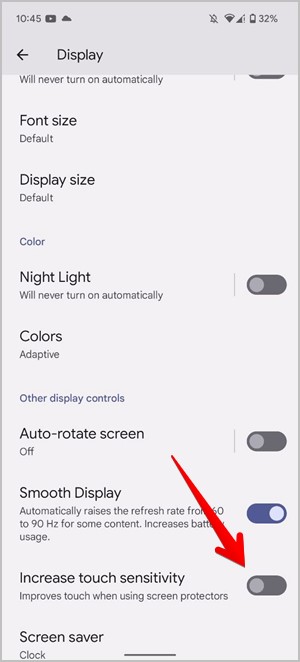
8. Update Phone OS
Earlier, Pixel 6 fingerprint scanner issues were happening to due a bug in the operating system. Fortunately, those were fixed by the updates sent by Google.
If you continue to experience issues with the fingerprint reader, you should check for an available OS update on your Pixel 6 and update to the latest version of Android. Maybe you didn’t update earlier or a new update could bring more improvements to the fingerprint sensor.
Go to Settings > Security > Software update. Tap on Check for update.
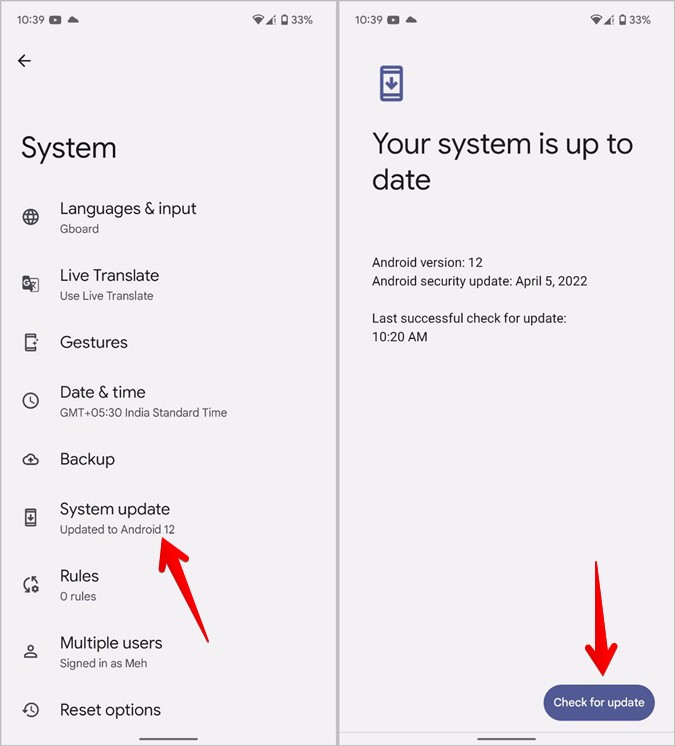
9. Re-register Fingerprint
If Pixel 6 isn’t detecting your fingerprint, you should try redoing the fingerprint setup process. However, make sure to hold your phone in the same way as you would hold it naturally while unlocking it.
1. Open Settings on your Pixel phone.
2. Go to Security > Fingerprint unlock.
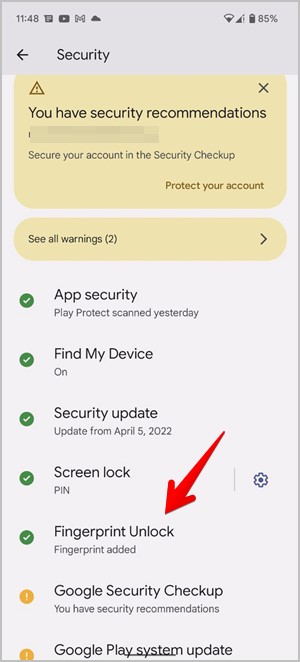
3. Enter your backup PIN or pattern.
4. You will be greeted by the registered fingerprints. Tap on the Delete icon next to all the available fingerprints. A confirmation pop-up will show up. Tap on Yes, remove.

Tip: Tap on the fingerprint name to rename it to something else.
5. With the existing fingerprints deleted, tap on the Add fingerprint option. Or, go back to Settings > Security > Fingerprint unlock to add a fingerprint.
6. Follow the on-screen instructions to set up the fingerprint. You will have to touch and hold the sensor and lift your finger multiple times in order to register the fingerprint properly.
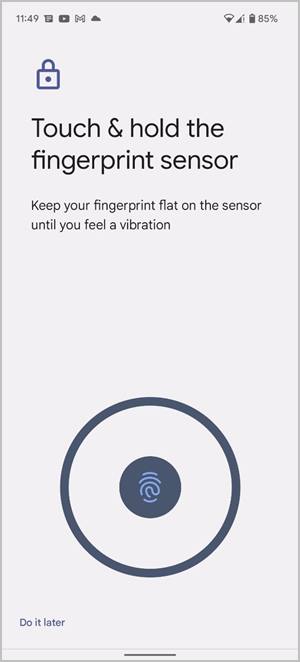
Here are a few tips that will make a huge difference in improving the fingerprint sensor on your Pixel 6.
- As mentioned earlier, when you set up the fingerprint be sure to hold the phone as you would naturally use it for unlocking.
- Press firmly or mash your finger down on the screen when registering it.
10. Add Additional Copies of Same Finger
Pixel 6’s comes with an under-display fingerprint sensor that uses an optical sensor, which is basically a camera that looks at your finger. Therefore, in different lighting conditions, it can sometimes fail to detect the fingerprint.
If a single fingerprint doesn’t work, try adding more copies of the same finger. However, try to add them under different lighting conditions such as dark, full bright, and indoors in regular lighting.
To add more fingerprints, go to Settings > Security > Fingerprint > Add fingerprint.

Be Careful With Fingerprints
I hope the above solutions helped you in fixing the Pixel 6 fingerprint sensor not working issue. Do remember that a fingerprint can be less secure than other methods such as a PIN, pattern, or password because a copy of your fingerprint can be used to unlock the phone and you only have 10! But if you enjoy using fingerprints, learn how to use fingerprint lock for WhatsApp.