What is the first thing you do when you are stuck with a word in a text document on your PC? Well, you would open your PC’s browser and search it. Right? But if you are doing this frequently, then it makes more sense to use dedicated Dictionary Apps for PC. They are fast, work offline, and offers far more features than just the definition of the word such as pronunciation, synonym, or antonym, etc. So, if you’re looking for a dedicated dictionary app. Here are the best offline dictionary apps for Windows PC.
Best Dictionary Apps for PC
1. Search Box
Best native dictionary in Windows (needs internet)
Unlike macOS, Windows doesn’t have a native dictionary app, but you do get access to the online dictionary in the search box. I know it’s not offline like I mentioned, but if you have access to the Internet, this option is worth considering. To access the built-in Windows search, simply press the Windows key on your keyboard and type the word for example –fox meaning. The definition is instantly displayed in the results pane on the right. To make it even better, you can type synonym or antonym followed by the word for which you want a suggestion for example – amiable synonyms.
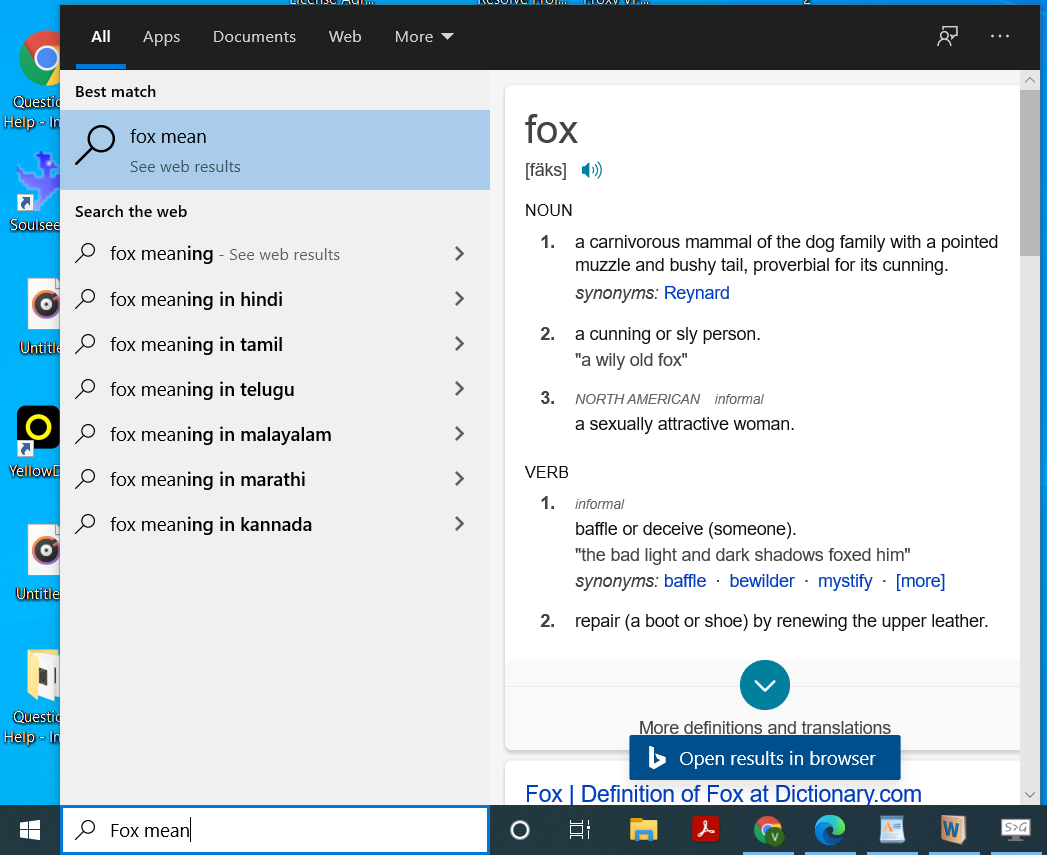
2. The Free Dictionary
Best switchable online to the offline dictionary
If you’re looking for an all-in-one package, you can try out The Free Dictionary. It’s available on the Microsoft Store and technically, needs the internet to work. However, it also gives you the option to add offline dictionaries, by downloading packs. The file size is around 11MB and shows basic word definitions. So, don’t expect word origins, part of speech, etc.
The app is free however if you want to unlock more packs and remove ads(whenever the net is on) you can buy the pro version at $3.99.
Get The Free Dictionary
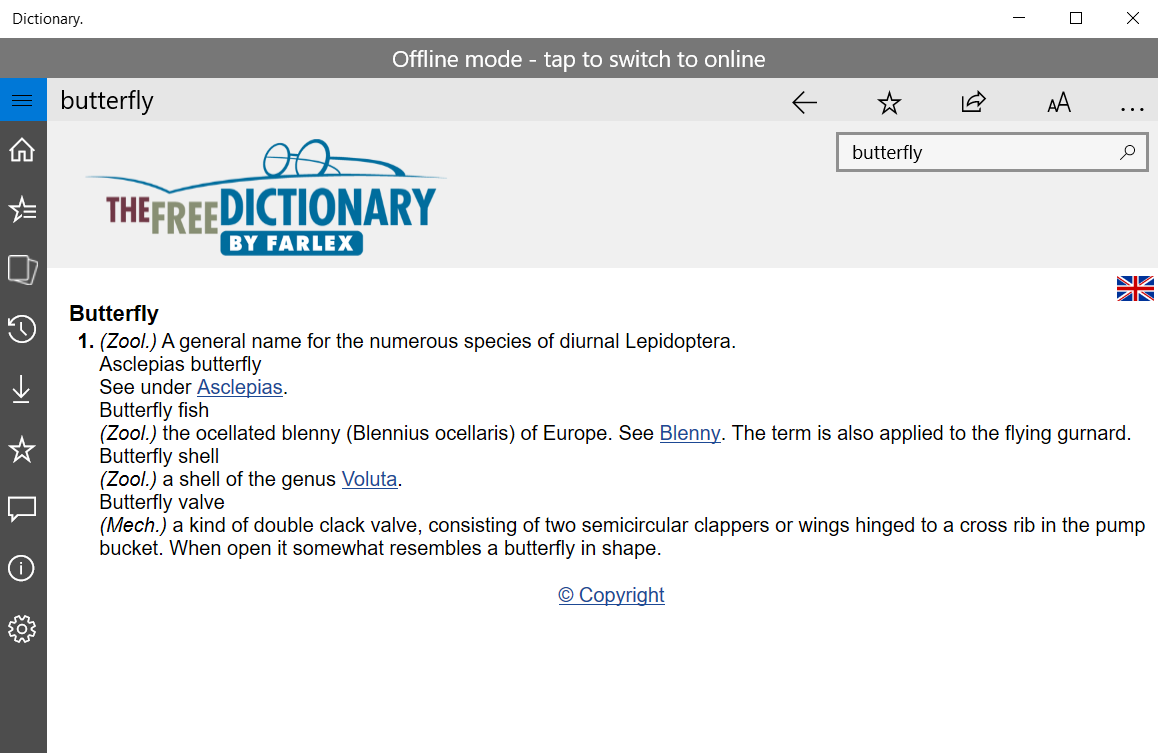
3. Advance English Dictionary
Best for visual word depiction and US & UK pronunciation within the app
Unlike the previous one, Advance English Dictionary focuses on the dictionary part. It not only shows you the word definition but also, pronunciation both in the UK and US English, figures of speech, etymology, and even an image for word definitions. It also has an intra-word search feature, i.e, you can click on any word in the app and find a meaning for it.
You can also find word search history along with the option to mark several words as favorites. You don’t need to worry about any ads in this app and it is completely free.
Get Advance English Dictionary
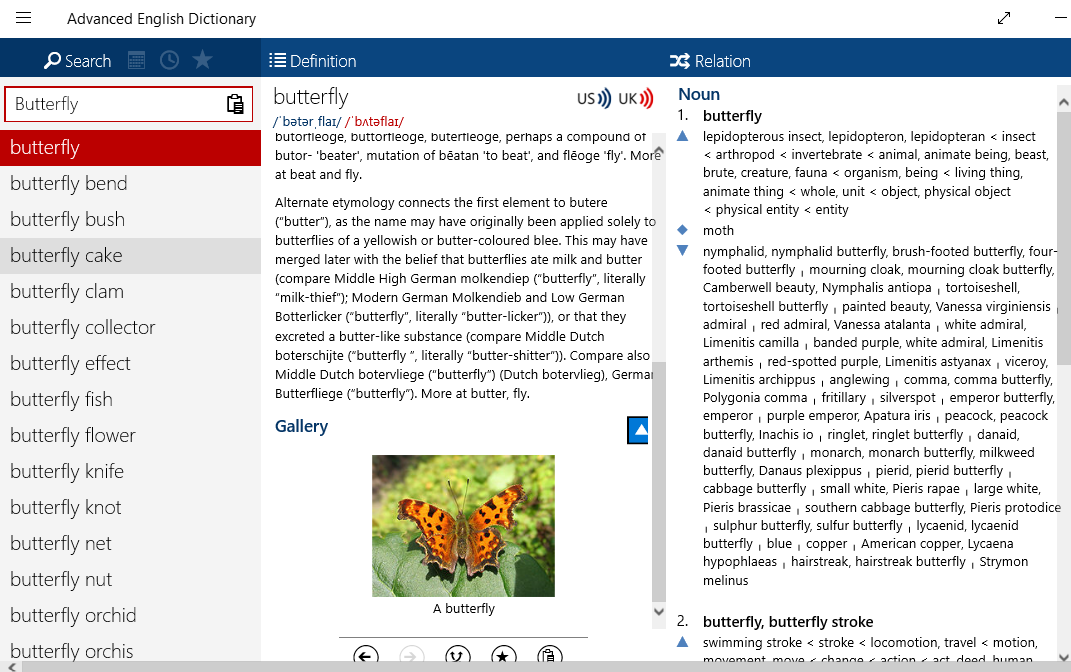
4. WordWeb Dictionary
Best for enabling system-wide right-click dictionary on any app
We’ve talked about WordWeb before for its ability to find the meaning of any word using right-click on PC. Hence making it a perfect dictionary app to find the meaning of any word without having to open any dictionary app. Plus it’s offline. For example, if you are using MS Word and you want to know the meaning of any word, simply ctrl+right click on any word. This will launch a pop-up that shows the meaning of that word and synonyms and the nearest word.
The app is free and doesn’t contain any ads, making it a great first choice.
Get WordWeb
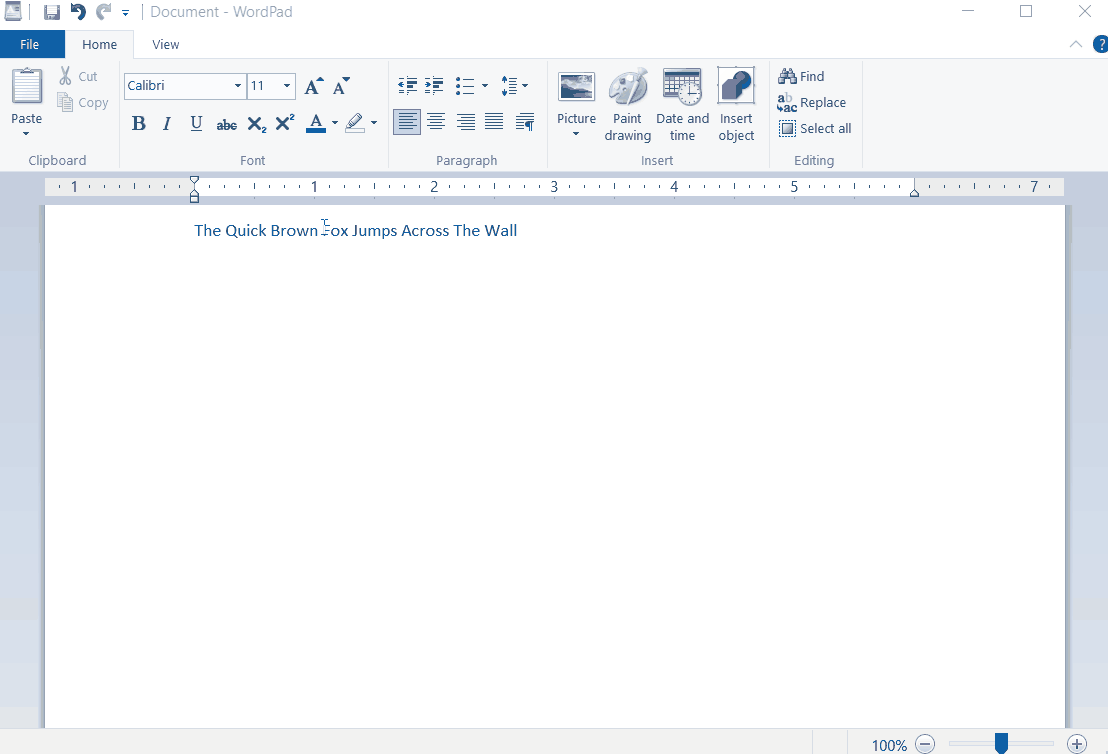
5. Multilingual & Subject Dictionaries
Best for subject-specific or language-specific dictionary apps
If you are not a native English speaker then just an English dictionary might not suffice. For example, if you want to compliment someone in Hindi or give feedback to a French-speaking user, you must have another dictionary with a foreign language. The same goes for subject-specific dictionaries for certain professions that can come in handy on your office PC. Some of them are listed below.
Various Languages – Urdu Dictionary, English Korean, Hinkhoj Hindi English Dictionary
Subject Specific – Bible Dictionary, Medical Dictionary, Architecture Dictionary
6. Perfect Dictionary
Best multilingual dictionary and translation app
If you don’t want to install language-specific dictionaries, Perfect dictionary may help you gather all that info in one place. You can download various language packs such as Arabic, Deutsch, Greek, Italian, Japanese, Portuguese, and many more in the app. So it not only works as a dictionary app but a translator as well. I’ve used it for quite some time and the app gets both the meaning and translation perfectly.
One unique feature that other apps miss is being able to pin the definition tile in the start menu. This can be a good way to add multiple word tiles, to remember & revise hard words.
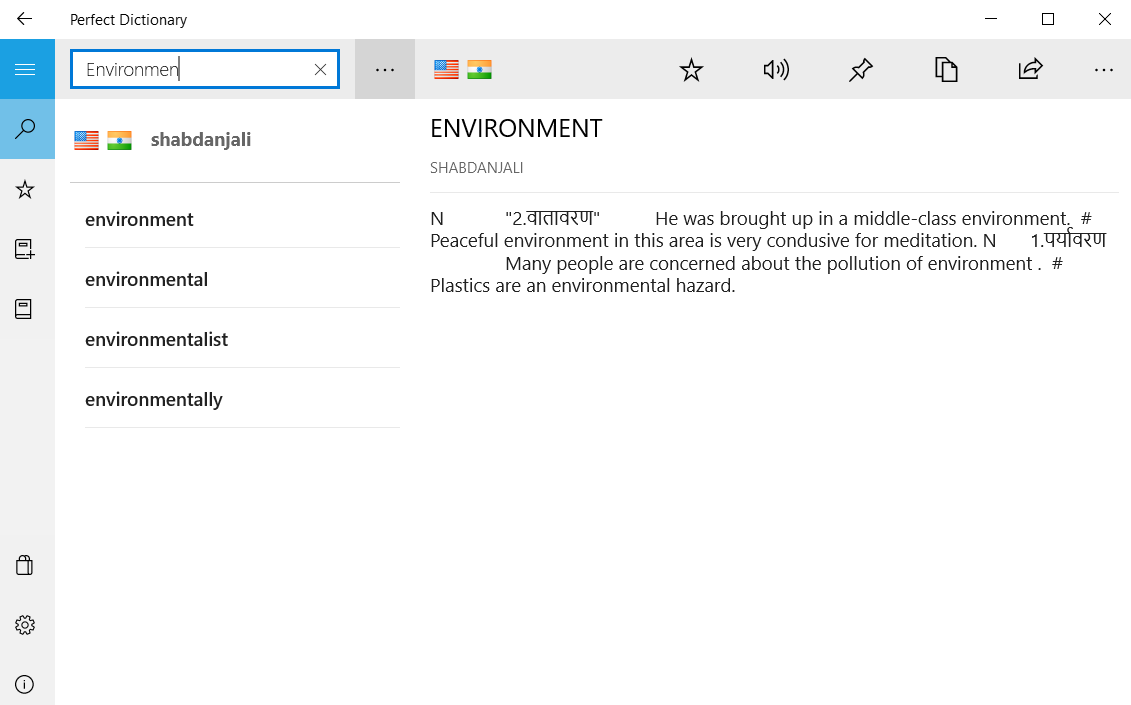
7. TheSage Dictionary & Thesaurus
First off this app isn’t available on the Microsoft Store, so you’ll have to use the official site. This app is more than a dictionary and in my opinion, is great for artists, poets, and academics. For example, you can search for rhyming words, browse the thesaurus section, etymology, and also a phonetic search option.
The app is free for the most part, but there is also a professional version which comes at $10. It gives you automatic upgrades, custom appearance and allows commercial use.
Get TheSage Dictionary & Thesaurus
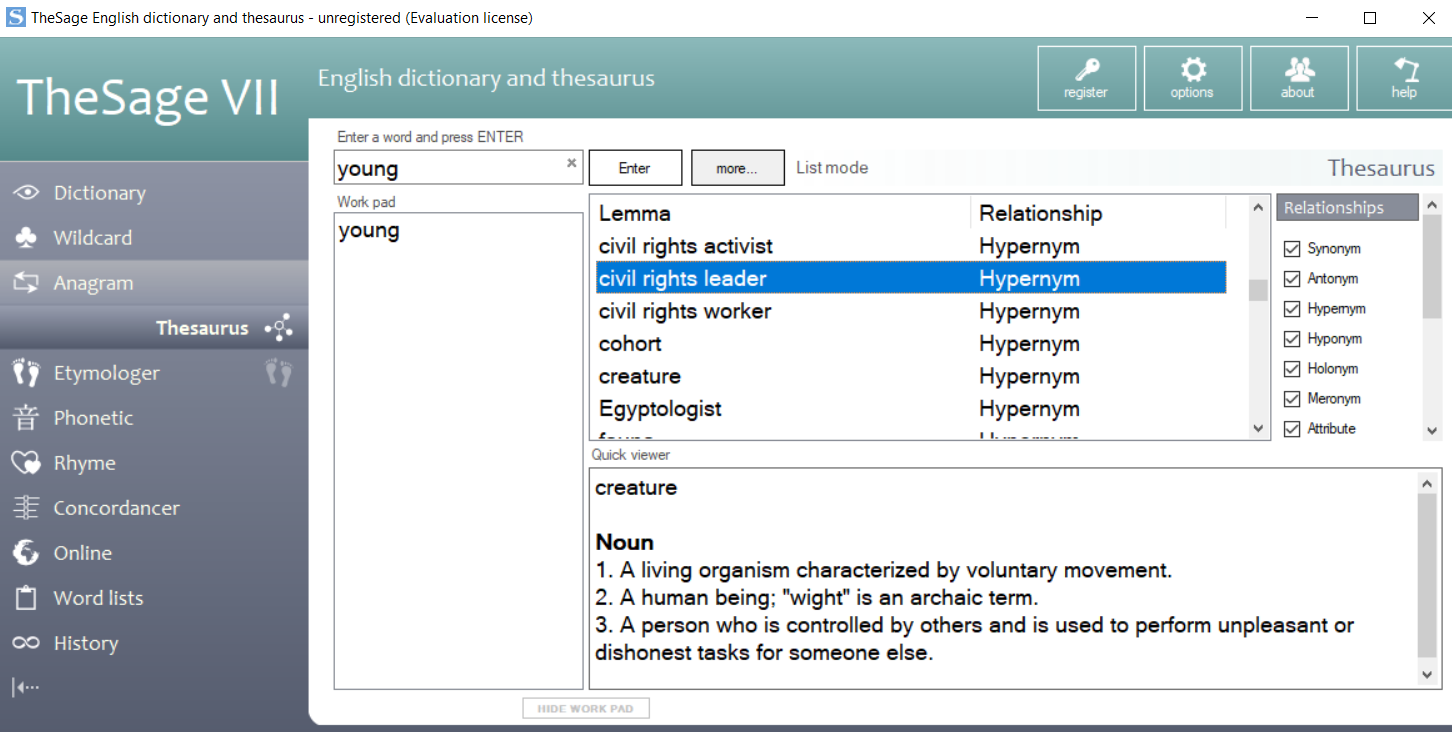
Closing Remarks: Which is the Best Dictionary for Windows PC
So if you were looking for the best offline dictionaries on PC, I think your search might have come to an end. I’ve tried and tested all these dictionary apps, and have only listed the most useful ones. Since we’re already on the topic, my recommendation would be to use WordWeb to enable instant definition shortcuts. If you don’t want that, then the free dictionary is great with plenty of language learning features like word of the day, idioms, etc. Hope you try them all and find the perfect fit for you.
Also Read: How to Enable Right-Click Dictionary Systemwide on PC