While Handbrake is my goto video compression tool, there are times when I don’t have access to my system and require a run-and-gun online video compression app. A quick Google search brings up a lot of online video compressors, but they are often paid or have a watermark. So, I went out on a quest to find a decent online video compressor without a watermark. Let’s check them out.
Before we Begin
If you have a YouTube channel, a smart option would be to upload your video to YouTube and download it back from the creator studio. YouTube has a good compression algorithm and can drastically reduce the file size from a few GB to hundreds of MB.
The only problem with this method is that if you upload a 4K or 1080p video, YouTube lets you download it back in 720p only. Hence, to overcome this obstacle, you have to use a third-party tool like a 4K downloader to download your videos in full resolution. 4K downloader can also compress your video without much loss in quality. In our usage, it turned a 1 GB file to about 30-40 MB.
Best Online Video Compressor without Watermark
1. WhatsApp
Before we head over to any web app to compress files, you can do it right away on your smartphone. The fastest way to compress a video without much hassle is to send it via WhatsApp. Now, here’s the trick. WhatsApp allows you to create a group with only one user or yourself as the participant. I use this group feature often to send files to and fro from my laptop to mobile. You can use this same trick to compress videos using WhatsApp and send it to yourself.
WhatsApp does fantastic compression with video files. However, there are a couple of limitations. The maximum file duration is 03:08 mins and the file size is 100 MB.
Larger videos don’t show up in WhatsApp since they are longer than 3 mins. To cut and send them, head over to the Gallery and share it via Android share menu.

Pros:
- Huge amount of compression
- No watermark & free
Cons:
- Huge loss in quality
- Maximum video duration of 3 mins
2. EZGif
The problem with the first method is the 03:08 time limit. Hence, to overcome that, we can use EZGif. It is our go-to GIF maker at TechWiser. The best thing about the web app is no watermark plus utmost control in optimization settings. EZGif doesn’t have a dedicated video compressor, however, you can use the Video Resize segment to do online video compression. Just keep the resize dimension identical to your source video and “H.264/aac” as Output format and encoding. It does a fairly good job of compressing the video to about half the size.
Additionally, EZGif also has an online editor that lets you crop, trim, resize, and even speed up videos. The only caveat with EZGif is that the maximum video upload size is 100 MB.

Pros:
- No Watermark & full-size export
- Supports video formats such as MP4, WebM, FLV, MOV, etc
- Many video editing options
Cons:
- Maximum video upload limit is 100 MB
- HTTP connection
Visit EZGif Video Resizer
3. YouCompress
In case you want a better compression with a noticeable loss in quality, YouCompress is the right place. You just upload your video file and YouCompress does the rest of the calculation for you. In the end, it’ll show you the export video file size and then you can choose to download it. Apart from that, there are absolutely zero customizations and it is the epitome of 1-click video compression.
YouCompress didn’t work with the “M4V” file that I compressed with other web apps.

Pros:
- 1-click automated compression
Cons:
- Doesn’t work with M4V files
- No H.265 compression
Visit YouCompress
4. Media.IO
The problem with the above-mentioned video compressors is the file size. In case you shoot RAW or in 4k, the file sizes are huge. Media.io is an online file compressor by Wondershare with no file size limit. Similar to YouCompress, the web app doesn’t let you modify the compression settings. You upload your clip and it provides you 3 options. The 1st one lets you decide the export resolution. My favorite one is the second option which tells you the export file and compression percentage upfront. It’s really nice to see the output file size even before hitting the compress button. With other sites, the compressed file size is mostly a surprise until the compression completes.
Media.io has a dedicated desktop app. You should go ahead and download it if you regularly compress videos and require batch video compression.

Pros:
- One-click file compress
- No limit on file size
- Shows compressed file size upfront before compression
Cons:
- Not much customization
Visit Media.IO
Read: Best Free Video Editor For Vlogs on Android and iOS
5. FreeConvert
FreeConvert, as the name suggests, is a free conversion tool for any media file. Unlike YouCompress and Media.IO, it lets you choose the video output format, type of compression which is kind of new. So, you can basically decide what kind of compression you want. It can be compression by video size, video quality, or bitrate. The first option is targetted towards reducing file size while the rest of the two are for video quality compression
Moreover, if you find the file size compression to low, it has a slider to further reduce the target file size by aggressively compressing it.

Pros:
- Option to choose the video output format
- Option to choose the compression type
- Customizable compression speed & quality
- H.265 supported
Cons:
- None
Visit FreeConvert Online Video Compressor
6. AConvert
AConvert is not exactly a video compressor but a video converter. However, it’s a lifesaver if you are struggling with Internet connectivity. In my case, when I have to review video files uploaded to Google Drive from a low-internet zone (hey, WFH), I usually use AConvert. It can directly fetch your file from Google Drive or Dropbox, convert it to smaller file sizes by changing the resolution and let you download them. So, I convert a 4k video on Google Drive to 480p and download it via AConvert. This uses fewer data and provides a faster download speed.
Additionally, it provides a wider range of file export options and compression options.
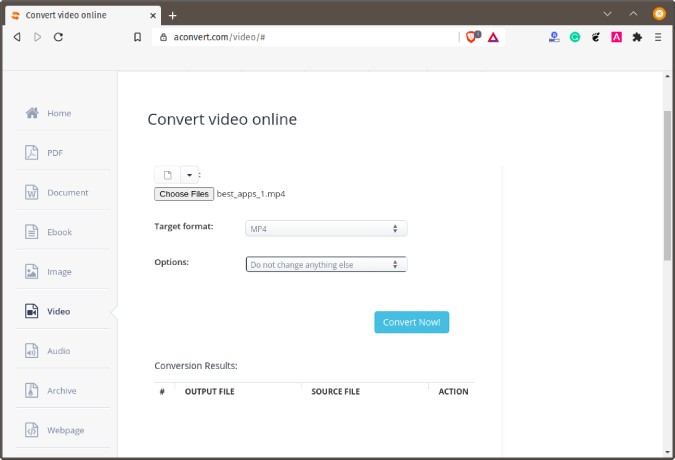
Pros:
- Ability to fetch and upload files from HTTP server, Google Drive or Dropbox
- Batch video file compression
- Lots of video export formats
Cons:
- Need to manually change options to compress video
- Max file size limit is 200 MB
Visit AConvert Video
Compression Results
In order to have a better idea about the compression of these web apps, I compared them with a single video file. All the compression options are kept default, in order to avoid discrepancies.
| Application | Original File Size | Compressed File Size |
| 98.2 MB | 17 MB | |
| EZGif | 98.2 MB | 32.3 MB |
| YouCompress | 90.65 MB | 20.34 MB |
| FreeConvert | 98.2 MB | 56.12 MB |
| Media.IO | 98.2 MB | 28.11 MB |
| AConvert | 98.2 MB | 60.2 MB |
Closing Words
I mostly use Media.IO for compressing videos online due to the significantly smaller file size and noticeable less degradation in video quality. In case I have to fetch a file from Google Drive, I resort to AConvert. Depending on your use case, there are plenty of options on this list. For more issues or queries, let me know in the comment below.
Also Read: Best Video Crop Apps for Android & iOS (2020)