QR codes have taken the world of marketing by storm. All you have to do is point your camera and wait for a second to scan the black and white background and boom! It will open the website URL encoded into the code in your smartphone’s default browser. No need to type the URL. But how do you create a QR code for your website or webpage?
Use Cases of QR Codes
There are so many ways to use QR codes. Here are some in no particular order:
- Receive or send payments
- Open URL of website or webpage
- Download PDF, MP3, or some other file in any format
- Check expiry of products
- Call a number
- Send a message to a number
As you can see, there are so many interesting ways to use and apply QR codes in day-to-day life. No wonder they have taken off in recent times. People print QR codes on their tees, post on websites and forums, use stickers that are posted on the back of a car or office door, and more.
Scanning QR codes is also easy as most popular smartphones manufacturers like Apple, Samsung, and Google include a QR code scanner right in their camera app.
Also Read: How to Scan QR Code from Image
Create QR Code for Website/Webpage
There are a few ways to create a QR code and which route you go would depend on what you want to achieve. Are you looking to create a quick code to share a website you just discovered with friends? Want to share the code on messaging apps? Maybe you are marketing or promoting your personal or professional site and need something more robust, something with more features like tracking?
We are going to cover all possible ways to create a QR code for a website here with possible use cases and scenarios that are best suited for them.
Let’s begin.
1. Create QR Code for Website on Edge Browser
Yup, Microsoft has baked an in-built QR code generator right inside the Edge browser which is now based on Chromium engine, same as Chrome browser.
There are two ways to create a QR code on the Edge browser.
The first is where you land on a page, right-click in an empty area (not image or link), and select Create QR code for this site option.
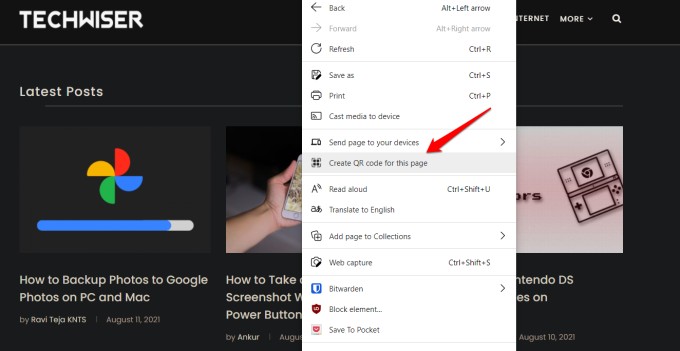
This will generate a QR code on the fly that you can either scan to open on your smartphone or download to share via a messaging app. You can also upload it on sites like Reddit or Twitter, for example. Another good use case is when your friend wants to open this site on his phone and can quickly scan it.

See, Edge browser has a feature where a user can send a site from desktop to mobile if the accounts are in sync, but your friend won’t be able to do so because he doesn’t have access to your Microsoft account. So, he/she can use the QR code instead.

Another way is to use the QR code creator button on the far corner of the address bar. Same result, different way to apply.
2. Create and Scan QR Code for Website on Chrome Browser
Now, Chrome is the most used browser in the world but still falls short when it comes to generating a QR code on the fly. However, just like there is an extension for everything, there is one for creating QR codes too.
1. Install the QR Code Generator extension on your Chromium browser which could be Chrome, Edge, or Brave.
2. Visit any website or webpage and click on the extension icon to generate a QR code on the fly. You may also do so on an empty browser tab but then, you will need to enter the URL manually.

3. You can download the generated QR code immediately or click on the Settings button below to customize the way QR code looks.
4. You can change the background and foreground color here or keep it transparent. Play around until you are happy with the way QR codes look. Then click on the download button on the previous screen to save the image.

5. Noticed the Advanced button in the lower right? Click on that to give the extension permissions to add QR code generator buttons and shortcuts in Chrome’s right-click menu and the ability to scan on-screen QR codes too.
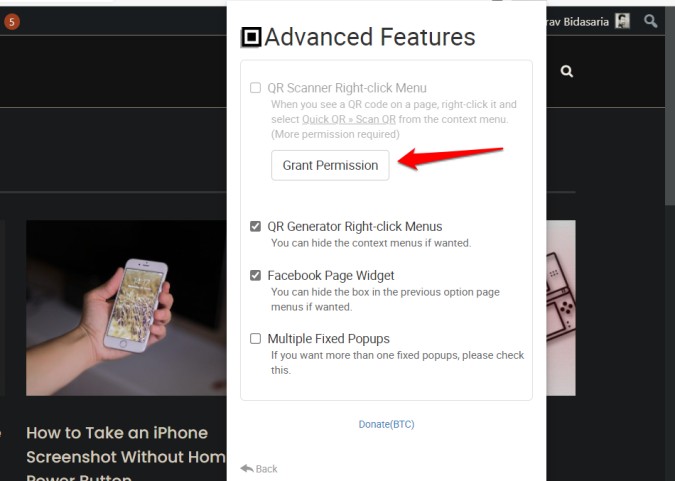
3. Create QR Code Using Google URL Shortcut
Google has a hidden QR code generator in its URL. Yup, you read that right. Copy and paste the below URL and replace the URL techwiser.com at the end with your own website to generate a QR code on the fly, in real-time.
https://chart.googleapis.com/chart?chs=150x150&cht=qr&choe=UTF-8&chl=techwiser.com
The code is generated using Google API keys. Cool, huh?
Also Read: 6 QR Code Apps To Share WiFi Password From One Phone to Another
4. Create QR Code for Website Using Web App
There is a web app by the same team that developed the QR code extension we discussed in the previous method. The difference is that you can use this on any computer and any browser irrespective of whether you are signed in to your account or not. Extensions are device-locked but web apps are not.
Visit the QR Code Generator website and begin.

Most options are the same as we discussed in the previous heading. However, one unique option is the ability to Upload Logo. This is particularly useful if you are trying to build brand awareness or promoting something. The logo will be placed right in the center of the QR code but won’t interfere with the scanning process. Try it now.
5. Create QR Code and Share from Android’s Share Menu
Imagine if you could generate a QR code and share directly using the share button in your favorite browser directly. You can now do that using a Chrome flag.
1. Open Chrome and type chrome://flags and press Go.
2. Search for Chrome Sharing Hub flag and tap on it once to select Enabled option.
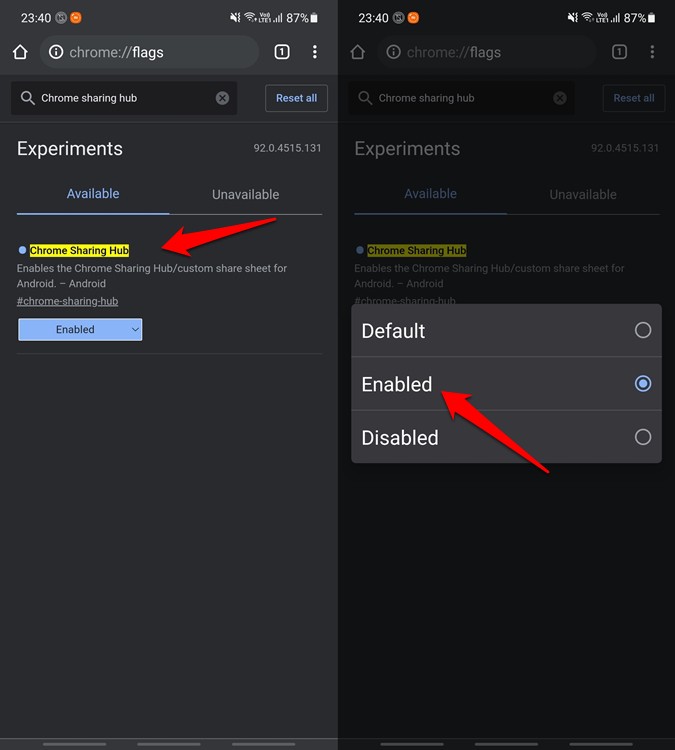
3. Now relaunch Chrome browser and open any webpage. Click on the Share button and you should find the QR code generator icon in the share menu.

6. Create QR Code for Website on Android and iOS
Finally, just like everything else, there is an app for creating QR codes on both Android and iOS. The Android app is called QR Code Generator (generic name) and the iOS one is called My QRCode Generator.
Like the web app, you can easily make QR codes with the Android app in different colors, backgrounds, and logos for different purposes like site URL, call, message, downloading files, etc. Just enter the details and a code will be generated for you to download and share.

The iOS app works similarly. They are both free to use but come with in-app purchases to remove ads. The only thing they are lacking is the ability to track downloads and other data.
Bonus: Create QR Code for BTC, Number, or in Batch
There is so much more you can do with QR codes. You can pay or receive money in Bitcoin, create tons of QR codes in batch, hide a phone number in the QR code so customers/prospects can call you or message you, and even more.

Another web app worth a mention is QR Code Monkey. This QR code generator will also let you track useful statistics like the number of downloads and also let you download QR codes in different formats like PDF, PNG, and SVG. It also offers more control over the design of the QR code’s pixels. A lot of fun to play around with.
Note: You will need to create an account with them before using the statistics features. It is free at the time of writing this guide.
Wrap Up: Create QR for Website
So these were some of the best ways to create a QR code for your or any website and share it with the world in new and interesting ways. You can create QR codes in a web browser on desktop or mobile and quickly share them using the share menu too. It all depends on what your end goal is.