One of the features that set your high-end Samsung Galaxy phone apart from others is its camera. However, some users report that their Samsung Galaxy phone appears blurry and takes poor-quality photos and videos. This guide will walk you through a few tips working for fixing the blurry camera on your Samsung Galaxy phone.
Table of Contents
1. Remove Any Protective Film and Clean Camera Lens
To start, you need to remove any protective film or cover that may be obstructing the camera lens’ focus. Once removed, clean the camera lens with a soft microfiber cloth to remove any dirt or foreign particles.

While you are at it, carefully examine your phone’s camera for any signs of fog or moisture. The easiest way to get rid of moisture inside the camera lens is to place your phone in an airtight container with silica gel packets.
2. Disable Tracking Auto-Focus
The Camera app on your Samsung Galaxy phone includes a tracking auto-focus feature that locks the focus on the object you’ve touched for 3 seconds while blurring everything else in the frame. This can sometimes give a false impression that the camera itself is blurry. Hence, it’s best to disable this feature.
1. Open the Camera app and tap the gear icon in the top left corner.
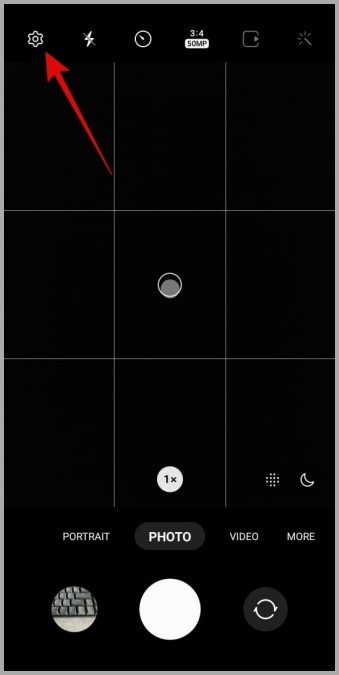
2. Scroll down to turn off the toggle next to Tracking auto-focus.

3. Try Adjusting the Distance
Are you holding the camera too close to the subject? That could make it difficult for the Camera app on your Samsung phone to achieve proper focus on the subject, resulting in blurry photos. Try adjusting the distance between the subject and your phone’s camera and see if it improves the clarity. You can also tap the subject within your camera’s viewfinder to ensure it is in focus.
4. Enable Shot Suggestions
Another thing you can do is enable shot suggestions in the Camera app. This feature uses machine learning to identify the best shot for your situation and reduce the chances of blurry photos.
In the Camera app, tap the gear icon in the top left corner. Then, enable the toggle next to Shot suggestions.

5. Try Night Mode
A few users on Reddit reported fixing the blurry camera on their Samsung Galaxy phone by using the night mode. You can also give it a try. In the Camera app, tap the More option at the bottom, and select Night.

Try capturing the photo in night mode and see if the quality improves.
6. Adjust Settings With Camera Assistant
Samsung offers an app called Camera Assistant for its Galaxy phones that can help you unlock various useful settings for the Camera app. With this app, you can fine-tune certain settings to reduce shutter lag and guarantee that the photos captured on your Samsung Galaxy phone are clear and free from blurriness.
1. Download and install the Camera Assistant app from the Galaxy Store.
2. Open the Camera Assistant app or visit the settings menu in the Camera app and tap on Camera Assistant.

3. Enable the toggle next to Quick tap shutter and disable the Video recording in Photo mode option.

4. Tap on Capture speed and select the Prioritize quality option.

7. Reset the Camera App
If adjusting the settings doesn’t yield the desired results, you can consider resetting all the camera settings. This should bring the Camera app to its default configuration and resolve any issues.
1. Open the Camera app and tap the gear icon in the top left corner.
2. Scroll down to tap on Reset settings and select Reset to confirm.
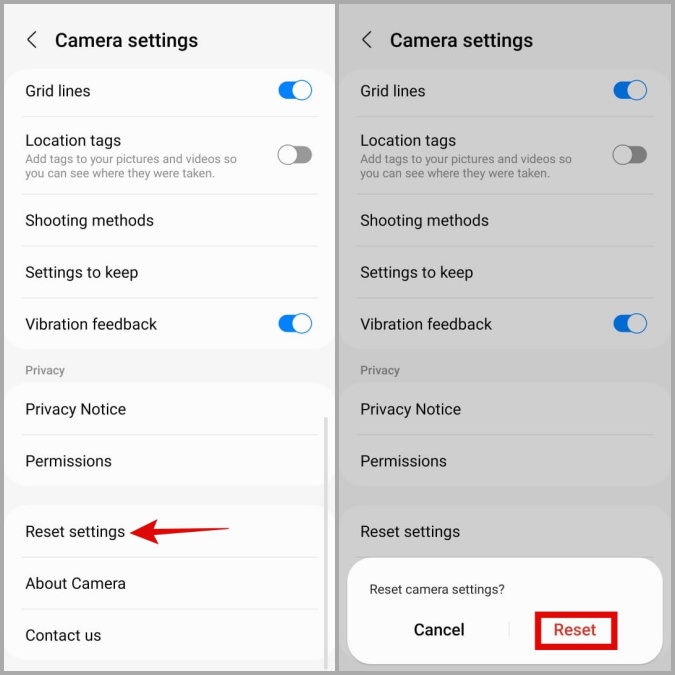
8. Update Camera App
Samsung regularly pushes updates for the Camera app to improve its quality and fix known issues. Hence, it’s a good idea to update the Camera app and see if it works.
1. In the Camera app, tap the gear icon in the top left corner to visit the settings menu.
2. Scroll down to the end of the page and tap on About Camera. If a newer version of the app is available, install it.

9. Try Safe Mode
Using your Samsung phone in Safe Mode can help you determine whether a malicious third-party app is responsible for the camera focus problem on your Samsung Galaxy phone. To boot your Samsung phone into Safe Mode, use these steps:
1. Press and hold the Power button until you see the power menu.
2. Long press on the Power off icon and then tap on the green checkmark to boot into Safe Mode.
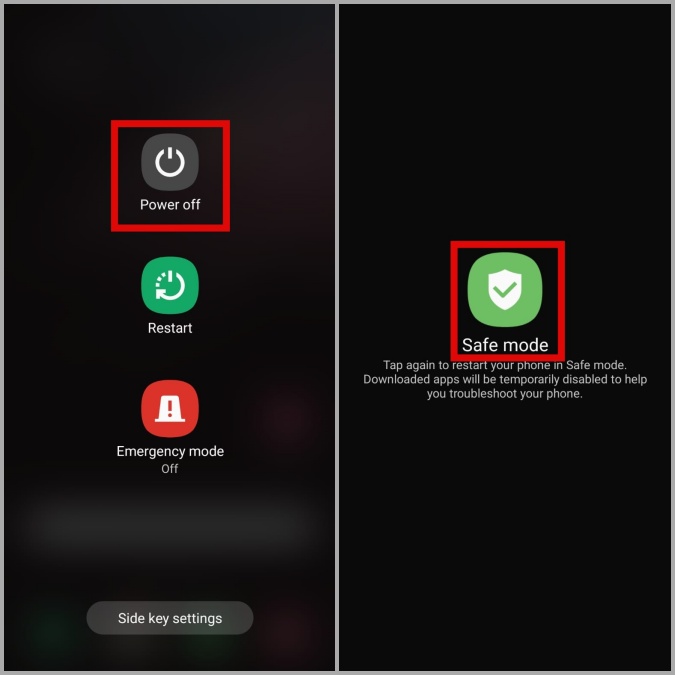
Once your phone boots into Safe Mode, try to use the Camera app again. If it works fine, one of your third-party apps is to blame. Apps that you have installed recently are the most likely culprits. You will need to uninstall any suspicious apps one by one until the problem is resolved.
From Blurry to Brilliant
While Samsung Galaxy phones are renowned for their exceptional cameras, even the finest cameras can produce blurry photos if not properly configured. However, it’s nothing you can’t fix with the tips mentioned above.
To get a better understanding of the Camera app, it’s a good idea to familiarize yourself with the various symbols and icons in the Samsung Camera app.