Your Samsung Galaxy smartphone can do many things, but its true capabilities are limited without Wi-Fi. While connecting your Samsung Galaxy phone to a wireless network is usually straightforward, there may be times when it will not turn on the Wi-Fi, even after repeated attempts. However, that shouldn’t compel you to rely solely on your mobile data which can quickly deplete. Here are some tips that should turn on and connect to Wi-Fi networks in no time.
Table of Contents
1. Restart Your Phone
Temporary glitches related to One UI can sometimes prevent your Samsung Galaxy phone from turning on Wi-Fi. In most cases, you can resolve such issues by restarting your phone. Hence, you should try that first.
Press and hold the Power button and tap the Power off option. Wait for your phone to turn off completely, and then press and hold the power button to turn it back on.
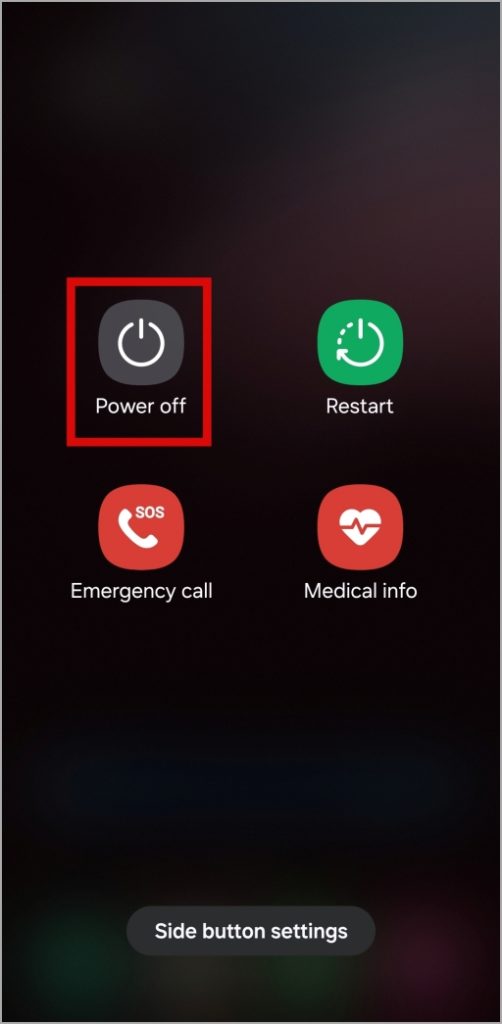
2. Turn Off Power Saving Mode
When you turn on power saving mode on your Samsung phone, it restricts background activities to extend battery life. However, this feature can sometimes cause the Settings app or the Quick Settings panel to malfunction, preventing you from turning on Wi-Fi.
You can try disabling the power-saving mode on your phone to see if that solves the problem. To do so, open the Settings app and head to Battery. Then, turn off the toggle next to Power saving.
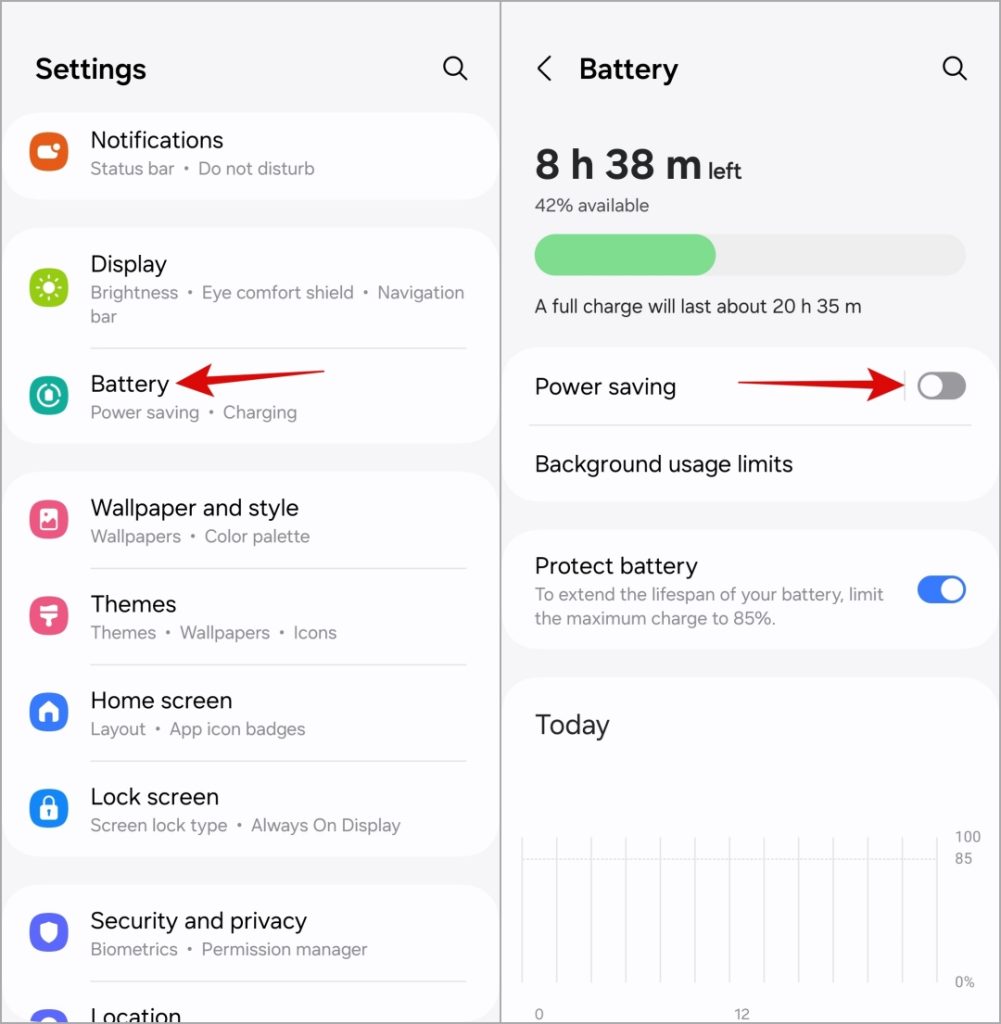
3. Use the Samsung Members App to Test Wi-Fi
The Samsung Members app on your phone can help you run a bunch of diagnostic tests on your device. One of these tests is a Wi-Fi diagnostic, which you can use to check if your phone’s Wi-Fi connection is working properly.
1. Open the Samsung Members app on your phone. If you can’t find it, download the app from the Galaxy Store or Play Store.
2. Navigate to the Support tab and tap on Phone diagnostics.
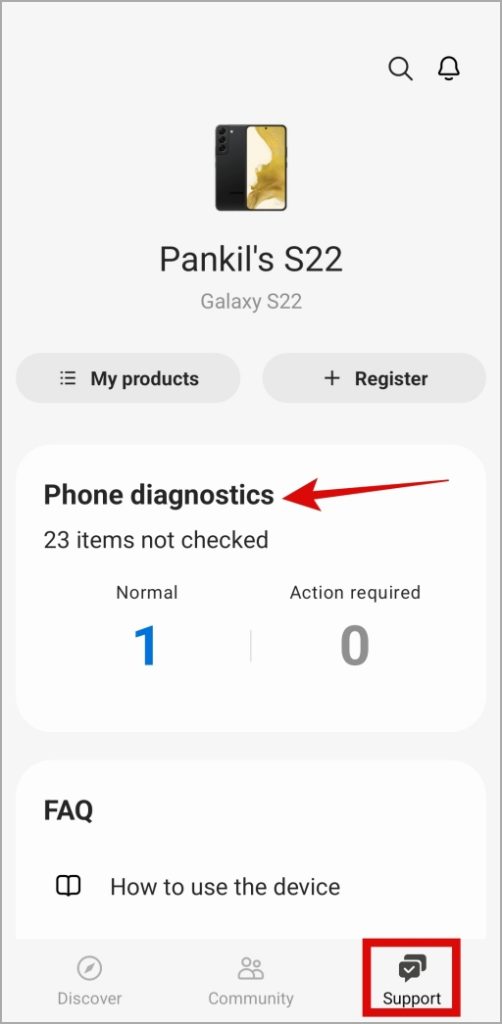
3. Tap on Wi-Fi and wait for the app to test your phone’s Wi-Fi.
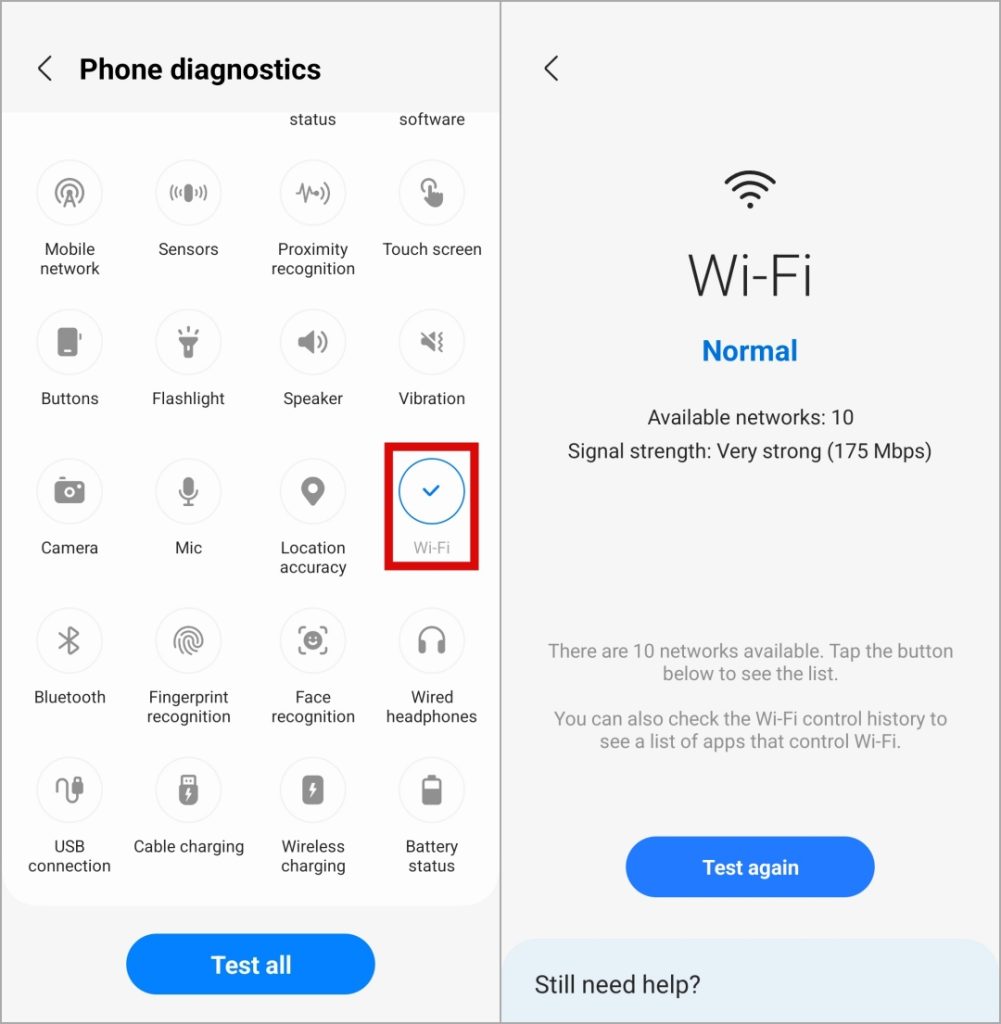
4. Reset Wi-Fi Settings
If you still can’t turn on Wi-Fi on your Samsung phone, you can consider resetting all of your Wi-Fi settings to their factory defaults. Note that this will delete all of your saved Wi-Fi networks and paired Bluetooth devices.
1. Open the Settings app, scroll down to tap on General Management, and select Reset.
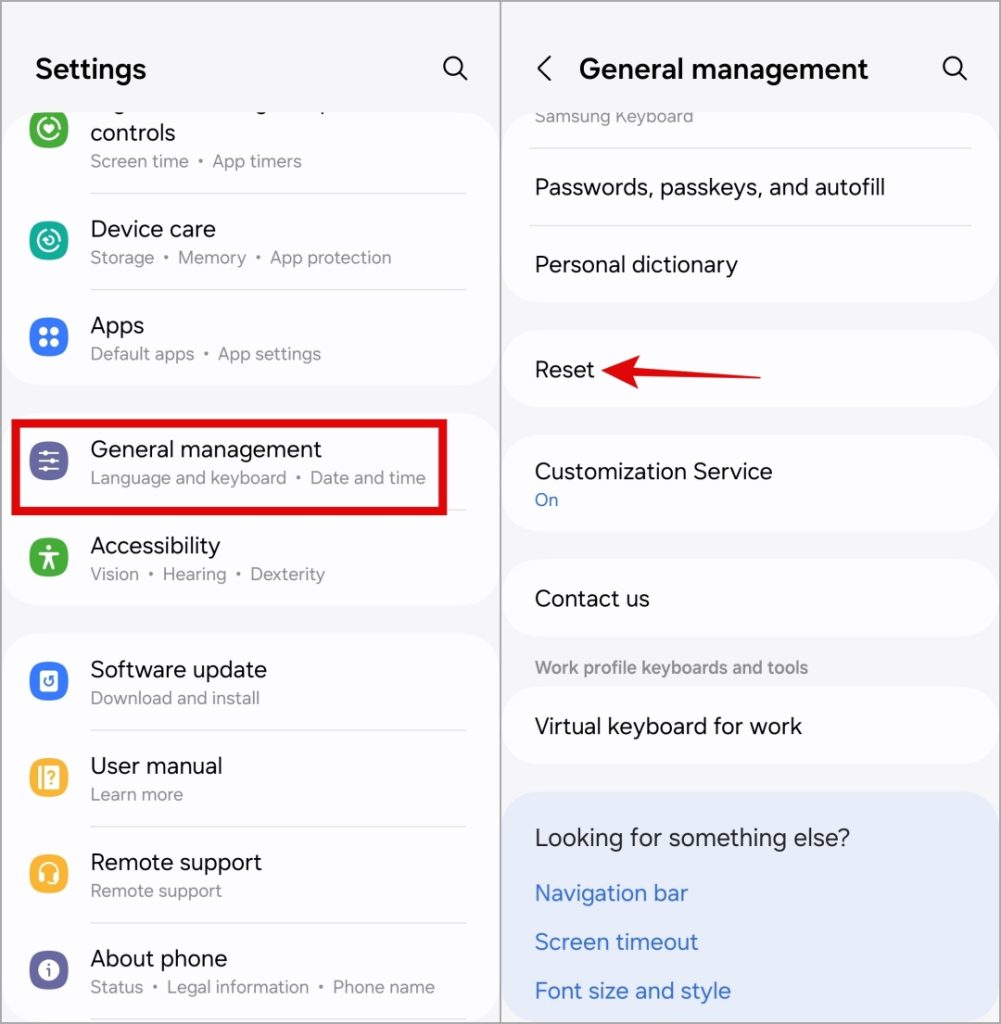
2. Tap on Reset Wi-Fi and Bluetooth settings and tap the Reset settings button to confirm.
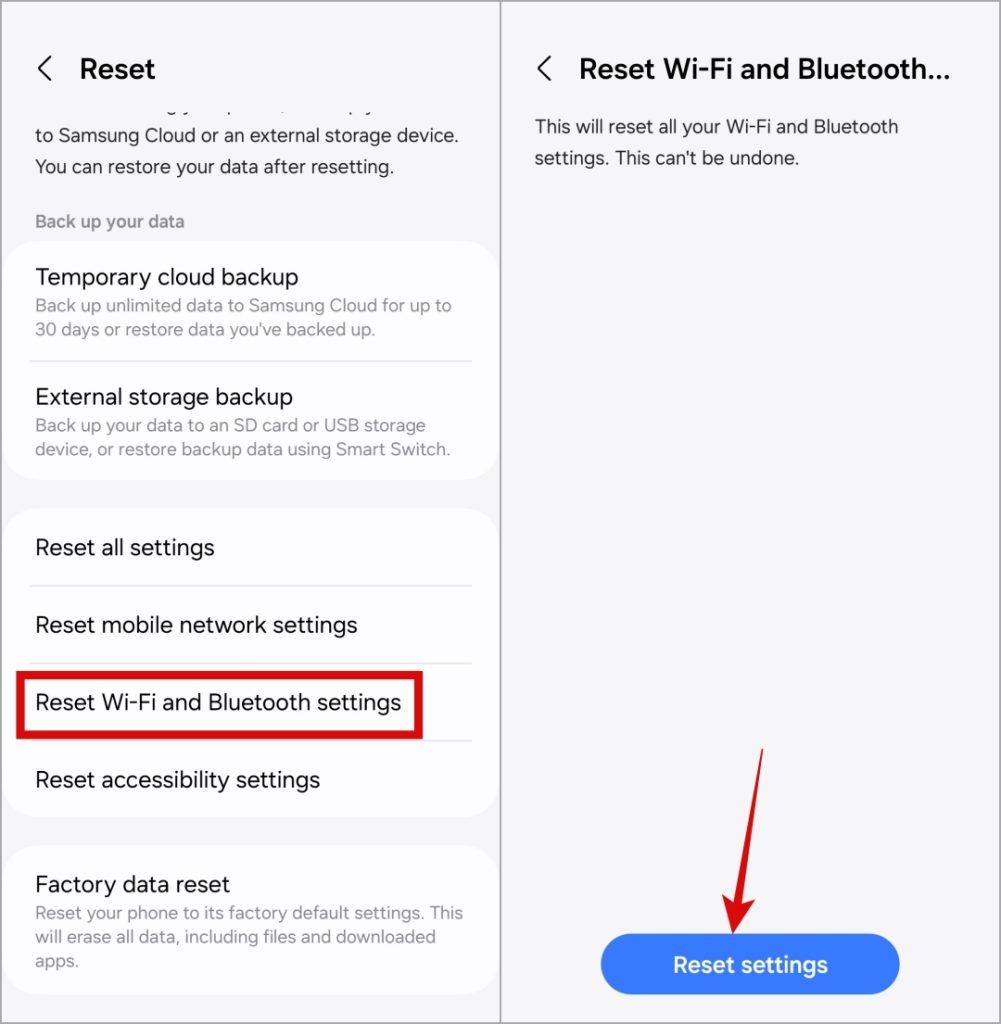
5. Update One UI
If your Samsung Galaxy phone won’t enable the Wi-Fi even in the Safe Mode, the issue may be related to a buggy One UI update. Companies like Samsung are usually quick to detect and fix these problems with an update. Hence, it’s a good idea to check if an update is available for your phone.
Open the Settings app and head to Software Update > Download and install. Once you update your phone to the latest One UI version, you should be able to turn on Wi-Fi.
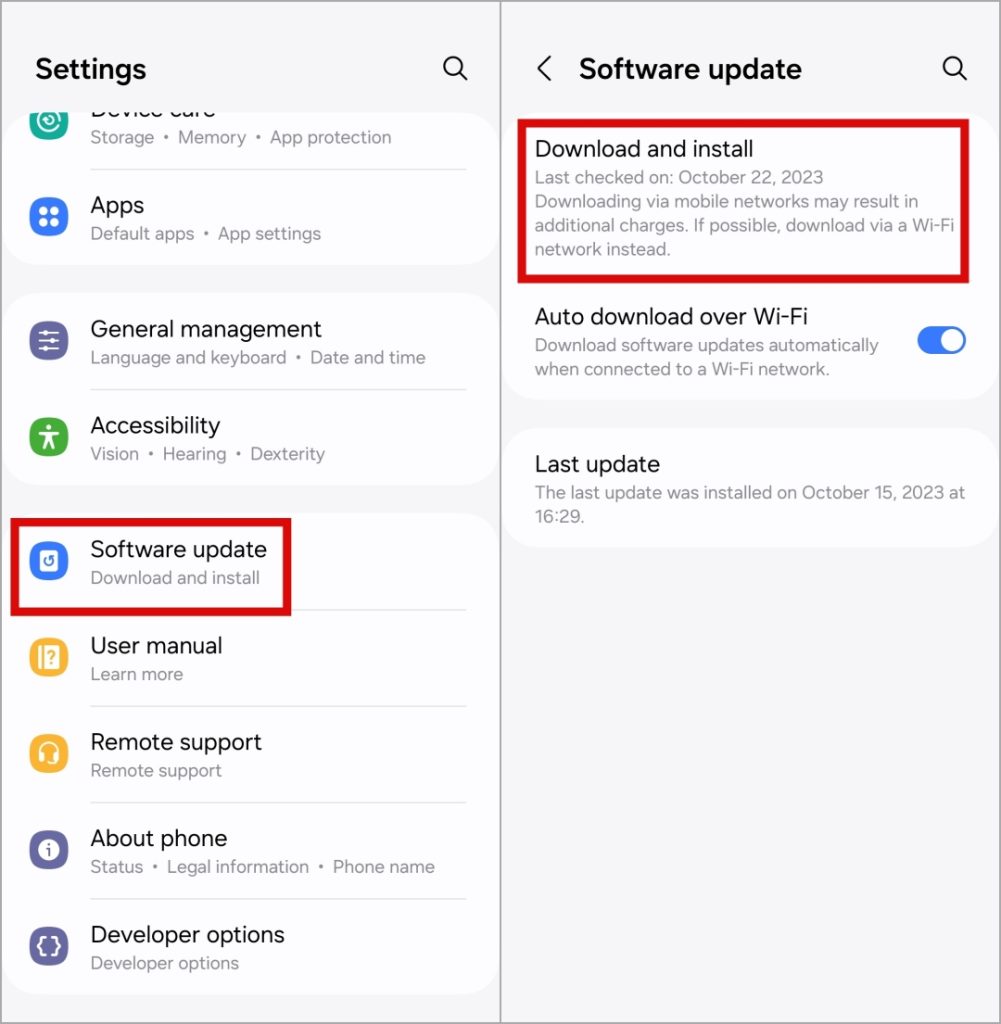
6. Try Safe Mode
It’s possible that a malfunctioning third-party app or service on your Samsung phone is preventing it from turning on Wi-Fi. To check for this possibility, you can boot your phone into safe mode using these steps:
1. Press and hold the Power button until you see the power menu.
2. Long press on the Power off icon and then tap on the Safe mode (green checkmark).
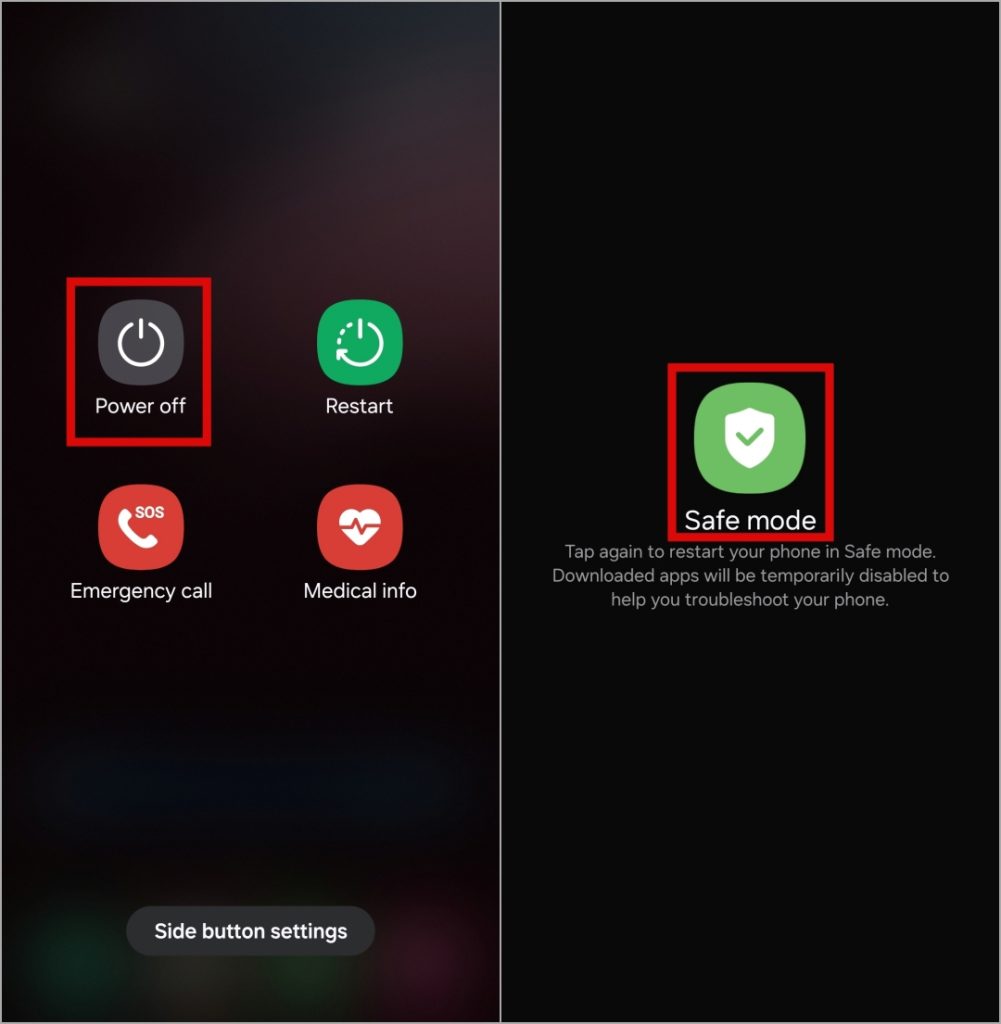
Once your phone boots into safe mode, try to turn on the Wi-Fi again. If you don’t experience any problems, it’s likely that one of your third-party apps is causing the problem. In that case, you will need to remove any recently installed apps to figure out which one is messing with the Wi-Fi.
7. Wipe Cache Partition
Clearing the cache partition on your Samsung phone can help remove potentially problematic cached data that your phone may have accumulated over time. Several users on a Reddit post reported fixing the issue of Wi-Fi not turning on with this method. You can also give it a try.
1. Press and hold the Power button and then tap the Power off option to turn off your phone.
2. Connect your phone to your PC with a USB cable.
3. Once connected, press and hold the Power button and Volume Up button simultaneously until the Samsung logo appears.
Note: In Recovery Mode, your phone’s touch screen will stop responding. So, you’ll have to use the volume keys and the power button to navigate through the menu.
4. Use the Volume Down key to highlight the Wipe cache partition option. Then, press the Power button to select it.
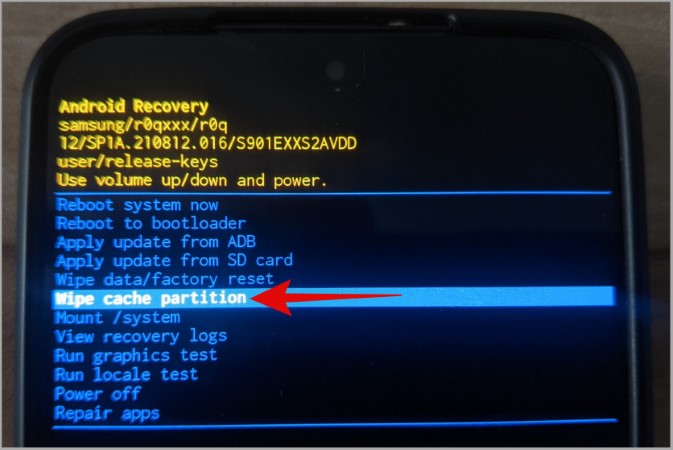
5. Next, use the Volume Down key to select Yes and press the Power button to confirm.
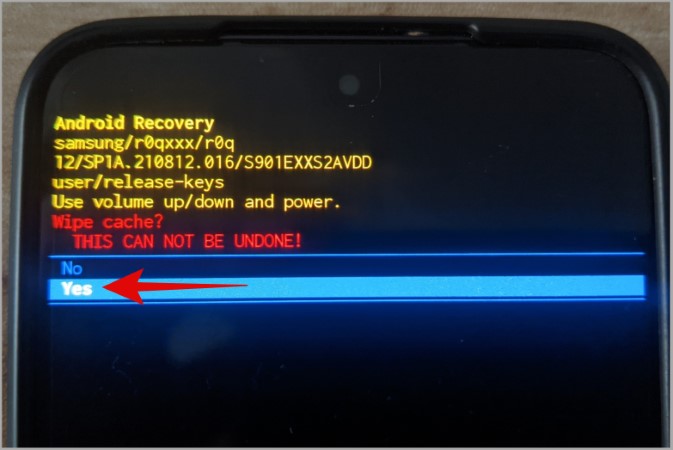
6. Once cleared, you’ll be taken to the recovery menu. Highlight the Reboot system now option and press the Power button to confirm.
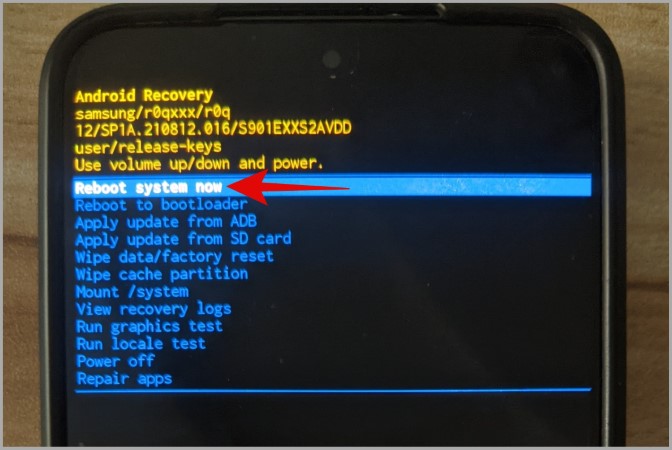
Once your phone reboots, see if you can enable and use Wi-Fi.
Revive the Connection
When your Samsung Galaxy phone fails to turn on Wi-Fi, you will be unable to use Wi-Fi calling, cast your screen, or share files with nearby devices. Hopefully, this is no longer the case and one of the above tips has helped your Samsung Galaxy phone turn on Wi-Fi as usual.