Factory Reset Protection (FRP) was designed to discourage thieves from stealing Android phones and prevent resetting the device. However, this becomes an issue when you forget the passcode, password, or pattern lock of the phone and need to regain access. Secondhand phone buyers also need to remove previous owner’s Google account details. What you need is Wondershare’s Dr.Fone app that will let you bypass Google account‘s security settings on your Android phone.
How FRP Works
Well, FRP is a security feature that is set up and enabled when a Google account is created or added to the Android phone for the first time. An anti-theft feature, FRP prevents the thief from resetting the Android phone by not allowing him/her to get past the setup screen. Hence, the only way to get past and gain access to the phone is by using the Google account credentials that were used to set up the phone in the first place.
So the thief may steal your phone but may not also have access to your Google account details. That reduces the incentive to steal the phone in the first place.
However, this raises other issues when you are buying second-hand phones from the aftermarket and need to set up the phone from scratch.
How to Unlock Android Phone’s Lock Screen
Wondershare’s Dr.Fone is a versatile app that has several modules available for your smartphone’s maintenance and management. We will be needing the Screen Unlock module for unlocking your Android phone. I will be using a Samsung model M51 running Android 12 for the purpose of this product showcase, however, it also works for LG and HTC OEMs.
Disclaimer: At this point, we would like to note that the tool we are going to test today is to be used for personal use only. At no point, TechWiser recommend using this app to unlock or hack other people’s phones without their knowledge or consent.
Note 1: Before you can remove FRP (Factory Reset Protection) Lock of Google Account Verification, you will need to unlock your Android phone. If you can’t unlock the phone yourself, again, you can use Dr.Fone’s Screen Unlock feature. We have a detailed guide on how to unlock your iPhone without passcode. Follow the same steps but select Android as your device instead of iPhone when asked. It will take less than 5 minutes. It’s easy, just connect the phone, select the Screen Unlock module, and follow the on-screen instructions to unlock the phone. Once you have unlocked the device, follow the steps below to remove Google Account Verification on your Android phone.
Note 2: You only need one module, Screen Unlock, for both — to unlock the screen and to remove FRP of Google Account Verification. No need to buy anything extra.
1. You will need to download Dr.Fone and buy the Android lock screen removal module to activate it. The app is available on both Windows and macOS but I will be using Windows for showcasing this product.
2. Once you have bought and installed the app, launch it. Connect the Android phone with your computer. Once the device is detected, give necessary permission to your computer to access the phone’s data and storage. If you don’t see the pop-up, swipe from the top to reveal the Notification Center and tap on Android System option. Select This device and Transferring Files. Now, click on Screen Unlock in Dr.Fone.

3. Click on Screen Unlock in Dr.Fone app.

4. In the pop-up that follows, click on Remove Android Screen/FRP option on the left.

5. Now, select Remove Google FRP Lock on the right.

6. Select the Android version that powers your Android phone. If you are unsure, select Not sure the OS version. Then click on Start button.

7. Click on Okay to confirm the options selected.

8. Dr.Fone will now send a notification to your connected Android phone. Do not operate the phone during this time.

9. If the message is delivered successfully, you will see a pop-up on your phone. Tap on View.

10. Click on the Install button to install the app. Depending on the Android version you selected in step 5 above, you may be redirected not to the Galaxy Store but Dr.Fone site to download an APK file instead which is commonly used to sideload apps on Android. If the APK file is being installed, you may have to give the necessary permissions. Tap on Allow or Allow from this source if asked.

11. Tap on Next twice on both screens on your Android phone in the app you just downloaded to accept terms and give permissions.
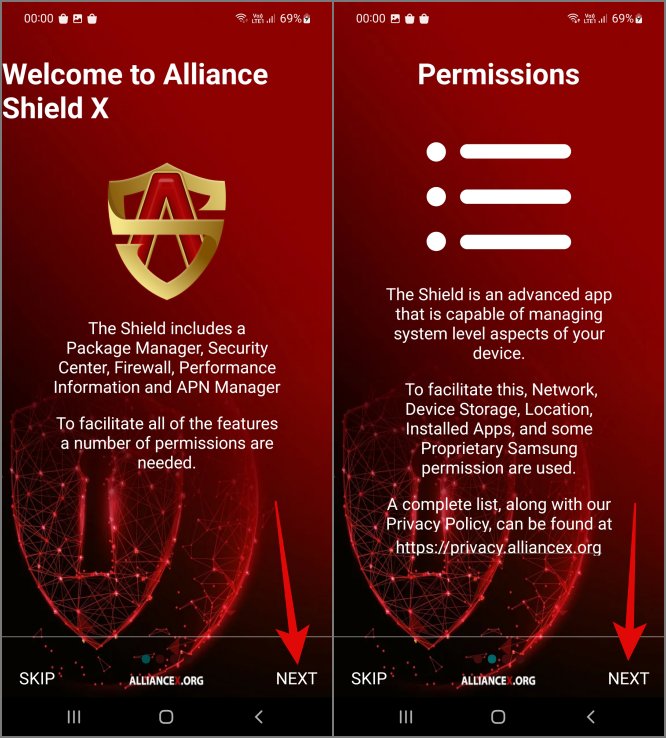
12. You then need to sign in to the app. If you have never used the app before, tap on Register and follow the on-screen steps to create an account, verify your email ID, and sign in. Now give your device a name.
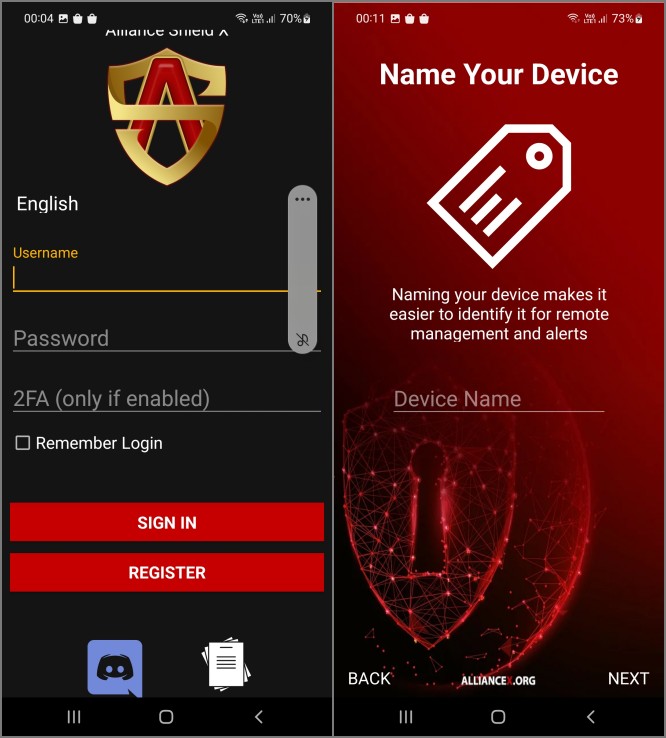
13. Now simply follow the on-screen instructions in the app on your Android phone to remove Google Verification Account.
Note 3: Before moving with this step, understand that the app you installed will need administrative access to make system-level changes to the phone. That means it will have complete access to all system and user files stored on the phone. However, there is no other way to do it. Move forward only if you trust the app and the company behind it.
Regain Access
Dr.Fone makes it easy to regain access to your locked Android phone and also removes FRP Google Account Verification. Wondershare is a reputed name in the industry and we have no reason to believe otherwise so far. The app works great and the steps are easy enough to follow.