If you work on documents that span across both Google Docs and Microsoft Word, there’s always a bit of a problem with formatting. A little space at the bottom, the image slightly on the right, or text more indented on the left. You get it, it’s always messed up! So, how do you fix this issue? Well, the answer is by clearing formatting. Here’s how to clear formatting in Google Docs quickly without messing up the whole writeup.
What Does Clear Formatting Means?
Clearing formatting, as the name suggests, will clear all kinds of text formatting. It’ll clear off bold, color, underline, and italicized from written text. However, it also leaves out a set of things.
Clearing text formatting won’t remove your images, headings, bullet points, and hyperlinks. For instance, have a look at the below GIF. Clearing text formatting doesn’t remove bullet points or sub-headings. Hence, if you have imported a long Word document in Google Docs, rest assured, your links, headings, and sub-headings won’t be touched.
How to Clear Formatting in Google Docs
Now that we know what clear formatting does, let’s find out how you do it? It’s plain simple.
- Select the text you want to clear formatting off
- Hit ‘Ctrl+\’

In case you have mistakenly formatted the wrong portions of the document, you can press ‘Ctrl+Z’ to undo the changes.
Alternatively, you can also clear formatting by using the Tools menu.
- Select the text you want to clear formatting off
- Go to Format > Clear formatting
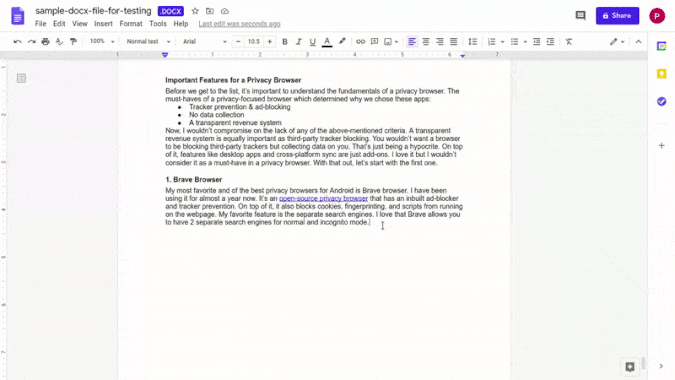
Also Read: 9 Best Google Docs Add-Ons to Get the Most out of It (2020)
Wrapping Up: How to Clear Formatting in Google Docs
In case you want to clear out even the headings, bold text, images, and hyperlinks, well you can do that as well. Instead of Ctrl+V while pasting, use Ctrl+Shift+V. Your text will be pasted as a basic notepad text.
With that said, working with two different word processors is always going to be tricky. The formatting options are different, UI is new, and the way they function can cause issues. Moreover, often, they don’t support each other leading to formatting errors when you copy text from one to the other. Tidying everything will take less time if you know what needs to be done.