If you ever decide to quit YouTube and remove all your existing videos, comments, posts, etc. from the platform, there is a way to do that too. In this article, we will show how to delete your YouTube channel or your Branded YouTube channel on Android, iOS, and desktop operating systems.
Table of Contents
Delete Your YouTube Channel
First, there are two types of YouTube channels. regular YouTube channels and branded YouTube channels. You can create branded YouTube channels with the same Google account. The process of deleting, however, is different for both types of YouTube channels.
How to Delete Your YouTube Channel
Deleting your YouTube Channel will not delete your Google account. So your account on other Google services like Gmail, Google Drive, etc will remain intact. Deleting your YouTube channel will remove all your videos, comments, playlists, subscribers, search history, etc. on YouTube though. You won’t be able to recover any of your information.
Think you may need your videos back sometime in the future? Instead of deleting the YouTube channel, you can simply hide the channel which automatically sets all your videos, posts, comments, playlists, etc. to Private.
1. Open the YouTube website and click on the profile pic at the top right corner. Then select the Settings option in the pop-up menu.
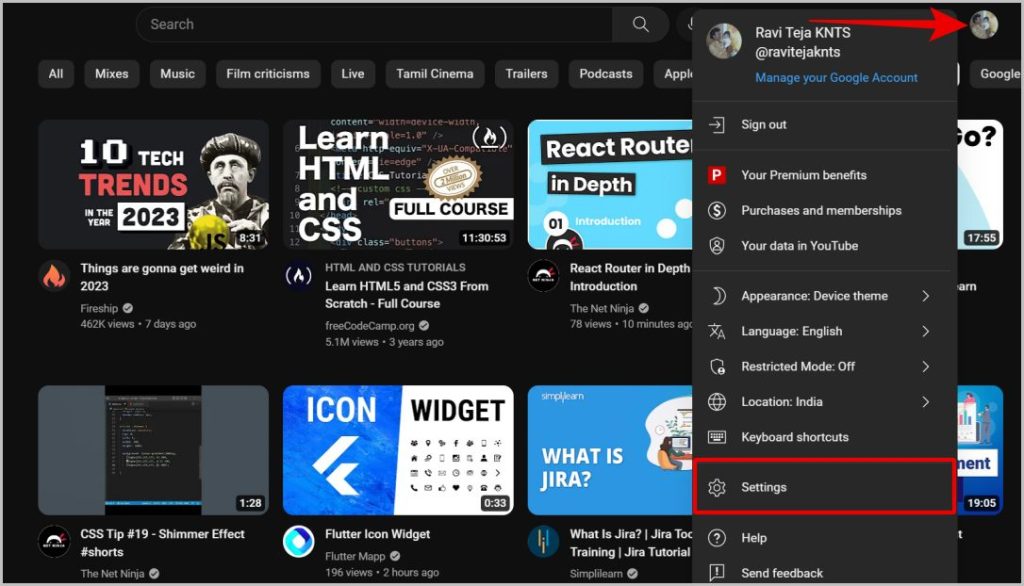
2. Now select the Advanced settings option in the left sidebar.
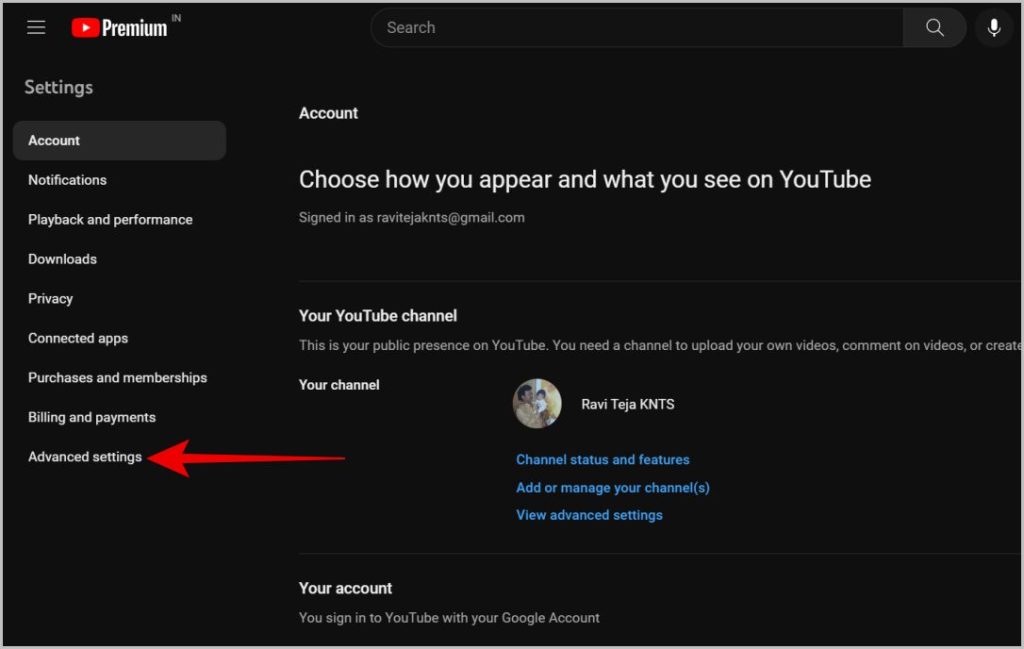
3. Now click on the Delete channel option on the page. If you do not find this option, then you are trying to change the settings of a branded channel and not the main channel.
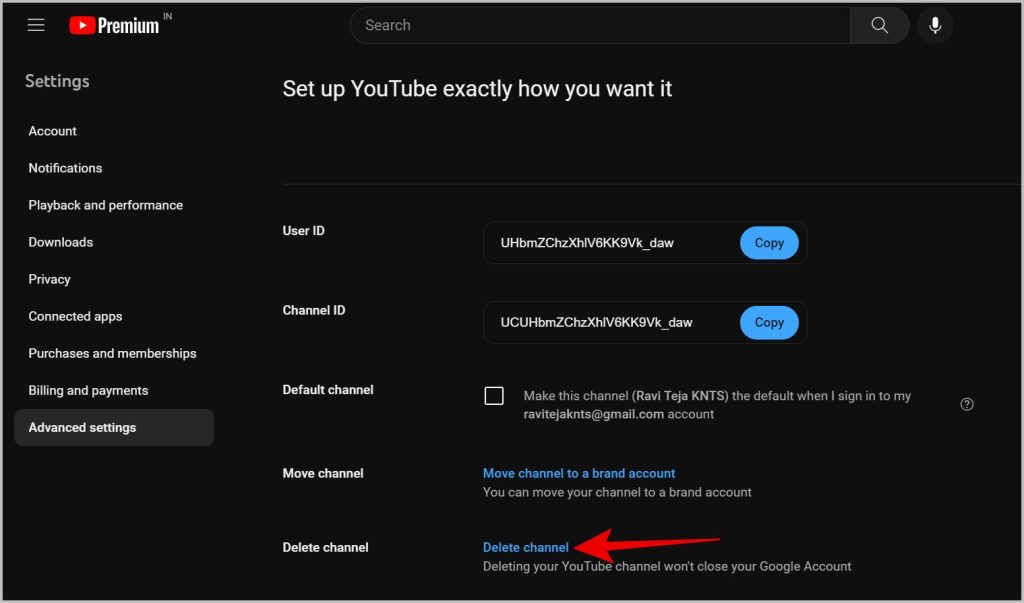
4. To proceed, you need to enter your Google account password on the next page for confirmation.
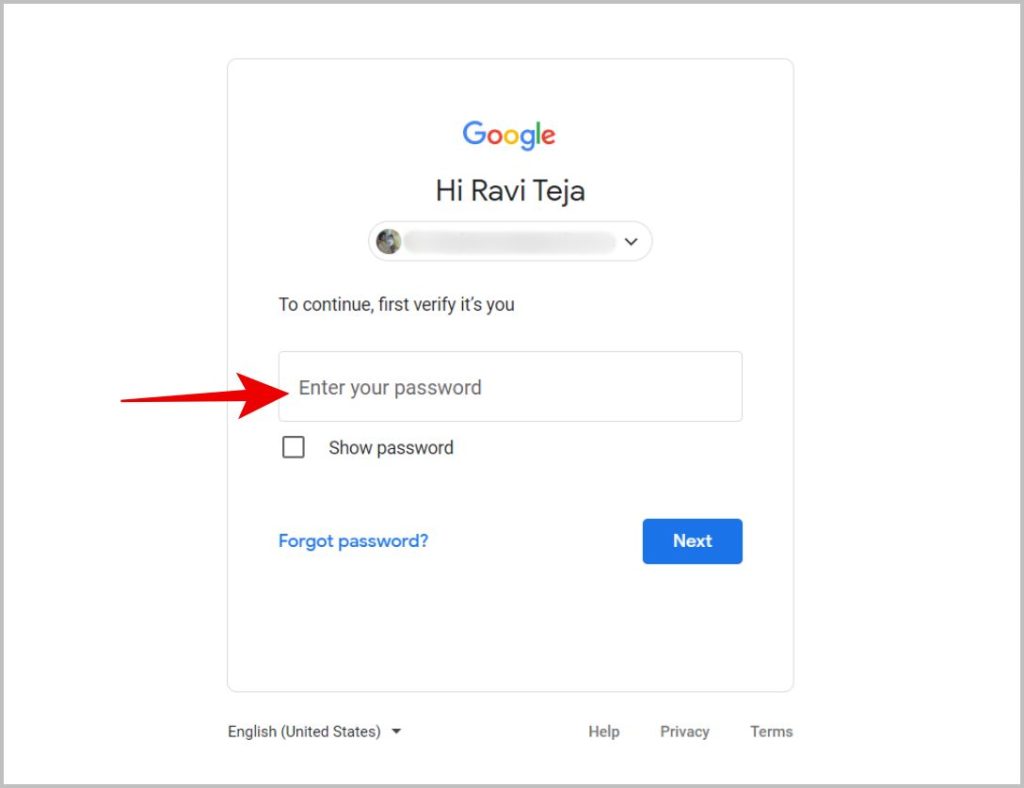
5. Here select I want to permanently delete my content option.
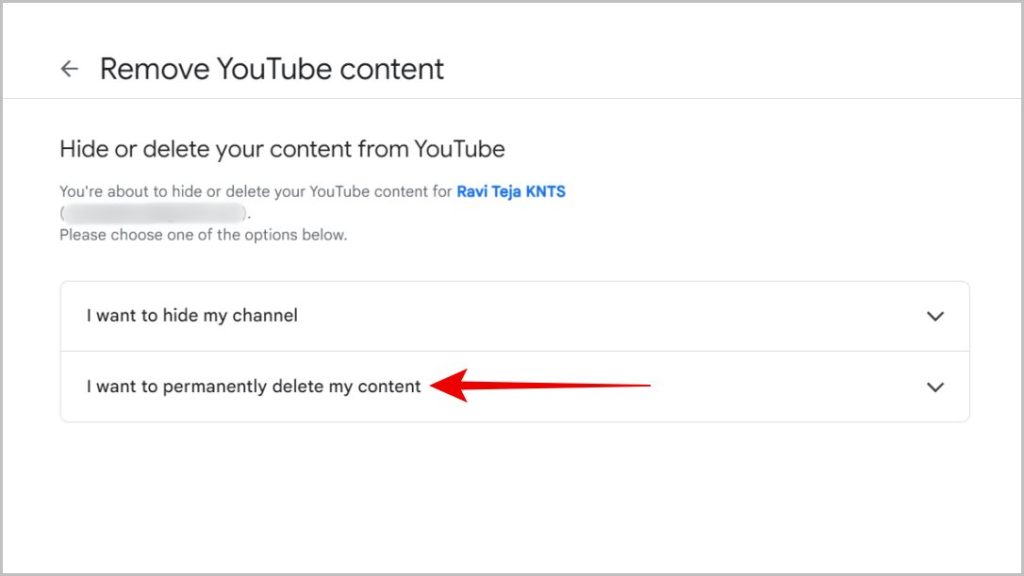
6. Then enable the checkbox beside The following will be permanently deleted and Any paid subscriptions you own will be canceled. Then click on the Delete my channel button.
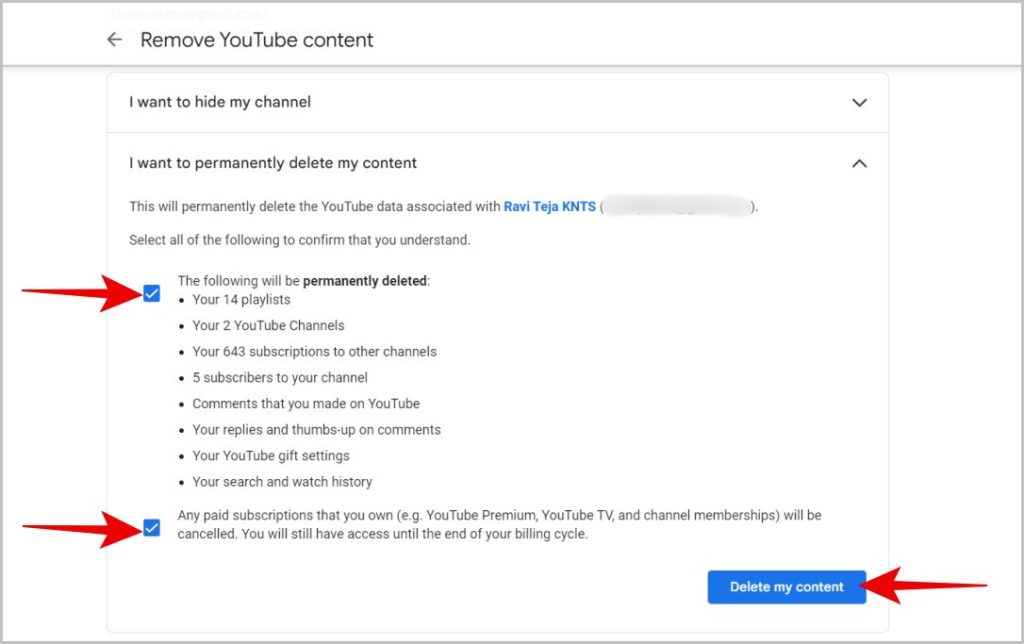
How to Delete Your Brand YouTube Channel
Unlike the main channel, when you delete a branded YouTube channel, it will also delete the Brand Google Account along with it. So you will also lose access to your Google Photos, Drive, etc. along with the channel. Unlike the normal YouTube channel, you do have the option to get back your branded YouTube Channels. However, it will only bring back videos and playlists, but not your comments and replies. Also, you can delete the YouTube brand account only when you are the owner of the account for more than 7 days.
1. Open the YouTube website and click on the profile icon at the top right corner. Then click on the Switch account option.
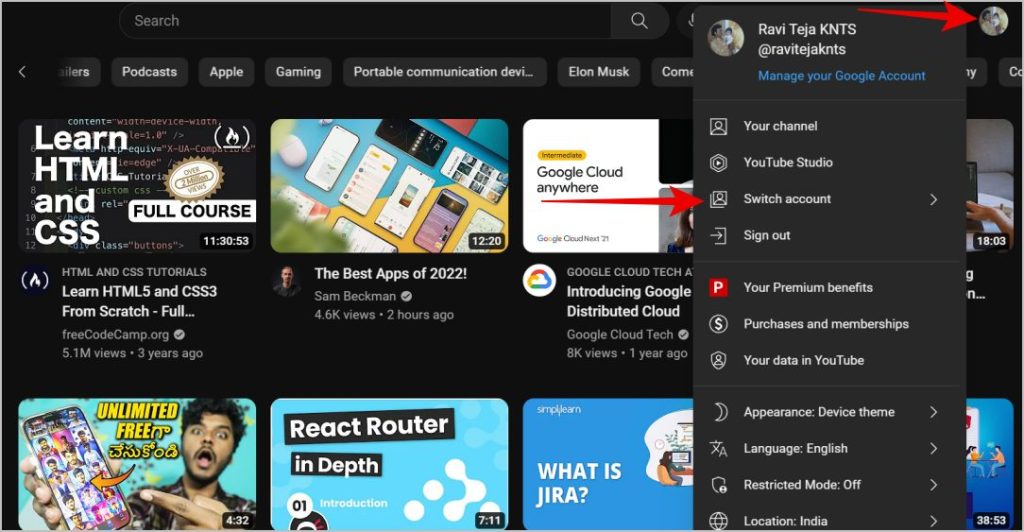
2. Then select the brand account that you want to delete.
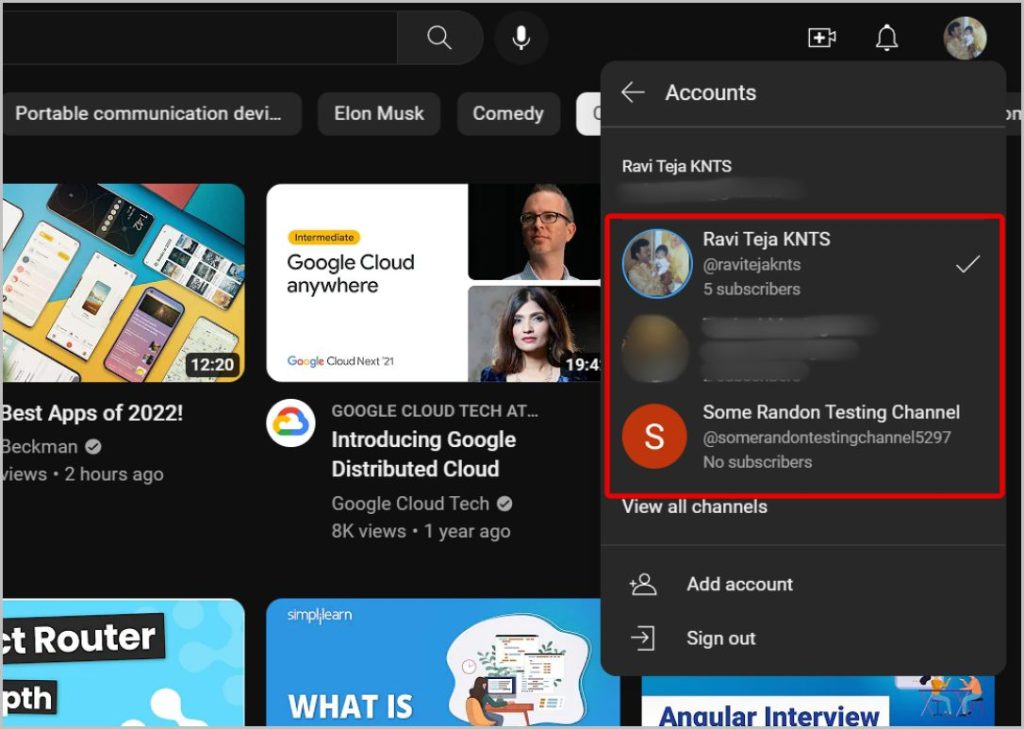
3. Once selected, again tap on the profile icon at the top right and then select the Settings option.
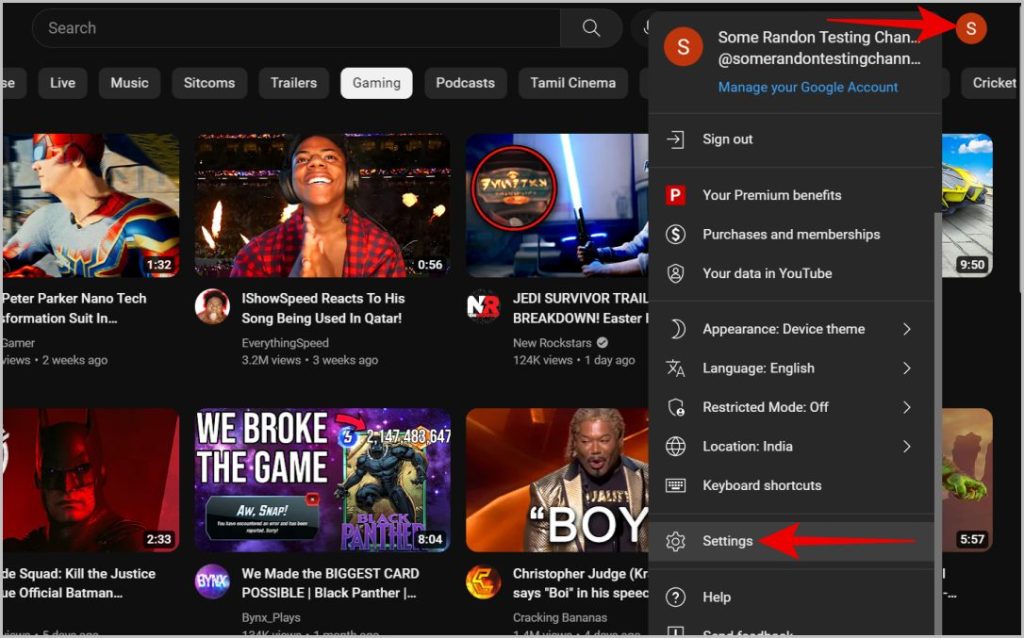
4. Now click on the Add or remove Managers option. If you cannot find this option, it means the account you changing settings is not a brand account.
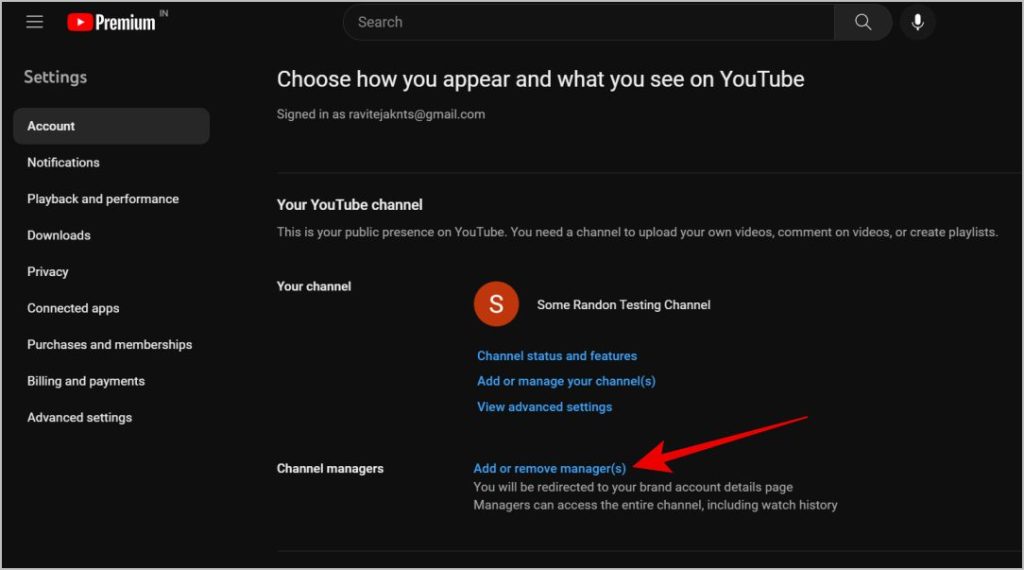
5. Here, click on the Delete account button below the Delete your Brand Account option.
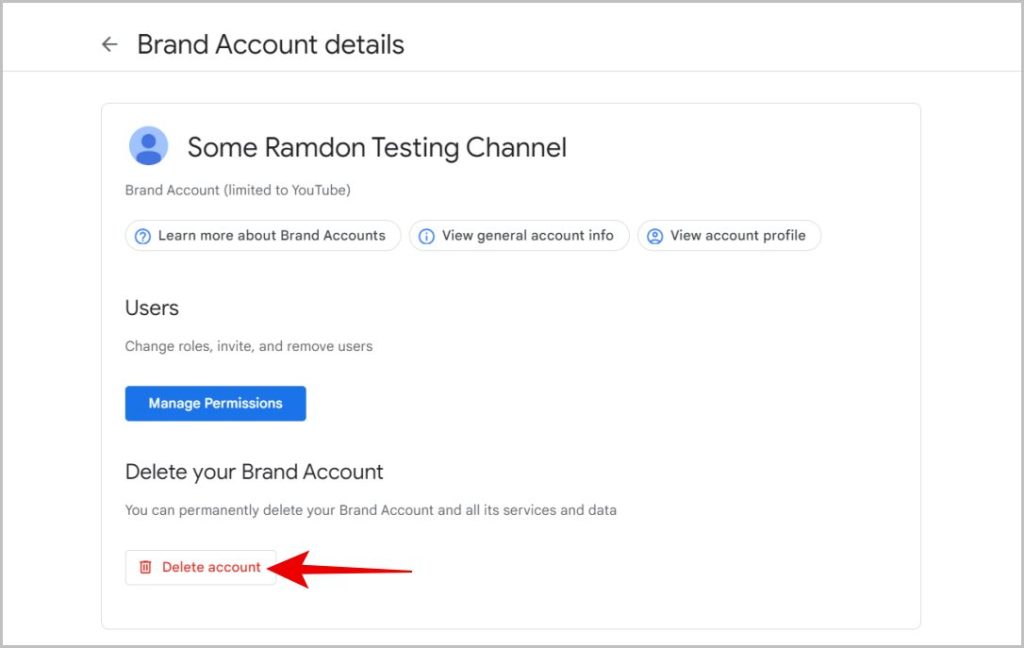
6. On the next page, enter your Google password for confirmation.
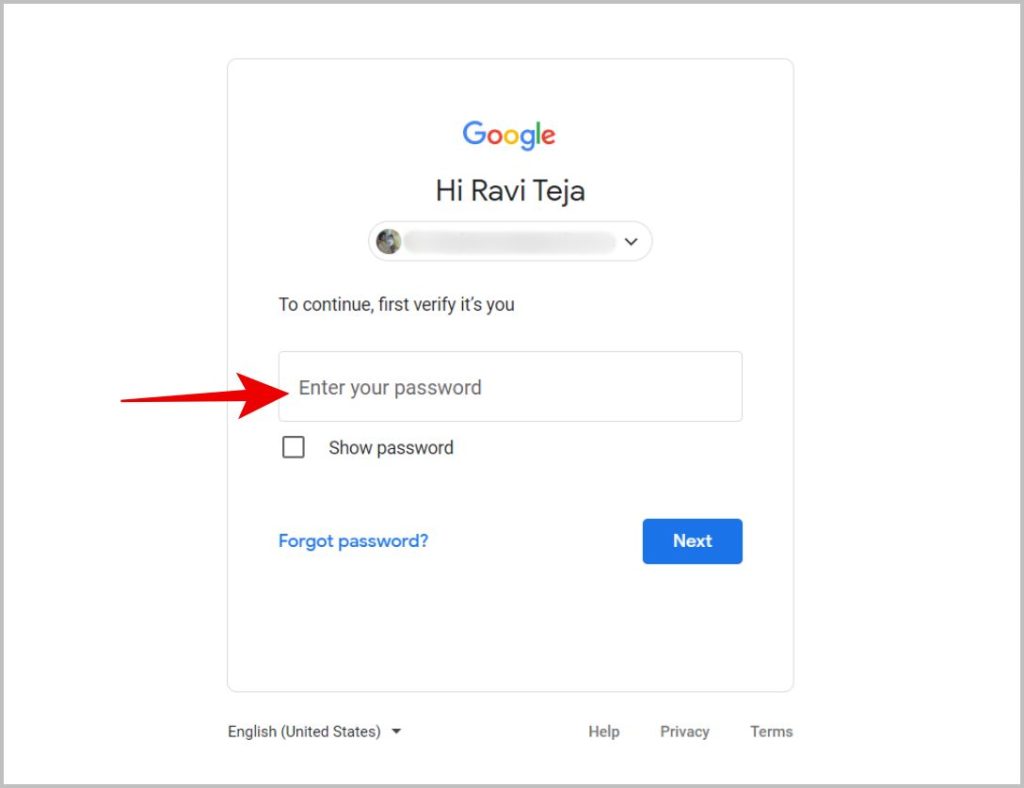
7. Finally, scroll down and enable the checkbox beside Yes, I acknowledge that I am still responsible for any charges incurred due to any pending financial transaction and Yes, I want to permanently delete this Google Account and all its data. Then click on the Delete Account option.
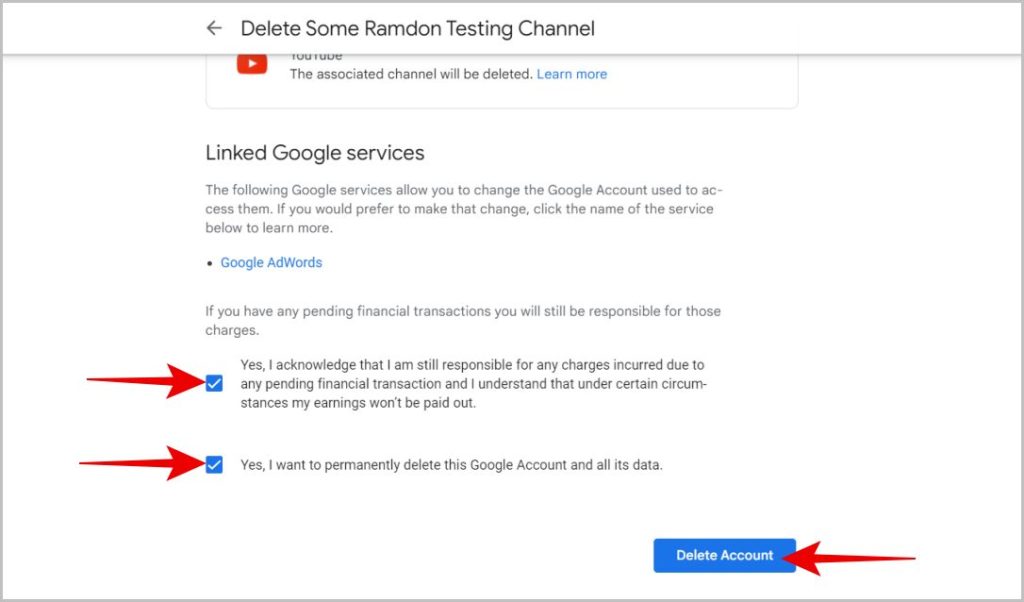
This will delete your branded YouTube Channel along with the Google account.
FAQs
1. How to Delete Your YouTube Channel and Branded YouTube Channel on Android and iOS?
As of now, there is no option to delete your YouTube Channel from the YouTube mobile app or website. But you can open the browser in desktop mode. Once done, you can follow the exact same process on your phone just like on the desktop process.
2. Can You Get Back Your Deleted YouTube Channel?
If it is a normal YouTube Channel, then you cannot get back your account once deleted. But if it is a Brand YouTube Channel, then you can restore the channel from this Deleted Brand Accounts page.
3. Difference Between a Normal YouTube Account and a Brand YouTube Account?
There are many minor differences between a normal YouTube account and a Brand account. But the major one is that Brand Accounts do not have a proper email account and is controlled by logging in to your personal account itself. Also, you can change the owner of the Brand account which is not possible with the normal YouTube account
Deleting YouTube Channels
Once you delete the YouTube channel, you cannot get it back. You can try to contact YouTube, but the results are finicky with no result guaranteed. In case you are not sure and may want to reopen your YouTube account later, try hiding the YouTube channel instead of completely deleting it. The same is the case with brand YouTube channels, though you have the option to get back, it can mess with your content by removing videos from playlists, etc.