Facebook offers a number of options to share posts, profiles, pages, etc. within Facebook, such as sharing via Messenger, sharing on your feed, sharing to the story, sharing to a group/page, share on a friend’s profile. But what if you want to share a post with someone on a different app or website i.e., outside Facebook? For that, you will have to find and copy the link to a post, page, profile, stories, Reels, or group. Let’s learn how to find and share Facebook URLs aka links.
Table of Contents
How to Find Facebook Profile Link on Computer
1. Open the Facebook website on a computer.
2. Go to your own or to the Facebook profile whose link you want to find.
3. You will find the profile link in the address bar.

4. To share it with others, first, click on the link to select it. Then, use Ctrl + C (Windows) or Command + C (macOS) keyboard shortcut to copy the link. Now, open the website or app where you want to share the link and paste the link using Ctrl + V (Windows) or Command + V (macOS) keyboard shortcuts.
How to Get Facebook Profile URL on Mobile
1. Launch the Facebook mobile app.
2. To get your own profile link, tap on the profile picture icon or the three-dot icon and tap on your name to go to your profile.
Tip: Learn how to change your Facebook name.
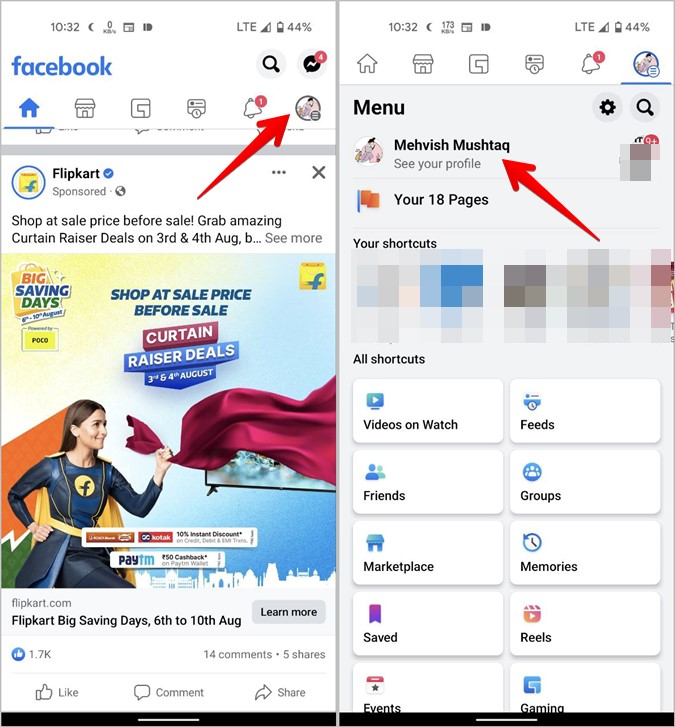
To get someone else’s profile link, open their Facebook profile.
3. Tap on the three-dot icon on your profile screen and hit the Copy link button.
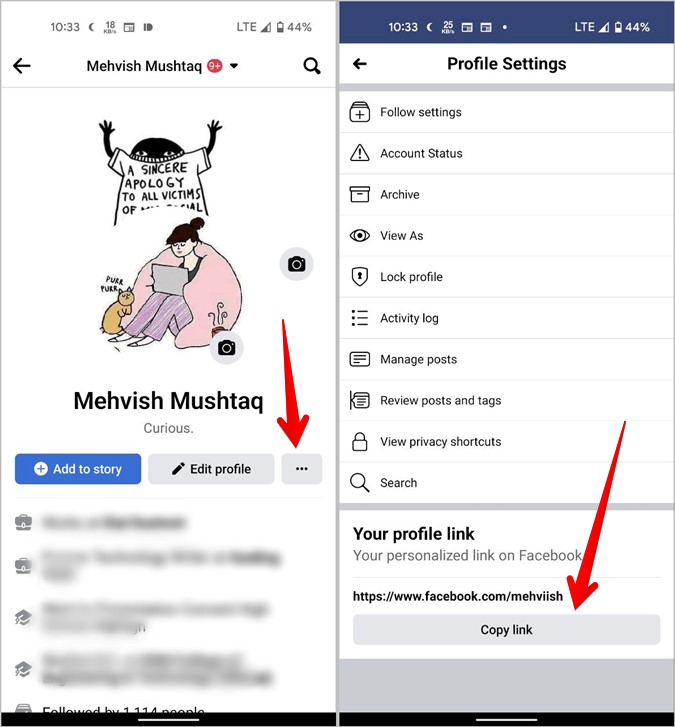
4. The Facebook profile link will be copied to your phone’s clipboard. To share it, paste it into any app of your choice.
How to Get Link to Facebook Post on PC
While scrolling through your Facebook feed, you may see a post that you would want to share with someone outside of Facebook. Copying the Facebook post link in such a situation would come in handy. All you need to do is send the post link to the other person.
1. Go to the post that you want to share.
2. Click on the time under the post or if it’s an image, click on the image to open the post.
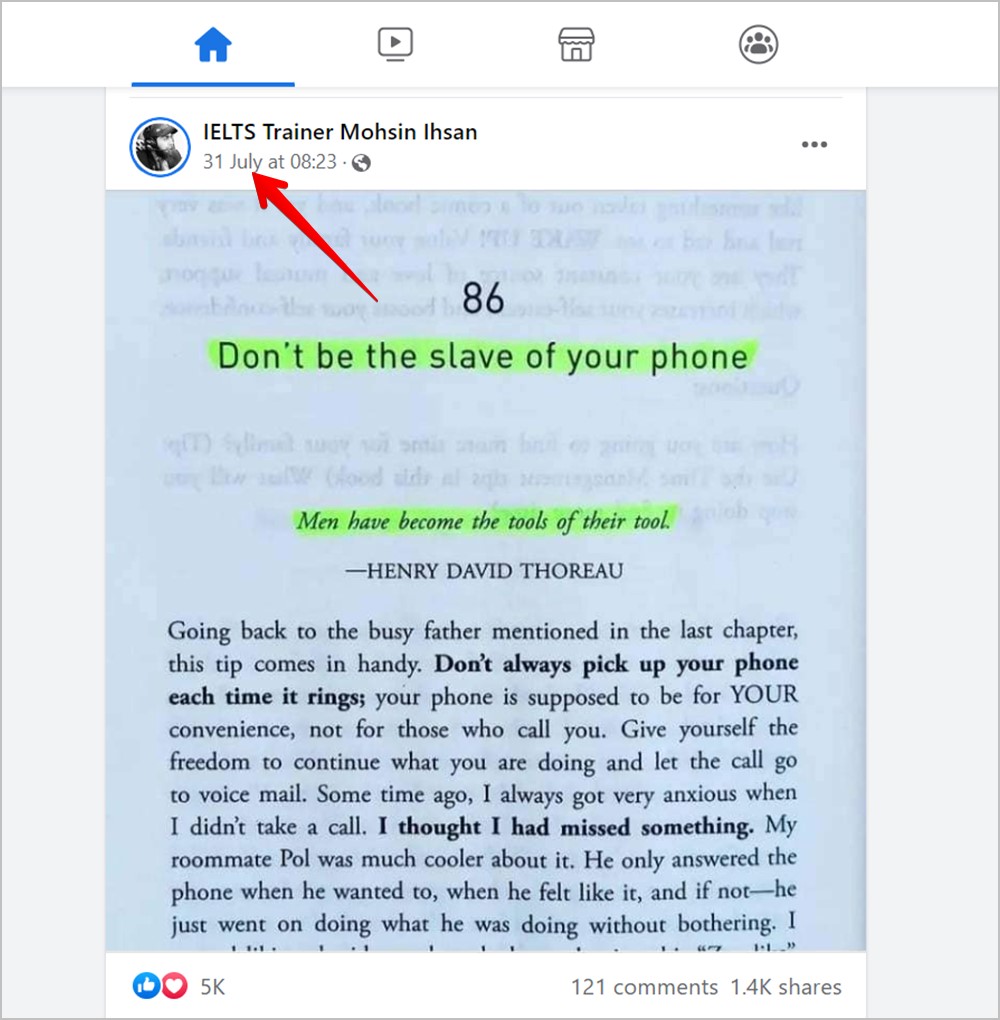
3. Now, click on the link in the address bar and copy it. That’s the post link. You can paste the post link wherever you want.
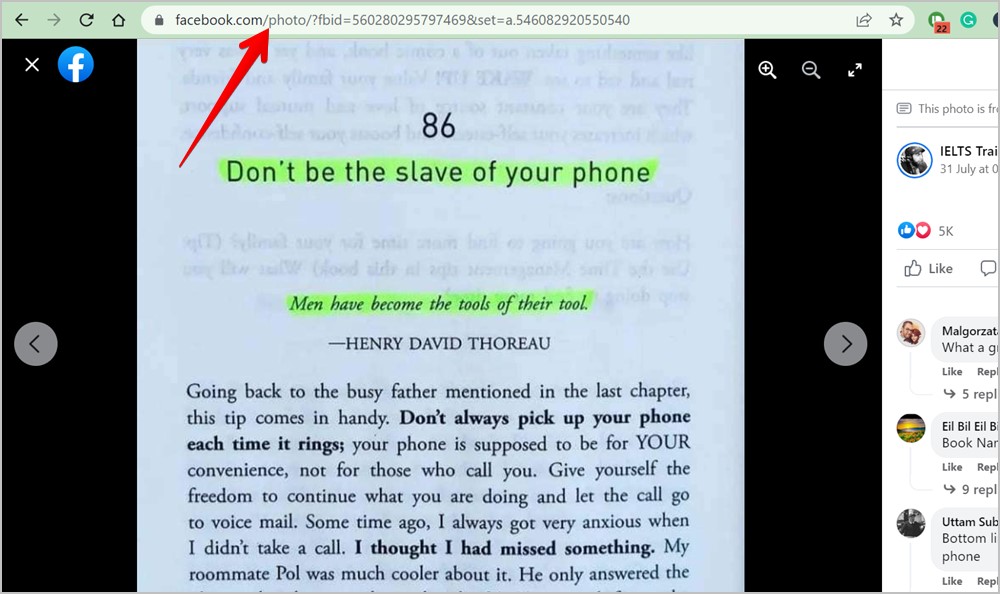
How to Get Facebook Post Link on Mobile
1. Go to the Facebook post that you want to share outside of Facebook.
2. Tap on the three-dot icon on the post and select Copy link from the menu.
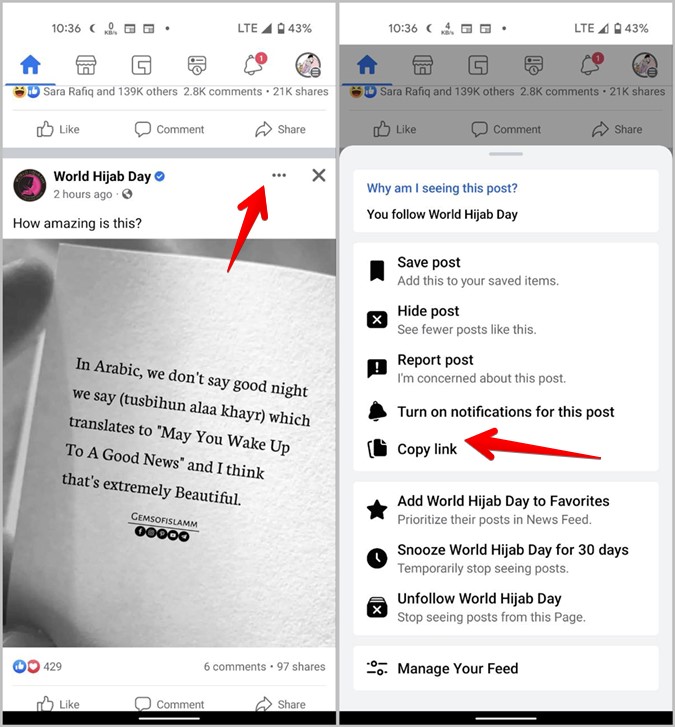
Note: You might not see the Copy link button for suggested posts. In such situations, tap on the post to open it. Then, press the three-dot icon and select Share external.
How to Get Facebook URL for a Page or Group On a PC
1. Using the Facebook search, find and open the page or group whose link you want to get.
2. Copy the URL that shows in the address bar. That’s your page or group URL depending on what you opened. Share it with others in an email or a chat app by pasting the link.

How to Get Facebook Group Link on Mobile
The steps to find the link to your own Facebook group and a group that you have joined are different, so we have covered them separately.
Find Link for Your Own Facebook Group
1. Open the Facebook group that you own.
2. Tap on the three-bar icon at the top.
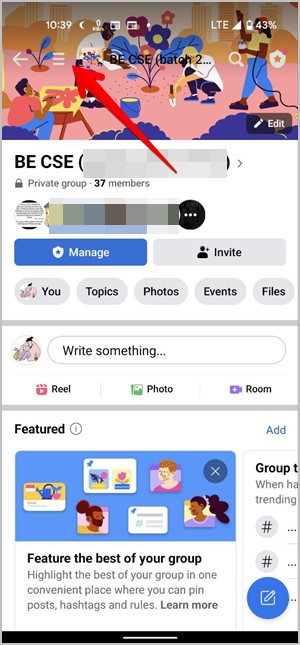
3. The navigation menu will open. Tap on the Share icon and select the Copy link. Learn what do various icons mean on Facebook.

Get Link for Someone Else’s Group
1. Go to the Facebook group that you want to share with others.
2. Tap on the Share icon at the top and select Copy link from the menu.
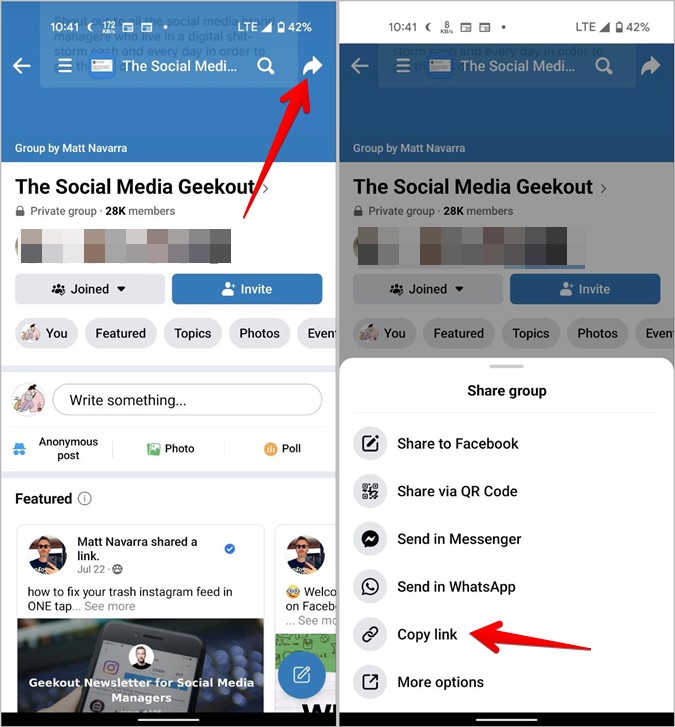
Note: You might not see the Copy link button for Private Facebook groups.
How to Get Facebook Page Link on Mobile
You can find and share the link of your own Facebook pages as well as pages that you follow or like.
Find and Copy Link to a Facebook Page That You Own
1. Open the Facebook app on your phone.
2. Tap on the three-bar icon at the top (Android) and at the bottom on iPhone. Then, tap on Pages or Your pages.
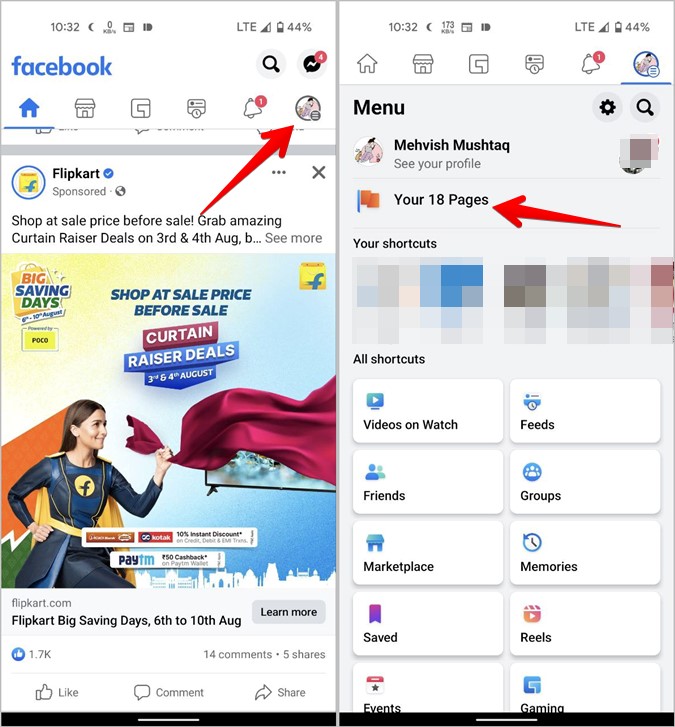
3. You will see the list of all the pages that you own. Tap on the page whose link you want to find.
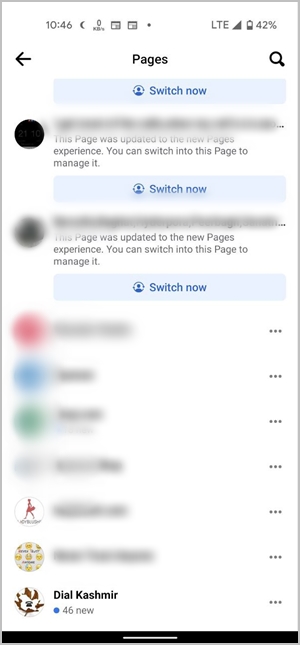
4. Now, swipe left on the buttons under the name of the Facebook page, and finally, tap on More.

5. Scroll down to the bottom and tap on the Copy page link.
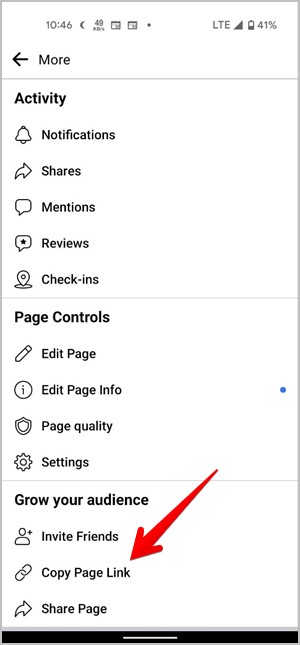
Pro Tip: Learn how to create a QR code for your Facebook page.
Find and Copy Someone Else’s Facebook Business Page Link
If you want to get a Facebook page link for a page that you like, follow these steps:
1. Open the Facebook page in the mobile app.
2. Tap on the Share icon at the top and choose the Copy link from the menu.

How to Get Facebook Story Link on Mobile
1. Open the Facebook story whose link you want to get.
2. Tap on the Share icon and select the Copy link from the menu. Please note that stories stay active for 24 hours, therefore, the links are valid for 24 hours only.

How to Find Link for Facebook Reels on Mobile
1. Open the Reel that you want to share.
2. Tap on the Share or three-dot icon and select Copy link.

Keep Your Facebook Account Safe
I hope the above methods helped you in finding Facebook URL links for posts, pages, profiles, and groups. To keep your Facebook account safe, you should read the best tips to secure your Facebook account.