While scrolling on Facebook, you might often see unknown symbols and icons. One would be wary to touch them without understanding what would happen or their meaning. Don’t worry. We are here to help. We have tried to cover all Facebook symbols and icons in this list. Do note that the screenshots are taken on the Facebook mobile app. However, their meaning remains the same on all the platforms. You can also know the meaning of the symbols on the web by hovering your mouse over them.
List of Facebook Symbols and Icons
1. Facebook Shortcuts Bar
The shortcuts bar is present at the top in Android and at the bottom on iOS. It comprises of shortcuts that let you access important Facebook features quickly.
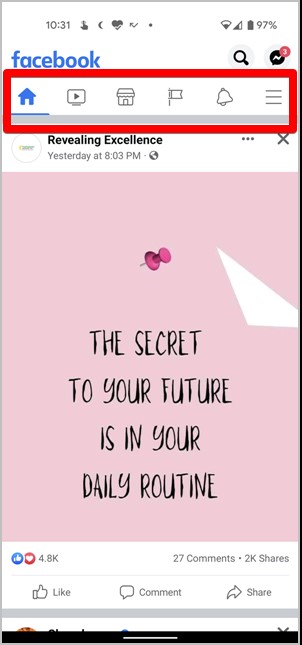
Home
This icon will take you to your Facebook feed from any screen. Also, if you are scrolling the feed and want to go to the top, tap or click on this icon to reach the top quickly.
Flag
This icon represents Facebook pages. It lets you access the pages that you manage, view your liked pages, create a new page, and more.
TV
The TV or Play icon is the Facebook Watch shortcut from where you can watch videos. Find out how to watch Facebook videos with others.
Shop
Shop symbol, as obvious, represents the Facebook Marketplace. Tap on it to buy and sell items.
Three People
This is a shortcut for your Groups. Here you will find a feed exclusively for group posts. You can also pin the groups for faster access.
Bell
All your notifications are housed under the Bell icon.
Three-bar
The three-bar icon opens the menu, which contains all the other shortcuts and features including Settings.
Interestingly, Facebook lets you customize the shortcuts bar allowing you to hide or show shortcuts as per your preference. To do that, open the Facebook app Menu using the three-bar icon. Go to Settings & privacy > Settings > Shortcuts bar. Enable or disable the required options.
Tip: Touch and hold the shortcut icon on Android to access its settings.
2. Create Post
The What’s on your mind box lets you publish content on Facebook. You can write a simple text status update, upload photos, go live, ask for recommendations, and much more. Simply tap on the What’s on your mind box to open the Create post screen and view the available options.
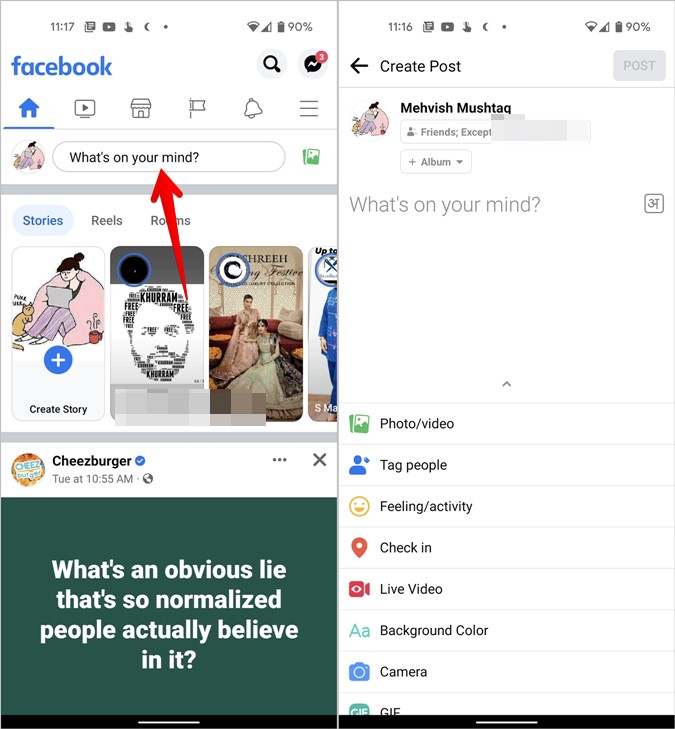
Before the box, you will find your profile picture. Tap on it to view your profile screen. On the right side of the box, the Album icon will take you to the Gallery from where you can select and upload photos to Facebook.
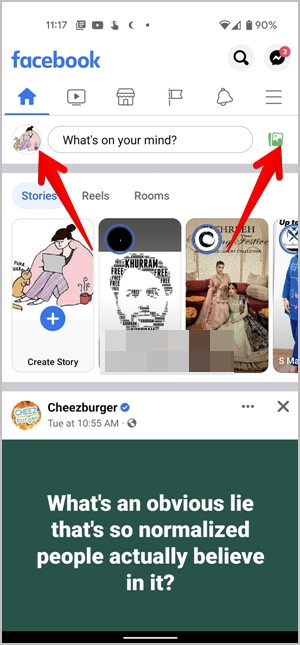
On the Create post screen, the available options will show labels next to them. If, however, the icons are minimized, tap on the three-dot next to them to expand and view their meanings.

Next, you have the privacy setting box under your name. Tap on it to customize the privacy setting of the post. You might also find a language symbol in the What’s on your mind field. Use it to type in different languages. Find out how to change the Facebook language.
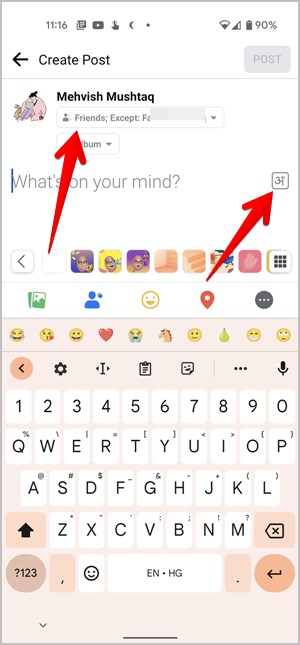
3. Facebook Privacy Symbols
Under every post, you will see four types of privacy icons. These tell you about the audience selected for the post.
Tiny Globe
This icon means that the post is public and everyone can see it.
Silhouettes of two or three people
The two-person icon means that post is for friends only, whereas silhouettes of three people indicate that the post is shared with the person’s friends and their friends.
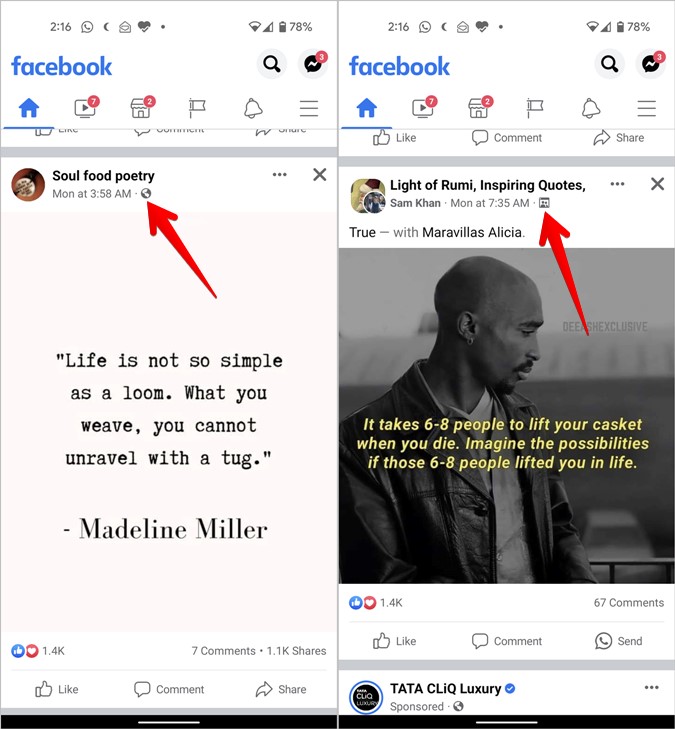
Cog
This icon indicates that the post has been shared with custom settings allowing only some people to see it.

4. Facebook Search Symbols
When you open the search screen, you will find three symbols: clock, lens, and cross.
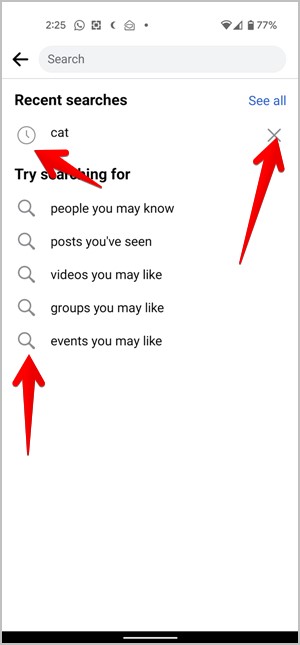
Grey Clock Symbol
The grey clock icon next to some search items means they are from your past searches. That is, you have already searched for them in the past.
Lens
If you see Lens symbol next to some names, it means Facebook is auto-suggesting them based on your search query.
Cross
The cross (X) icon next to the search queries lets you remove them from search history.
5. Facebook Comment Symbols
On the comments screen, you will find the following four symbols from Facebook:
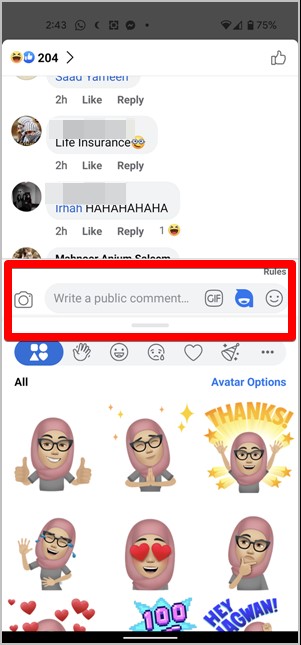
Camera
Use it to add photos from your phone in the comments.
GIF
This icon lets you add a GIF as a comment.
Avatar
Tap the Avatar icon to create or add your own personalized avatar to the comments.
Sticker
Use this icon to add a sticker to the comment. You can also install sticker packs from this icon.
Apart from the above icons, you will find some random symbols as comments from Facebook users. For instance, you might have often seen comments with a dot (.), follow, or f. People usually comment on these so that they receive notifications from the post when someone else comments.
However, you don’t need to do that because Facebook provides a native feature to turn on post notifications. For that, tap on the three-dot icon on the post and choose Turn on notifications for this post.
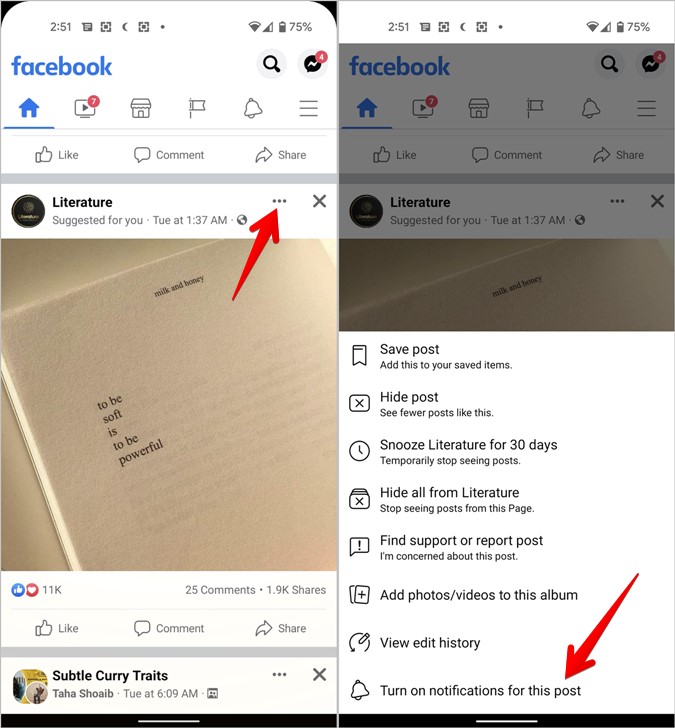
6. Profile Picture Symbols
Blue Circle
The blue ring around the profile picture of a user means that they have added a Facebook story. Tap on the profile picture to view the story.
Grey or White Circle
Once you view someone’s stories, the blue circle will appear as greyish-white indicating that you have seen all the stories from the person.
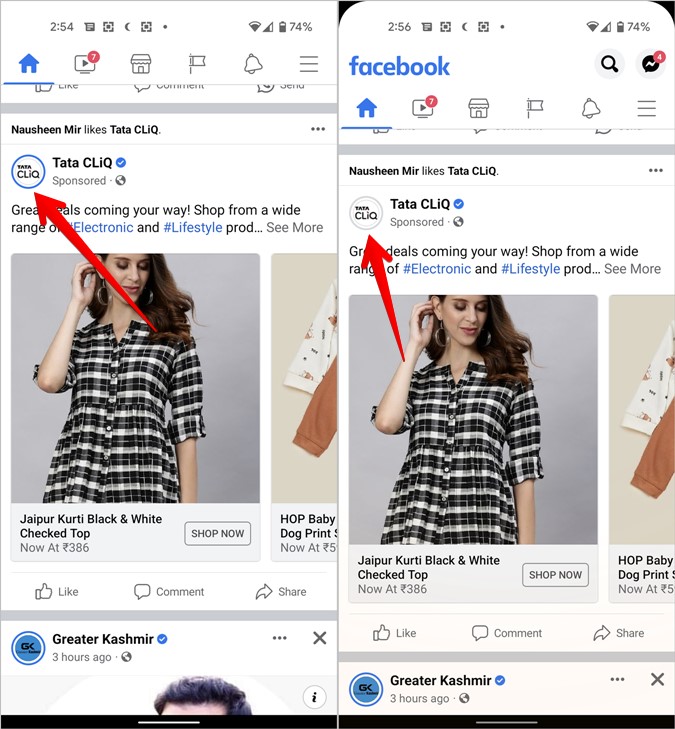
Make Facebook Private
I hope the guide on Facebook symbols’ meaning helped you in understanding their meaning. Learn the best tips to secure your FB account. If you don’t like Facebook, find out how to delete or deactivate it. If you are an Instagram user, you should check our guide on Instagram symbols’ meaning.