Knowing the Android software version of your Android phone is very important. With that, you can know the features it supports, updates due, or even fixing an issue on your Android phone. Most Android phones come with custom interface treatment on top of vanilla Android operating system. Since that makes most Android phones different, it gets confusing to find the Android version on a smartphone. We will explain how to find the Android version of any smartphone.
While we try to cover most popular Android phone brands out there, it is challenging to access and include every Android phone model/OS flavor.
Table of Contents
Samsung
Samsung Galaxy phones come with the One UI version of Android. Along with the Android version, Samsung also updates its One UI version. Here’s how you can find Samsung Galaxy phone’s Android and the One UI version.
1. Open the Settings app on your Samsung Galaxy phone. Scroll down to the bottom of the page and select the About Phone option.
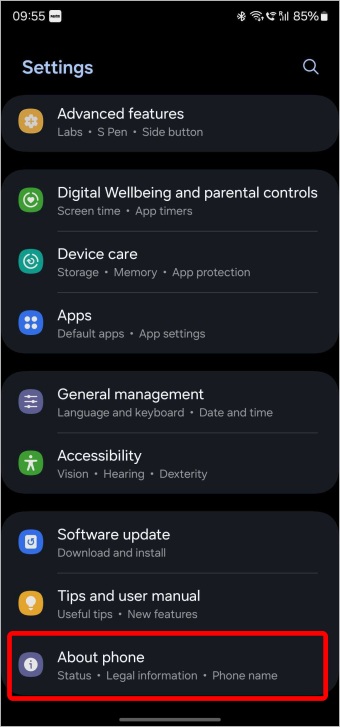
2. On the About phone page, select the Software information option. You will find the Android version and also the One UI version of your Samsung phone.
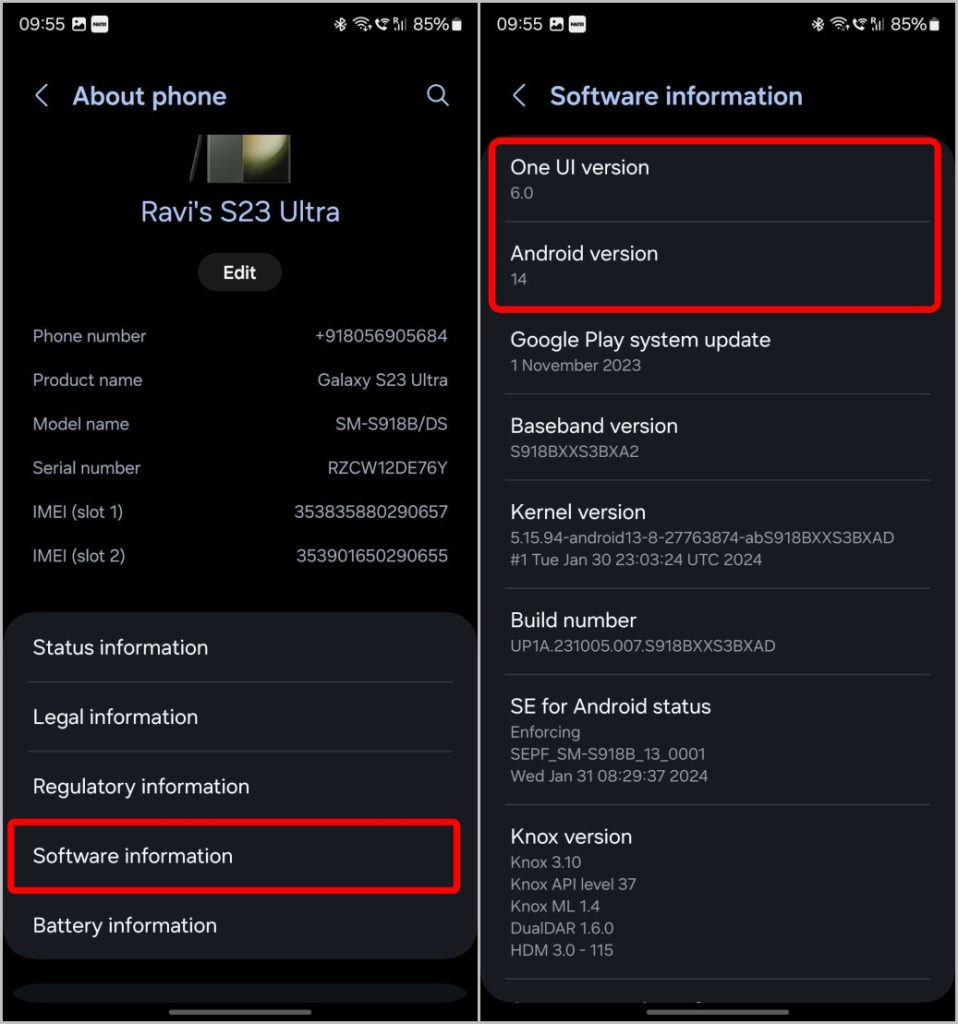
To check for the latest updates, select the Software update option on the home screen of the Settings app. On the next screen, select the Download and Install option. The system will check for the latest updates if available and provides the option to download.
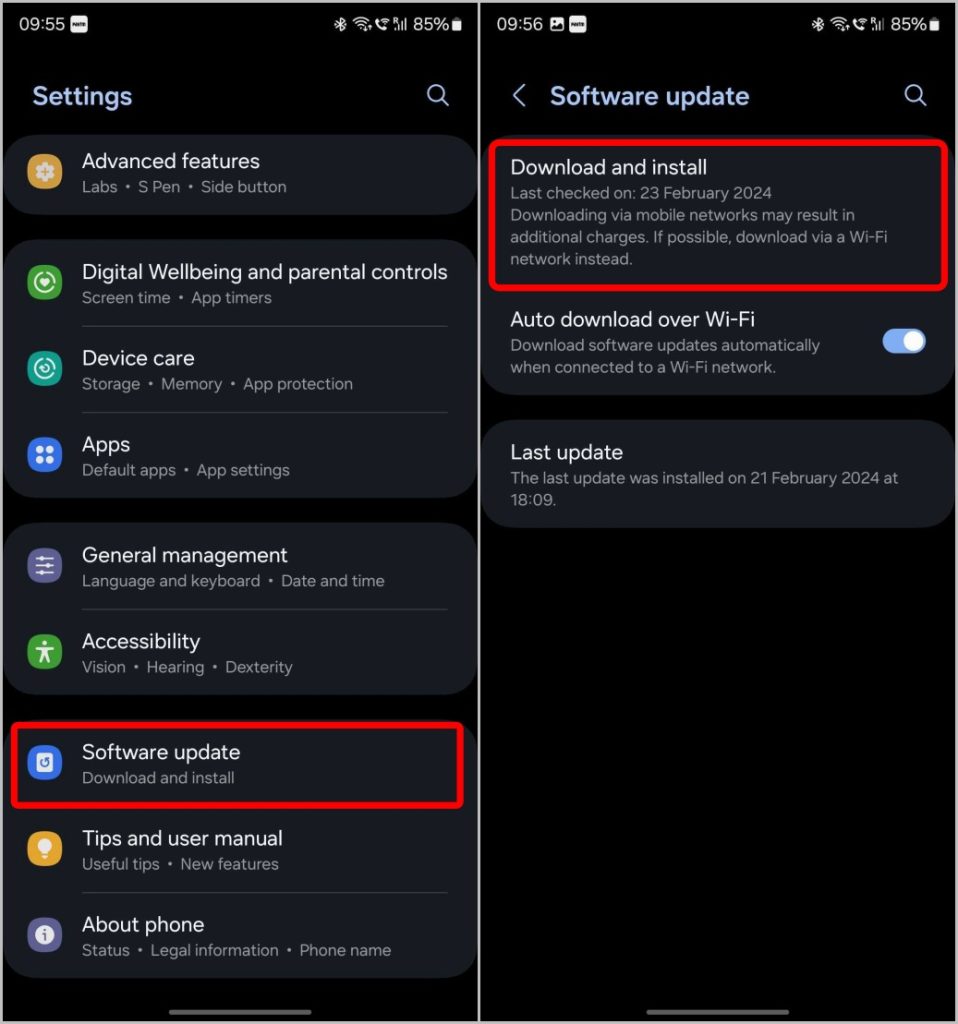
Google Pixel
Google Pixel phones are known for offering the Pixel experience with least amount of visual modificatons. Here’s how to find the Android version of your Pixel phones.
1. Open the Settings app on the Pixel phone.
2. Scroll down and select the About Phone option.
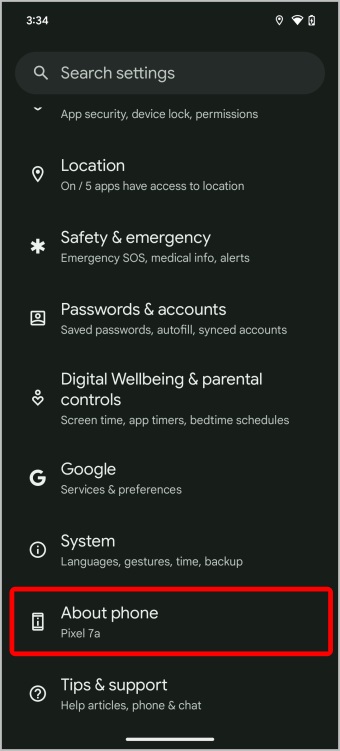
3. On this page, you will find the Android version your Pixel phone is running on.
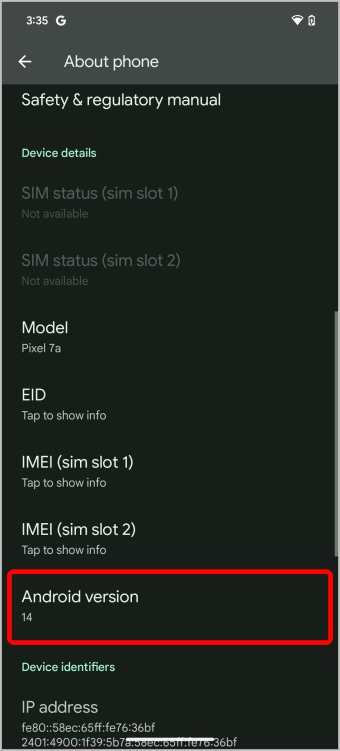
To check whether there are any updates, from the home page of the Settings app, tap on the System option and tap System Update. The device searches for the latest updates available for your phone.
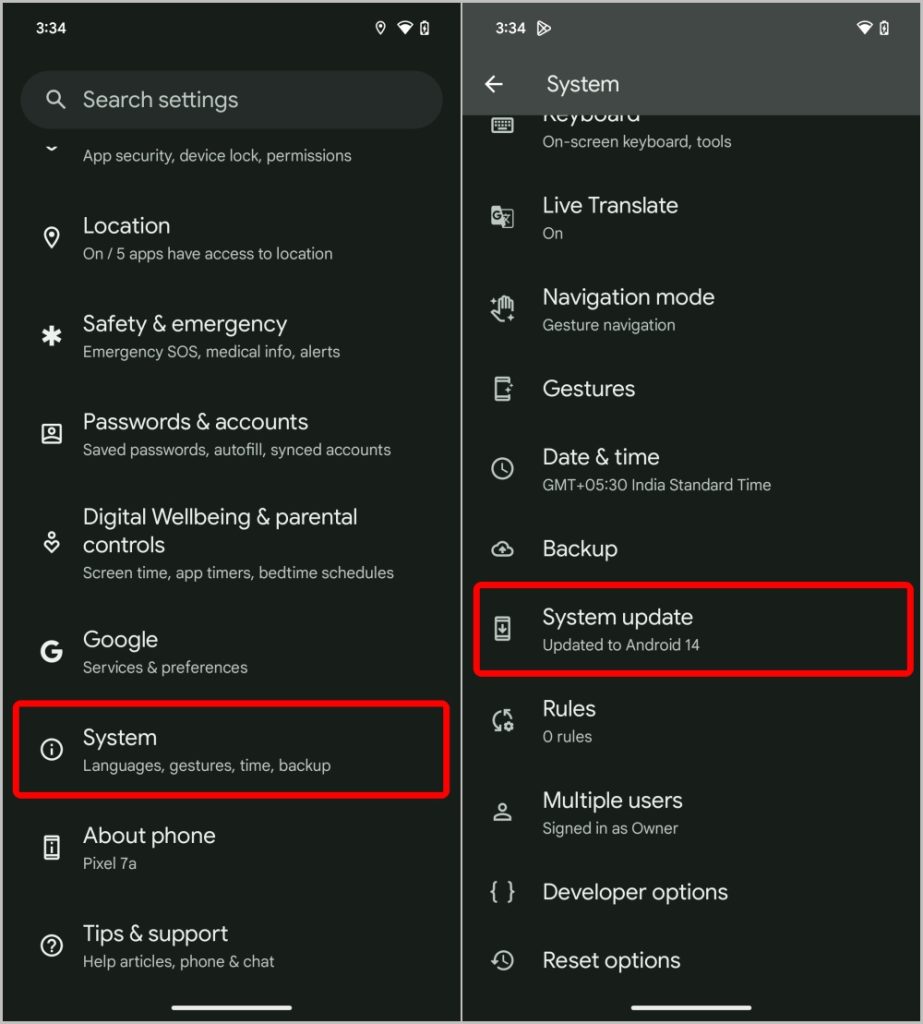
Motorola (Lenovo)
Motorola comes with MyUX as its custom interface on top of Android. However, unlike other Motorola does not have version numbers for its custom software interface. They just update the Android version just like the Pixel. Here’s how to find the Android version on your Moto phone.
1. Open the Settings app on your Motorola phone and select the About phone option.
2. On the About Phone page, you will find the Android version number.
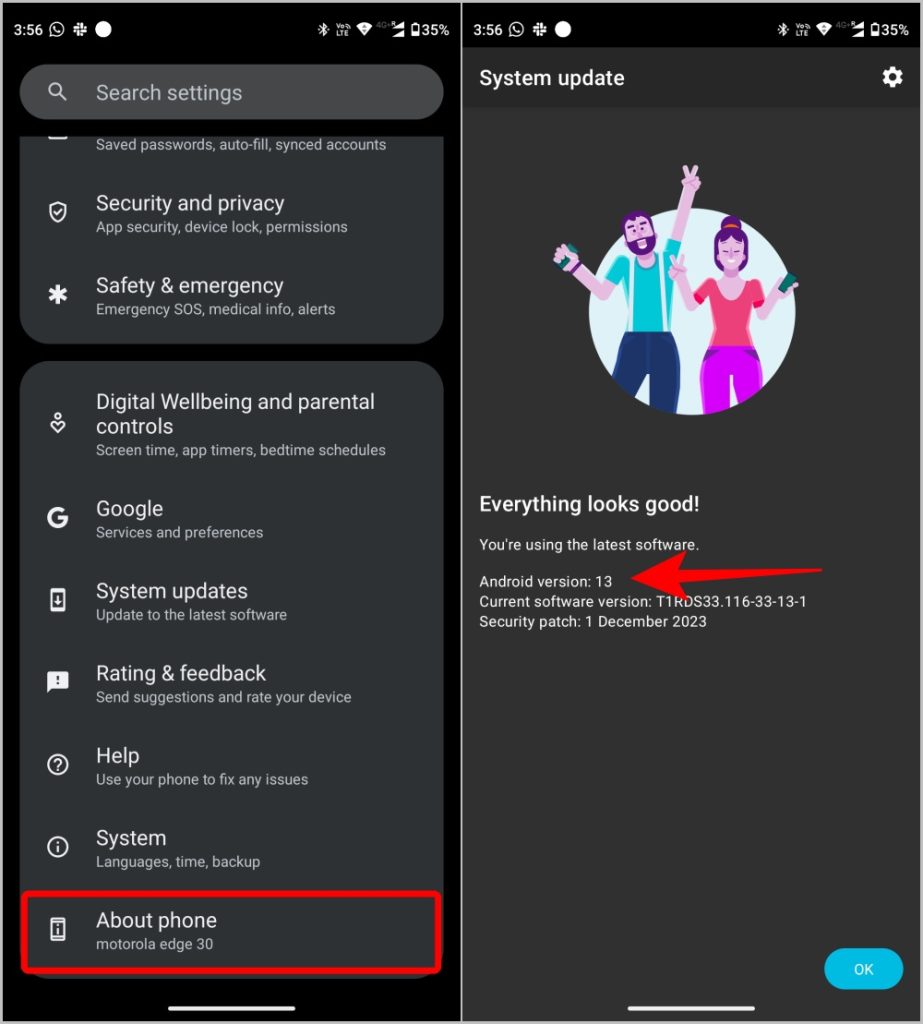
However, to check whether there are any latest updates, the option is available directly on the homepage of the Settings app. Select the System update option on Settings and tap on the Check for Updates option to fetch the latest updates.
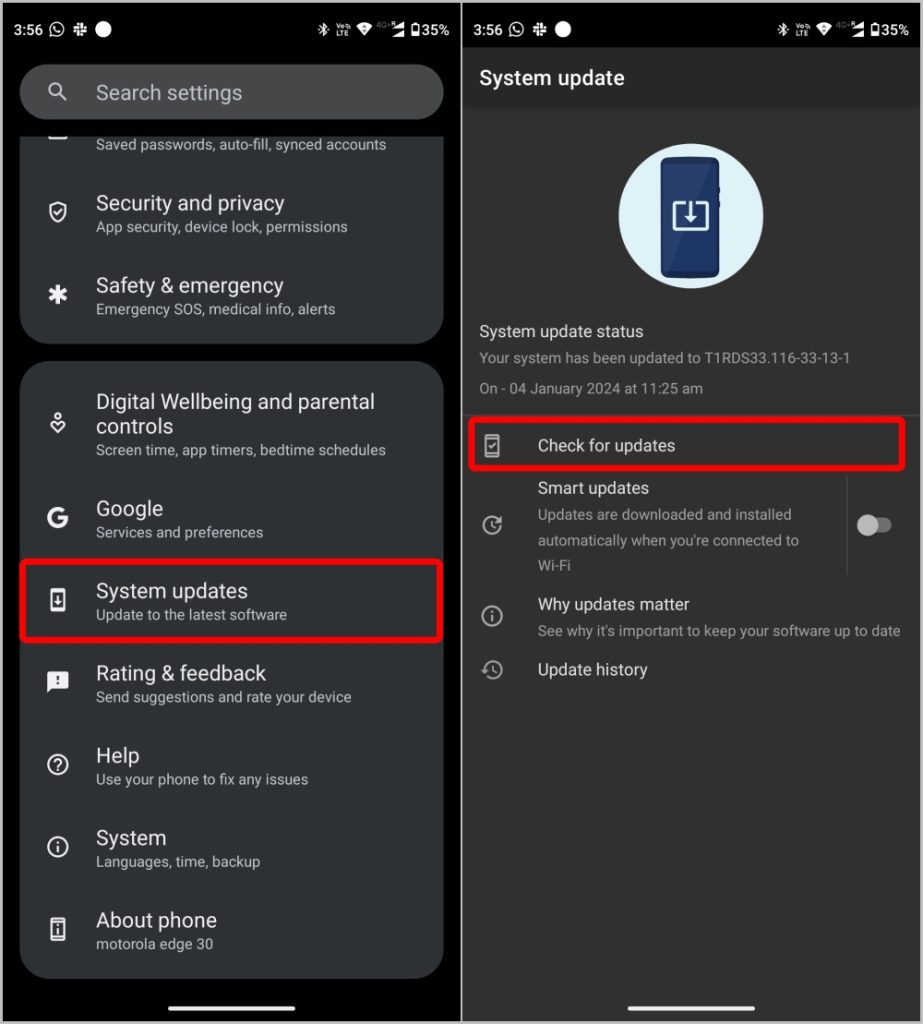
OnePlus and Oppo
OnePlus and Oppo phones run on OxygenOS and ColorOS simultaneously. However, the entire UI of the OS is similar to each other, especially in the Settings app. Here’s how to find the Android version along with the OxygenOS and ColorOS versions on your OnePlus and Oppo phones.
1. Open the Settings app on your OnePlus or Oppo phone and select the About device option. On the next page, you will find the OxygenOS or the ColorOS version of your phone.
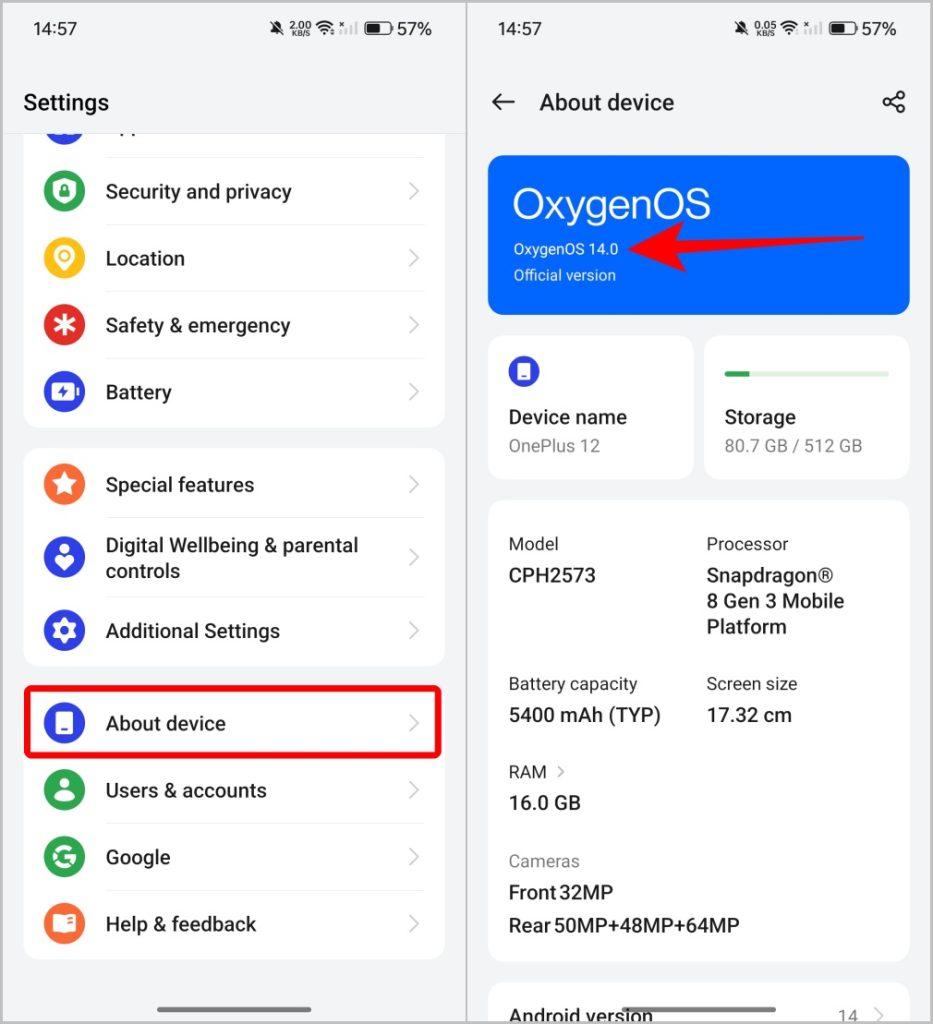
2. Scroll down below to find the Android version of your phone.
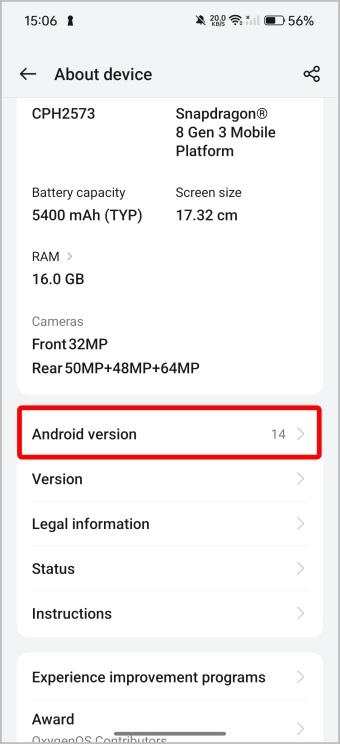
To check for the latest software update, on the About device page, tap on the OxygenOS or the ColorOS option at the top of the page. Your phone will search for the latest updates.
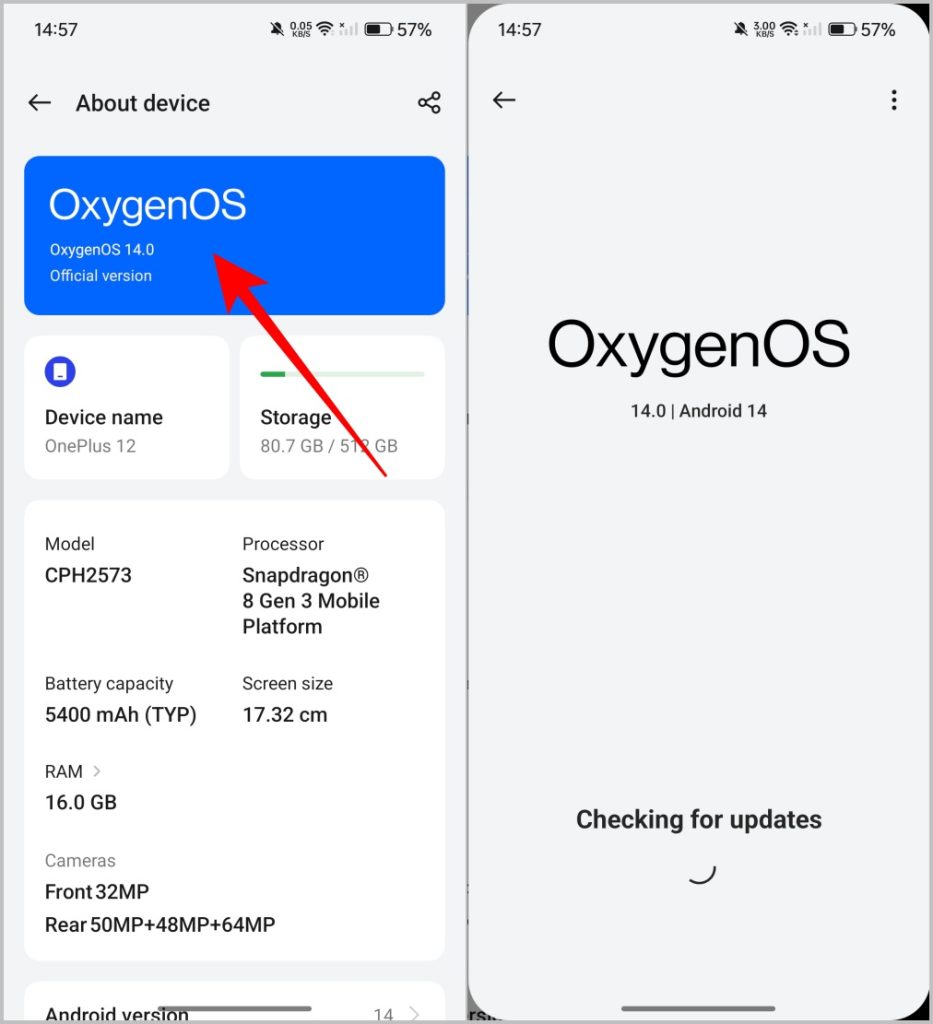
Nothing
Nothing phones come with Nothing OS on top of the Android OS. Here’s how you can find the Nothing OS version and the Android OS version on Nothing phones.
1. Open the Settings app and select the About Phone option at the bottom of the page.
2. On the About Page, you will see the Nothing OS version at the top.
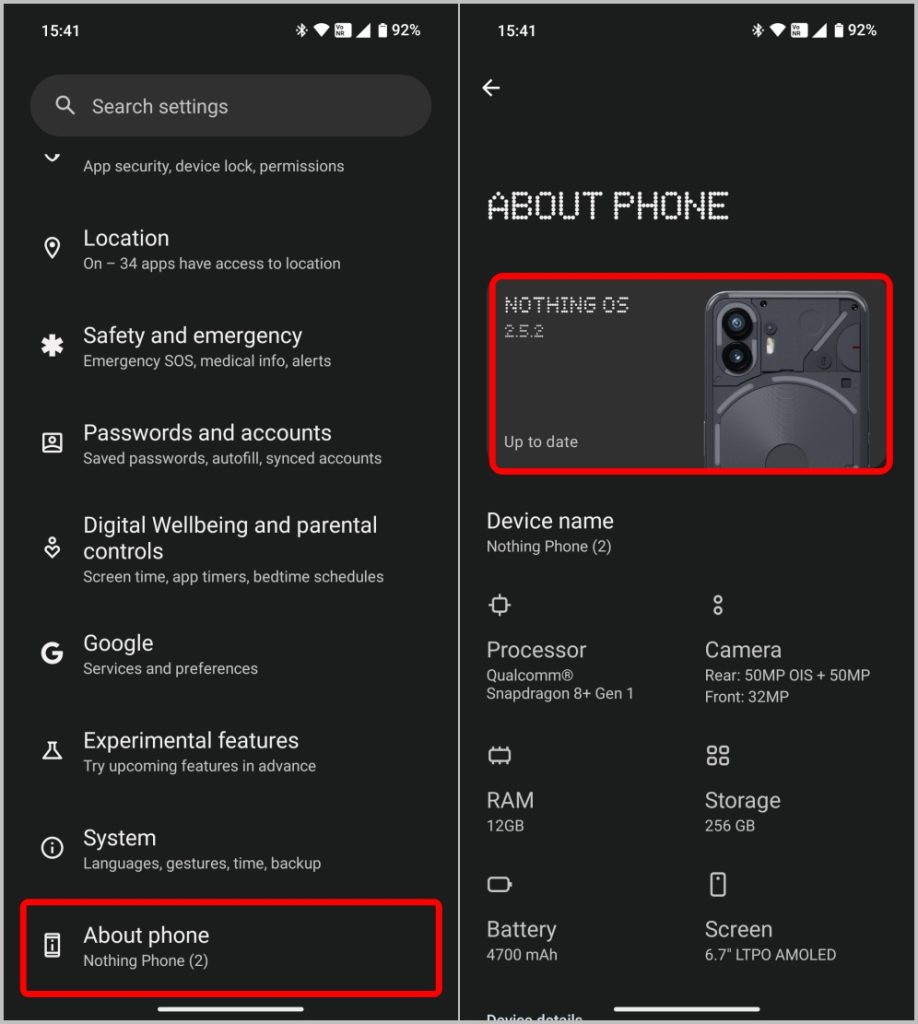
3. Scroll down on the same page to find the Android OS version.
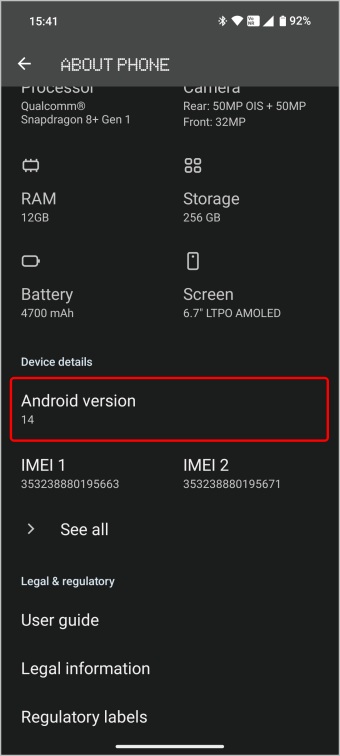
To check for the latest updates on your Nothing phone, Tap on the System option on the Settings app and select the System update option. You will find if there are any new updates to your OS.
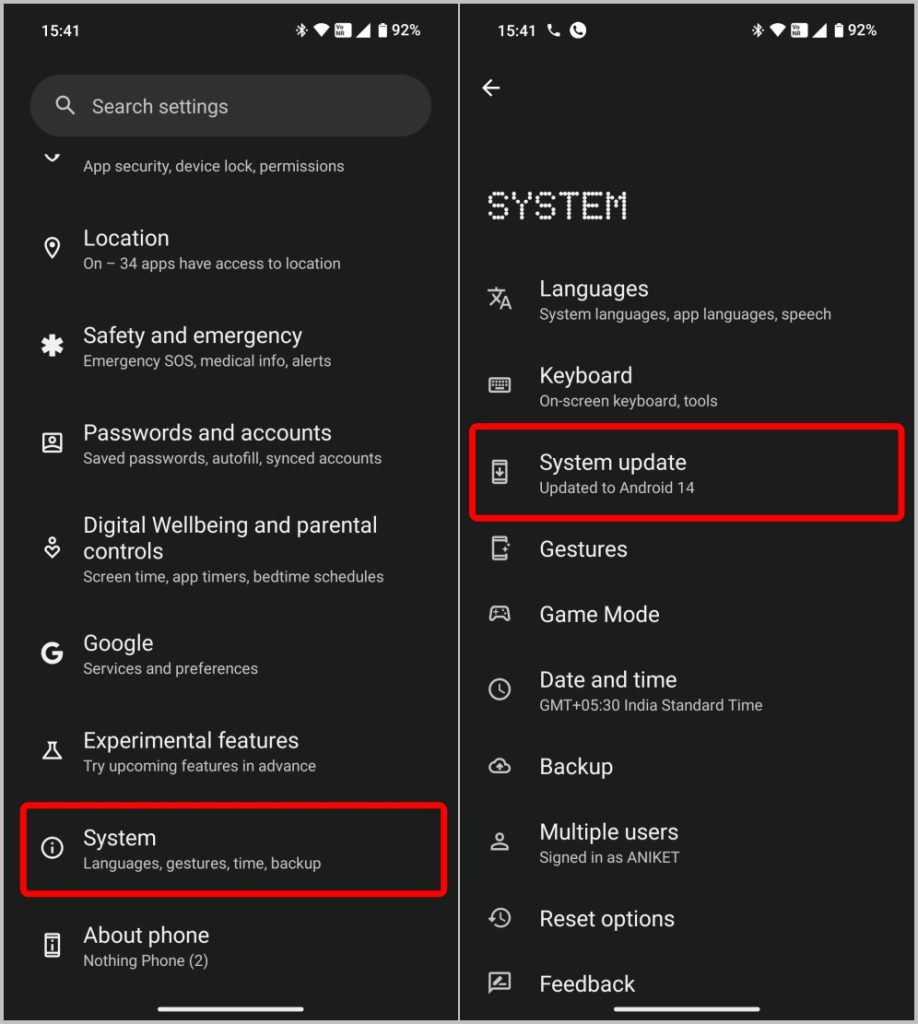
Xiaomi / POCO
Redmi, Xiaomi, and Poco phones have MIUI installed. Here’s how to find the MIUI version and Android version on Xiaomi phones.
1. Open the Settings app and tap on the About Phone option at the top of the Settings.
2. On the next page, you will see the MIUI version and also the Android version.
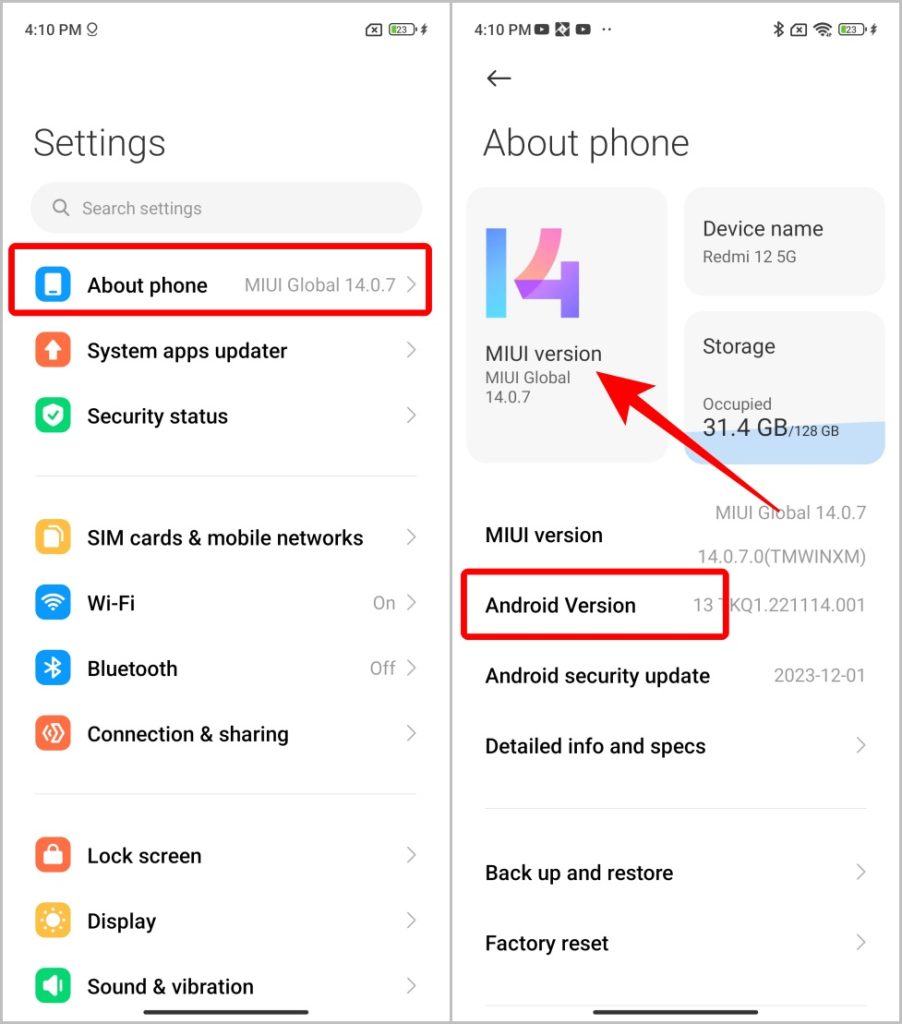
To update, tap on the MIUI version which will check for the latest updates available for your phone.
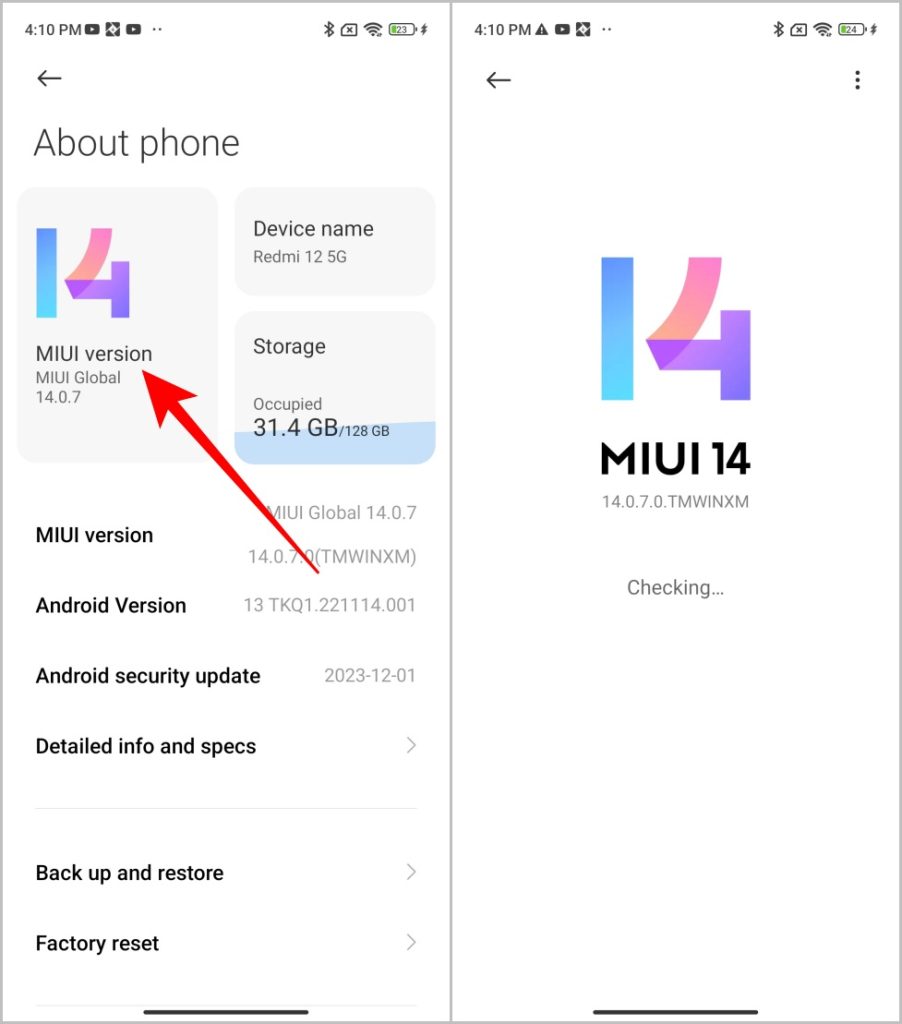
Vivo
Vivo phones run on Funtouch OS on top of the Android. Like other phones, you can find out the Android version and Funtouch OS version on Vivo phones.
1. Open the Settings app and tap on the About Phone option at the bottom.
2. You can check the Funtouch OS version and also the Android version.
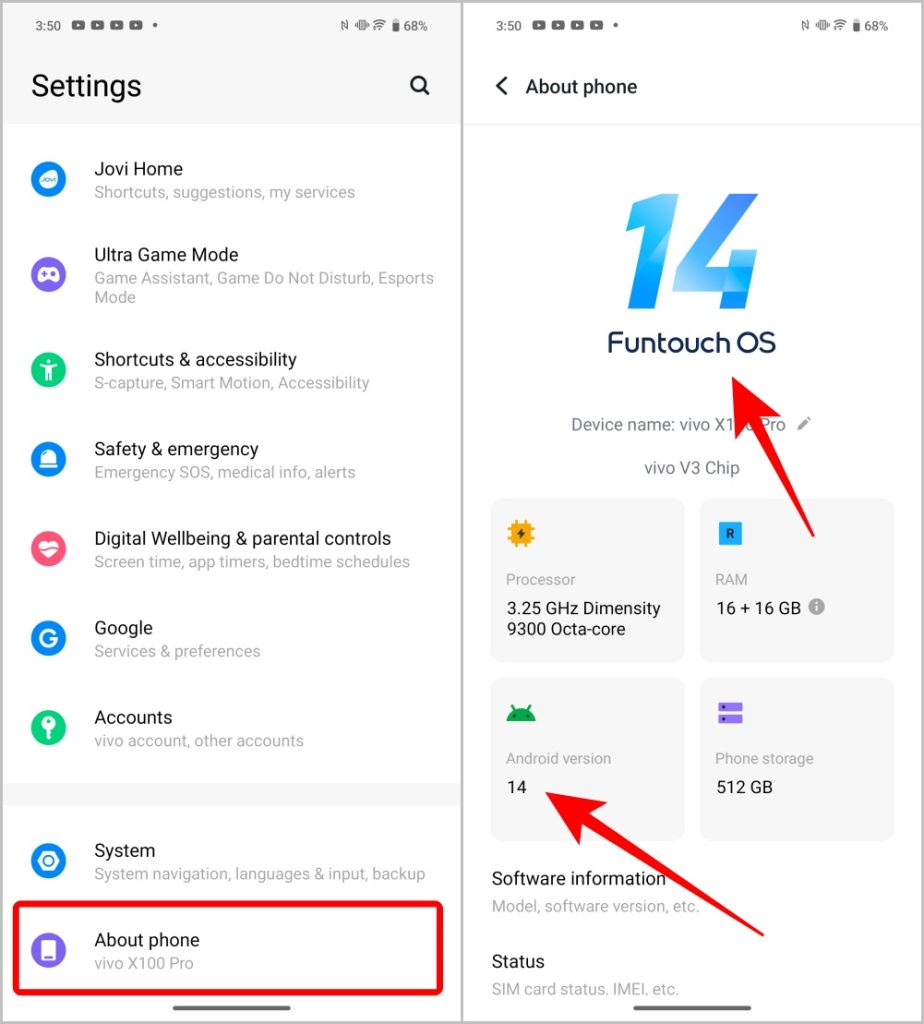
To update, on the Settings app, open the System update option and check for the latest updates.
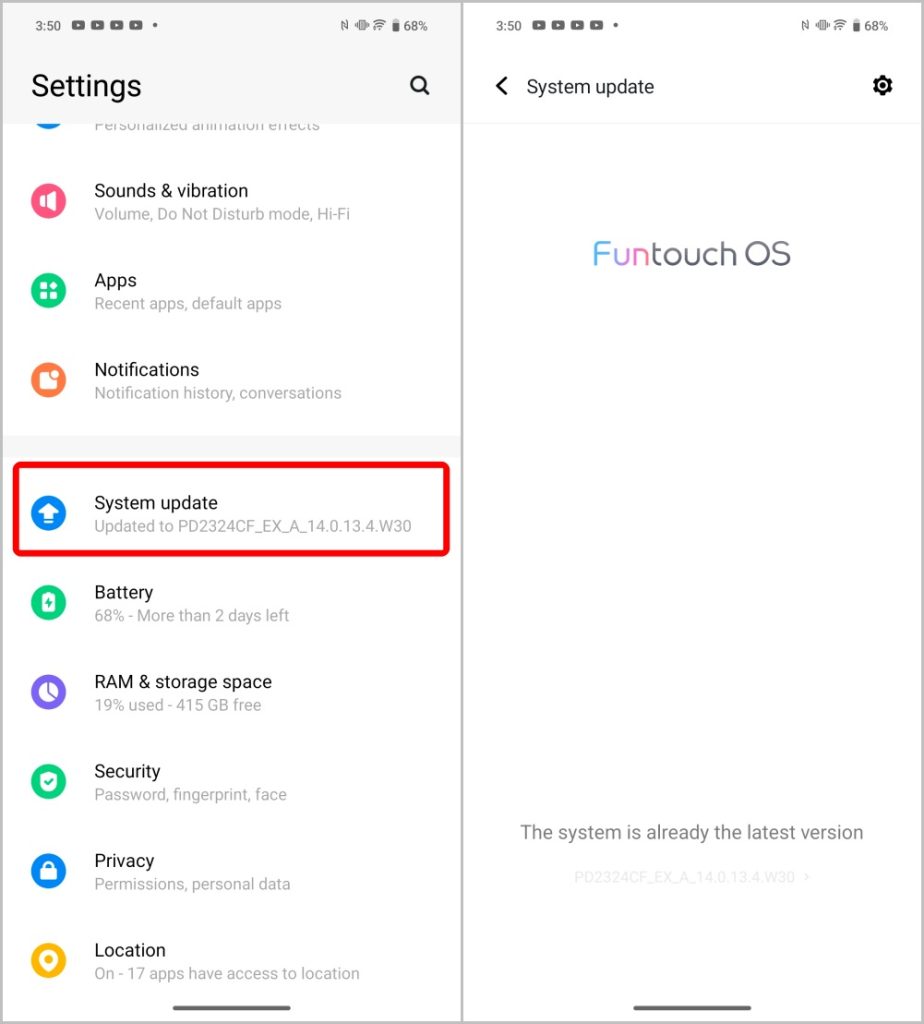
Nothing
Nothing phones come with Nothing OS on top of the Android. Here’s how you can find the Nothing OS version and the Android version in Nothing phones.
1. Open the Settings app and select the About Phone option at the bottom of the page.
2. On the About Page, you will see the Nothing OS version at the top.
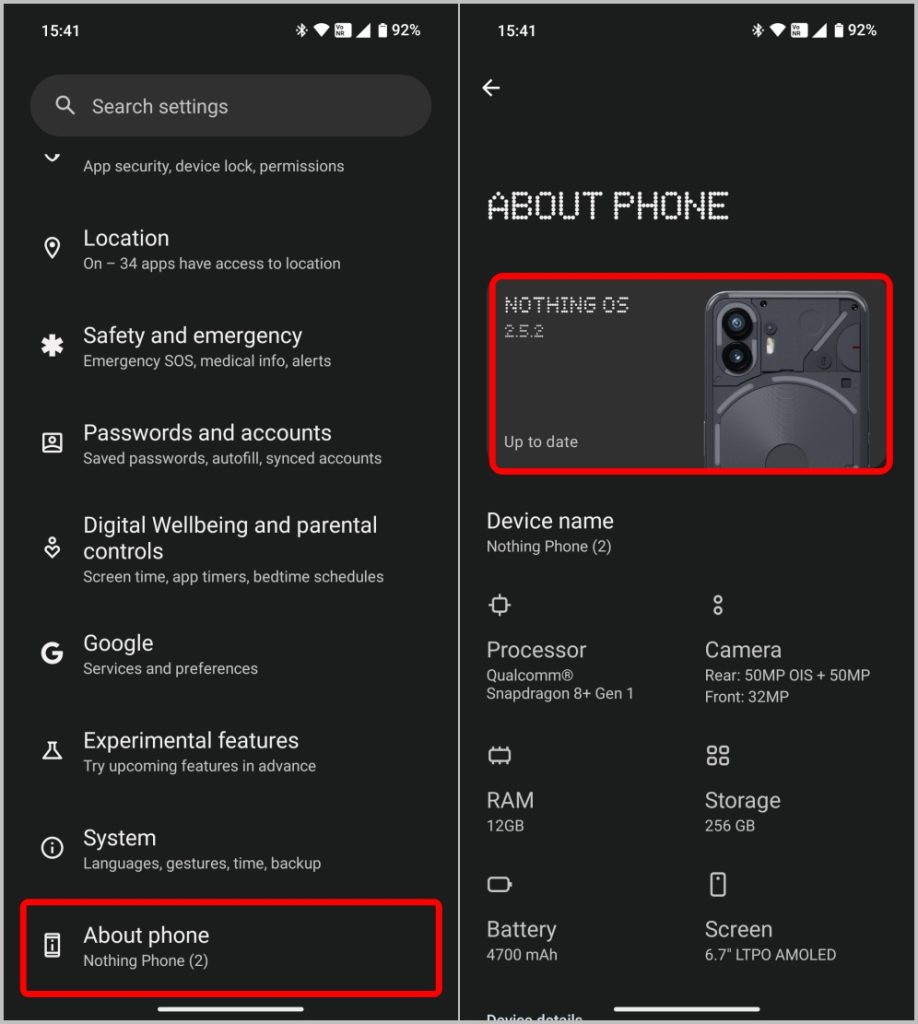
3. Scroll down on the same page to find the Android OS version.
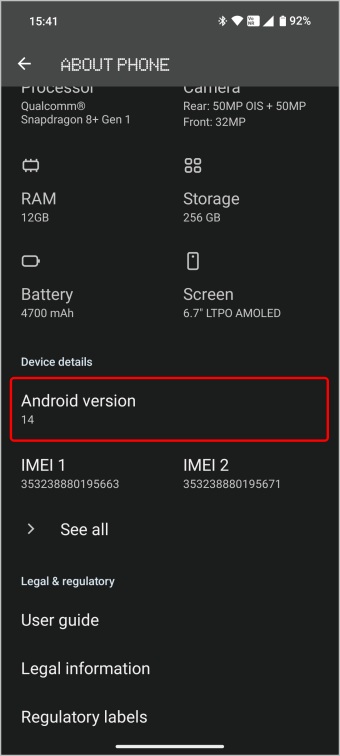
To check for the latest updates on your Nothing phone, Tap on the System option on the Settings app and then select the System update option. You will find if there are any new updates to your OS.
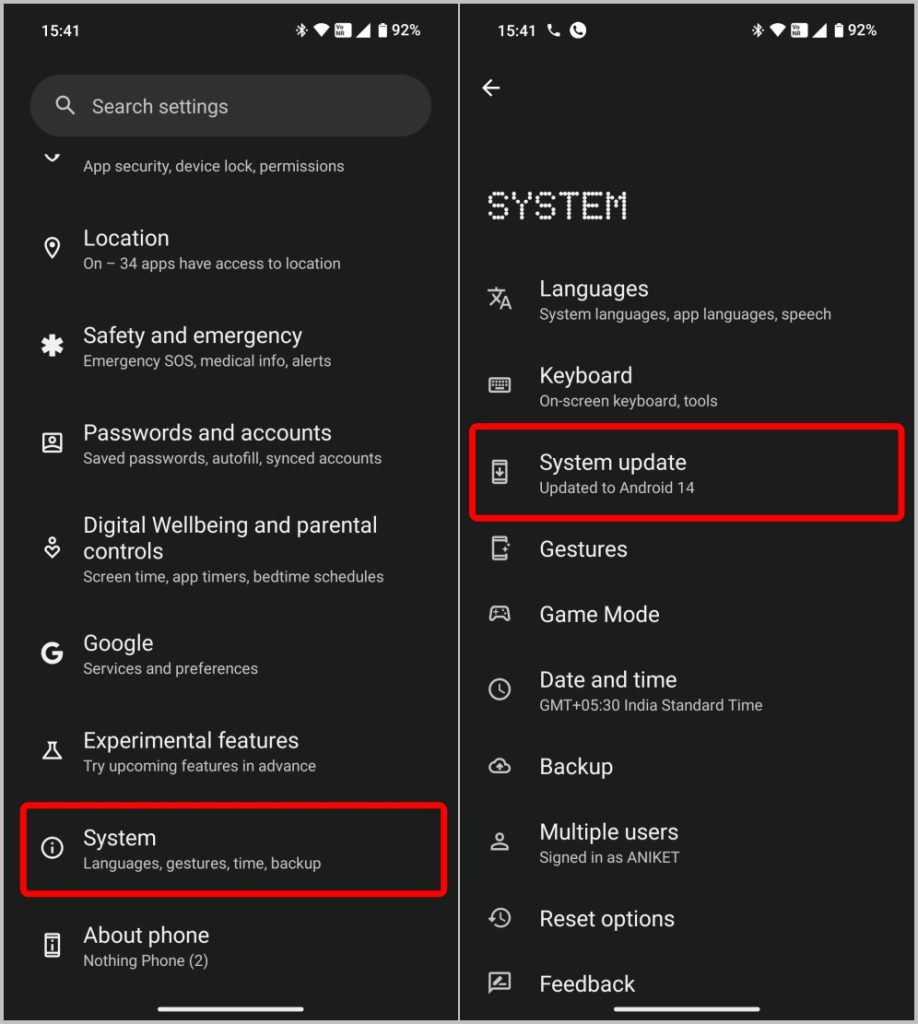
Find the Android Version Easily
Android phones from different brands come with their version of Android UI. While some brands like Samsung also have a version for their interface, some brands like Moto do not. In general, you can find the version in the About Phone or About Device option. You can check for the latest updates over the same option or from the Software Update option on the Settings home page. Apart from the Android version, you can find your Android phone model and name.