Android has a robust notification management system where you can disable notifications of an app or only specific channels of the app. But, some Android notifications cannot be disabled like USB debugging, USB transfer, charging notifications, low battery, notifications for screenshots and calendars, etc. Some notifications stay on the screen until you swipe away whereas some notifications cannot be even dismissed. So here’s how to disable notifications and also hide persistent notifications on Android.
Table of Contents
How to Disable Notifications on Android
You can disable notifications from the notification panel itself or from the Android settings.
1. First, if you find any notification that you want to disable in the notification panel, long press on that notification and tap on the Turn off notifications option.


2. Here you can disable the checkbox beside the All notifications option and then tap on Apply option to save the setting. That’s it you will not get notifications from that app anymore.
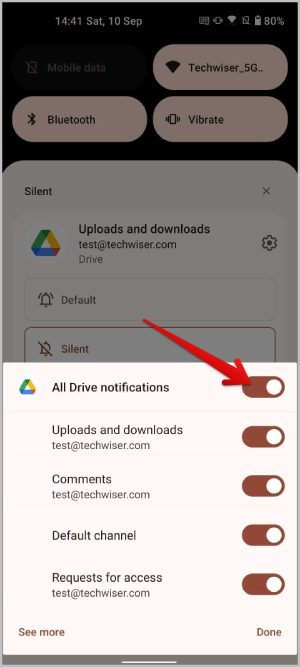

3. Alternatively, you can open the Android Settings app > Apps and notifications > See all apps and tap on the app that you want to disable the notifications. Since all apps are listed here, you don’t have to wait for an app to send a notification first to disable persistent notifications for it.


4. On the App info page, tap on the Notifications option and disable the toggle beside All notifications. That’s how you can disable notifications for any app from this list.
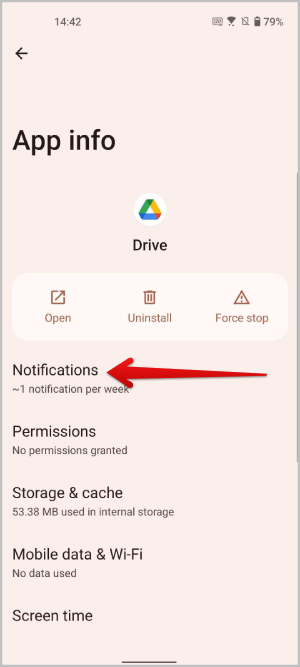
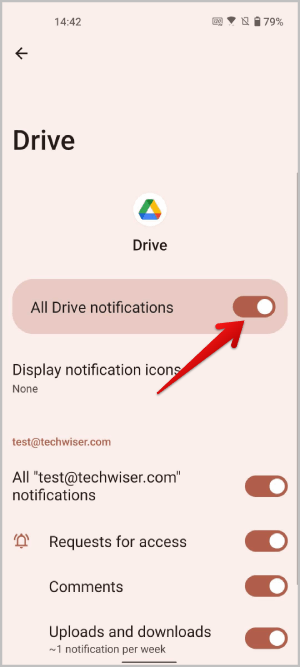
5. Finally, from Android 13, you will get a pop-up prompt when you open the app for the first time for the app to send notifications. You can select the Don’t allow option to disable the notifications of that app.
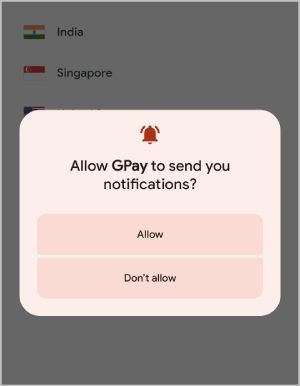
How to Disable Conversations and Notifications From Specific Channels on Android
To disable conversations or notifications from specific channels, first, you need open the notification settings of that app in the Android settings.
1. You can do that by long pressing on the notification and tapping on the cog icon.
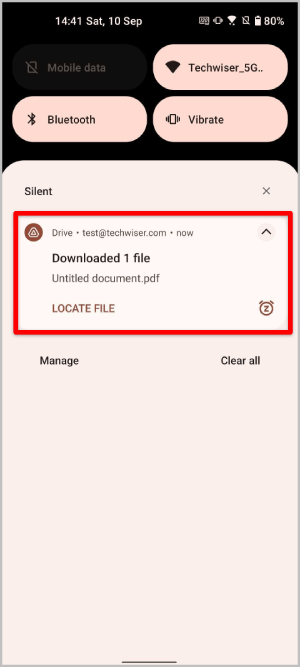
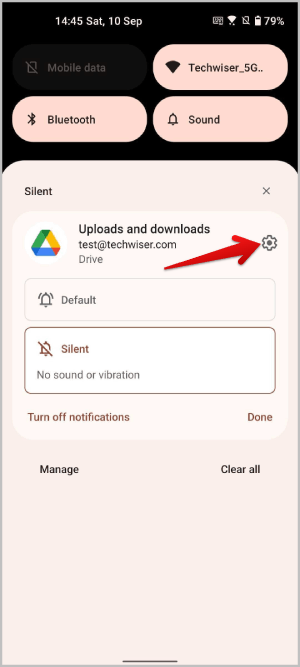
2. Alternatively, open the Android Settings app > Apps and Notification > See all apps and select the app that you want to display notifications. On the App info page, tap on the Notifications option.

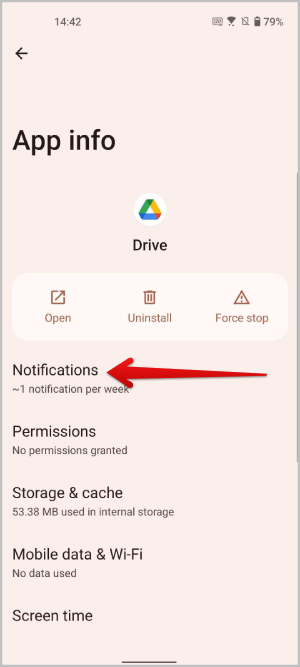
3. Now on the notification settings of that app, scroll to access channels and conversations. Disable the checkbox beside that channel to disable persistent notifications for it. As each channel has a clear descriptive name to it, you can easily find it.


How to Hide Persistent Notifications on Android
There are some notifications that cannot be disabled with the default method. For example, the notifications for screenshots cannot be disabled.

1. To disable such notifications, install the TidyPanel app from the Play Store.
2. Now open the app and grant the app permission to access notifications by tapping on the Grant permission button.

3. It will open Settings. Here select the app from the list and then Allow notification access to the app.
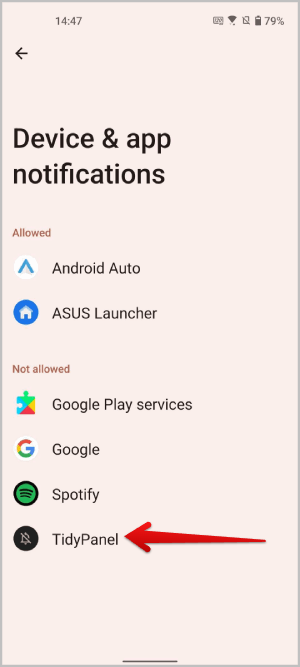

4. Now the app will show all the active notifications. Select the notification that you want to disable.
5. It opens a pop-up where you can disable the notification by the Title or the Body. TidyPanel disables notifications according to the name in the title. If you have selected a title, it will disable all the notifications with that title. The same goes for the body. You can also use Custom text to disable notifications if you want.

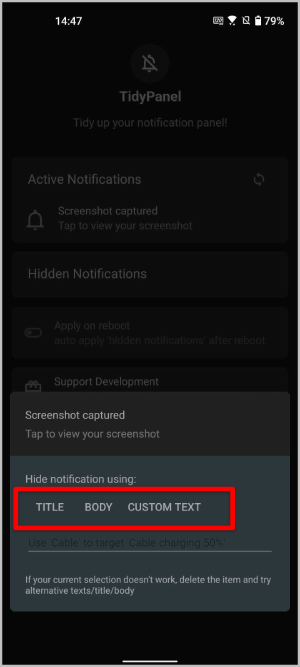
6. The notifications will be immediately placed under hidden notifications.
7. Select the notification under Hidden Notifications and tap Yes in the pop-up to unblock that. But, you will have to restart the device and wait for a couple of minutes for the same notification to appear again.
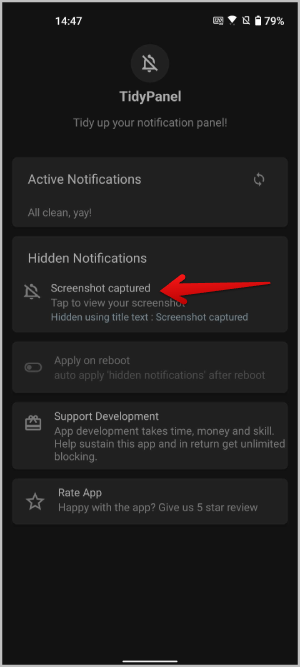

FAQs
1. Can Tidy Panel hide all types of notifications?
Yes, TidyPanel can hide every notification on your Android phone. But it doesn’t block notifications based on the app or the channel. Instead, it hides notifications that have the same title. As most persistent notifications have the same title, you can easily hide them by selecting the title option.
2. Why can’t I get notifications even after removing hidden notifications?
After removing hidden notifications, you need to restart the device and wait for a couple of minutes for the effect to take place. Later you can get the notifications back.
Disable Any Notification on Android
While most notifications can be easily disabled via native methods, some notifications are persistent. Sometimes, these notifications cannot be dismissed either. In such cases, use TidyPanel. While there are many apps on the Play Store that can try to replicate the same feature, they either don’t work for all types of notifications or are filled with ads and have a clumsy process.
Here are some good guides in case you are not receiving notifications on Android or notifications are getting delayed