You can use Google Assistant to launch any installed app with your Android. For instance, saying “Ok Google, launch Instagram”, will open the Instagram app on your Android smartphone. But recently, Google rolled out a new feature – Google Assistant shortcut, which now allows users to carry out specific tasks within an installed app. For “Ok Google, My Instagram profile” will bring up your profile page within the Instagram app.
Similarly, saying “Ok Google, Create a new post on Instagram” will launch the new post section in the Instagram app. However, this doesn’t work right out of the box. Here’s how you can enable Instagram’s shortcuts.
Enable Post on Instagram with Google Assistant
First, open the Google Assistant Settings, you can do that by opening the Google App > More > Settings and then select the option called “Google Assistant”.
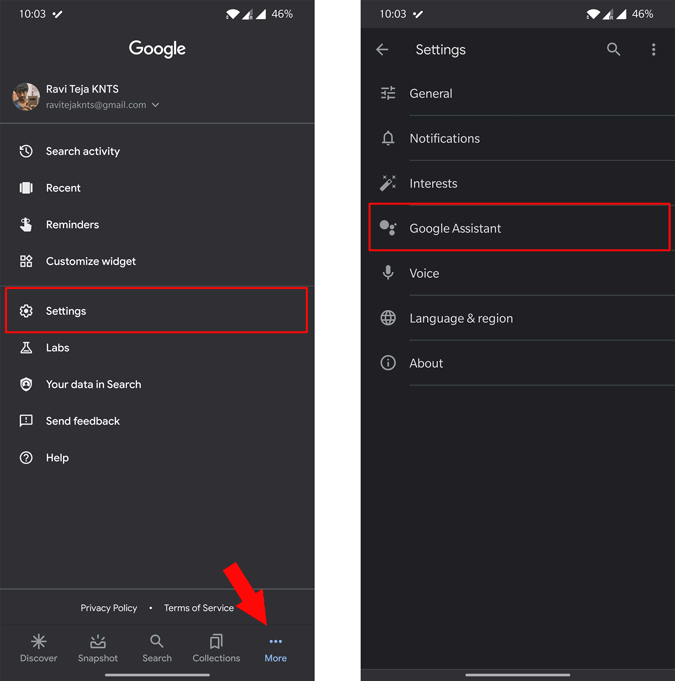
Now scroll down and click on “View all Settings”. In the All Settings section, you can find “Shortcuts” option, click on it.

Here you can see a list of actions inside the apps which you can control with Google Assistant. You can scroll down to the Apps section and select the “Instagram” option. If you can’t see the Instagram option, make sure you have installed Instagram on your phone.

Now, click on the plus icon beside the “New Instagram Post” option.

Now you can just say “Hey Google, New Instagram Post” to start posting on Instagram. You can click on the edit button and edit the dialog if you want to. Anyhow, this isn’t case sensitive, Google can understand with the help of natural language processing.

Similarly, you can add other shortcuts from Instagram and other apps for various other actions like booking an Uber, sending an image on WhatsApp, showing your downloads on Prime Video, etc.