Have you loaded your Samsung Galaxy phone with multiple apps that do the same thing? Or, does your phone keep opening files in the wrong apps? If so, you may need to set or change the default apps on your Samsung Galaxy phone. Fortunately, it is quite simple to do so. This guide will show you how.
Table of Contents
How to Set Default Apps on Samsung Galaxy Phones
If you have not already set a default app for a task, such as opening links, making phone calls, or playing videos, your Samsung Galaxy phone will usually show the Open with menu, from where you can quickly set a default app for that particular task.
For example, if you have not yet set a default browser to open webpage links on your Samsung Galaxy phone, tap on any website link, select the browser you want to use as the default, and then tap on Always. One UI will then set the specified app as the default option for opening links.

How to Change the Default Apps on Samsung Galaxy Phones
Did you mistakenly set the wrong app as the default option? Don’t fret. You can always change the default apps on your Samsung Galaxy phone by visiting the Settings menu. Here are the steps for the same.
1. Open the Settings app on your phone, scroll down to tap on Apps, and select the Choose default apps option.
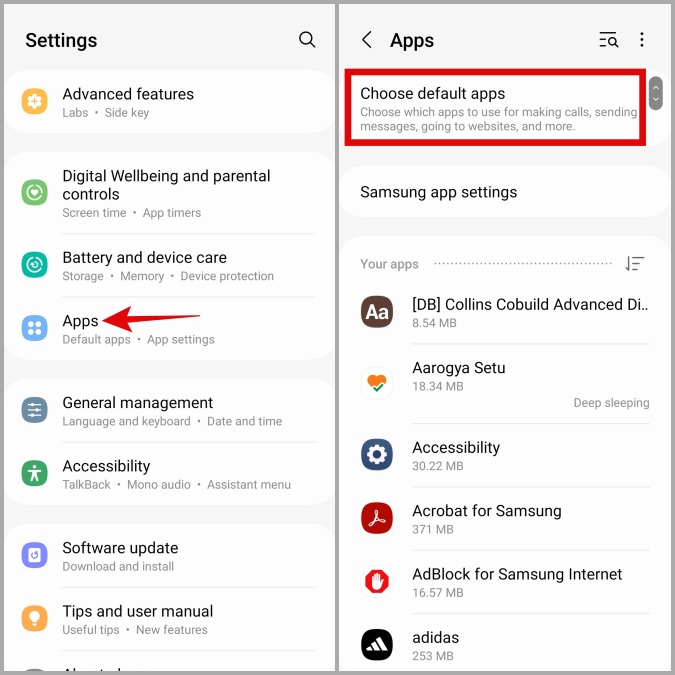
2. In this menu, you will see several options, such as Browser app, Digital assistant app, Phone app, and more. If you want to change the default SMS app, for instance, tap the relevant option and select your preferred app from the following menu.

And that’s about it. Once you’ve completed the above steps, the default messaging app on your Samsung Galaxy phone will be changed. You can repeat the above steps to change the default browser, dialer, launcher, or digital assistant on your Samsung Galaxy phone in the same way.
How to Clear Default Apps on Samsung Galaxy Phones
While the Settings menu makes it easy to change the default apps, you won’t find options to change the default app for actions like opening photos or playing videos. To change the default app for such tasks, follow these steps:
1. Open the Settings app and tap on Apps.
2. Scroll through the list to locate the app that currently handles the action you want to change. For example, if you want to change the default app for opening photos, select the app that is currently set to open photos.

3. Tap on Set as default and tap the Clear button in the following menu.

4. Now, try to open any photo, select your preferred app, and tap Always.

You’ve successfully changed the default app for opening photos by clearing the default preferences for the previous app.
Reset All Default Apps at Once on Samsung Galaxy Phones
Looking for a way to reset all the default apps on your Samsung Galaxy phone in one go? If so, you will have to reset app preferences on your phone.
Note that this will remove any permission, notification, and background data restrictions that you may have previously set for your apps. So, you will need to reconfigure all of that from scratch. That said, this process won’t erase any of your apps or data.
If you are okay with that, use these steps to reset all default apps on your Samsung Galaxy phone:
1. Open the Settings app and navigate to Apps.
2. Tap the kebab icon (three dots) in the top right corner and select Reset app preferences.
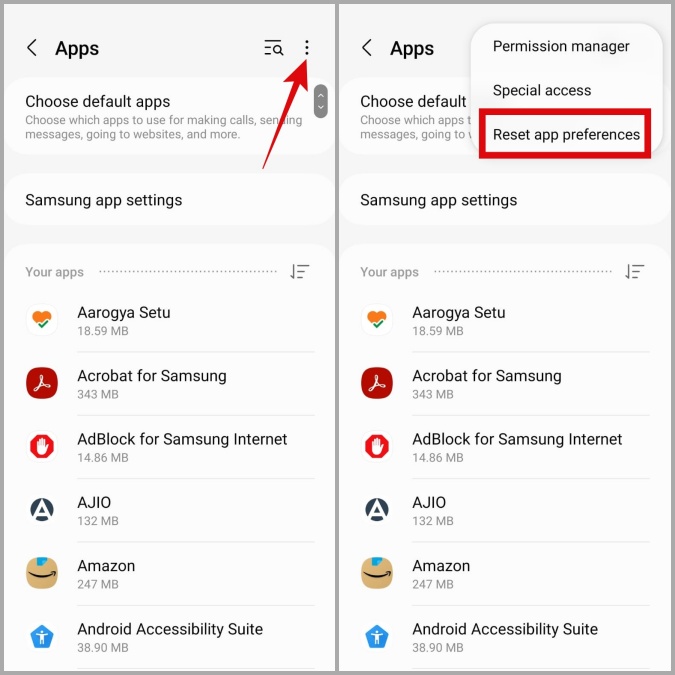
3. Select Reset to confirm the action.
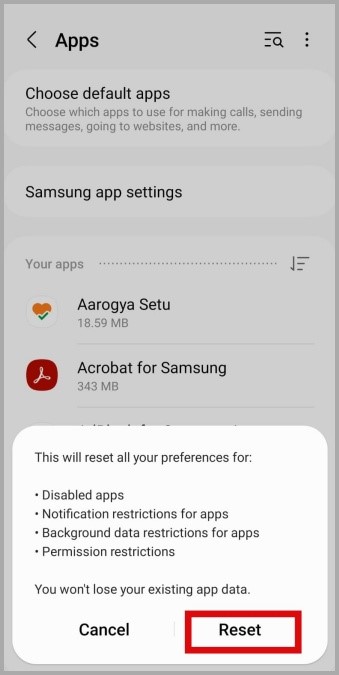
FAQs
1. What is the carrier default app on my phone?
Carrier default apps are pre-installed apps from your mobile network operator that typically provide features such as visual voicemail, Wi-Fi calling, mobile data management, and more.
2. Can I use a third-party app to change the default apps on my Samsung Galaxy phone?
Yes, you can use an app like Better Open With to set and manage default apps on your Samsung phone.
Making Your Phone Your Own
When it comes to apps, everyone has their own preferences. While your Samsung Galaxy phone comes with apps that can perform a variety of tasks, you can always switch to a third-party app and set it as the default if it offers more features or is simply better suited to your needs.