Google recently provided an option to set default podcast service for the Google Assistant. With that, now you don’t need to specify the name of the podcast service to the nest speakers in order to play from that service. For instance, instead of saying, ‘Hey Google, Play the latest podcast from Joe Rogan on Spotify’, you can simply say, ‘Hey Google, Play the latest podcast from Joe Rogan’. However, to get it working, you have to first set Spotify as a default service to play on Google Nest Speakers. Here’s how to do it.
Also Read: Best Apps for Podcast Creation for iOS & Android
Settings Spotify as default podcast service on Google Nest Speakers
Open the Google Home app and click on the Settings icon in the Home Settings. Here you can see an option called Podcasts. Click on it.
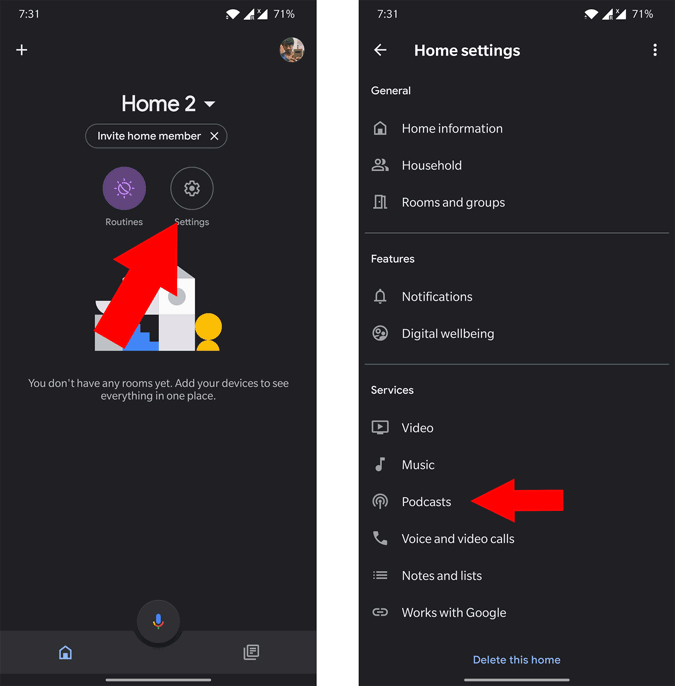
Here, click on Spotify under the “More Podcast Services” and click on “Ok” in the pop-up to link Spotify to Google Assistant.
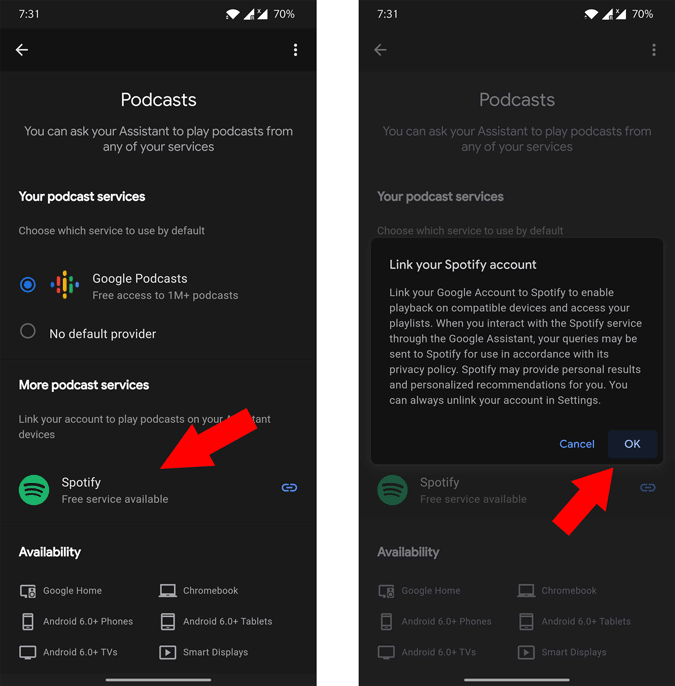
Once done, it will open the Spotify app. Log-in if you haven’t logged in before and click on Agree. That’s it, you have successfully linked your podcast account and made it as default podcast service.

Alternatively, you can also open Google Assistant settings, select the podcast option, and change the default service from there.

Once you have set Spotify as your default podcast service, now you can just say the name of the podcast, and Google Assistant will trigger Spotify to play the desired podcast for you.
Also Read: How to Add Birthday Reminders on Google Assistant