Found a meme on X (formerly Twitter) that you want to share with your followers on Instagram, but don’t know how? We feel you. We have found two different methods to share these posts (tweets) from X on Instagram, be it posts, stories, or reels. This is how you can do it.
Method 1: Share Tweets on Instagram Using the Share Menu
Sharing tweets from X (formerly Twitter) to Instagram is pretty easy with this method on your iPhone and Android. The only downside is that you can only share tweets as your Instagram story and not in posts and reels. Read through the other method below if you also want to share tweets as a post or reel on Instagram.
On iPhone
1. Open the X app (formerly Twitter) and find the tweet you want to share on your Instagram.
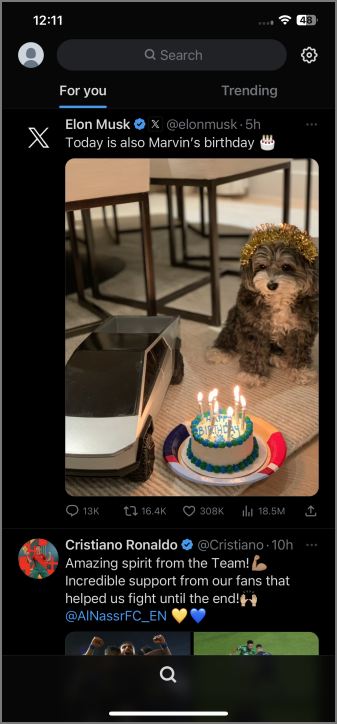
2. Look for the share icon in the bottom right of the tweet and then tap on it. Select Instagram Stories from the share menu.
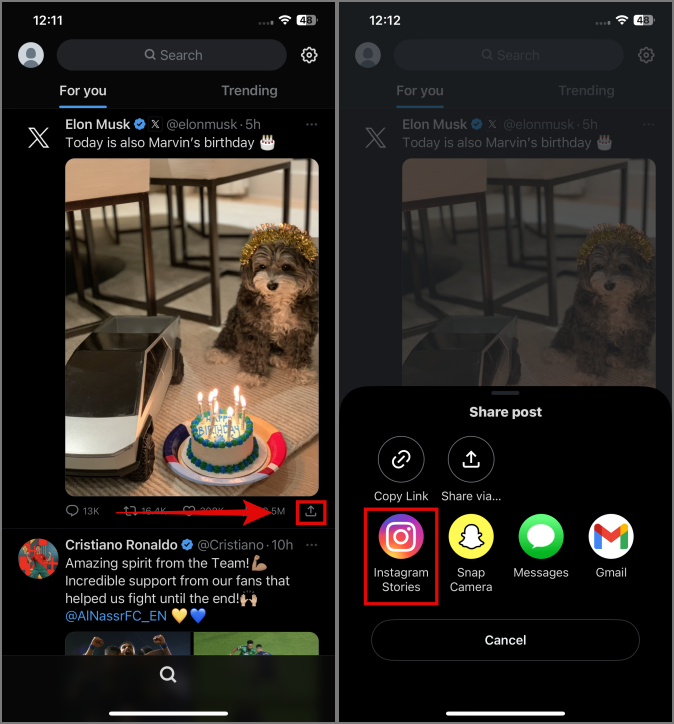
3. Tap on Open when asked to open Instagram from X (formerly Twitter). With this, you’ll be redirected to the Instagram app and can share the tweet as your story.
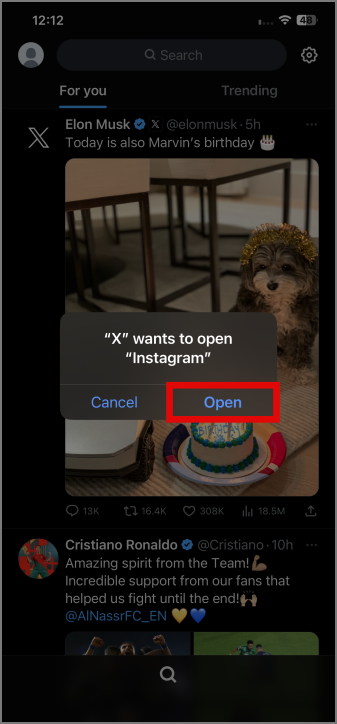
4. Adjust the story as per your need, then tap on Your Story to post it as your story on Instagram. Alternatively, you can also tap on Close Friends to post the story only for your close friends on Instagram.
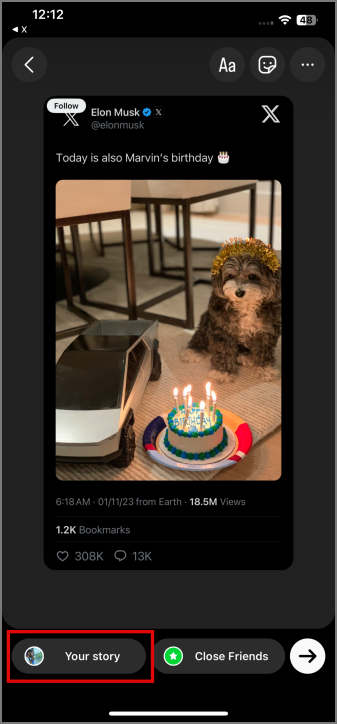
Tip: You can also add stickers, music, or text to this Instagram story. This is how you can add music to your Instagram reels.
On Android
1. Open the X app (formerly Twitter) on your Android and find the tweet you want to share on your Instagram.
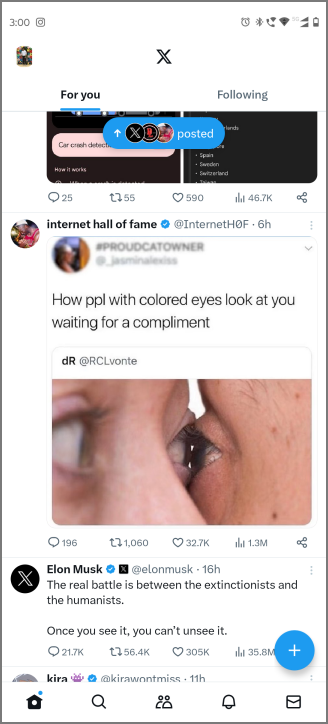
2. Tap on the share icon in the bottom right of the tweet, then select Instagram Stories. After tapping you’ll be redirected to the Instagram app.
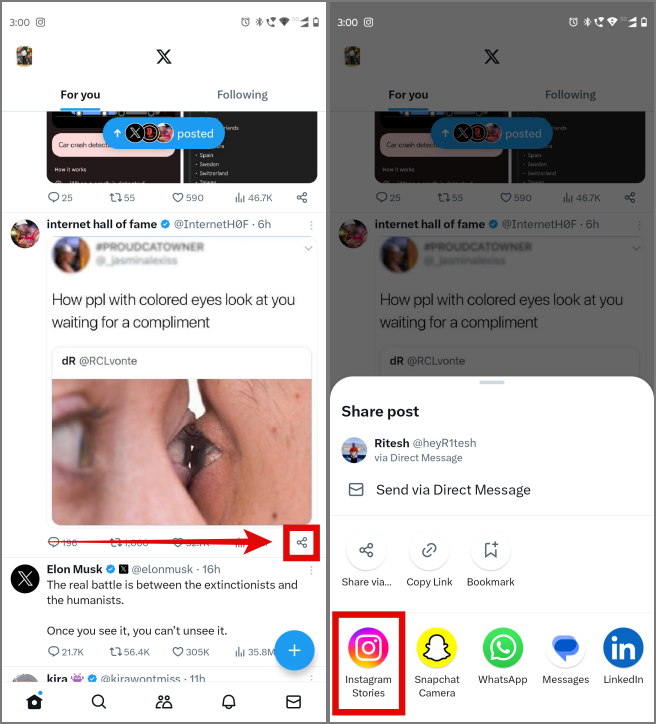
3. Adjust the story and add stickers, music, or more if required. Now tap on Your Story to add the tweet as your story on Instagram. You can also select Close Friends to share the story only with your close friends on Instagram.
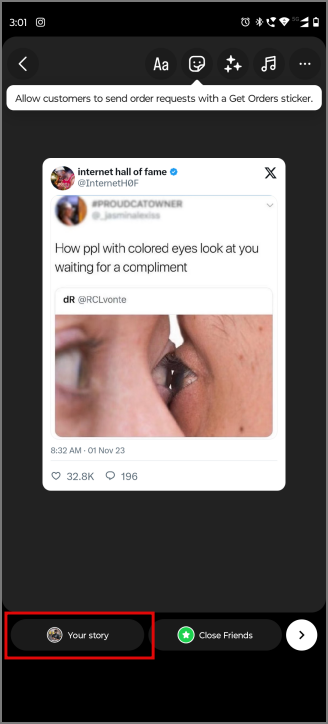
Proficient in more than one language? This is how you can change the language of Instagram to use it in your preferred language.
Method 2: Screenshot and Post
If you want to share tweets from X (formerly Twitter) to a post or reel on Instagram, you can do so by clicking a screenshot of the tweet and then posting it on Instagram as a post or reel.
On iPhone
1. Open the X app (formerly Twitter) and find the tweet you want to share on your Instagram.
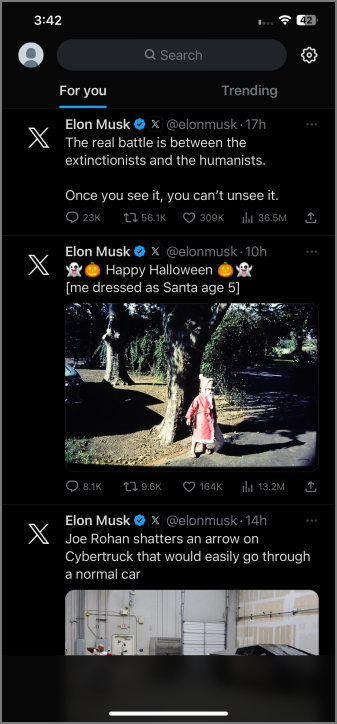
2. Tap on the tweet to open it separately. Now press and hold the Power and Volume up buttons together to capture a screenshot. You’ll also hear a sound and see a screen capture animation confirming that the screenshot is taken.
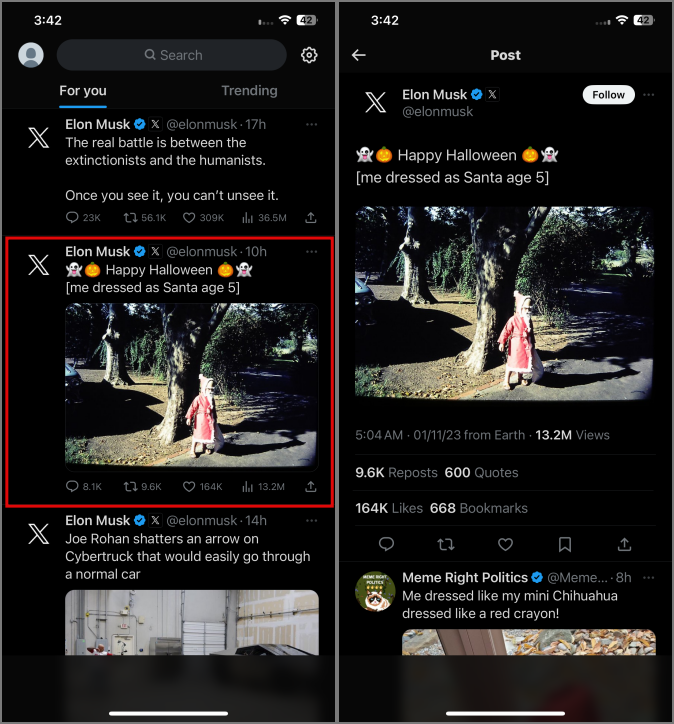
3. Open Instagram and tap on the Plus icon in the center bottom of the screen. Select the recently clicked screenshot from the shown set of images.
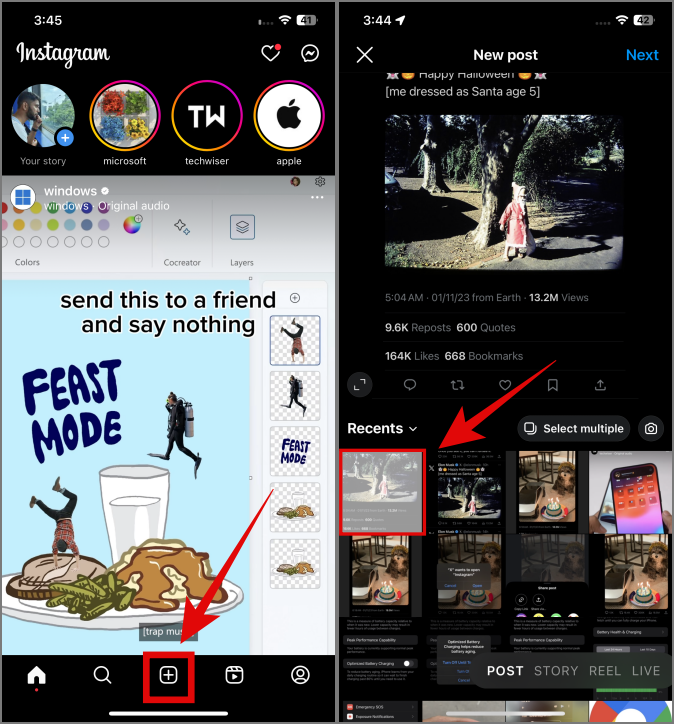
Pro Tip: If you’re only able to see a limited no. of photos in the Instagram App, make sure to give it access to all photos from Settings > Instagram > Photos.
4. Select your share medium from Post, Story, or Reel from the right bottom. Then proceed to add it to the selected share medium.
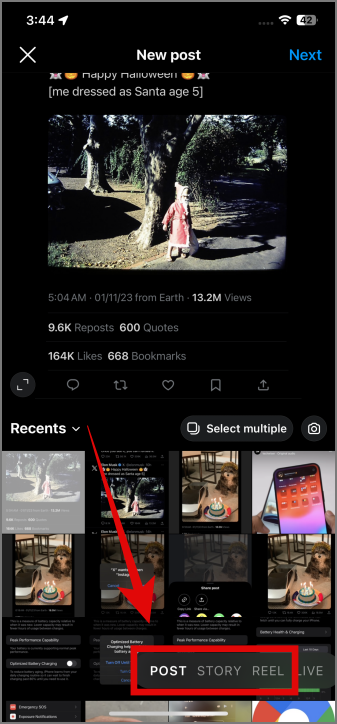
On Android
1. Open the X app (formerly Twitter) on your Android and find the tweet you want to share on your Instagram.
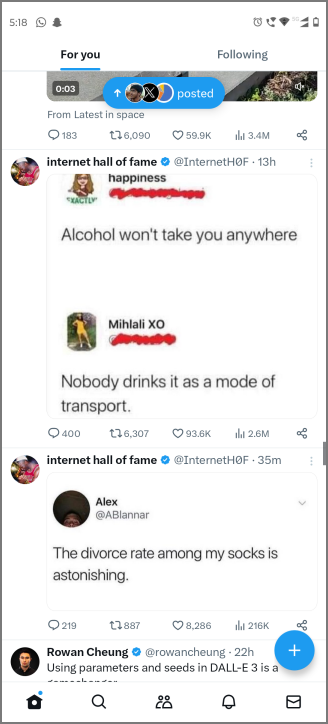
2. Tap on the tweet to open it separately. Now press and hold the Power and Volume down buttons together to capture a screenshot.
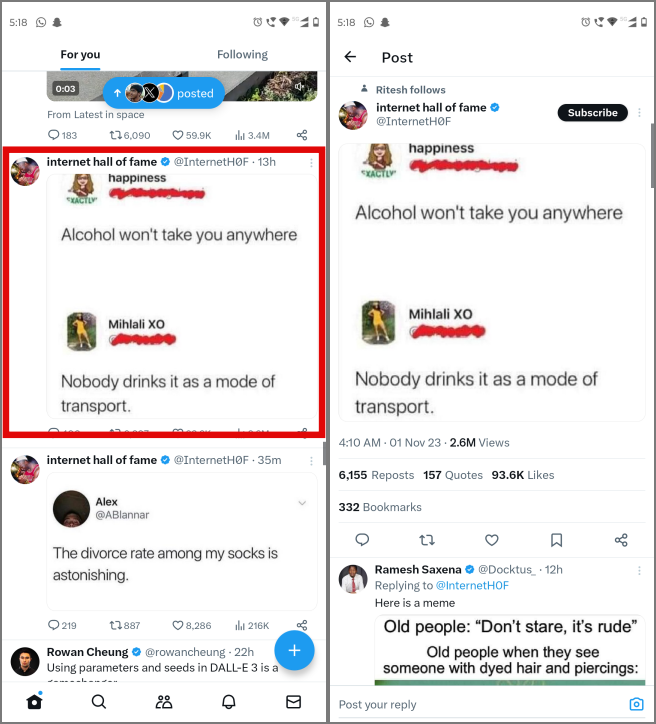
3. Open Instagram and tap on the Plus icon in the center bottom of the screen. Select the recently clicked screenshot from the shown set of images.
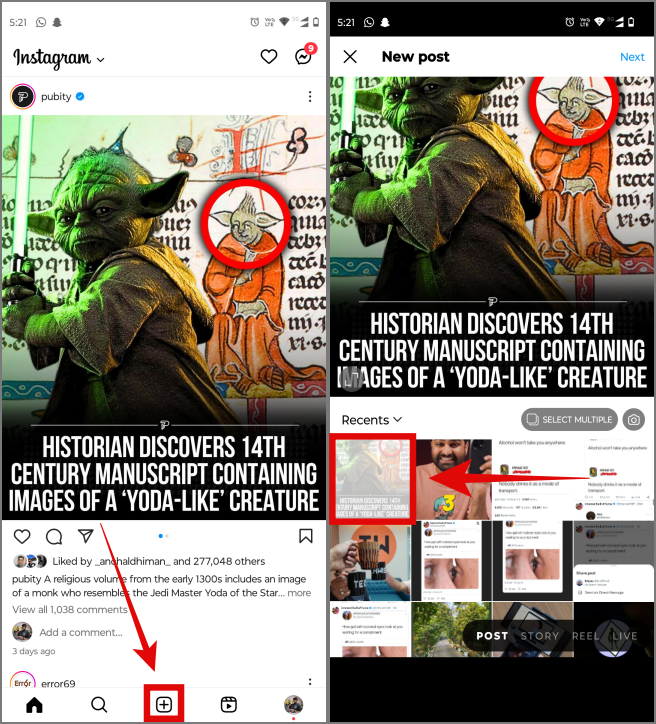
Pro Tip: If you’re only able to see a limited no. of photos in the Instagram App, make sure to give it access to all photos from Settings > Apps > See all apps > Instagram > Permissions.
4. Select your share medium from Post, Story, or Reel from the right bottom. Then proceed to add it to the respective medium.
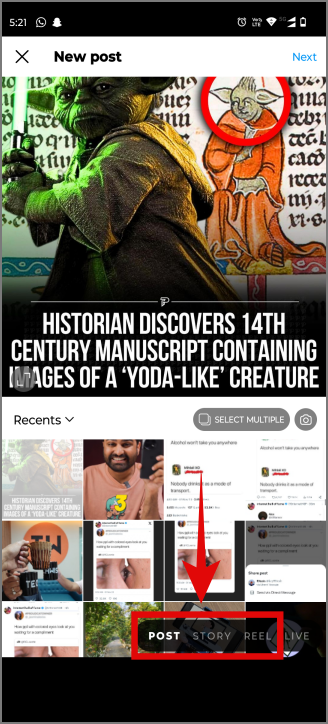
Share Tweets on Instagram
Be it sharing tweets to Instagram stories or sharing them to Instagram posts or reels, you can do it all by using one of the two methods mentioned in our guide. Now go forth and share those witty tweets with all your friends.
On a side note, this is how you can translate Instagram Stories, Caption, Comments, and Bio to your default language.