You can log in and use Discord on multiple devices at a time. Like us, you may have also logged in to your Discord account on various devices. But whoever can access that device can easily view your Discord account too. However, Discord has a setting to view and sign out of all the devices you have logged in to remotely.
Table of Contents
Sign out of Discord on All Devices From Desktop
1. Open the Discord app on the desktop and log in to Discord if not logged in already.
2. Now click on the cog icon beside the username at the bottom right corner.
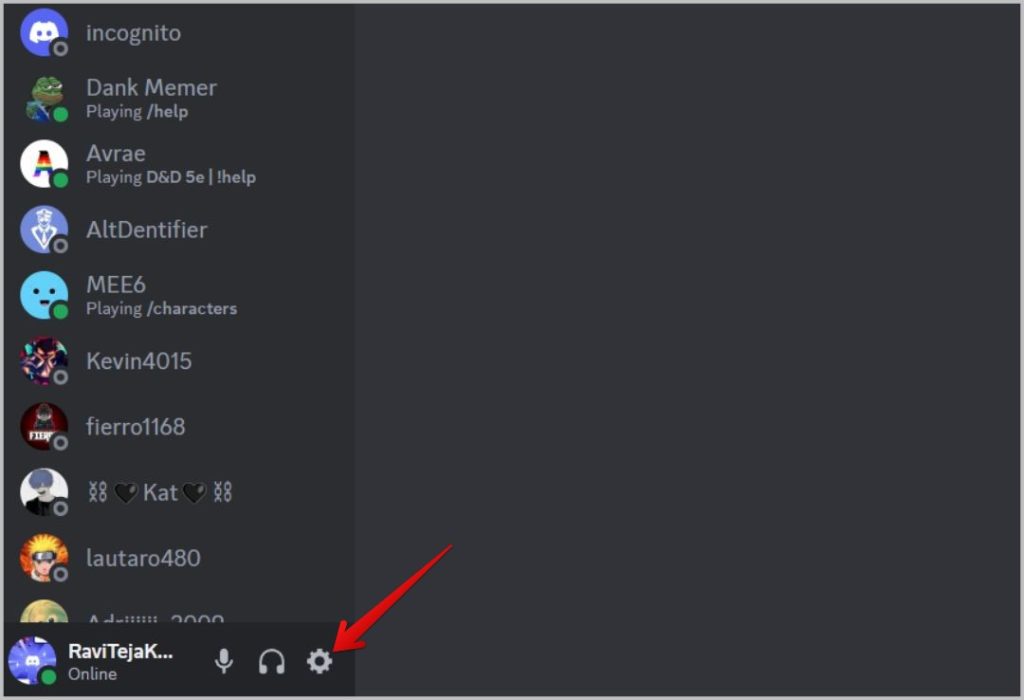
3. On the User settings page, click on the Devices option in the left sidebar.
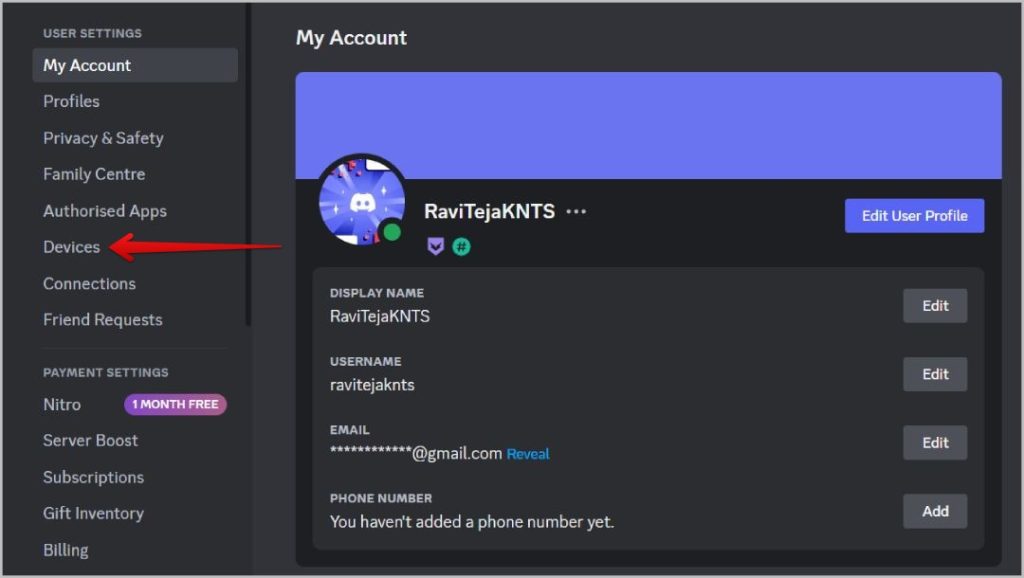
4. Here, you will see a list of all devices that you have logged in with your Discord account. You can also check the device OS, app type, etc. Also, location details are also included at the bottom which can help you remember which device it is.
5. Click on the cross icon beside the device that you want to log out of.
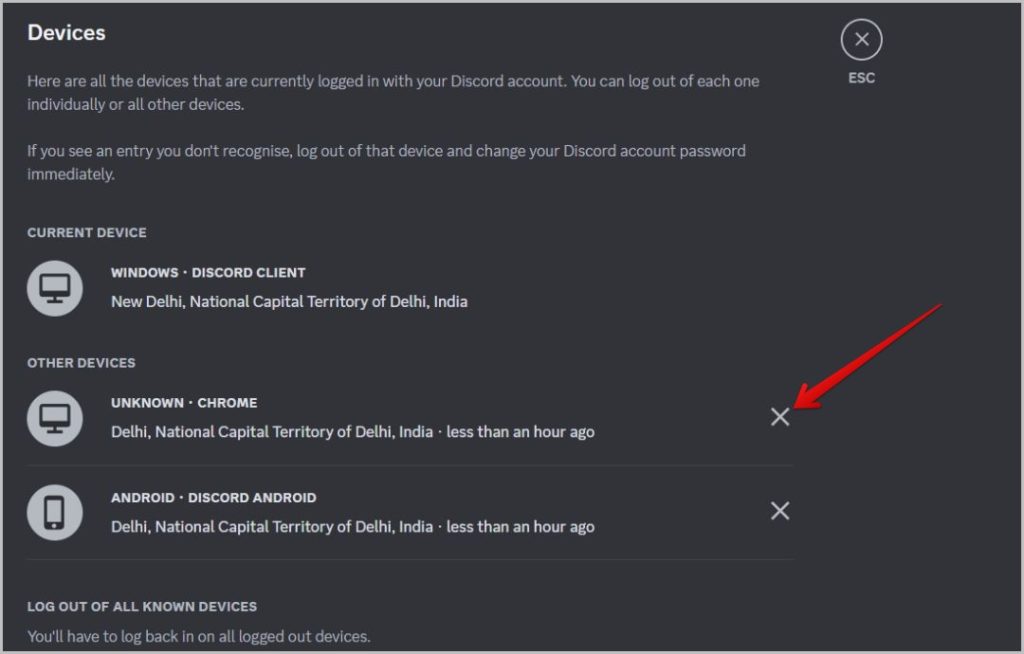
6. In the pop-up, enter your Discord password for confirmation and then click on the Next button.
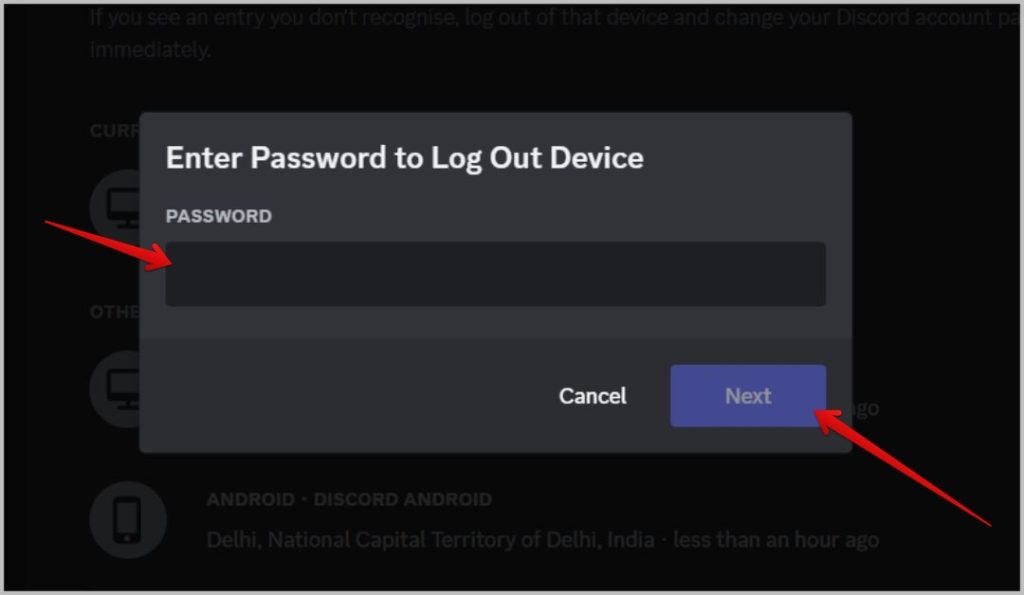
7. If you have enabled two-factor authentication on your Discord account, then you need to enter the 2FA code and click on the Next button.
8. In case you want to log out of all the devices in one go, scroll down and click on the Log Out All Known Devices button. Again, you will be asked to enter the password and two-factor authentication code. Once done, you will be logged out of Discord all devices except the one you are using.
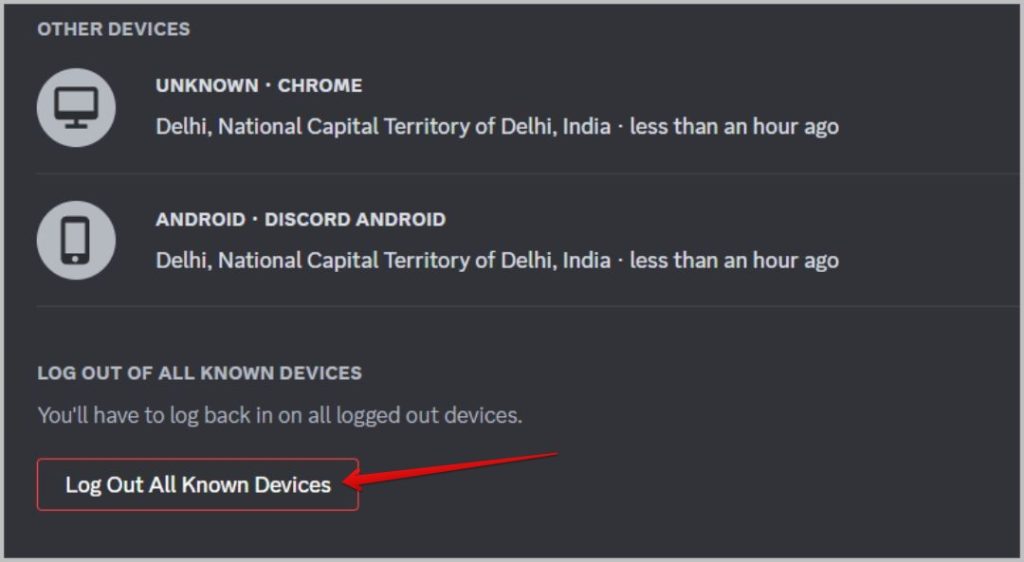
Sign Out of Discord on All Devices From Android/iPhone
1. Open the Discord app on your Android or iPhone and log in to Discord if you have not logged in already.
2. Now tap on the profile pic at the bottom right corner.
3. On the profile page, tap on the Devices option to open it.
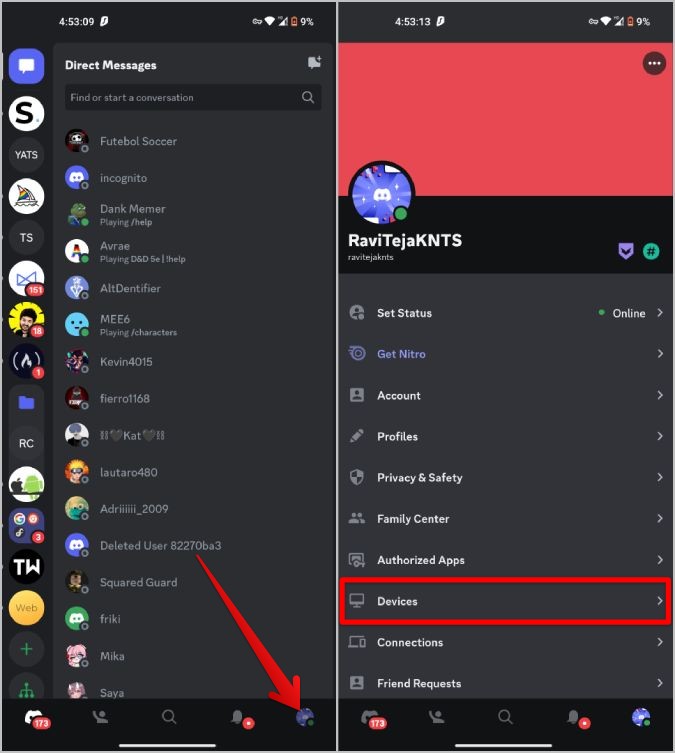
4. Here you should see all the devices that are logged in with your Discord account. You can check the OS name, app type, and the location of the device.
5. Tap on the cross icon beside the device name to log out of Discord on that device.
6. In the pop-up, enter the password and then enter the 2FA codes for confirmation.
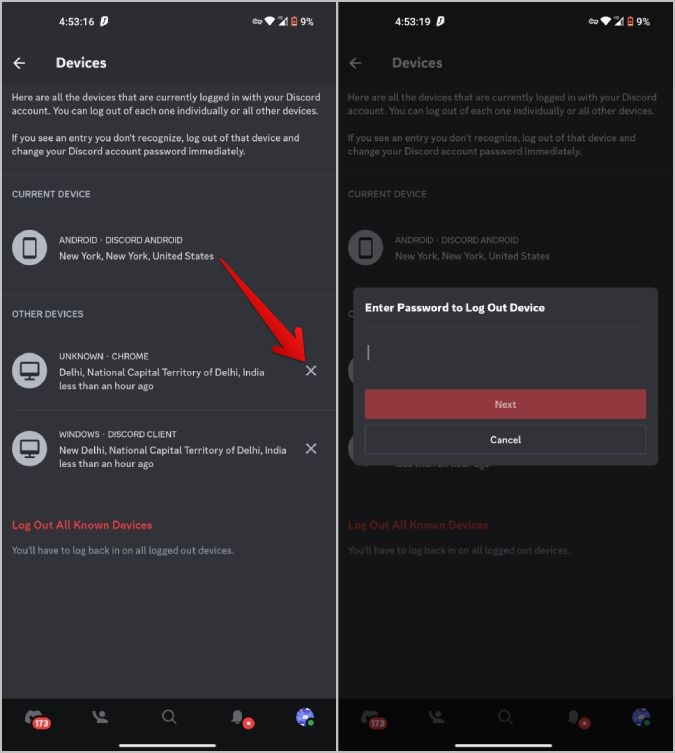
7. To log out of all the devices, then just tap on the Log Out All Known Devices option. Similarly, you have to enter the password and 2fa code for confirmation. Once done, you will be logged out of Discord on all the devices except for the one you are using.
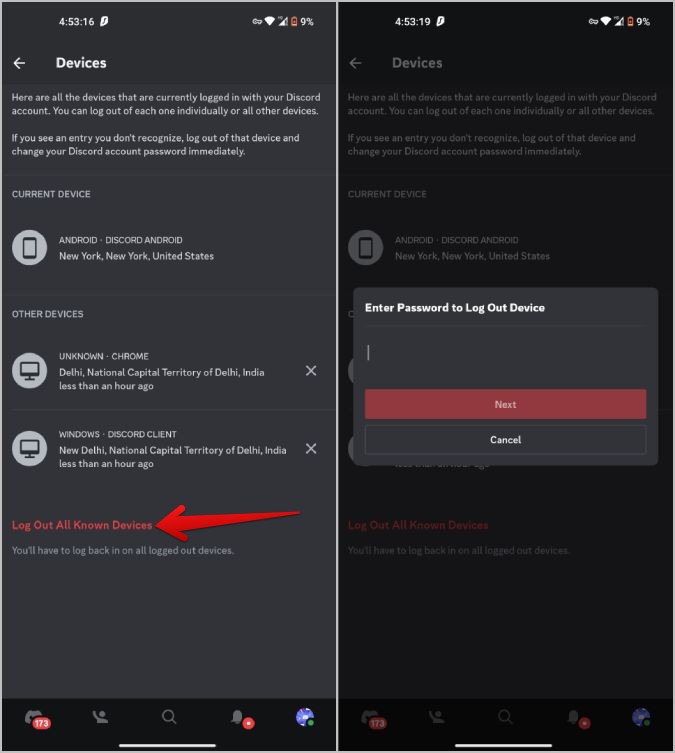
FAQs
1. What to do if I see an unknown device?
In case you see a device that you don’t recognize, it’s better to change the password and sign out of all the devices. You can change the password from profile page > Account > Password to change it. As we cannot see the device name, there is a high chance that is your device that you have logged in to. Changing passwords and signing out of all devices are good measures to take for the protection of the account.
2. How to log out of multiple devices on Discord?
Discord allows you to log out of a particular device or all the devices. Selecting multiple devices to log out is not possible at least as of now. You need to manually log out of one device after another.
3. How to log out of the current device on Discord?
You will be able to log out from all the devices except the one you are using right now. To log out of your current device, on your desktop, open user settings by clicking on the cog icon at the bottom left corner and click on the Logout option in the left sidebar. On mobile, tap on the profile icon at the bottom right corner. Now on the profile page, tap on the Logout option and continue the process.
4. What happens after your logout of all devices on Discord?
You will be logged out of all the devices except for the one you are using to log out. For all the remaining devices, you have to log in back using the password and 2FA code if you are using one. You will not receive any confirmation email. But you will notice that all the devices are gone from the devices page confirming you are not logged in to those devices anymore.
This is Discord, Signing Off
With the above method, you should be able to sign out of Discord on any device remotely, on all devices, or even on the current device. You can always log back in. If you do not have the 2-factor authentication device nearby, check how to log in to Discoird with the verification code.