Apple has always emphasized health features in each iOS update. The company’s latest iOS 17 update is no different. The default Health app receives a major update in the newest iOS build. Mental Wellbeing add-on easily stands out among all the announced features. Here’s how you can use Mental Wellbeing on iPhone to reflect your state of mind over time in Apple Health.
Table of Contents
What Is Mental Wellbeing in Apple Health
Your mental health is as important as your physical health. Apart from tracking your steps, calories, and dozens of exercise activities, the built-in Health app lets you track your mood and state of mind too. The goal is to help you understand your mental wellbeing and take necessary steps if required. Let’s check it in action, shall we?
How to Log Your Mental State in Apple Health
Apart from an excellent Mental Wellbeing integration, the Health app also shows steps and details that impact your physical and mental health. You can read guides about how sunlight, being outdoors, and a good sleep schedule can keep your body and mind in good shape. Without further ado, let’s get started.
Note: Mental Wellbeing in Apple Health is only available in iOS 17. The software is currently available to try in developer beta. You can read our dedicated post if you want to try iOS 17 on your iPhone.
1. Launch the Health on your iPhone. Move to the Browse menu.
2. Select Mental Wellbeing.
3. Scroll to Get Started. You can either log in emotion or mood. Let’s select Emotion and tap Next.
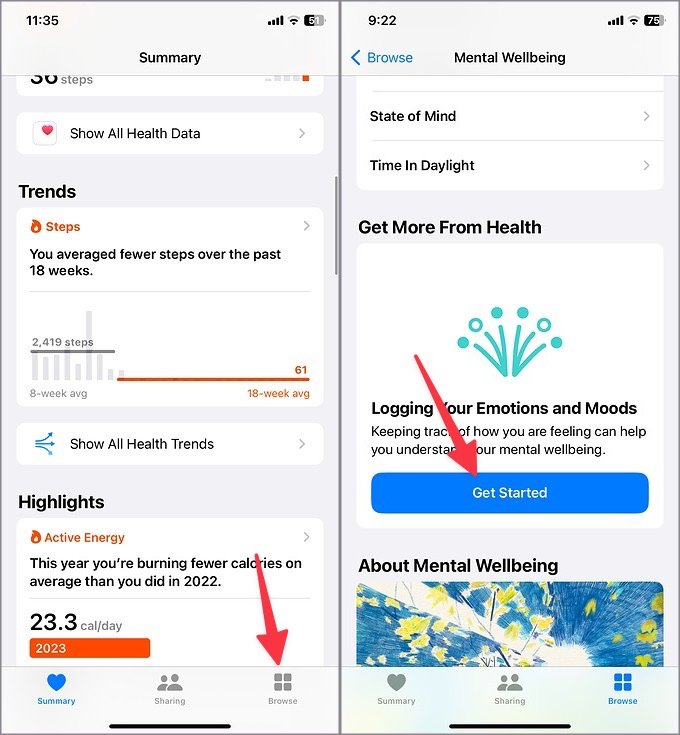
4. Choose how you are feeling right now. You can use the slider and pick one of the options below.
- Very Unpleasant
- Unpleasant
- Neutral
- Pleasant
- Very Pleasant
5. We liked how the Health app changes the animation and the background to reflect your mood. For example, ‘Very Unpleasant’ shows a light purple background and ‘Pleasant’ changes the background to a yellow theme. It’s a small neat touch from Apple. Tap Next.
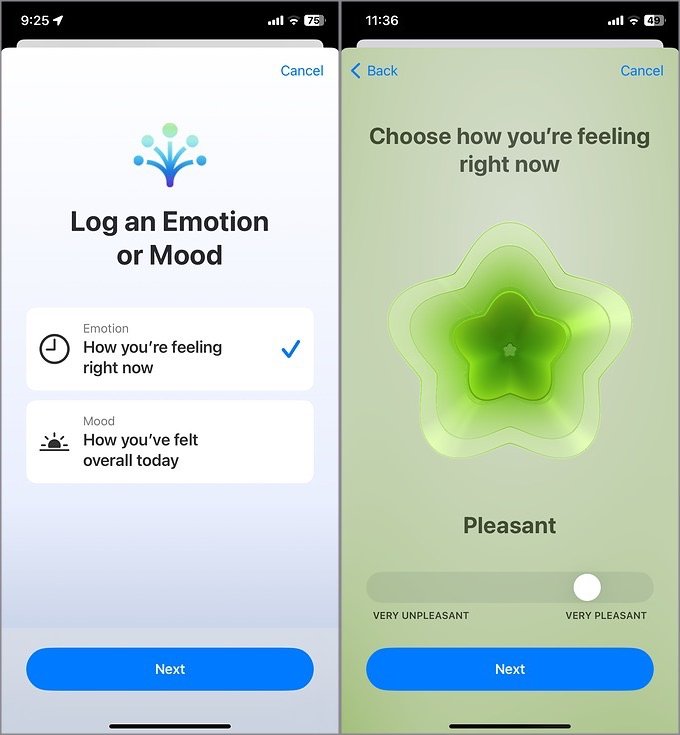
6. The Health app asks you to describe the feeling. You can pick from one of the suggested options or tap Show More to view all the options. Tap Next.
7. Select an option that has the biggest impact on you. You also have the option to add additional context. Tap Done.
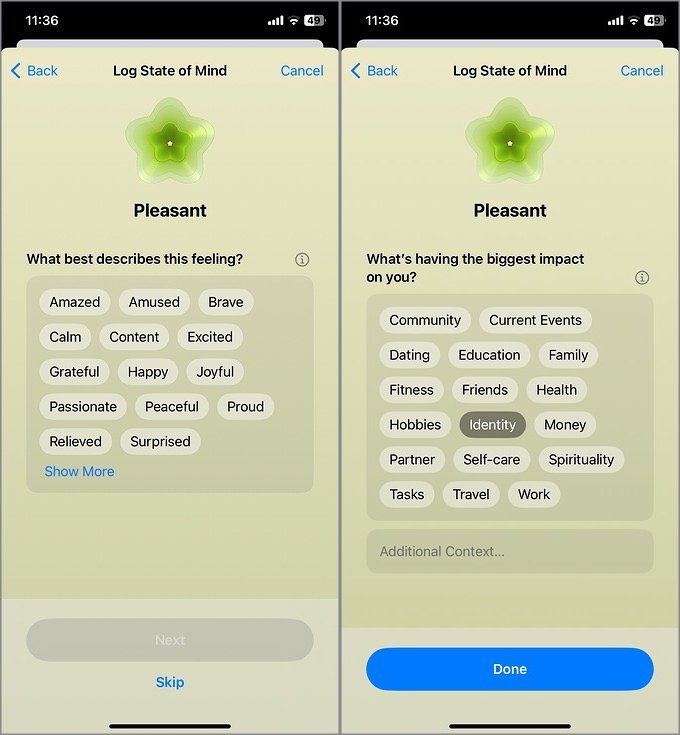
8. Logging how you are feeling at least twice a day can help you get a better sense of your mental well-being. Apple lets you set up reminders to log your mental state during the day, end of day, or any custom time. Tap Edit schedule.
9. Enable the relevant toggles and tap Add Reminder to set a specific time.
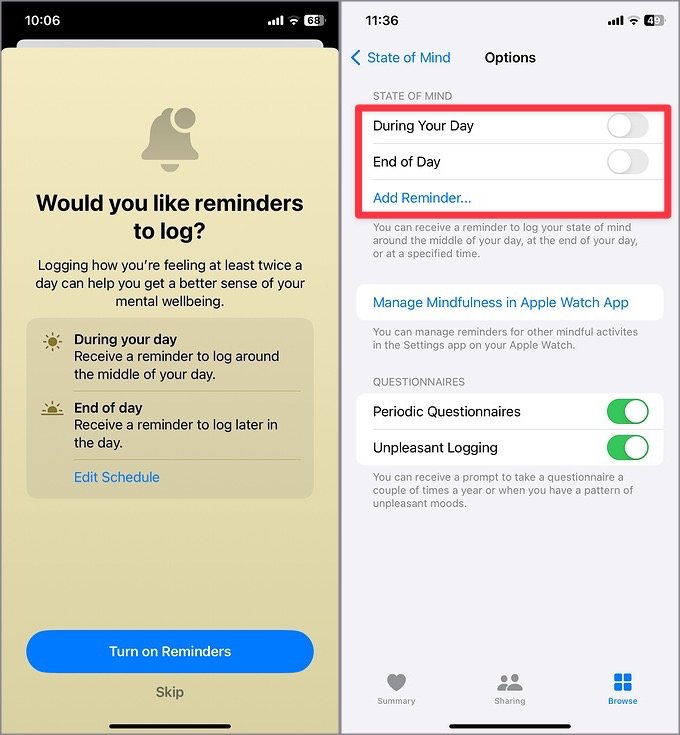
You can also enable questionaries to receive prompts when you have a pattern of unpleasant moods.
Check Mental Wellbeing Data in Apple Health
As a part of Mental Wellbeing, you can log anxiety risk, depression risk, exercise minutes, mindful minutes, and time in daylight too.
With anxiety and depression risks, Apple asks you to go through a questionnaire. While with other options, you need to manually enter data. Let’s add daylight minutes.
1. Open Mental Wellbeing in Health (check the steps above). Select an option.
2. Tap Add Data in the top-right corner.
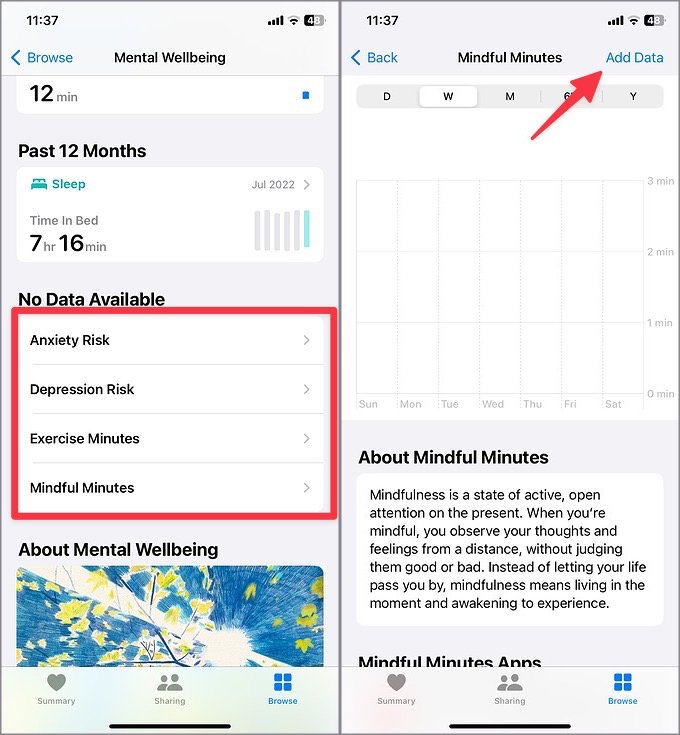
3. Select the schedule when you were exposed to Sun and tap Add.
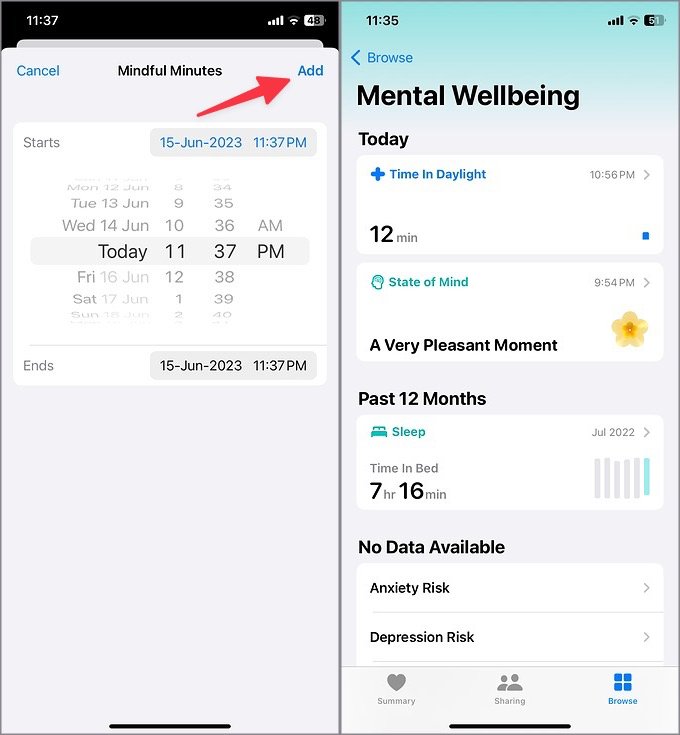
You can learn the benefits/harms of each option in the Health app.
Pin Mental Wellbeing on Apple Health Home
If you regularly use Mental Wellbeing in the Health app, you have the option to put it on the home page for easy access.
1. Open the Health app and tap Edit in the top-right corner.
2. Tap the Star icon beside the State of Mind under Mental Wellbeing.
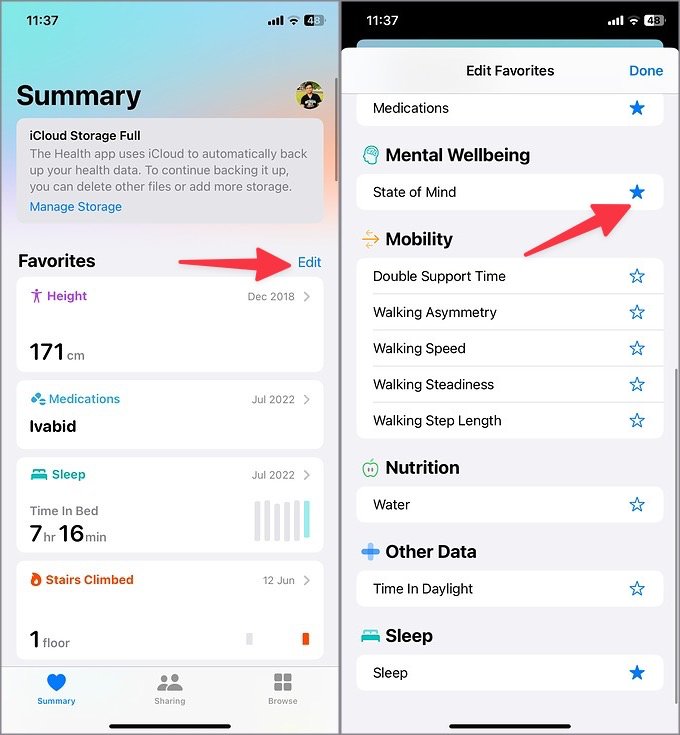
Now, the option is only a tap away on Apple Health.
Keep Your Mental Health in Check
Mental Wellbeing is available on iPhone (iOS 17), iPad (iPadOS 17), and Apple Watch (watchOS10). We hope Apple brings the same on the Mac desktop so you can also log your mood and emotions during hectic work hours. Aside from Mental Wellbeing, the iOS 17 update is packed with nifty hidden features to try.