Since Threads is a new social media platform from Instagram, not many users would know the meaning of each icon and symbol on Threads right away. But don’t worry. In this article, we will explain what all the icons and symbols mean on Threads with use cases.
Table of Contents
Threads Home Screen Symbols Meaning
1. Threads Logo
Tapping on the Threads logo doesn’t do anything. However, as soon as you swipe down to refresh your Threads feed, the logo undergoes an animation, signaling that the feed is being updated with new and recent threads.

2. Home Icon
Tapping on this icon will take you to the Threads feed from any screen. Also, when you’re scrolling through the feed and want to quickly go to the top of the feed, a simple tap on the Home icon will do the job.

3. Search Icon
If you want to search for anyone on Threads, tap on this icon. It will also suggest some of the popular users based on your activity or followers.
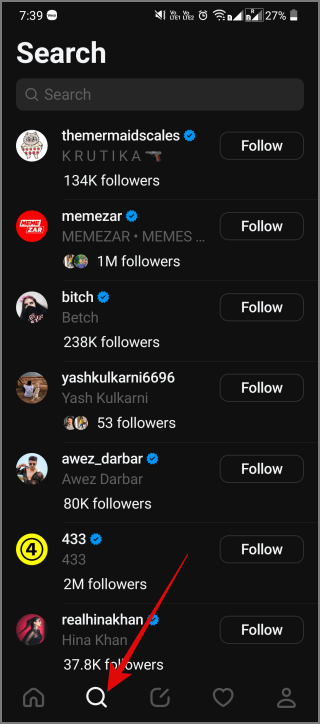
4. Notepad With Pen Icon
This icon lets you create a new thread.

5. Heart Symbol
Refer to this icon as a notification button. Any notifications such as follow requests, likes, comments, and mentions will be shown in this tab. Also, if you see a red dot below the Heart symbol, that means you have a new notification on Threads.

6. Profile Icon
Tapping this icon will take you to your profile page.

7. Blue Tick Symbol
A blue tick next to the username indicates that the user has been verified by Instagram or has subscribed to the Meta Verified service.

Tip: Learn the meaning of all the symbols and icons on Facebook.
8. Floating Bar With Multiple Profile Picture
When you see this floating bar on your home feed, it indicates that those profiles have recently posted a new thread.

9. Profile Picture
Tapping on a Profile Picture of a user you’re already following will take you to their profile page.

10. Profile Picture with Plus Sign
Refer to this icon as the Follow button. When you tap on it, a pop-up will appear, giving you the option to choose whether to follow the user or not.

11. Multiple Profile Pictures
Tapping on this icon will simply open the thread with comments and replies.
Threads Post Symbols Meaning
1. Heart Symbol
Think of this as a Like button. Tapping it will change the Heart icon to a red color and add a like to the photo, video, or thread.

2. Chat Icon
Tapping it will let you reply to a thread or comment.

3. Repost Icon (Two Arrows)
Tap on this icon to Repost or Quote a thread with text, image, or GIF.

4. Paperplane Icon
This is the Send button. Tapping on it will provide you with a list of sharing options, such as Add to story, Post to feed, Tweet, Copy link, and Share via other platforms.

Tip: Learn the meaning of all the symbols and icons on Twitter.
5. Meatball Menu (3-dotted icon)
Tapping on this icon will allow you to mute, hide, block, and report any post on Threads.

6. Speaker Icon (Video)
The speaker icon is visible when you come across a video post on Thread. By default, the audio is muted but as soon as you tap on the Speaker icon, it will start playing the audio.

7. Profile Pictures With Down Arrow Sign
Tap this icon to view the comment’s replies.

Threads Profile Page Icons Meaning
1. Lock Icon
This Threads icon represents the Privacy button. Tapping it will directly take you to the privacy settings. From there, you can set your account to public, choose who can mention you, check blocked accounts, hide likes, and more.

Note: A Lock icon will only appear on your profile page when your Threads account is private.
2. Globe Icon
This icon also does the same thing as the Lock icon and it will only be visible when your Threads account is public.

3. Instagram Logo
Tapping the Instagram logo will take you to your own Instagram profile page.

However, if you tap it from someone else’s profile, it will direct you to their respective Instagram profile page.

Tip: Learn the meaning of all the symbols and icons on Instagram.
4. Hamburger Menu
Tapping this icon will open the Threads Settings page. From there, you can customize your notifications, privacy, language, etc.

5. Meatball Menu (3-dotted icon)
The three-dot icon on your post and comment will offer various options such as Who can reply, Hide like count and Delete.

However, on other users’ posts and comments, it provides options like Unfollow, Mute, Hide for everyone, and Report.

6. Repost Icon (Two Arrows) With Tick Sign
This icon appears below the threads that you’ve reposted. Tap on it to remove or quote the thread.

7. Bell Icon
When you’re viewing someone else’s profile, you may notice a Bell icon at the top of the screen. Tapping on it will enable post notifications from that person. If you see a checkmark inside the Bell icon, it means that the notifications are already enabled. If you wish to disable the notifications, simply tap on it again.

Note: Bell icon is only visible when you follow that person or account.
8. Circular Meatball Menu Icon
This icon appears when you visit someone else’s profile, tapping will provide you with various options such as Copy link, Share, Restrict, Mute, and more.

Jump Into the World of Threads
Threads is an exciting social media platform and there are still lots of things to explore. But we hope this beginner guide will help you understand all the meanings and use cases of various symbols and icons on Threads. Happy Threading!