Work from the home era has led to massive growth in project management tools. Companies and startups are adopting digital project management apps such as Trello, Asana, and Jira to get things done. Among them, Notion is a unique offering by the San-Francisco-based startup. Using Notion for project management, you can manage tasks, track habits, create wikis, and assign roles using templates.
Templates play a huge role in the Notion experience. The company has packed the software with some of the best project management templates and you can even import one from the template gallery made by the Notion community.
Use Notion for Project Management
In this post, we are going to import a project management template to the Notion workspace. Based on requirements, we will add relevant details, share the templates with members, and explore other project management capabilities of Notion. Let’s get started.
Create a Page in Notion
First of all, you need to create a blank page in Notion. Follow the steps below.
1. Visit Notion on the web and open your default workspace.
2. In the left sidebar, you will see all your current pages.

3. Click on the Add a page at the bottom and you will receive a blank page on the right side.
Import a Project Management Template
You can either create a database from the scratch or use the built-in template to get started. In the example below, we will save you some time and take a helping hand from a project management Notion template.
1. From the Notion page, click on Templates and it will open the default Notion template gallery.

2. Find the Roadmap template under the Engineering menu. Select Use this template button and import it to the Notion page.
Add Project Information to Notion
First up, you can add all the relevant sections to the template. Simply, double-click on the project section and rename it.
As for adding details, you have the following functions to play around with in Notion.
- Add as many cards as you want to a section. The kanban board is similar to what you find in Trello.
- Click on a card and it will allow you to add details such as name, tags, comments, and more.
- You can further add information like Type, Status, Priority, Tasks, and assign people to a specific task.
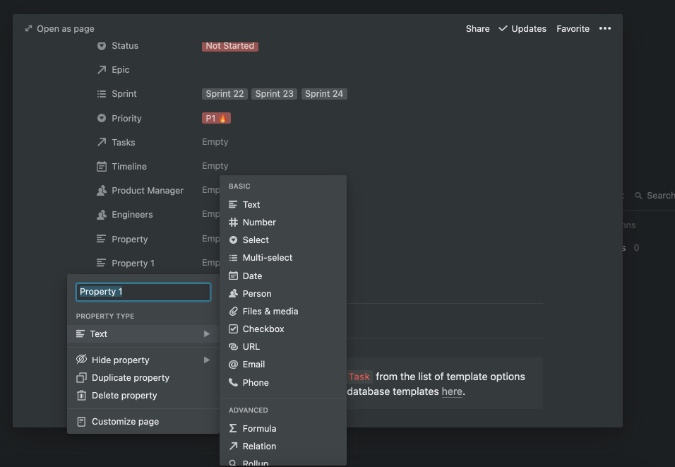
Here is where Notion triumphs the competition. In each card detail, you can use the ‘Add a property’ option and customize property types like Email, Phone number, Checkbox, URL, Date, and more. The possibilities are endless here. It’s up to the user how he wants to customize the experience.
As you complete each task, simply use drag and drop to move a card from one section to another.
Similar to other project management tools such as ClickUp and Asana, you can play with multiple views to customize the experience. Click on the board view at the top and select Add a view from the following menu.

From there, you can select different board views to take a look at the project.
- Table
- Board
- Timeline
- Calendar
- List
- Gallery
Among them, the Notion Timeline is our favorite view as it allows users to glance at the project in an informative way.
Share Notion Project
Sharing is a big part of any project management tool. And oh boy, Notion has nailed this one. After setting up a project from the scratch, you can click on the Share button at the top and add the email addresses of other users to invite them.

Once they are on board, the admin can manage them, assign tasks, keep track of project progress, and notify them about new tasks. It’s seamless and works perfectly fine on mobile apps as well.
Notion Limitations as a Project Management Tool
Not everything is perfect with Notion though. Compared to a dedicated project management tool, Notion does have its share of shortcomings. Let’s list them out.
- Notion mobile apps are garbage. There I said it. I know it sounds harsh but the mobile apps are simply web-wrapper and you will have a hard time navigating the app.
- Third-party integration isn’t as rich as Trello or Asana.
- No offline mode.
- Sometimes sluggish and below-par performance while loading big pages.
- The reminder function is missing.
Price
Notion is completely free for personal use. As for team sharing, you can invite up to 5 users for free to a team. The paid plans start at $4 per member per month.
Wrap Up: Notion for Project Management
Using Notion, you can easily manage small or mid-level projects without any hurdles. Create as many pages you like and use Notion templates to get started. Before you fully get invested in Notion, do check out the cons list above.