Picture this – you are scrolling through your Instagram feed late at night and you comment on someone’s Instagram post. But when you wake up, you realize you want to remove or edit the comment. However, you don’t remember the profile or username where you made the comment. At this point, you would want to check your Instagram comment history. But is that possible? Find the answer below where we tell you how to see all the comments you made on Instagram.
How to View Your Past Instagram Comments
There are three methods to see your past comments on someone else’s Instagram post.
1. Using Your Activity
With the Your activity feature, you can easily see and remove old comments that you have made as shown below:
1. Open your Instagram profile and tap on the three horizontal lines. Select Your activity.
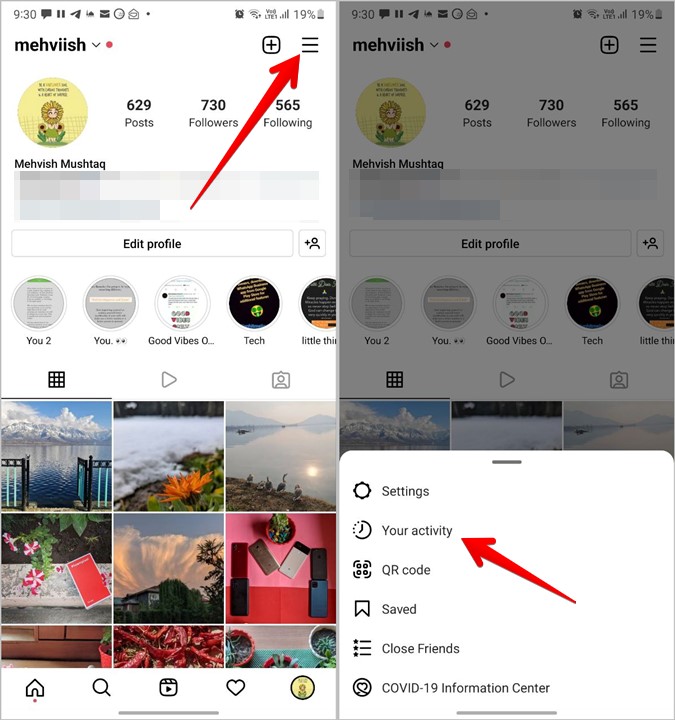
2. Go to Interactions followed by Comments. If you want to unlike your past likes, tap on Likes instead.
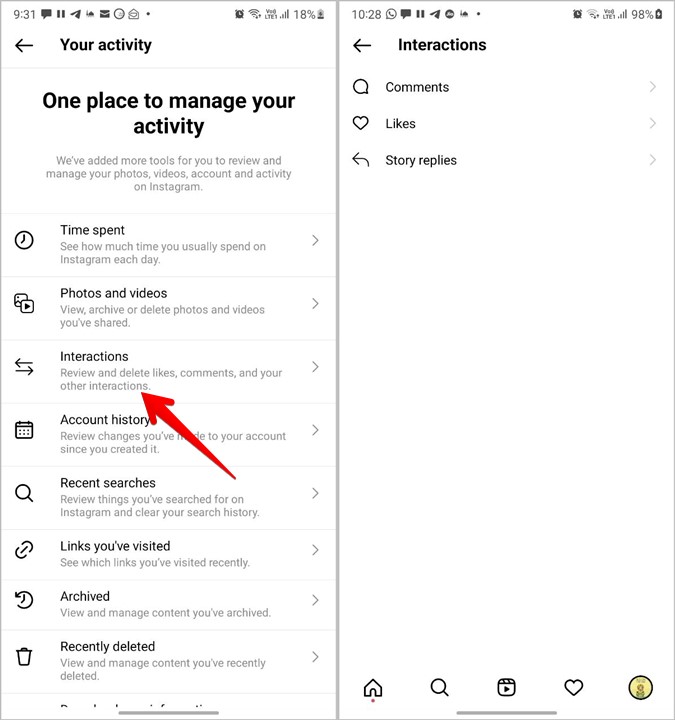
3. You will see all your comments with the most recent ones at the top. Tap on Sort & filter and choose Oldest to newest under Sort by to view old comments first. You can also set start or end dates to filter the comments. Click on Apply.

4. To delete multiple comments, tap on Select and choose the comments to delete. Tap on Delete.

2. Check Posts That You Have Liked
Similar to comments, Instagram comes with a native feature to check the posts that you have liked. You can use the same to find your previous comments. Chances are that you might have liked the post as well while commenting on it.
Follow the steps to find your liked posts:
1. Launch the Instagram app. Go to your profile screen and tap on the three-bar icon at the top. Go to Your activity.
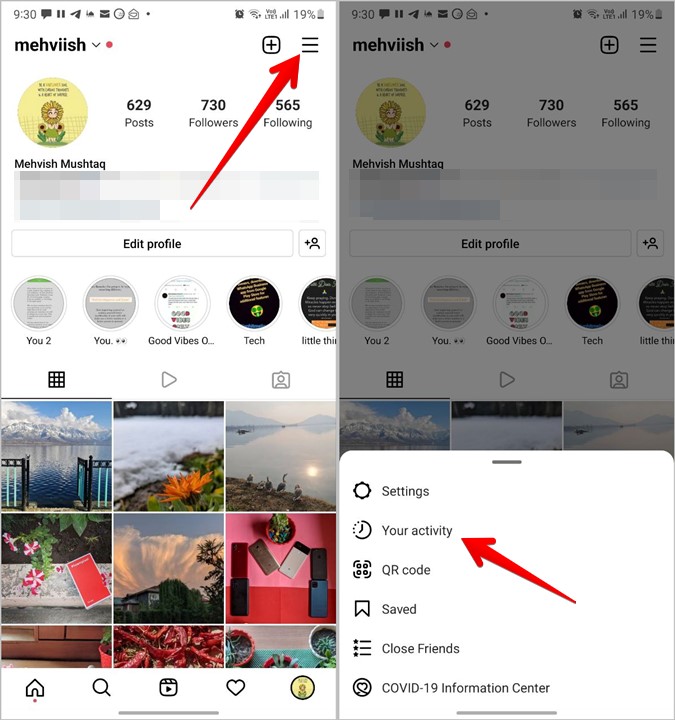
2. Tap on Interactions followed by Likes.
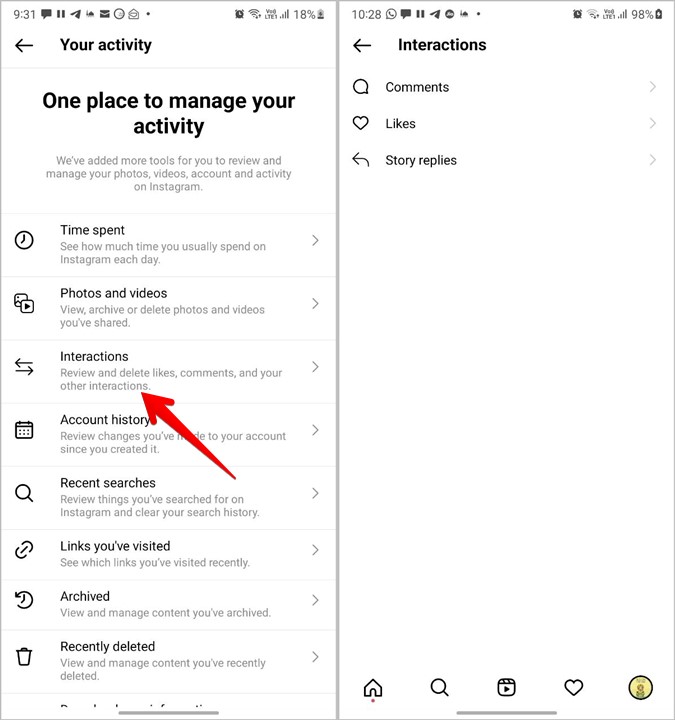
Note: If you don’t find Interactions under Your activity, go to Instagram Settings > Account > Posts You’ve liked.
3. Here you will find all the posts that you have liked and hopefully commented on. Tap on the post you might have commented on to find your comment. If the post consists of thousands of comments, check the steps mentioned at the end of the post to find the exact comment.
However, if you didn’t like the post or you cannot find the comment using the above methods, you should try the next method.
3. Download Instagram Data
In this method, you need to download your Instagram data. The data consists of all your past messages, comments, settings, and much more. You will have to open the comments file to view your past Instagram comments.
Here are the steps in detail to use this method:
1. Launch the Instagram mobile app on your Android or iPhone and open its Settings.
2. Go to Security and tap on Download data.
Note: If you don’t find Download data under Security, tap on the three-bar icon on your profile and go to Your activity > Download your information.
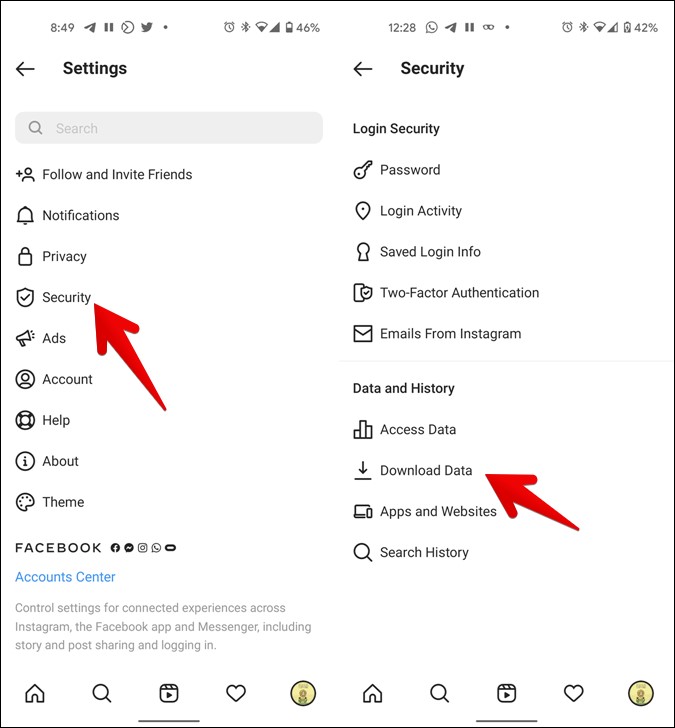
On the Instagram web, go to Settings > Privacy and security > Data download. Click on Request download.
3. Type your email address in case it doesn’t get filled automatically and tap on Request Download. Enter your Instagram password. A screen will show up confirming that you will get your data in some time.

4. Wait for the Instagram data to arrive in your email. Once you receive the email, open it and click on Download information.

5. Download the file to your computer or mobile. The downloaded file will be in Zip format. Use any Zip extractor to extract the files within it. Open the folder that you extracted.
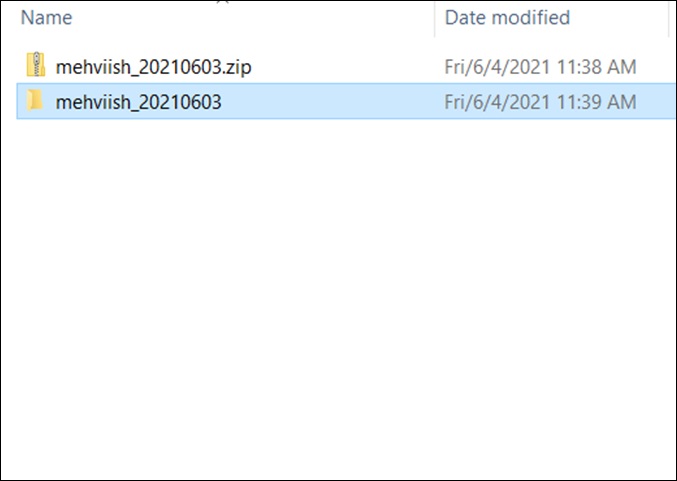
6. You will find several folders and files inside the extracted folder. Open the Comments folder.

7. Inside the Comments folder, you will find the post_comments file either in HTML or JSON format.
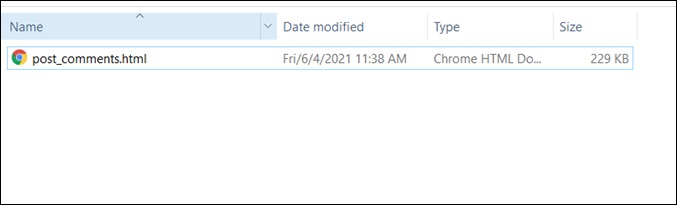
If it’s in the HTML format, tap or click to open the file in any web browser. All your past comments will show up on the page that opens in the web browser. You will see the username where you have commented followed by the exact comment and the time when it was posted.

Note: If you don’t find the Comments folder, you will directly find the comments file in the main folder. Open that as shown using the steps mentioned for JSON or HTML format.
However, if the post_comments file is in JSON format, you will need to convert it into a human-readable format. You can do it in three ways.
1. Convert JSON File Using Web Apps
You can convert the comments.JSON file into an easily readable format using any of the JSON viewer web apps. I use jsonviewer.stack.hu and it works well.
Here’s how to go about it.
1. Open comments.JSON file in Notepad or in a text format. Copy the contents of the file.
2. Open jsonviewer.stack.hu and paste the copied contents in the Text tab. Then click on the Viewer tab. You will find your data in the tree structure. Expand the items to view all your comments.
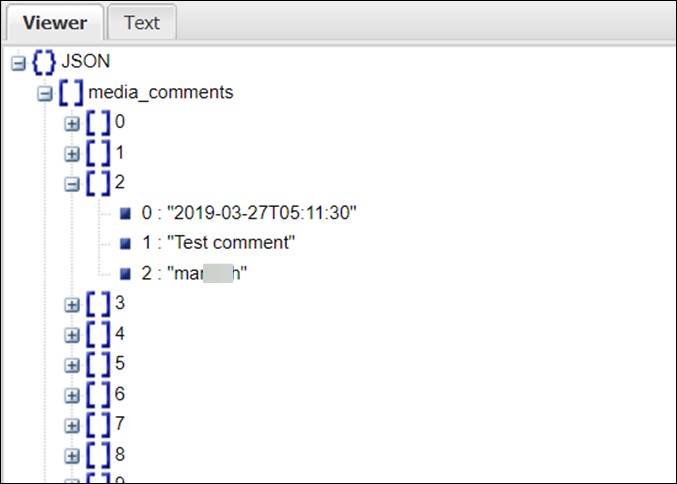
2. Convert JSON File to CSV
If you don’t like the tree structure to view your comments, you can convert and read the JSON file in CSV format. For that, take the help of any JSON to CSV converter. Some of the good ones are:
json-csv.com
convertcsv.com/json-to-csv.htm
aconvert.com/document/json-to-csv
Copy-paste your JSON file data into one of these converters and download the CSV file. Open the CSV file using Microsoft Excel. You will find all your past Instagram comments.
3. Convert JSON File to PDF
Similarly, you can convert JSON files to PDF format using online tools. Open anyconv and upload your comments.JSON file. Wait for the website to convert the file and then download the PDF file. Open the PDF file and you shall see your comment history.
The drawback of downloading the Instagram data to find past comments method is that it doesn’t point to the exact post where you have commented. Yes, it does show the username but one would have to go through all the posts of the person to find the comment. Also, it takes anywhere between a few minutes to 48 hours for Instagram to send the data to your email ID.
Find the Exact Instagram Comment
It can be difficult to find the exact comment when you locate the post where you have commented or after opening the comments file in the second method. To make things easier, you should use the search feature of your browser to view the comment.
Open the comments file and use the keyboard shortcut Ctrl + F on Windows and Command + F on macOS to open the browser’s search feature on a computer. On mobile devices, look for the Find in page or Search in browser options present under the three-dot icon. Type the comment to find it.
When you are searching for the comment on a particular post, expand all the comments first, otherwise, you will not be able to find the comment.
Wrap Up: See All Comments Made on Instagram
I hope you were able to find the Instagram comment that you were looking for. To become a pro-Instagram user, check out the best Instagram comments tips, tricks, and useful features. Also, find out how to reply to Instagram comments with Reels.