Connecting your Spotify account to Discord is a convenient way to listen to your favorite tunes on Discord. Plus, you also get to share that music with your friends and server mates. But if you’ve been deprived of this privilege because Spotify is not showing on Discord, then you’re at the right place. This article will help you fix the Spotify status not showing on Discord for both mobile and PC. So, let’s check it out.
Table of Contents
How to Connect Spotify to Discord
1. Open up the Discord app on your PC. Click on the gear icon next to your username to open Settings.
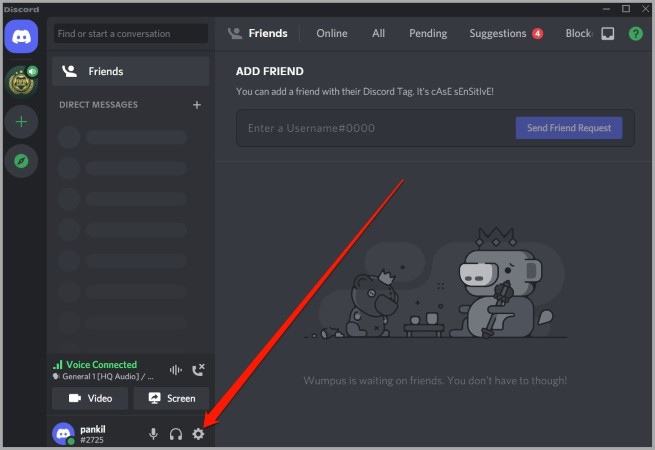
2. Under User Settings, switch to the Connections tab and click on the Spotify icon.
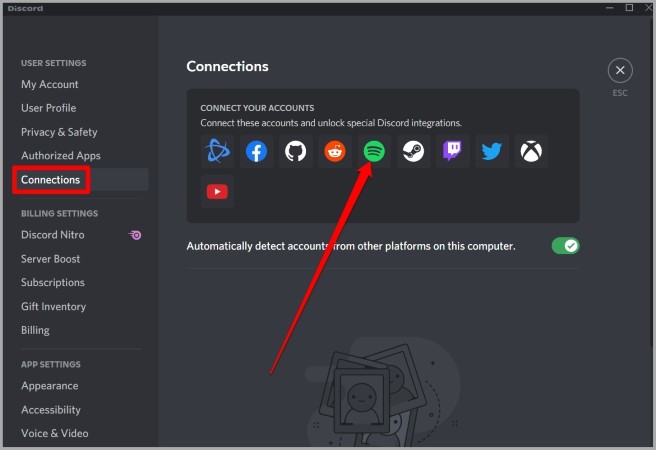
3. A new window will open where you’ll be asked to enter your Spotify login credentials.

4. After logging in, Spotify will now appear as a connected service on Discord.
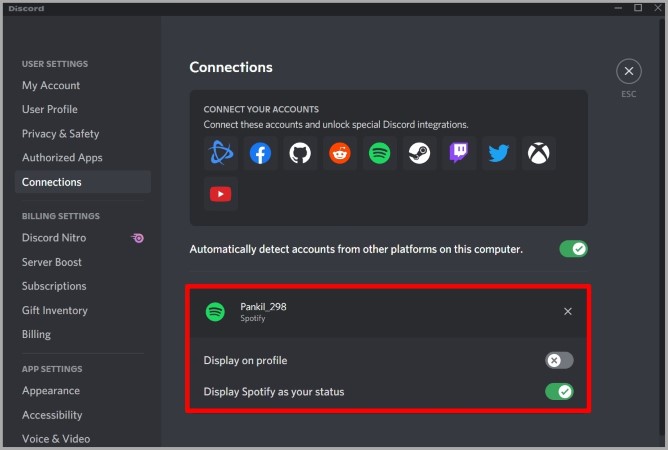
If for some reason, Spotify is not showing up on Discord, then you can use the troubleshooting tips below to resolve the issue.
1. Disconnect and Reconnect
Such issues can occur if you’ve recently changed your Spotify password or switched to a different plan. Hence, you can start off by disconnecting your Spotify account from Discord and connecting it again.
If you’re on PC, open Settings on Discord and navigate to the Connections tab. Now click on the cross icon next to your Spotify username to disconnect it.

If you’re using Discord on Mobile, switch to the Profile tab and select Connections. Now tap on the cross icon next to your Spotify account.

Once done, reconnect your Spotify account to see if that works.
2. Enable Spotify Status
Another reason why Spotify might fail to show up on Discord is if your Spotify Status is hidden. Here’s how to enable it.
In the Discord app on PC, open Settings and navigate to the Connections tab. Now toggle on the switches next to Display on profile and Display Spotify as your status.

Similarly, if you’re using Discord on mobile, switch to the Profile tab and tap on Connections. Now toggle on the switches next to Display on profile and Display Spotify as your status.

3. Check Activity Status on Discord
If you’ve disabled the activity status on Discord then Spotify might not show up on Discord. Several users were able to fix it by merely enabling the current activity status.
To enable the current activity status on Discord, open Settings and switch to the Activity Status tab. Now toggle on the switch next to Display currently activity as a status message.
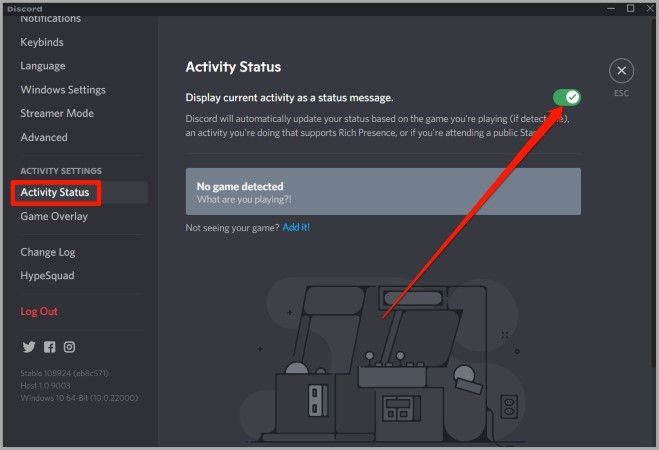
Mobile users can also do the same by navigating to the Profile tab and selecting Activity Status. Now enable the Display current activity as a status message option.
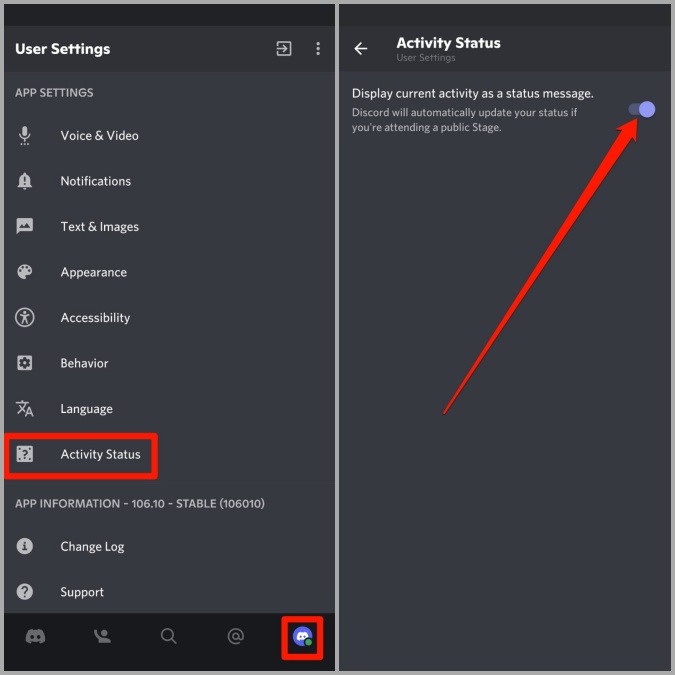
4. Update Discord
Just like any other app, Discord also receives regular app updates that bring new features, security patches, and bug fixes. So, if Spotify not showing issues is due to a bug in the app, then updating the app should resolve the issue.
5. Clear Spotify & Discord Cache
Lastly, if nothing works, then it might be the case of Discord’s cache data being corrupted. If that’s the case, then you can try clearing any cache associated with the Discord app and see if that resolves the issue. Here’s how.
On PC
1. Press Windows key + R to launch the Run dialog. Type %appdata% in the box and press Enter.
2. In the following window, open the Discord folder and select the Cache, Code Cache, and GPUCache folders. Now click on the trash icon at the top to delete them.

On Android
1. Tap and hold the Discord app icon and select App info from the menu that pops up.
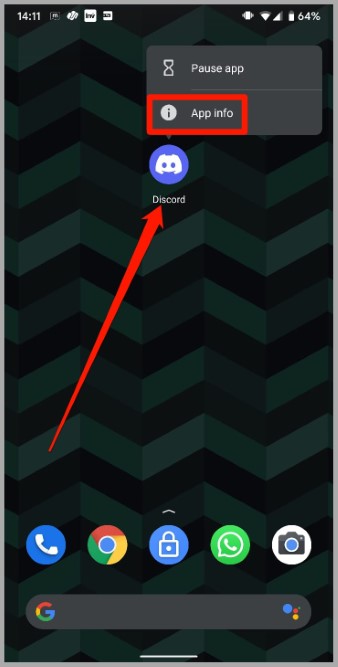
2. On the App Info page, go to Storage and cache. Lastly, tap on the Clear Cache option.

Once done, restart the Discord app and link your Spotify account again to see if the issue is resolved.
FAQs
Is there a Spotify Discord bot?
Yes. While the connect feature between Spotify and Discord is quite limited at this stage, you can use bots to play Spotify on Discord.
Can you connect Discord to YouTube Music too?
No. There’s no official way to connect Discord to YouTube Music. However, there’re a few third-party desktop apps like YTM Desktop that offer this functionality.
Wrap Up: Spotify Not Showing on Discord
Discord also lets you connect w3ith other services like Twitch, YouTube, Facebook, Twitter, and more. Hopefully, the above-mentioned solutions have helped you fix the Spotify not showing status error on Discord.