iOS 17 introduced the ability to create stickers from any photo on iPhone. You can send these stickers in any app that supports emoji. You can even put the sticker on top of another picture. But what if you want to remove a sticker? Let’s check six ways to delete stickers in iOS 17 on iPhone.
Table of Contents
1. Delete a Custom Photo Sticker Using iMessage
Follow these steps to delete stickers using the iMessage app in iOS 17:
1. Open the iMessage app on your iPhone.
2. Tap on the (+) Add icon and select Stickers from the menu.
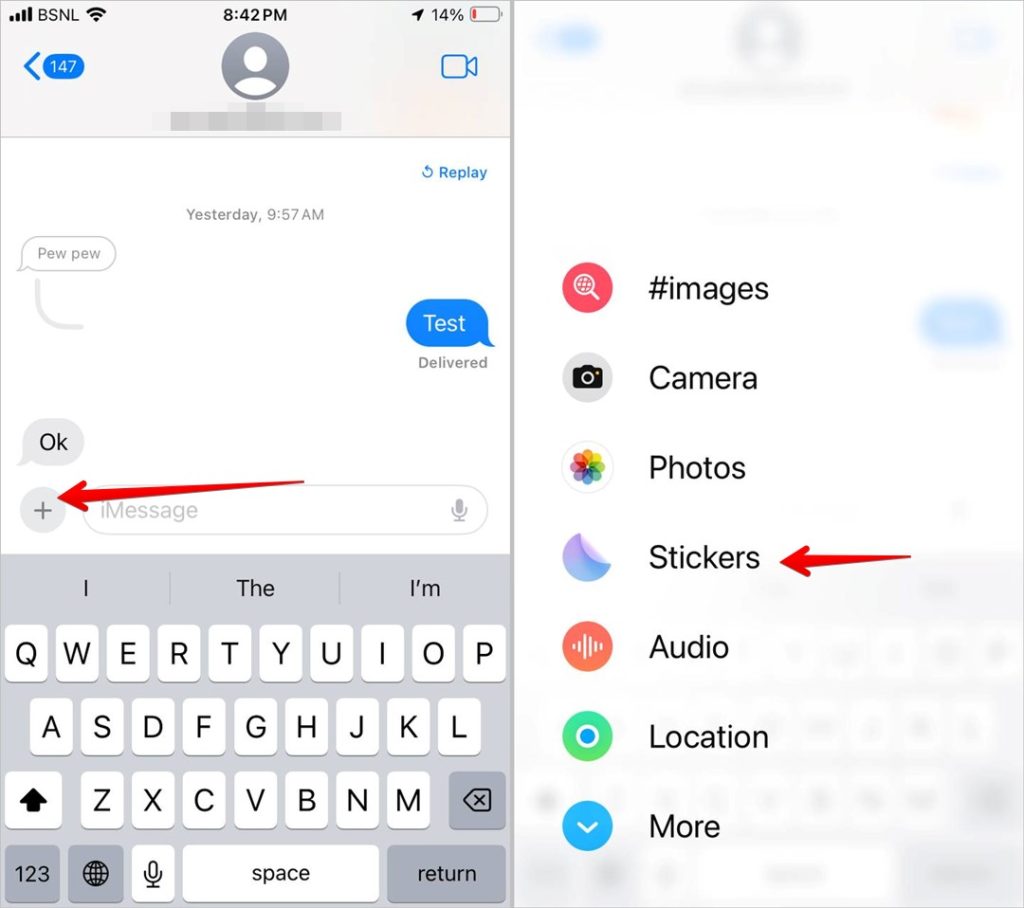
3. The sticker drawer will open. Long press on the sticker that you want to remove. Tap on Delete from the pop-up menu. The sticker will be instantly deleted from your iPhone.
Note: The sticker in iOS 17 will be removed from other Apple devices as well. That’s because live photo stickers are synced across Apple devices where you are signed into the same Apple ID.
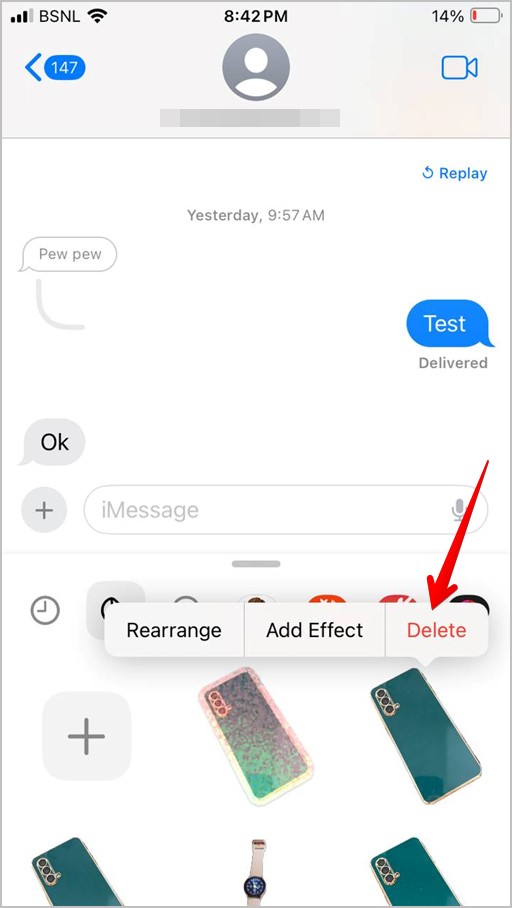
Tip: Learn how to use smart search filters in the Messages app on iPhone.
2. Delete a Sticker Using Other Apps
To delete a sticker from any other app in iOS 17, follow these steps:
1. In the app that you are using, switch to the Emoji keyboard so that the Sticker drawer shows up.
2. Tap on the All Stickers icon to see all the stickers on your iPhone.
3. Long press on the sticker that you want to delete. Press the Delete button to remove the sticker in iOS 17.

Tip: Check out the best emoji keyboard apps for iPhone.
3. Delete Stickers in Bulk
The first two methods let you delete one sticker at a time. If you want to delete multiple stickers in iOS 17, follow these steps:
1. Open the Stickers screen either from iMessage or any other app as shown above.
2. Long press on any sticker that you want to delete. Then, tap on Rearrange.
3. The stickers will start shaking. Tap on the (-) icon on the stickers that you want to delete.

4. Once done, tap anywhere outside the Sticker section.
4. Delete Sticker from a Message
If you have reacted to a message with a sticker or emoji, follow these steps to remove stickers from text messages on your iPhone:
1. Long press on the sticker or emoji that you reacted with on a message.
2. Tap on Sticker Details.

3. Swipe left on the sticker and press the Trashcan icon to delete the reaction from your message.

5. Delete a Sticker Pack
Follow these steps to remove a sticker pack in iOS 17:
1. Open the Messages app and tap on the + icon. Select Stickers.
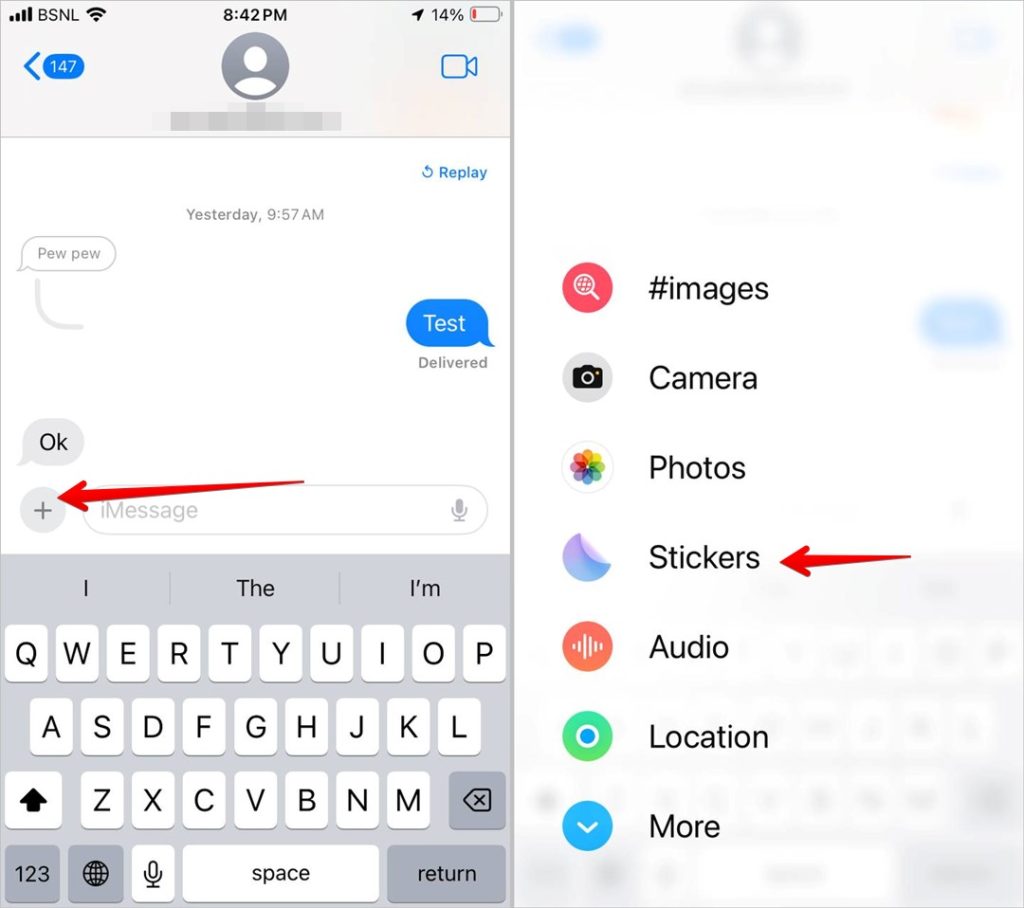
Note: You can delete a sticker pack from any other app as well. Just tap on the All Stickers icon on the keyboard. Then, follow steps 2-5.
2. Scroll through the list of sticker packs to the extreme right side and tap on Edit.
3. You will see all the installed sticker apps. Tap on Edit again.

4. Now, tap on the red (-) minus icon next to the sticker app that you want to delete. Then, press the Delete button.

5. A confirmation pop-up will show up suggesting that the app data will be removed. Tap on Delete to delete the sticker pack in iOS 17 on iPhone.

Tip: Know how to add a birthday hat to a photo.
6. Remove Stickers Keyboard Pop-Up
If you don’t like the fact that the sticker section shows up every time you switch to the Emoji panel, you can hide stickers from showing on the iPhone keyboard. For that, follow these steps:
1. Open Settings on your iPhone.
2. Go to General followed by Keyboard.

3. Scroll down to the bottom and turn off the toggle next to Stickers.

Time to Send Stickers
That’s how you can delete iOS 17 stickers. If you enjoy using stickers, learn how to send stickers in WhatsApp. Also, know how to discover the best stickers for Instagram.